Hello, fellow Chromies!
If you’re reading this, then that means some behind-the-scenes newsletter changes have worked. I’ve migrated the newsletter to Substack as it’s cheaper and gives me more future options than MailChimp. There are likely a few small formatting and other bugs, so I appreciate your patience during the transition.
This week has not one, but two, huge news developments around Chrome OS Flex: A way to officially install Chrome OS on older PCs and Macs. I also shared the first look at Google’s new animated screensavers in Chrome OS 100, update hardware requirements for Steam gaming on Chromebooks and provide the full specs of the new 16-inch Asus Chromebook Flip CX5.
Cheers,
kct
This week's most-read post on About Chromebooks
Chrome OS Flex isn’t the solution for Chromebooks past their software support date
If you thought Chrome OS Flex was going to be the official method to get additional software support on an old Chromebook, think again. According to a Google support page, it’s not recommended to install Chrome OS Flex on your Chrome OS device. For now, Chrome OS Flex isn’t the solution for Chromebooks past their software support date.
9to5 Google sleuthed out the support page, which reads as follows:
Each Chromebook, Chromebase, and Chromebox has an Auto Update Expiration (AUE) date. On and after the AUE date, devices no longer receive software updates from Google. Google does not support installing Chrome OS Flex on a Chrome OS device that has reached its AUE date. While you might be able to install Chrome OS Flex on Intel or AMD x86 Chrome OS devices, we don’t support devices that have reached their AUE date. You might have issues with firmware and hardware compatibility, installation, and updates.
While this could change in the future, it’s obviously a disappointment for those with Chromebooks nearing or past their software support date. And, there’s no evidence that Chrome OS Flex won’t work, or at least mostly work, on an older Chromebook.
But this isn’t a long-term, official solution to having a Chromebook that’s no longer receiving software updates from Google.
Instead, it’s more likely that Google’s in-progress effort to separate the Chrome browser from Chrome OS is a better answer. There’s no guarantee this approach will extend the life of Chromebooks either, but it’s possible.
Google is planning for the Linux version of Chrome, internally called Lacros, to be the primary browser in Chrome OS. By pulling the browser apart from the operating system, it can then update either or both at any time. And potentially, that could mean Chrome OS updates beyond the current 8 years of support for new devices.
For now, then, Chrome OS Flex isn’t the solution for updates after a set support date. It is intended to be used just as Google said in its announcement: A way to repurpose old PCs and Macs into Chrome OS devices. Unofficially, it may work on old Chromebooks too. Relying on an unofficial solution usually ends up in disappointment, however.
16″ Asus Chromebook Flip CX5 full specs arrive
Announced in January as the first 16-inch Chrome OS laptop, the newest Asus Chromebook Flip CX5 still isn’t on store shelves. It’s likely coming sooner rather than later though, as there’s now a dedicated product page. On it, you can see the full Asus Chromebook CX5 specs, which offer a range of configuration possibilities.
Also known as the Asus Chromebook Flip CX5601, this convertible laptop is powered by 12th-gen Intel Alder Lake processors. Depending on the model you choose, you’ll either get Intel UHD Graphics, or the more powerful Intel Iris Xe GPU. The latter comes standard with an Intel Core i5 or i7 configuration.
Here’s a rundown of the various chipsets inside the Asus Chromebook Flip CX5, all of which have power and efficiency cores:
Intel Core i3-1215U Processor 1.2 GHz (10M Cache, up to 4.4 GHz, 6 cores)
Intel Core i5-1245U Processor 1.6 GHz (12M Cache, up to 4.4 GHz, 10 cores)
Intel Core i5-1235U Processor 1.3 GHz (12M Cache, up to 4.4 GHz, 10 cores)
Intel Core i7-1265U Processor 1.8 GHz (12M Cache, up to 4.8 GHz, 10 cores)
Intel Core i7-1255U Processor 1.7 GHz (12M Cache, up to 4.7 GHz, 10 cores)
All of the processor choices are from the Intel “U” line of chips. However, there are two “U” types offered by Intel: One for 15W chips and one for 9W chips. According to Intel’s information on the above list, the 16-inch Asus Chromebook Flip CX5 comes with the more power-hungry silicon.
This suggests that the Asus Chromebook Flip CX5 will have a fan. Well, that and the fact that I can see intake vents on the back of the chassis.
Along with Intel’s hottest new CPU for laptops, there’s that 16-inch display with a 16:10 aspect ratio. It’s a glossy 1920 x 1200 LCD with touch support, 300 nits of brightness, and can render 45% of the NTSC color gamut.
That’s about average to above average with a nice amount of brightness. There’s no 4K option, which would benefit from the larger screen size as compared to a smaller one. However, Asus says that HDMI 2.0 port supports an external 4K monitor at up to 60 Hz.
Memory choices are either 8 or 16 GB of LPDDR4X; the latter is specified as the most. All three storage options use fast NVMe flash, available in either 128, 256, or 512 GB of capacity. There is a microSD card reader for additional storage as well.
We already knew about the ports but here’s a recap: A USB Type-C port with Thunderbolt support on each side, one Type-A port, an HDMI jack, and a microphone/headphone combo. And the old image I captured in January, shown above, no longer has what appears to be a garaged stylus. My guess: This convertible will work with an optional USI stylus.
The keyboard is backlit and sits atop a massive 5.84-inch trackpad. Of course, there’s room for a full numeric keypad as well. Key travel is reportedly 1.4 millimeters.
Perhaps the best part about the specs to some is another small change.
Instead of a 720p webcam, the Asus Chromebook Flip CX5 has a 1080p sensor. Plenty of readers tell me that a 720p webcam on a Chromebook is so 2019. That camera can hide behind the privacy shutter as needed. Unchanged is the connectivity, but that’s not a bad thing. You’ll get WiFi 6E and Bluetooth 5.2 with this laptop.
There’s still no mention of price or availability, unfortunately. I’d expect a base model to be around $700 with prices going up accordingly from there, depending on the configuration. I can’t see a fully loaded model going for less than $1,200, however, if Asus can prove me wrong, I’ll be thrilled.
Chrome OS Flex turns PCs and Macs into Chromebooks
Thanks to its late 2020 acquisition of Neverware, Google has a new strategy to expand the use of Chrome OS. The company on Tuesday announced Chrome OS Flex: A free downloadable solution that effectively turns PCs and Macs into Chromebooks. The idea is to repurpose older computers with a Chrome OS Flex installation, allowing for simple, secure and speedy computing on existing devices.
Chrome OS Flex has the same code base and release cadence as Chrome OS which ensures aconsistent end user and IT experience. Chrome OS Flex delivers the official Chrome Browser, Google Assistant, and cross-device features in the same user interface as Chrome OS. And with Chrome Enterprise for Education Upgrade, IT can manage Chrome OS Flex devices and Chrome OS devices like Chromebooks side by side in the Google Admin console.
Effectively, the software overwrites the existing operating system on a Windows PC or a Mac to install Chrome OS. And, as noted above, the device can still be managed in education settings with the purchase of a license.
This shouldn’t come out of left field unless you’re not familiar with Neverware. That company created CloudReady, which did much the same as this new software solution. However, it was generally limited to specifically supported PCs and unofficially used on Chromebooks that no longer received software updates.
Speaking of software updates, I asked a Google representative about them as they pertain to Chrome OS Flex. Most Chromebooks now receive 8 years of updates.
I was told that there will be an official list of certified devices and support dates. Those will vary based on hardware, partially because certain chipsets may not support some features. Some devices may get updates after the support date but may have issues and won’t be guaranteed. Still, I suspect this might be a good option for Chromebooks that have passed their software support date.
It’s worth noting that besides being free, Chrome OS Flex can be tried without wiping the existing operating system of a device. Much like many Linux installations, you can download the operating system to a flash drive.
Booting up with the drive lets you try the platform without requiring you to install it on the hard drive. While it may perform as well as a local installation, it should give owners of old PCs and Macs an idea of what the Chromebook experience is like.
By the way, if you’re currently using CloudReady on a computer now, you’ll be upgraded to Chrome OS Flex in the near future. The operating system is still in the works, although it’s available now to try.
Chrome OS 100 brings the first look at animated screensavers for Chromebooks
The latest Dev Channel release of Chrome OS 100 offers the first look at animated screensavers for Chromebooks. My daily driver from 2018 received the update last night and today I noticed a new setting to enable the screensaver. There’s only one for now, but in the future, there could be a whole ecosystem for customized Chromebook screensavers
I found the flag for this feature at chrome://flags#ambient-mode-animation.
Here’s the description:
Launches the animated screensaver (as opposed to the existing photo slideshow) when entering ambient mode. Currently, there is only one animation theme available (feel the breeze). – Chrome OS
This animated screensaver isn’t a surprise.
Reports of it were tied to Lottie, a lightweight animation file format, about six weeks ago by Chrome Story. It’s only now, with Chrome OS 100, that I’ve been able to see the feature. After sitting in front of my Chromebook and doing nothing but staring at it for five minutes (the things I do for you guys!), here’s what I saw.
Click this link to view the short video demo.
This “feel the breeze” animation is taking images from one of my Google Photos albums and cleverly creating the animation. Basically, my pictures are shown as film photos tacked up on strings and swaying in the breeze. It’s probably more of a demo animation that Google is using for now while working on this feature.
Eventually, I anticipate that Chrome OS users can use the Lottie Editor to create their own animated screensavers for Chromebooks. I haven’t tried to create my own just yet, but apparently, you can use Lottie on a range of devices to create custom animations, including Android and iOS.
I’m wondering if creators will be able to share or sell their animations to other Chromebook users. There’s already a Lottie Marketplace for this purpose, so it’s clearly possible.
It all depends on the final implementation of the animated screensavers for Chromebooks. At this early stage in Chrome OS 100, I can’t tell just yet. I can only see pictures of my dog Norm feeling the breeze.
Steam gaming on Chromebooks likely limited to 2020 and up models
Been holding out to play PC games on your Chromebook? Sure, you can stream them to just about any Chrome OS device, but I’m talking about native, local gaming. We know Project Borealis will bring Steam gaming on Chromebooks to scratch that itch. You’ll likely need a fairly new Chromebook with at least a Core i5 chip though.
This is based on a 9to5 Google report on some updated Chrome OS code that will enable Steam gaming on Chromebooks.
Right off the bat, the code has new parameters for which Chromebooks are “allowed” to run Steam. Essentially, these are Steam hardware requirements for Chromebooks. As it stands now, you’ll need an 11th-generation Intel Core i5 or i7 inside your Chromebook, along with at least 8 GB of memory.
Intel first released the 11th-generation of Core i5 and i7 chips in late 2020, meaning if you bought a Chromebook prior, it won’t likely run Steam games. At least not initially.
As 9to5 Google notes, Chromebooks with 10th-gen processors have been internally tested by Google. So perhaps they’ll get added to the supported device list. Older devices though? I’d say it’s not likely. Maybe I’ll have to upgrade my daily driver from a 2018 model, after all.
There’s also a little more information on the process to check if your Chromebook will have Steam gaming support.
From what I can see, users will be able to test this on their devices. The following messages will appear, based on the list of supported Chromebooks:
Aside from checking the device name and memory requirement, Steam gaming on Chromebooks probably won’t be available on child or Guest accounts. If you have a managed Chromebook, your Chrome OS admin can also block access, even on supported devices.
Although this might be disappointing news to many existing Chromebook owners, I’m not surprised by these hardware requirements.
Today’s PC games are massive programs using the latest video rendering technologies such as ray-tracing. The latest Steam game I downloaded was more than 60 GB in size. I remember when a top-tier game fit on a few 1.44 MB floppy drives. Yes, I’m that old. Kidding aside, modern PC games are more like theatrical, interactive experiences with budgets higher than most blockbuster movies. The investments in money and cutting-edge technology have expanded dramatically over the years.
And keep in mind that the CPU is only half of the gaming equation (at most). Current Chromebooks are limited in the GPU department by integrated graphics processors that aren’t really up to snuff when compared to high-end dedicated graphics chips.
I play some Steam games on a Windows laptop that has an 11th-gen Core i7, 16 GB of memory, and Nvidia RTX 3060 Ti GPU, for example. The MSRP is $1,999, although I got it at a decent sale price. Even at that price, this configuration provides an average gaming experience for some of the most currently demanding titles.
Steam gaming on Chromebooks with an integrated GPU won’t even be able to do that. The best case will be a good experience on older titles and a playable experience at greatly reduced video settings. We’ll have to wait for Intel’s improved graphics or Chromebooks with dedicated GPUs for a Steam gaming experience that compares reasonably with gaming laptops and PCs.
That’s it for this week!
Again, I appreciate your support and patience as the newsletter moves to Substack. Look for new features in the coming months and more Chromebook & Chrome OS news next week.
Keep on Chromebookin'!

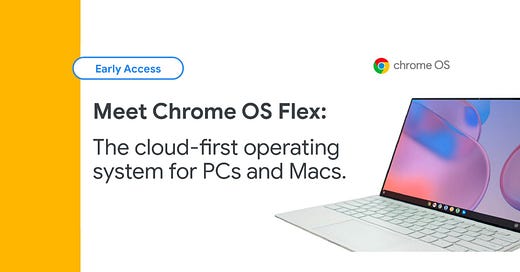


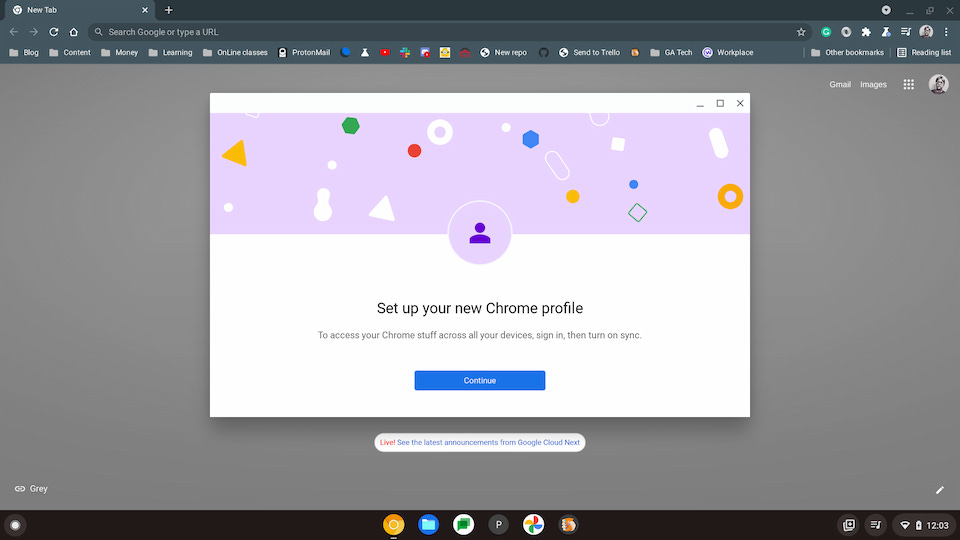


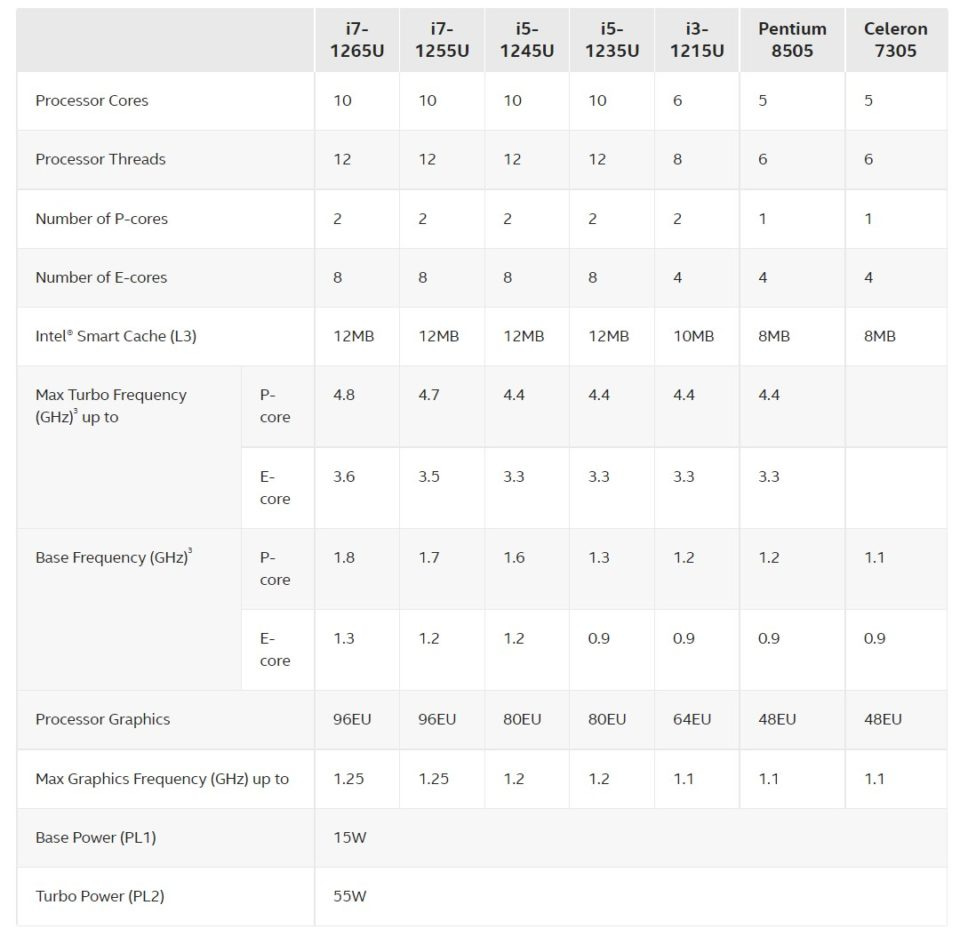

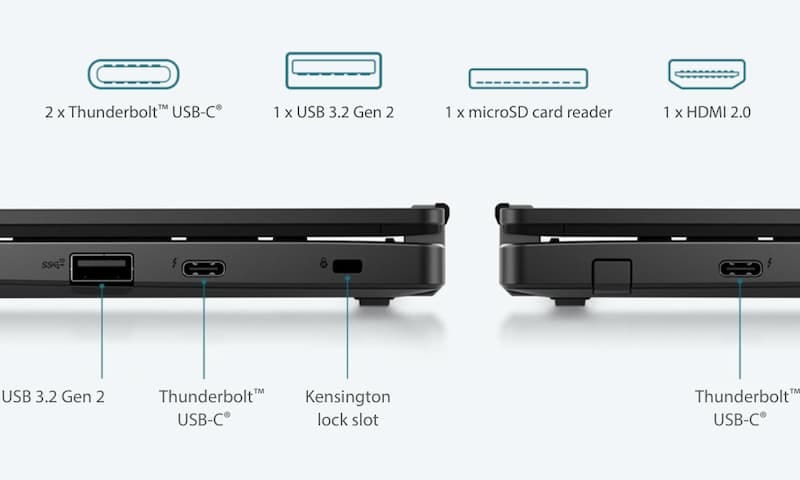


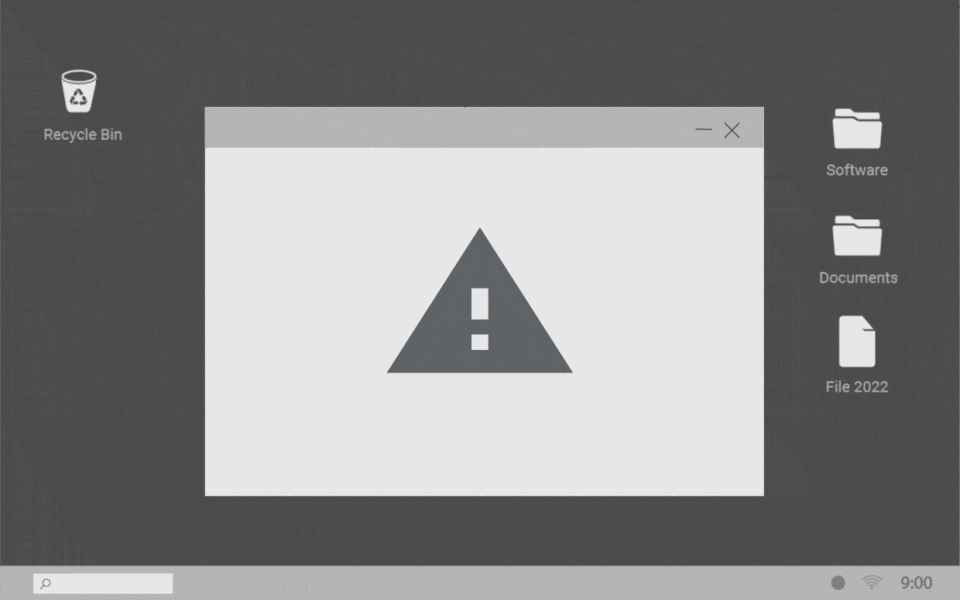
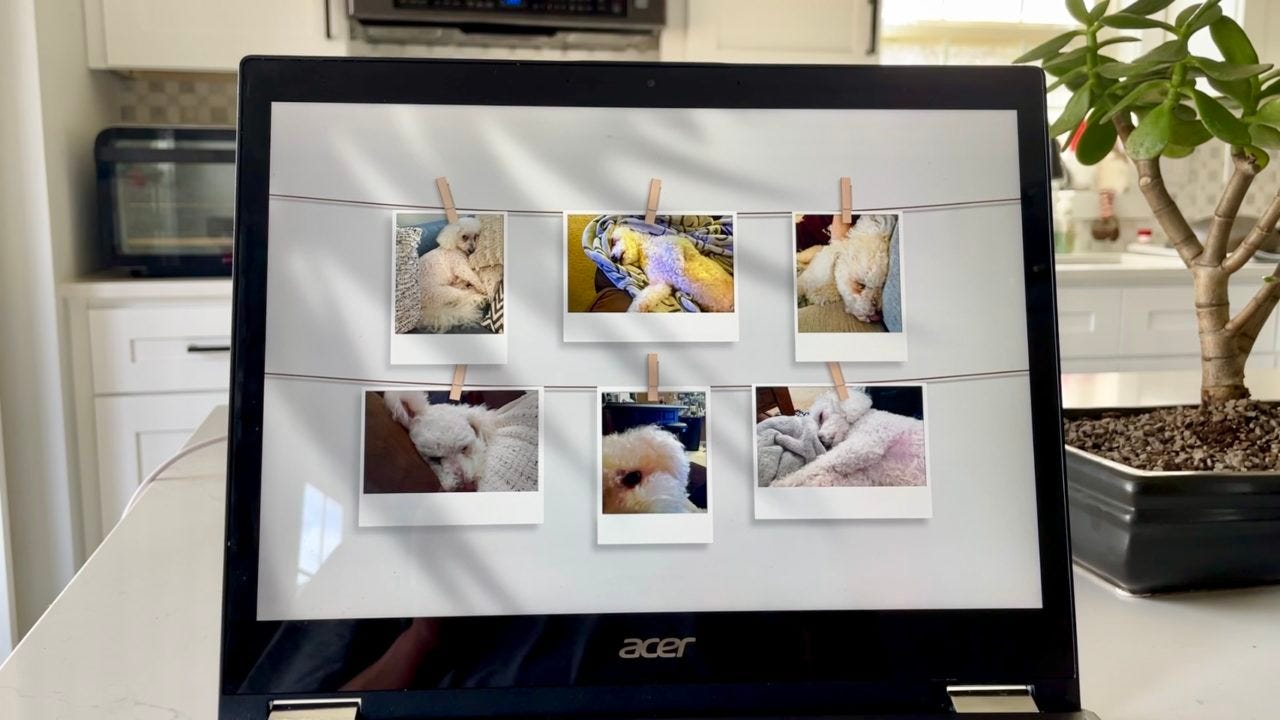
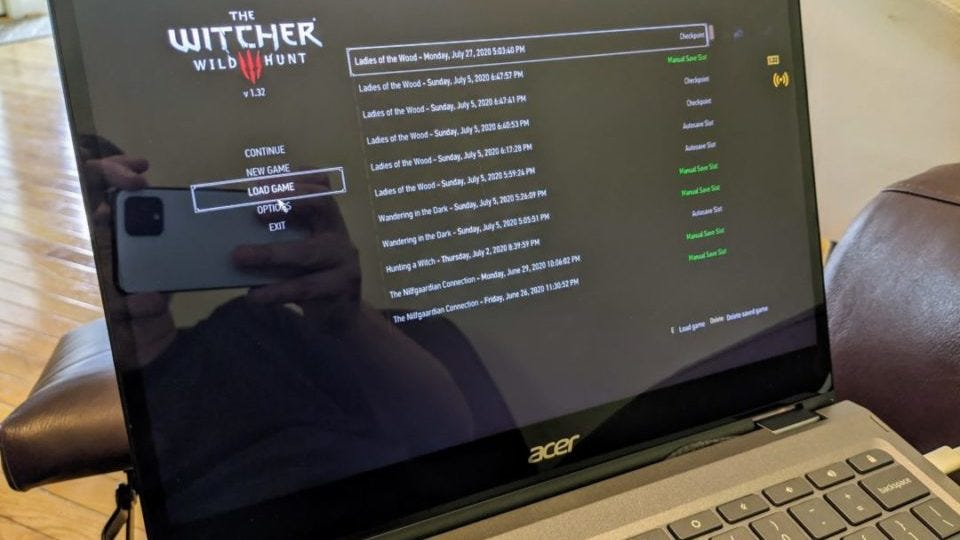

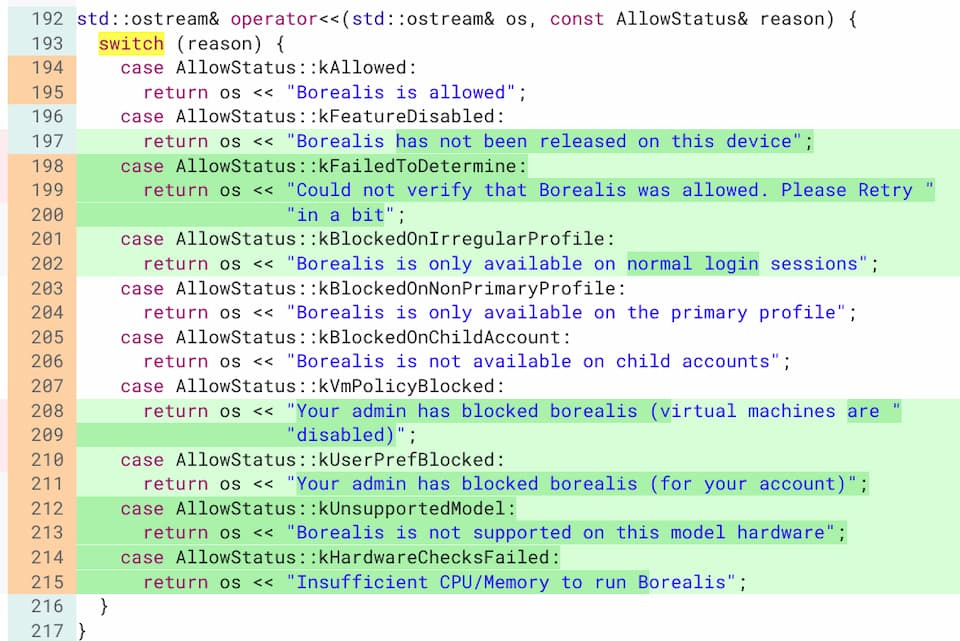
core i3-1115G4 works as well as core i5 with Zoom