Hello, fellow Chromies!
I’m keeping this week’s newsletter short in terms of articles as it’s a three-day weekend here in the U.S. Plus, I’ve spent more time this week than I expected “wrenching” on my motorcycle. I added engine guards (which I hopefully never need!) and a windscreen to my ride. 🤓
Don’t think you’re getting off easy though because the first article is a long read. 😉
I highlight the newest features in Chrome OS 103, which most devices should now have. I hope this information helps you get the most out of your device with the latest software update!
Cheers,
kct
This week’s most-read post on About Chromebooks
Chromebooks get these 7 new Chrome OS 103 features
Four weeks after the Chrome OS 102 update arrived, Google is now rolling out Chrome OS 103. Technically, I guess it’s really called ChromeOS 103 now. The newest Stable Channel version began rolling out on Monday evening, so your Chrome OS device may have already downloaded it. After the upgrade, these are seven new Chrome OS 103 features you’ll find on Chromebooks, Chromebases, and Chrome OS tablets.
1. Screencasting officially arrives in Chrome OS 103
Although previously available in beta and already announced, screencasting is official in Chrome OS 103. There are no experimental flags to enable as the feature is generally available in the Stable Channel. With screencasting, you can now record your own audio and video alongside your Chromebook screen contents.
To use the new screencasting feature, click your System Tray and then click the screen capture icon. This is the same method used to screenshot on Chromebook as before. However, when you click the Settings icon in the screen capture tool, you’ll see new options to record from your device’s camera and microphone.
Enable those and Chrome OS 103 will put your video in a corner of the screen for capturing. You can move your video bubble to any corner of the display by dragging it around.
2. Use Nearby Share to get a Chromebook online
Although super handy, this one is for Android users because it’s not supported on iOS. If you or someone else needs to get their Chromebook connected to a WiFi network, Nearby Share can lend a hand. Using an Android phone that’s already connected to WiFi, the phone can send the network credentials to a Chrome OS device.
And there’s no need to type network names or passwords either. Upon receiving the shared credentials, the Chromebook will automatically find the network name and sign in to get connected.
3. Recent phone photos appear on your Chromebook
Again, this is for Android device owners, which means not for me. Really, it is pretty easy to use an iPhone with a Chromebook, it’s just getting easier with Android phones. This Chrome OS 103 feature brings recent photos taken on your Android to the Phone Hub, which is quite clever.
Google says this works even if your Chromebook is offline.
With the latest update, you’ll now also have instant access to the latest photos you took on your phone — even if you’re offline. After taking a picture on your phone, it will automatically appear within Phone Hub on your laptop under “recent photos.” Just click on the image to download it, then it’s ready to be added to a document or email.
I can’t test this claim but I assume this happens over Bluetooth at the very least. It’s possible that Bluetooth is used for the initial connection and then photos are transferred or “downloaded” over a private, point-to-point ad-hoc WiFi connection.
4. ZIP file extraction works as it does on other operating systems
Maybe I’m nitpicky, but it always bothered me that the Chrome OS Files app would mount a ZIP file like an external drive. With this Chrome OS 103 feature (although it may have appeared in a small Chrome OS 102 update), you can unzip files like you can on Windows. Just right-click any downloaded ZIP file and look for the Extract All menu option. Clicking it will unzip your files in a folder of the same name, right in the Downloads folder of Files.
5. Play Store search in Chrome OS Launcher
This is an experimental feature, but if you enable it, Launcher search results will include items from the Play Store. No need to fire up the Play Store to dig around for an Android up if you use this. To turn on Play Store search in the Chrome OS Launcher, enable it at chrome://flags#//launcher-play-store-search
6. Save virtual desk templates for later use
I wrote about a similar virtual desk template feature when I tested it in Chrome OS 97 and now has a better user interface. Yup, it’s experimental too. However, if you use the same apps or sites on a regular basis, this comes in very handy. You can save any virtual desk as a template for later use. When saving it, any open tabs or apps will be stored in the template. Then, you can come back and re-open that virtual desk at any time in the future and pick up where you left off.
What’s new here is a “Saved for later” user interface in the Chrome OS Overview mode that shows your virtual desks. Here’s what it looks like with the new element atop the screen and saved desks I created:
To enable this feature, turn it on at chrome://flags#enable-save-and-recall . Note that you don’t need the old flag at chrome://flags#enable-desks-templates for virtual desk templates enabled. I suspect that flag will eventually disappear and this new one will take its place.
7. Updated Terminal for Linux on Chromebooks
I pointed this out a few weeks ago when testing Chrome OS 103 in the Dev Channel, but it’s worth a mention for those using Linux on Chromebooks. The Terminal app gets a nice upgrade with this release, in preparation for supporting Guest OS installations.
Right from the Terminal, you can manage or use different Linux containers or use an SSH connection to access a Linux container. You also gain a shortcut to the Chrome OS Developer Settings.
Bluetooth Fast Pair is coming soon to Chromebooks
In a blog post last week, Google said that Bluetooth Fast Pair would be coming to Chromebooks later this summer:
Just turn on your Chromebook’s Bluetooth, and it will automatically detect when a new pair of Bluetooth headphones are on, are nearby and are ready to be set up. A pop-up notification will appear and with one tap, your new accessory is connected and ready to go. No more digging through settings or struggling to figure out the right button to press to pair your headphones. Fast Pair also saves the connection to your Google Account, so both your Chromebook or a new Android phone.
Since Chrome OS is on a four-week release cycle, that suggests to me that Fast Pair will arrive by Chrome OS 106, if not sooner.
HP Elite Dragonfly Chromebook sale: Base model is $979.99
We already knew the base model of the HP Elite Dragonfly Chromebook starts at $1,149. What we didn’t know that is that before widespread availability, this model would be discounted. Today I noticed an HP Elite Dragonfly Chromebook sale price of $979.99 with delivery expected around the end of July.
This sale price is direct from HP and I was able to add the Chromebook to my cart, as shown:
Frankly, I’m a bit surprised, albeit in a good way.
Since the introduction of the HP Elite Dragonfly Chromebook in January, I’ve said it’s likely to cost more than most people expect. And based on the official pricing for all configurations, that thought is justified. The mid-range models are around $1,500. And if you want the best configurations, you’re looking at spending more than $1,700.
So this is an early chance to get a capable model with 12th-gen Intel Core i3 processor at a discount. I’m sure there will be more opportunities like this in the future.
Along with the Core i3-1215U process and Iris Xe graphics, the base model packs 8 GB of memory and 128 GB of local storage. Like all models, it has a 13.5-inch touch screen that rotates 360-degrees for tablet mode. This configuration uses a bright, 1080p IPS panel.
The HP Elite Dragonfly Chromebook base model also shares other features from the range of configurations.
It has a pair of USB Type-C ports that are Thunderbolt 4 capable along with a single USB Type-A port. The 1080p webcam has a privacy shutter and the keyboard is backlit Plus it has both a fingerprint sensor and unique haptic trackpad.
Although I’m reviewing a higher-end model with Intel Core i5, my first impressions of the HP Elite Dragonfly Chromebook have been very favorable. Yes, my review unit will have peppier performance due to the Core i5. But I wouldn’t expect the base model to be that far behind.
So far in my usage, there isn’t much to complain about. This Chrome OS laptop could well be the king of Chromebooks for 2022. The only potential challenge to that claim is the price when compared to upcoming Chromebooks that will have similar internals. Acer Chromebook Spin 714, I’m looking at you and your $749 starting price.
But $979.99 is closer to $749 than $1,149 is, so any discount on the HP Elite Dragonfly Chromebook helps make the value proposition a little better. And to be fair, you can purchase the HP now. Availability on the Acer isn’t expected for at least another month or so.
In any case, early birds who have to have the first Chromebook with haptic trackpad can pull the trigger now at a discount.
Like I said above, I’m sure there will be other sale opportunities, either from HP or resellers. If you’re on the fence, waiting on this deal won’t likely have you miss out on paying less for the HP Elite Dragonfly Chromebook in the future.
That’s it for this week!
Although Monday is a holiday here, I’ll surely still be using the HP Elite Dragonfly Chromebook for some work. So far, there’s little to complain about with this device; if you want what’s likely the highest performing, currently available Chromebook, this is it. But, of course, you’ll pay a hefty sum.
Over the next few months, new devices with the same Intel processors as the HP will be arriving. And they surely won’t cost as much, so if you can wait for the “best” high-end Chromebook, it might make sense.
Until next time,
Keep on Chromebookin’!









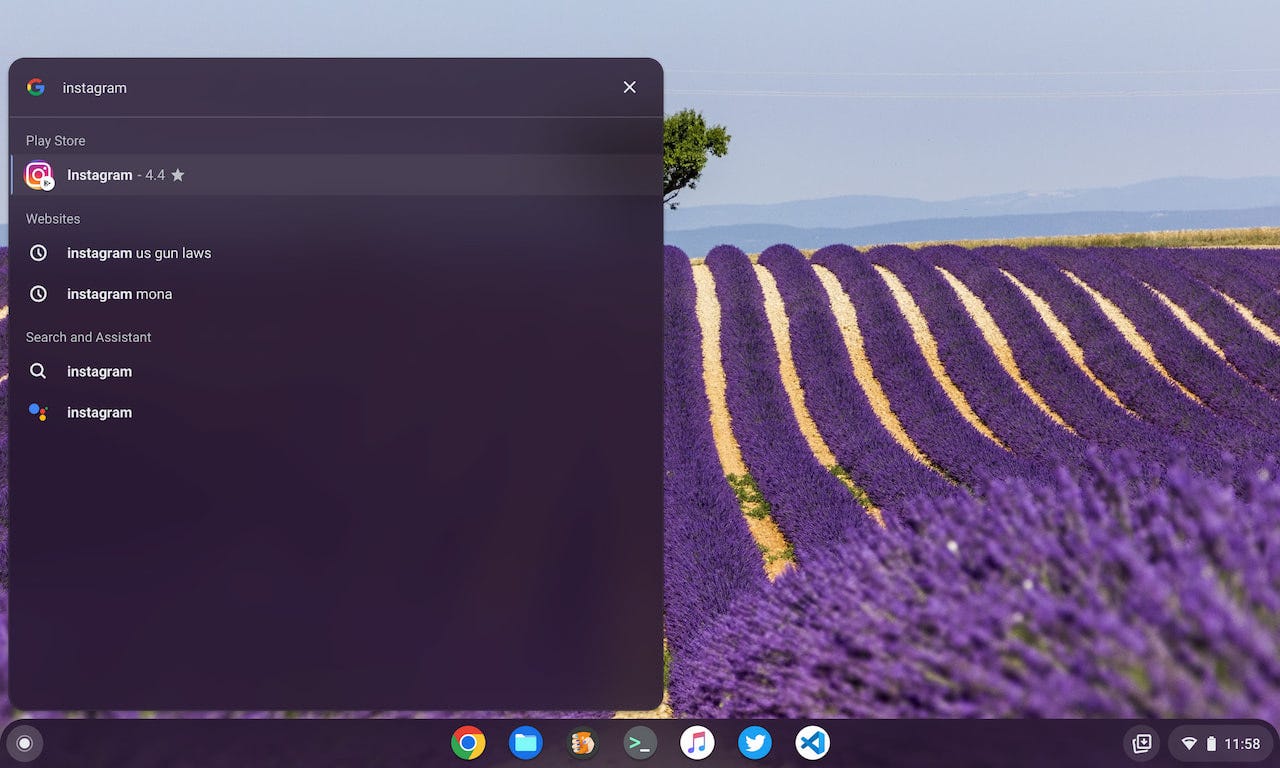
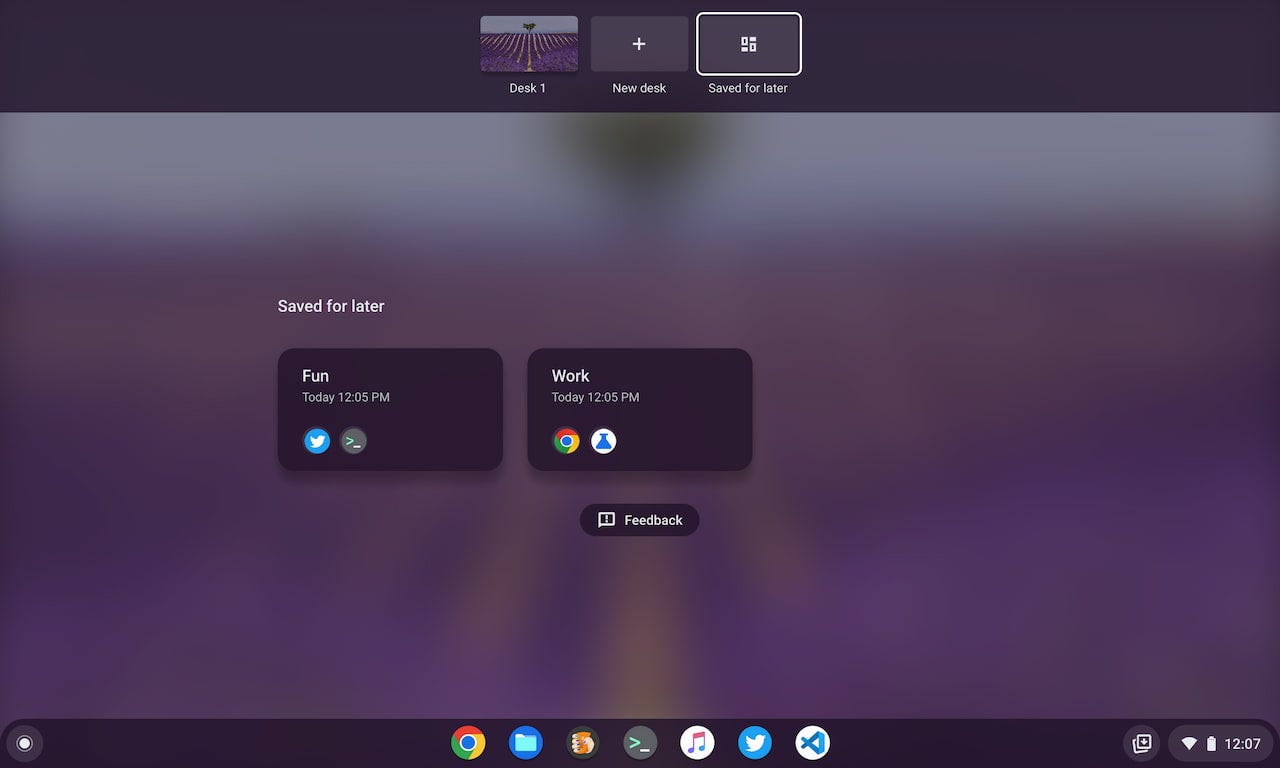
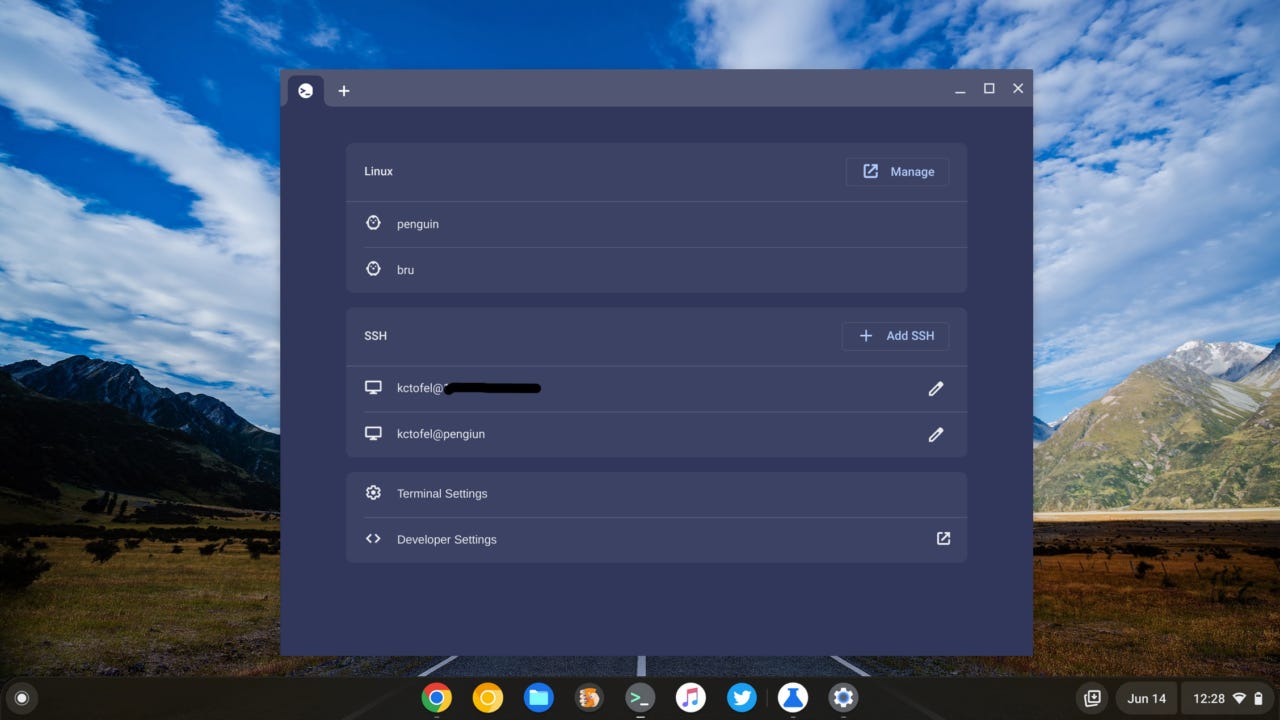




Thank you for quickly reviewing the new features of the latest ChromeOS Stable release. I Usually gloss over the reviews of new features in the Dev channel. I just use the Stable channel and the many reviews of upcoming features just confuse me. Keep up the good work. Thanks.