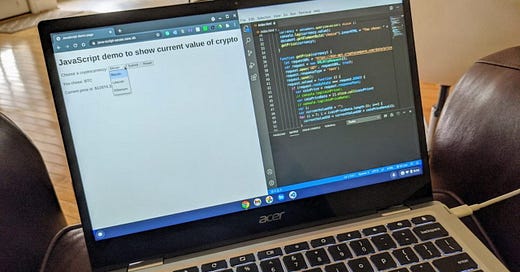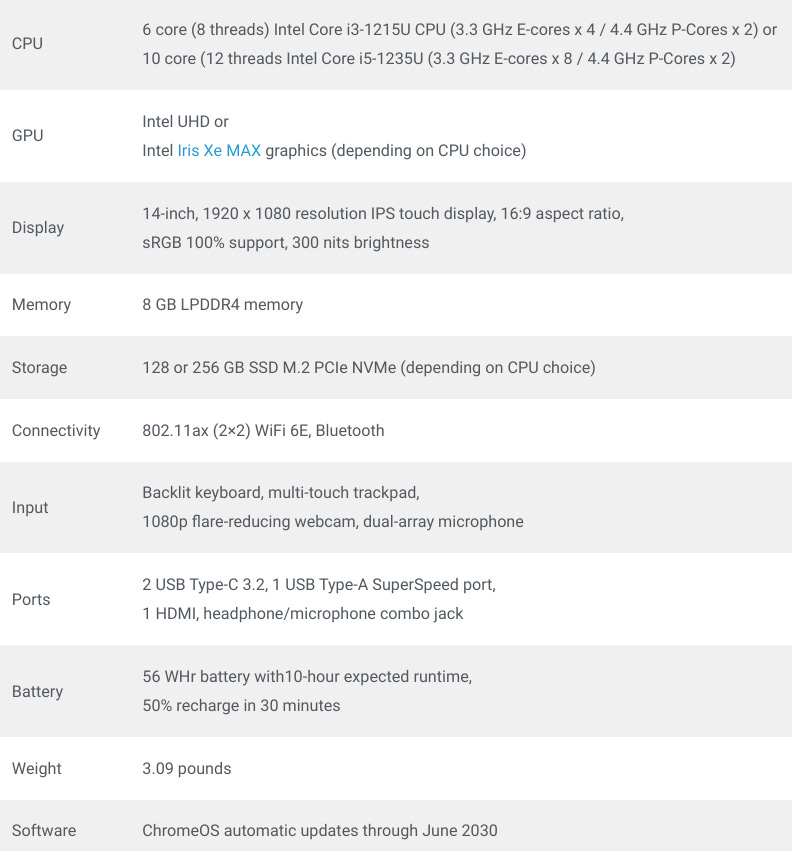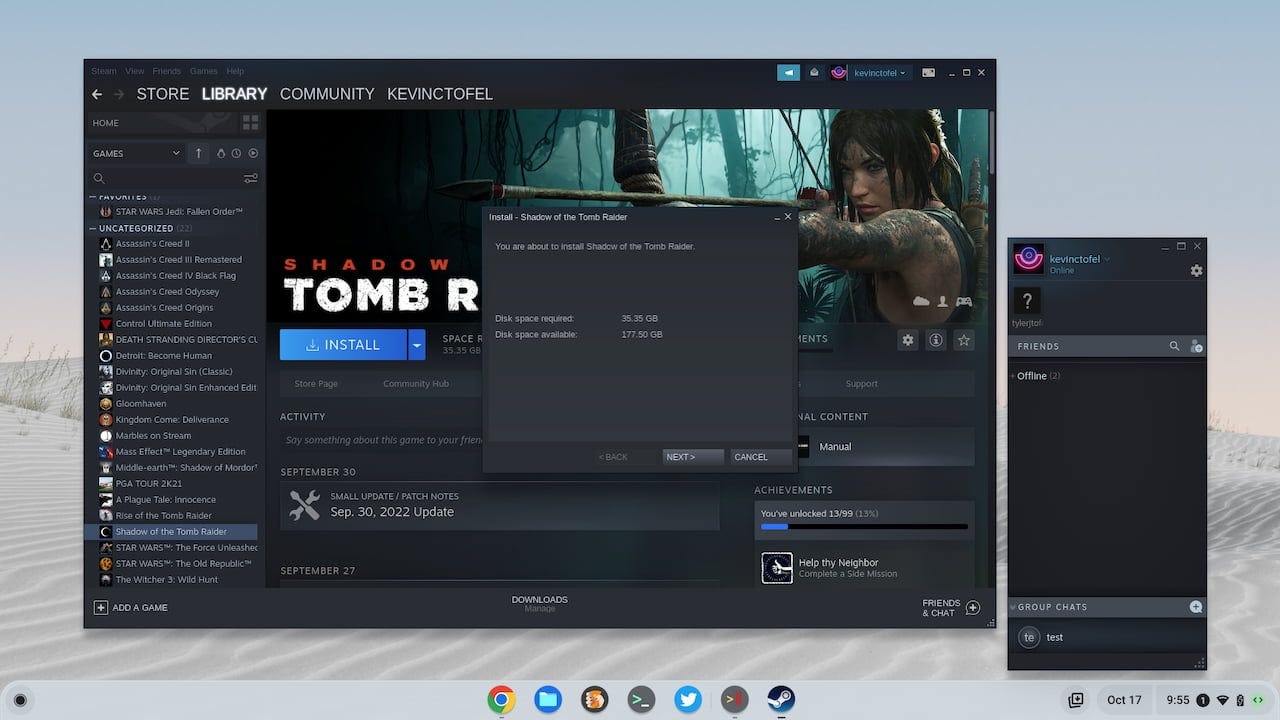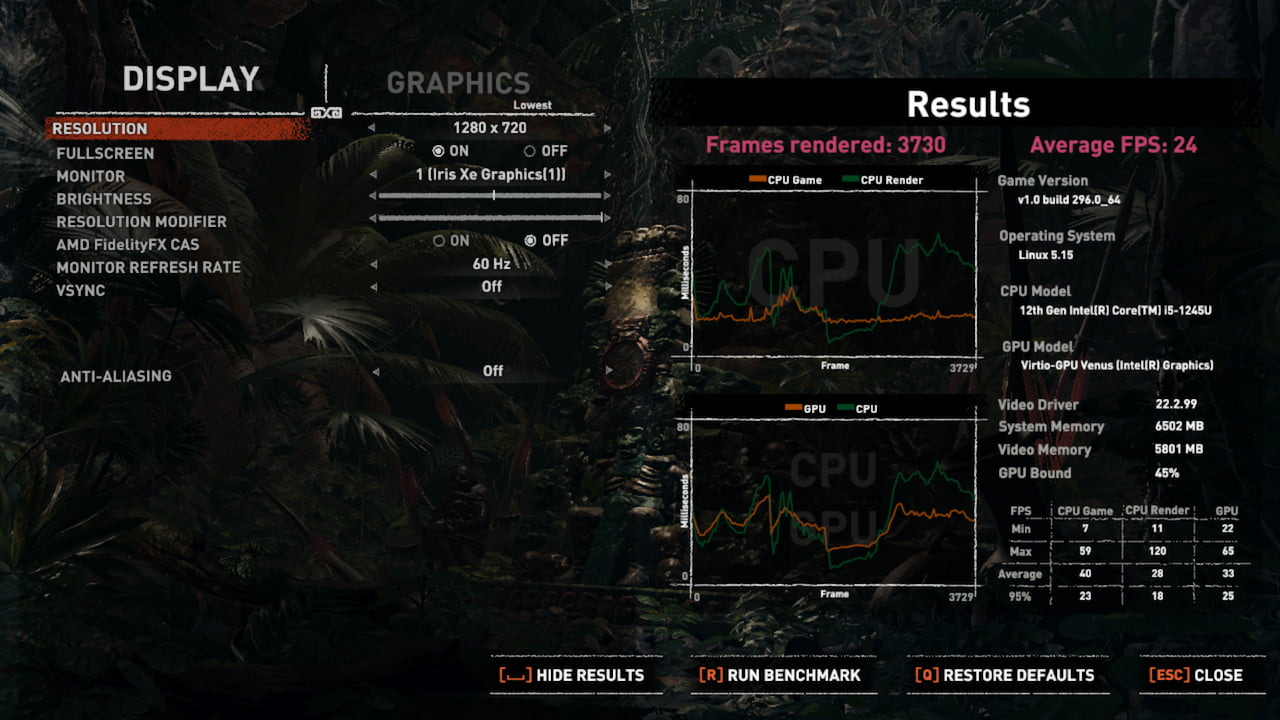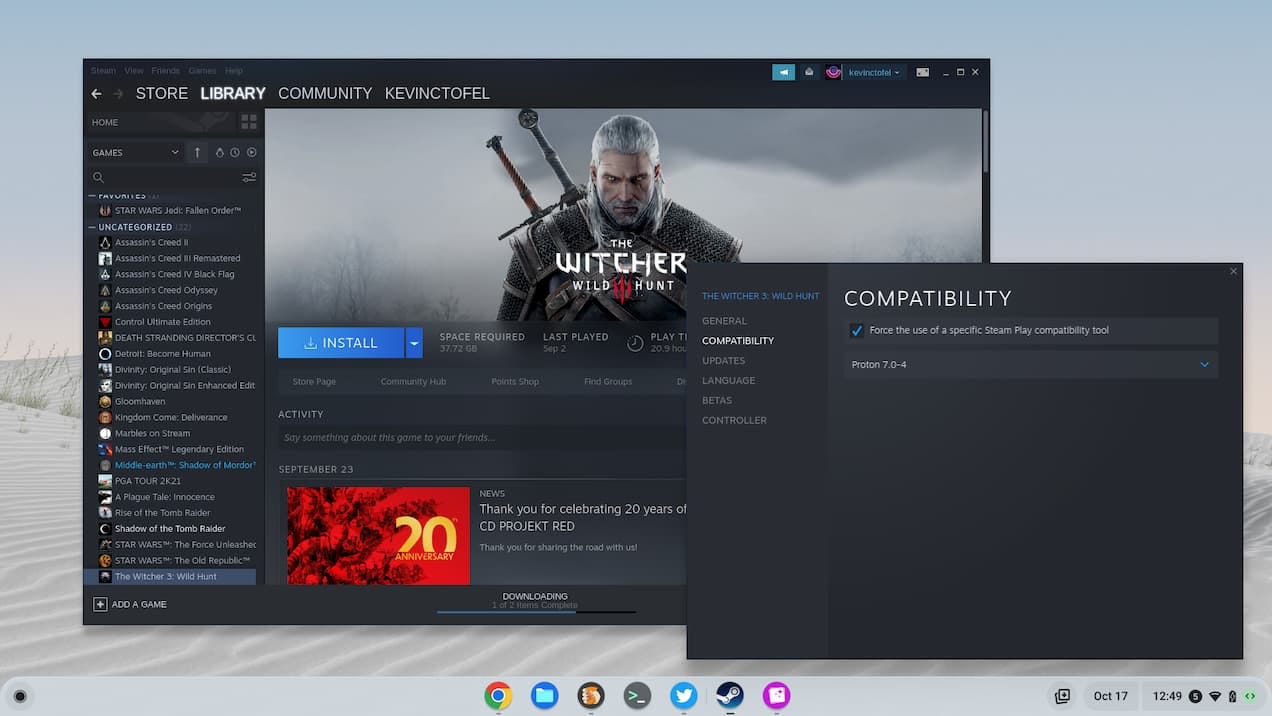This week's news from About Chromebooks, October 23, 2022
Hey Chromies!
Last week’s newsletter was very game-centric based on the new cloud gaming Chromebooks. I do have one follow-up post on that but it’s the last story in this week’s newsletter. If gaming isn’t your thing, I think you’ll get more out of the other stories.
And those include a post on how I use Linux on my Chromebook. Maybe you don’t use Linux because it’s scary. (Trust me, it only feels that way). Or because you don’t know what you’d use Linux for on a Chromebook. So to broaden horizons, I shared Linux usage from my own daily workflow. And many commenters on the post have shared how they use Linux, which is great!
The eco-friendly Acer Chromebook Vero 514 went on sale this week, so I have all of the details for you on that. Plus, the Chromebook calendar widget looks to be getting some love with useful, upcoming features in the works.
Lastly, I wanted to say thanks to the several readers that bought me a coffee, or several coffees in some cases. If you get value from this newsletter and want to say thanks, click the link below. As always, that’s never required but always appreciated.
Cheers,
kct
This week’s most-read post on About Chromebooks
How I use Linux on my Chromebook
If I had to guess how much I split my time between using ChromeOS and Linux on my Chromebook, I’d estimate it to be about even. Half of my day is spent in the browser using web apps. The other half is in Linux using full desktop software. While many Chromebook users stay in the ChromeOS world, I wanted to share how I use Linux on my Chromebook to perhaps broaden some people’s perspectives.
Everyone’s use cases are different of course. So I’m not suggesting that every Chromebook user should be running Linux apps. I still think it’s a good idea for several reasons. But that’s not what this post is about. It’s about how I’ve been able to get more from my Chromebook simply by flipping a switch.
I code in Linux on my Chromebook
Regular readers won’t be surprised by this activity, but I code daily using Linux on my Chromebook. Yes, there are plenty of online coding environments that work in a browser. Replit, CodeSandbox, and CodePen are just a few examples that I’ve used in the past. They all work well and some even work offline through a Progressive Web App. I’ve found them excellent for some light testing, coding, and learning.
But since I’m learning to be a developer, I want to learn how to use tools that developers rely on. Again, there are plenty of choices here and I gravitate toward Microsoft’s Visual Studio Code. It’s ideal for my coursework and side projects. And it’s heavily used in the industry. So I install the Linux version of VS Code on every Chromebook I use. It’s easy to download the .deb file and then use the built-in file installation option in the ChromeOS Files app.
Here’s an example of the full desktop version of VS Code for a JavaScript coding assignment in progress:
Even if you don’t want to be a programmer, you, or a family member, can learn some basics thanks to Linux and a coding environment. Given how much technology is part of our daily lives, it’s never too early, or too late, to learn a little Linux and coding concepts.
Linux for a full desktop productivity suite
Google Docs is great on Chromebook and I use it daily. But there are times when I have some type of document that requires a wee bit more functionality than Google Docs offers. Enter the world of desktop productivity suite tools for Linux.
There are a number of choices here but I’ve leaned on LibreOffice over the years. I find that it has all of the advanced editing tools I need as well as excellent Microsoft Office compatibility.
Once you have Linux up and running on a Chromebook, it’s just a few simple steps to install LibreOffice. Here’s how to do that.
Use an alternative browser on a Chromebook
This use case ties in with my programming activities, but there are reasons that non-programmers might want a different browser. Maybe you like certain features of Firefox, for example. Or you want something more privacy-focused than Chrome. DuckDuckGo recently debuted its privacy-centric browser for the Mac and my hope is that a Linux version eventually launches.
With Linux on my Chromebook, I can add any Linux-supported browser. That includes Firefox, Vivaldi, Brave, or any other browser made for Linux systems.
Personally, I fire up Firefox when working on web pages because it shows key layout information that helps me optimize my code. Each browser has its own installation instructions. Here’s the information if you want Firefox on your Chromebook.
Remote server access and file administration
I doubt many Chromebook users are managing remote servers, so this is another “me” use case. However, it shows that sys admins can use Linux and specific tools on a Chromebook for certain tasks.
Sometimes I have to modify files for this website that require remote access. It’s not often. When I need to do it though, it’s usually important and for a good reason. So I use Linux on my Chromebook with the Filezilla app for this task.
Again, this is a specific use case for a small number of people. And most people who need this functionality likely don’t use a Chromebook. I’m betting they don’t know that Linux is fully supported in ChromeOS, and therefore so are many useful tools and apps.
If you’re using Linux on a Chromebook, what specific use cases are different from mine?
Acer Chromebook Vero 514 availability begins
Availability has begun for the Acer Chromebook Vero 514, an eco-friendly laptop announced in August. Made partially with recycled materials in the chassis and trackpad, two models appear at Best Buy. Expect to pay $499.99 or $599.99, depending on which 12th gen Intel Core processor you choose.
I previously mentioned that the eco-centric, sustainable nature of the Acer Chromebook Vero 514 is really only half of the story. Aside from the heavy use of recycled materials, the value you get with this laptop is well above average.
To illustrate my point, here’s a breakdown of the Acer Chromebook Vero 714 specifications. The 12th gen Intel Core i3-1215U configuration costs $499 while the Core i5-1235U model adds $100 to the cost:
Spending $599 gets you the Core i5 along with better graphics capabilities and double the local storage. I suspect most people will be fine with the Core i3 but if you store tons of files or want a better gaming experience, the upgraded model is also a good deal.
Buy the Acer Chromebook Vero 514 Core i3 model at Best Buy
Buy the Acer Chromebook Vero 514 Core i5 model at Best Buy
Interestingly, when the Acer Chromebook Vero 514 was announced, a fingerprint sensor was mentioned. I don’t see that listed on either of these models, however.
Regardless, you’re certainly getting a capable Chromebook for the price here. Currently, the Core i3 model shows as “sold out” on Best Buy’s site, while the Core i5 can be ordered for delivery in six days.
The Chromebook calendar widget is getting an update
Google is working on an update to the Chromebook calendar widget in ChromeOS. Aside from possible visible changes, it appears the calendar widget will show web links to online meetings. Work on the Chromebook calendar widget was reported earlier today by Chrome Unboxed.
This update, currently referred to as CalendarV2, is light on visual change details.
Multiple calendar events?
However, this code suggests that events from different calendars may be supported in the Chromebook calendar widget. There are several different color options for events and a mention of the Calendar API. That suggests an upgrade over the current implementation, which only shows events from a single Google Calendar.
Online meeting URLs for events in the Chromebook calendar widget
Further digging through the code shows that additional event information may be coming to the Chromebook calendar widget. Specifically, the lines below mention “the URL for the meeting event.”
Currently, the Chromebook calendar widget shows an event name and time, along with the calendar’s icon color. To see additional details, such as a clickable URL for a virtual meeting requires you to click the event in the widget. That opens the Google Calendar Progressive Web App (PWA) for all of the additional details and any meeting URLs.
Bring these and more, please!
Personally, I would love to see both of these features come to the Chromebook calendar widget. Ever since Google added the widget to ChromeOS 97 as an experimental feature, I’ve used it multiple times per day. And it’s not as if I mind that extra click to see a virtual meeting URL. But if that information can be shown directly in the widget, it’s a quicker process to get on the call.
Even more useful would be the ability to see multiple calendar events for any given day.
Each of my family members has their own Google Calendar and we share those with each other. I often check everyone’s calendar before booking an event to make sure there are no conflicts or family events scheduled. And I also use calendars for specific efforts. I have one for my work in the Internet of Things field, for example, and another one for JavaScript study groups and online programming events.
Factoring in all of those different calendars makes the Chromebook calendar widget less valuable for my particular use case. While you might not have a calendar for “IoT” or “JavaScript”, I wouldn’t be surprised if you had shared calendars with family members. If that’s the case, and Google does bring support for multiple calendars in the widget, you’ll be happy when this feature arrives.
I can see why Steam on a Chromebook is still an alpha
All this recent news of cloud gaming Chromebooks has me thinking about how they fit in with Steam on a Chromebook. I haven’t yet tried the Steam alpha, mainly because I didn’t have a supported device. So I set the Lenovo ThinkPad C14 Chromebook to use the ChromeOS Dev Channel and installed Steam. That part went without a hitch. But now I can see why Steam on a Chromebook is still an alpha.
What is Steam on a Chromebook?
If you’re not familiar with this, Steam is an online PC gaming store as well as an app to manage and run those games. For nearly two years, Google has been working to bring Steam natively to Chromebooks by using the Linux version of Steam. This is similar to how the portable Steam Deck console works. As a Steam Deck owner, I can tell you that it works far better on that device.
As I mentioned, I didn’t have any issues installing the Steam app on the C14 Chromebook. And this device currently has some of the highest-performing internals when it comes to the CPU. Lenovo tucked a 12th gen Intel Core i5-1245U CPU in there, while the dedicated Intel Iris Xe graphics comes along for the ride. All of my standard Chromebook activities are super fast on this laptop. Native gaming though? I don’t think it, or any similar Chromebook is up to snuff.
A 2018 game is too challenging right now
I decided to download and install Shadow of the Tomb Raider, a graphically intense game that debuted in September 2018. I figured a popular four-year-old game would be a reasonable test. Unfortunately, the game isn’t playable in Steam’s current state on a Chromebook. Even with the lowest quality graphics at a 1280 x 720 resolution, the frame rate is too slow. And aside from that, there’s constant screen tearing and choppiness in the game.
Shadow of the Tomb Raider has an excellent benchmarking tool to test the game against your hardware. With the lowest graphics settings at 1920 x 1080 resolution, the average frame rate per second was 17.
Dropping the resolution to 1280 x 720 helped raise the FPS up to an average of 24, which is close to the 30 fps minimum you’d want from a PC game. Even so, the choppiness still showed while playing, making it a terrible experience.
Obviously, a true gaming PC with a separate GPU is the ideal situation for Steam gaming. And I may be spoiled by my own gaming PC that uses an Nvidia RTX 3080 for the graphics. This same game on that PC easily tops 100 fps, even at the highest graphics quality settings. I didn’t expect the same results using Steam on a Chromebook, of course. I simply wanted to see the current state of the Steam effort, particularly in light of the new cloud gaming Chromebooks.
How will the cloud gaming Chromebooks fare with Steam?
I thought those devices might be viable for Steam gaming, but now I’m not so sure. They’ll be just as limited on the graphics side with the Intel Irix Xe, which is surely part of the bottleneck. However, that’s only part of the issue.
Looking at the benchmarks above, you can see that the GPU bottleneck isn’t at 100%. That suggests the U-series of Core processors, common to both the new cloud gaming laptops and other high-end Chromebooks, is a limiting factor.
In fairness, Google does call the Steam effort an early alpha. That means there’s still plenty of work and optimizations to be done before it even moves to a beta phase for testing. I didn’t expect this experience to be perfect. And perhaps using a game from 2018 is still a bit too much for the current hardware found in the newest Chromebooks.
I thought I’d have better luck with a less demanding game. So I went to download The Witcher 3 which debuted in 2015. Since this is a Windows-only game, I had to enable additional software called Proton, which is a compatibility layer to make non-Linux games work on Linux devices. The download is in progress for the next two hours, so I’ll have to update this post once it’s installed.
Either way, I question if the 12th generation U-series of Intel Core processors combined with the Xe graphics will be up to snuff when Steam debuts for everyone with a Chromebook. Things can certainly change but at this point in time, I’d say no.
Google’s hardware partners could push for Intel chips that provide more power, which would help boost the CPU clock speeds over a longer time period. But that would heavily impact the battery life of any Chromebooks using them. The other choice would be for Intel to “shrink down” some of its new ARC GPU technologies and add ARC graphics to future Chromebooks.
Given that the new cloud gaming Chromebooks use the same (or lesser) Intel chipsets, I’d be leery of buying one with the intention of playing modern, graphically intensive PC games. At least for now while Steam is still very much in the alpha phase.
That’s all for this week!
I’m not quite ready with my Lenovo ThinkPad C14 Chromebook review just yet. Stay tuned and expect to see that in next week’s newsletter. And let me know if you have any specific questions about that device.
Also, after I shared news of the Acer Chromebook Vero 514, I received a review unit of the Core i5 model. So that’s up next in the review queue. Have to say, I like the look and feel of the recycled plastic!
Until next time,
Keep on Chromebookin!