Hey Chromies!
This was an interesting week as we had every single first floor window replaced in our home. Yes, during the winter. We had ordered the windows back March of last year and it took this long for them to arrive. And they’re just basic replacement windows!
All the chaos (and cold) took away a good two days of my productivity. But my wife is happier now that we have better windows!
So in today’s newsletter I have just three main stories to share. One is great news if you prefer, or want to use, Microsoft 365 and OneDrive. Both will be better integrated in ChromeOS “later this year”, according to Google. I also have information on the latest HP Fortis Chromebook for classrooms. And finally, I answer a reader question about Android app resizing on Chromebooks.
Lastly, my regular, weekly thanks goes out to subscribers that bought me a coffee. If you get value from this newsletter and want to say thanks, click the button below. As always, that’s never required but sincerely appreciated!
Cheers,
kct
This week’s most read post on About Chromebooks
Use Microsoft 365 and OneDrive? They’re getting better on Chromebooks
In case you missed the news that was quietly announced, Microsoft 365 and OneDrive will both be integrated better on Chromebooks. Google’s Chromebook Community forum shared this update, saying to expect availability later this year. Regular readers expected this though: Last year, I reported on some interesting experimental ChromeOS flags in regards to this mashup.
Vague Microsoft 365 and OneDrive references in 2022
Back then, it wasn’t quite clear what these flags would test or update in ChromeOS. There was mention of a Web Drive and Office, however. I figured both were related to Microsoft, partially because of the word “Office”. And “Web Drive” certainly didn’t pertain to Google Drive, so it had to be a third-party service. Hence, Microsoft 365 and OneDrive.
Now we know what was in the works for sure.
Here’s the official description from Google:
Today, users of Microsoft 365 and OneDrive software can use the Progressive Web App (Installable here) for their Microsoft Word, PowerPoint or Excel needs. To further help these users, we will have a new integration later this year on ChromeOS, making it easier to install the app and open files.
Users will be offered a guided setup experience that takes them through the process of installing the Microsoft 365 web app and connecting Microsoft OneDrive to their Chromebook Files app. Files will be moved to Microsoft OneDrive when opening in the Microsoft 365 app.
What Microsoft 365 and OneDrive will look like on Chromebooks
Google also shared a preliminary look at the setup process, although that’s subject to change.
Although I don’t use Microsoft 365 and OneDrive all that much, I’m thrilled to see this integration. If not for me, than for many other Chromebook users who lament the current limitations of Microsoft’s productivity suite on Chromebooks. Not everyone can, or wants to, use Google Drive, so I’m all for well integrated options on Chromebooks.
Excellent Chromebook integration?
And this appears to be well integrated indeed. For example, you can see Microsoft OneDrive mounted as cloud storage right in the ChromeOS Files app. Google also says above that Microsoft 365 files will be stored in OneDrive, likely by default. That’s right where I’d expect them to be. Of course, you can move or copy files to wherever you want in the Files app of a Chromebook. Having a backup of your docs on a second cloud storage provider is certainly possible.
What makes this even better is that it negates the problem caused in August 2021. That’s when Microsoft pulled then-Office 365 support from Android on Chromebooks. Since then, it’s been the web, Google Docs, or perhaps an open-source productivity suite like LibreOffice on Chromebooks.
With improved Microsoft 365 and OneDrive integration on Chromebooks, we get what I expect to be a much better option.
Yes, this is a PWA, or progressive web app, but that doesn’t mean it can’t be fully featured. That’s up to Microsoft. And if they want to add subscriber revenue to their ranks, offering a great PWA experience on Chromebooks is a great way to do so.
HP Fortis Chromebook gets affordable classroom updates
An updated 11-inch HP Fortis Chromebook for classrooms was introduced on Thursday. The HP Fortis x360 G3 J Chromebook starts at $339 thanks to its entry-level components. By that I mean it relies on older Intel Celeron and Pentium silicon. Expect availability for the updated HP Fortis Chromebook later this month.
Since schools don’t refresh their Chromebook fleets yearly, most of the updates on the new HP Fortis Chromebook are very incremental. That also helps keep the cost down, you might find some Chromebooks for education at a slightly lower cost.
The laptop is utilitarian in nature but that’s what schools look for in affordable classroom Chromebooks. So HP puts it through enhanced drop, dust and tumble tests. The 2023 HP Fortis Chromebook also has a spill resistant keyboard and co-molded rubberized trim. And it has a 360-degree hinge, hence the x360 branding, which is new this year.
HP Fortis x360 G3 J Chromebook gets small updates
Aside from that 360-degree hinge, this year’s model looks very much like last year’s.
However, that model used the Qualcomm Snapdragon 7c, which is an ARM processor. This year HP went back to the Intel well with a range of three Intel Celeron and Pentium processors to choose from.
Here are the full specs:
Like I said, pretty utilitarian.
Still, this HP Fortis Chromebook is what schools look for, even if students might want more whiz-bang features. Or smaller bezels around that 1366 x 768 display. And although battery life might be down from last year’s model a bit, I suspect performance won’t be negatively impacted.
What happened to the 14-inch HP Fortis Chromebook?
It’s worth noting that at this time last year, HP debuted two Fortis Chromebooks. One was an 11-inch model but the other used a 14-inch display. This year? Just the smaller model survived.
That suggests that schools are still partial to the lower-cost, smaller models as demand for a larger option simply isn’t as high. I can understand that, particularly if a school is buying these for elementary classrooms. Smaller students means smaller laptops and smaller pricing.
I do wonder, however, how HP’s education sales in the middle grades are doing. That’s where you’re more likely to find 13- or 14-inch Chromebooks. Other brands do offer those, although that doesn’t shed light on demand as a whole, of course.
I know some educators read the site, so if you’re one of them and can share any thoughts on this, I’d be very interested to hear them.
Can’t resize certain Android apps on your Chromebook? Here’s why
Back in September, I shared my positive experiences with Android app resizing on Chromebooks. I find that for the few Android apps I run, it’s a handy feature. I can choose between Phone, Tablet and Resizable views as needed. It turns out that you can’t resize certain Android apps on a Chromebook. That’s because it’s ultimately up to developers.
Reader question about Android app resizing on Chromebooks
I found this out from a reader who sent me an email with the following observation and question:
I installed IG and I guess selected ‘Phone’ window. I didn’t think I said not to ask again, but it was the first app I installed. I can’t find a way to change the phone window setting, even after I uninstall and reinstall. How do I fix this? It’s a pain. I want to set every window to be resizable. Is there a universal setting I can do that with?
Since I didn’t have the Instagram Android app installed on my Chromebook, I hit the Google Play Store to get it.
And sure enough, it’s locked in the “Phone” size. The option to choose different sizes is grayed out. And when hovering over the “Phone” option, I see a “This app only supports this size” message.
Contrast that to LumaFusion, an Android app for video editing that works really well on Chromebooks.
You can see below that I have all three of the Android app resizing options.
How I tried to fix resizing an Android app
I figured there was a workaround to address this problem for the Instagram app.
So I went in to manage the Android settings on my Chromebook, clicked the Android build number seven times to “become a developer” and went into the new Developer Options menu.
I did this because I know there’s an option to force Android app resizing, which wasn’t enabled. I enabled the option and reopened the Instagram Android app on my Chromebook and… saw the same problem.
Obviously, I didn’t expect this. I was confident that forcing the Android app resizing feature would address the issue.
In my defense, Google itself has built in the app resizing options so that developers don’t have to. However, after a little digging on the ChromeOS developer site, I noticed that developers can disable app resizing with a single line of code in the application’s Manifest file.
It’s all up to Android app developers
While I haven’t dug into the Instagram app code to verify anything, I’m reasonably certain this is exactly why this Android app can’t be resized on a Chromebook. It actually fits in with Instagram’s years of not supporting an iPad version of the app too. Clearly, Meta (which used to be called Facebook, and bought Instagram) feels that this is solely a phone app.
This is disappointing, both from an end user perspective and, I suspect, from Google’s point of view too.
The company has tried to improve the Android app experience on Chromebooks by giving developers simple tools to help the situation. Yet not all of them want to take advantage of them. Or even worse, they purposely disable the tools that Google provides.
Although I’m not a big Android app user, I think this particular case is in the small minority. So that’s something, at least. This is the first time I’ve experienced a situation where I couldn’t resize an Android app on a Chromebook. I’m sure Instagram isn’t the only app that has this limitation, but I think it’s more of a one-off situation than something widespread.
Note that I was able to launch the Instagram app in Tablet size and full screen with another Developer Option setting. It’s the “Launch Window Size” option, shown below.
Changing these options does force Instagram to open in a non-Phone layout.
However, this is a universal setting so it would apply to all Android apps on your Chromebook. And it still doesn’t add in-app resizing options, so I wouldn’t recommend using it.
That’s all for this week!
With a more energy efficient, warmer house (and far less noise) I should get my HP Chromebook x360 13b review completed for next week. There’s another device in the hopper after that and I’ll be getting a briefing the following week from HP on that new HP Elite Pro Chromebook that was announced at CES.
Stay tuned for a ChromeOS software update too as I expect Google to push it out to supported Chromebooks sometime this week. So that’s another topic I’ll be digging deeper into. I always like looking for, testing, and explaining the new ChromeOS features with each release.
Until next time,
Keep on Chromebookin’!














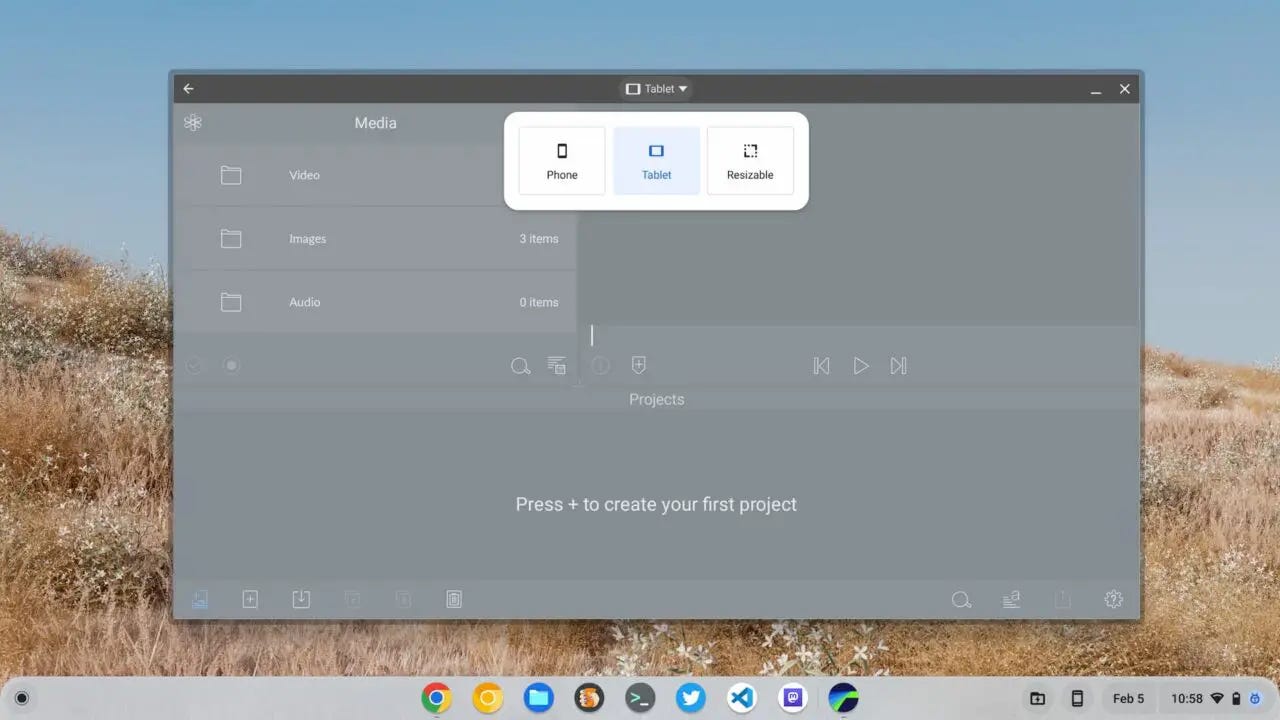
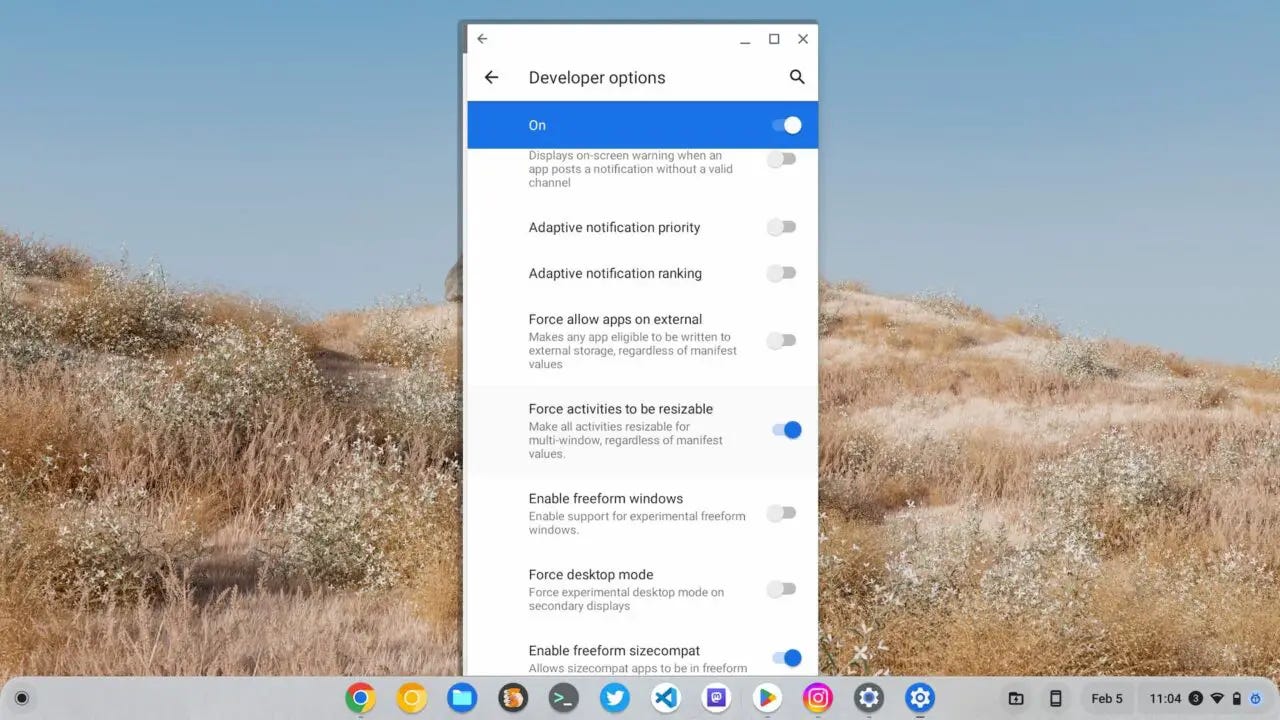
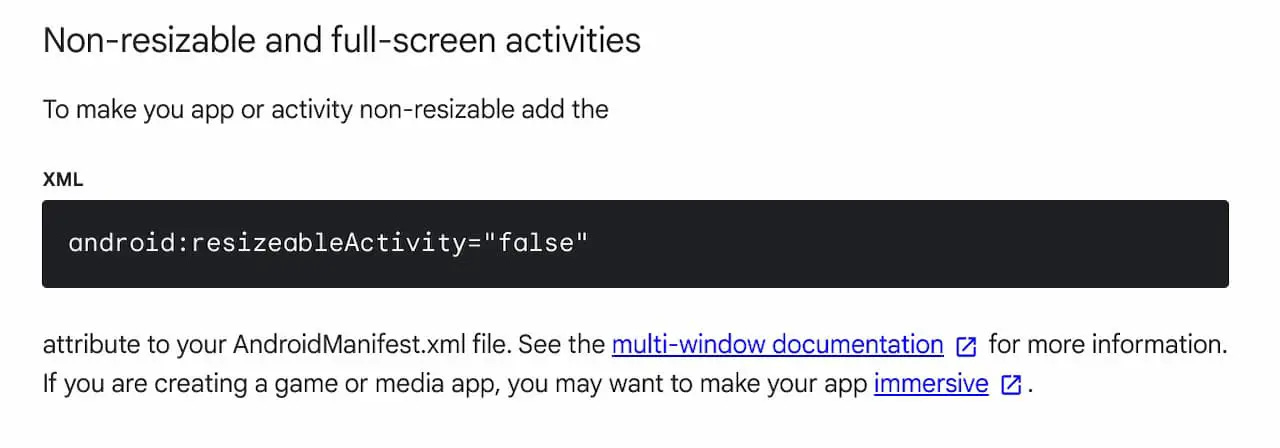

You may not be able to resize the Instagram Android app, but at least now you can handle the core IG scrolling and posting experience from the web, so that's resizable.