Hey Chromies!
Guess who got the Lenovo ThinkPad C14 Chromebook review done? Yup, this guy!
There’s so much to like about this device, save for the price. Get one on sale if you want the glorious ThinkPad typing experience. Speaking of sales, I’m taking a new approach this year to Black Friday.
Instead of pointing to specific Black Friday Chromebook deals, I offer advice on what to look for in the deals. Some of those “deals” aren’t so great. This week, Google opened up Steam gaming on more Chromebooks so you’ll want to check the updated list in my post below to see if you can play PC games on your laptop.
Thanks go out to the several readers that bought me a coffee, or several coffees in some cases. If you get value from this newsletter and want to say thanks, click the link below. As always, that’s never required but always appreciated.
Cheers,
kct
This week’s most-read post on About Chromebooks
ChromeOS 108 brings Steam to more Chromebooks in beta
As expected, Steam gaming on Chromebooks is moving forward from alpha to beta status. Google today announced that ChromeOS 108 brings Steam to more Chromebooks and moves the effort into the beta stage. Chromebooks with Ryzen 5000-C and Intel Core i3 CPUs are now supported, tripling the list of Chromebooks that can run PC games through Steam.
What Chromebooks can run Steam games with ChromeOS 108?
Here’s the updated list of Chromebooks that support the Steam beta in the latest ChromeOS 108 Beta Channel, now available:
Acer Chromebook 514 (CB514-1W, CP514-3H, CP514-3HH, CP514-3WH)
Acer Chromebook 515 (CB515-1W)
Acer Chromebook Spin 713 (CP713-3W)
Acer Chromebook 516 GE
Acer Chromebook Spin 714
Acer Chromebook Vero 514
Asus Chromebook CX9 (CX9400)
Asus Chromebook Flip CX5 (CX5500)
Asus Chromebook Flip CX5 (CX5601)
Asus Chromebook Vibe CX55 Flip
Framework Laptop Chromebook Edition
HP Elite c640 14 inch G3 Chromebook
HP Elite c645 G2 Chromebook
HP Elite Dragonfly Chromebook
HP Pro c640 G2 Chromebook
Lenovo IdeaPad Gaming Chromebook 16
Lenovo 5i-14 Chromebook
Lenovo Flex 5i Chromebook 14
Lenovo ThinkPad C14
What else is new with Steam gaming on Chromebooks?
Google isn’t just working on improved game performance and stability with Steam. There are a number of other changes to make the experience better.
The first changes how ChromeOS manages game storage:
One big way is how we manage storage within the Steam on ChromeOS environment. Previously we managed storage based on a game’s reported installation size on Steam. However, this prevented games that download content from outside Steam from being able to access the storage they needed. Our entirely reworked solution uses a sparse disk and ballooning, and has additional benefits like improved file access performance for Proton games.
ChromeOS 108 will also show a power indicator while playing Steam games on a Chromebook so your battery doesn’t die in the middle of a game without you expecting it. Google is also improving power efficiency for Vulkan and DirectX games.
Installing Steam on supported devices is also easier. Just enabling the chrome://flags#enable-borealis setting will put the Steam app in the ChromeOS Launcher.
These are just a few of the main improvements that ChromeOS 108 brings to the Steam beta. A full changelog is available in Google’s blog post.
Keep your expectations in check
Although these are all welcome changes, modern PC titles on Steam typically require discrete GPUs. And no Chromebook to date has such hardware; they all include much less capable integrated GPUs.
As I found out last week when testing Steam on a high-end, relatively new Chromebook, you have to keep your expectations in check.
Even with today’s top-tier ChromeOS laptops, you’re looking at popular titles from 2015 or so that will run well enough. Any games newer than that with advanced graphics requirements will be choppy, laggy, or even unplayable. Note that Google still recommends an Intel Core i5 or higher and 16 GB of memory for the best experience.
This also applies to the new cloud gaming Chromebooks, by the way. They support higher display refresh rates, which is great. But without the GPU power to really push those pixels, you may have to reduce screen resolution or in-game detail levels for a playable native experience.
How to shop Black Friday Chromebook deals (and how not to)
What used to be a single-day event is now several weeks long. I’m talking about Black Friday, which now seems to consume the entirety of November. Are there good Chromebook deals during these sales? Absolutely! But there are some that aren’t so great, so here’s how to shop the Black Friday Chromebook deals, and how not to.
Always check the Chromebook software support end date
Right off the bat, you should check the Chromebook software support end date on any Black Friday Chromebook deals. This date is technically called the AUE, or Automatic Update Expiration date. Over the past decade, Google has increased the amount of time it will provide software updates to devices, with all new Chromebooks getting around 8 years of support.
You can see the AUE date on any Chromebook by clicking Settings –> About ChromeOS –> Additional Details. As shown below, my Acer Chromebook Spin 714 will get updates from Google through June 2030, for example.
However, if you’re buying a Chromebook on Black Friday that means you don’t have it in hand to check the AUE date for that particular model!
Before making your purchase then, head over to Google’s official support page and look the Chromebook up. These are broken out by brand and then by model. If you can’t find the model, I would be cautious in making the purchase. Not because the Chromebook you’re considering isn’t a “genuine” Chromebook, but because you can’t be certain when updates will stop.
Here’s how I think of this situation. You might find what looks to be a great Chromebook for $300. And maybe it was a great Chromebook a few years back. If just two years go by and that device stops getting updates, you’re effectively paying $150 a year for a supported device.
Now consider my Spin 714 which I bought two months ago for $629 after a $100 sale. It will get updates for 7 years and then some. Let’s call it 7 though. My cost per year for a supported device is just under $90 a year.
Of course, there are other variables here. I may not keep my Spin 714 for the full 7+ years and you might not keep that $300 Chromebook after two years. And even if we both keep our devices after updates cease, we do have the option of installing ChromeOS Flex. Even so, I still recommend you consider the length of time the device will have support before pulling the trigger on any Black Friday Chromebook deals.
Plan future usage before the Black Friday Chromebook deals
Don’t start this process by just scoping out the latest deals. That’s step two, not step one. The first step is to consider how the Chromebook will be used because that will determine how much it will meet your needs.
Put another way: Think about what types of activities you want the Chromebook to handle.
If it’s just basic web browsing a few times a day, then a small Chromebook with a low-resolution display and 4 GB of memory may work for around $100. If you want to use Android apps too then maybe you want a touchscreen; not every Chromebook has one, not even those that can cost $1,000 or more.

Full-time Chromebook users may want nicer features, such as a larger or high-resolution display. They probably would do better with 8 GB of memory instead of 4 GB found on less expensive models. This is important because the amount of memory inside a Chromebook directly relates to how many open apps and browser tabs you want to work with.
Maybe you want a microSD card slot, to compensate for a small amount of internal storage. Chromebooks have almost always included this but now some manufacturers are skipping that feature. Not that I need it, but my Acer Chromebook Spin 714 doesn’t have a microSD slot, for example. Don’t assume that just because it’s a Chromebook it has one.
My point is, no matter how good the deal looks or how cheap you can get a particular Chromebook, if it doesn’t meet all of your requirements, it’s really not a good deal. Spend a few extra bucks to make sure you get what you need.
Do your research and read carefully
The image below isn’t a Black Friday Chromebook deal but I’m using it as an example of a deal that I’d pass on.
For $80, how bad can this deal be?
Forget the fact that it’s refurbished because I have nothing against buying used devices. I do, however, take issue with the “Newest Dell 3189 Convertible Chromebook” description. Oh, it’s accurate, but it suggests that this is a recent Chromebook model. It’s not.
In fact, this device launched 5.5 years ago. So “newest” doesn’t mean “new model”. By the way, this Chromebook stopped getting software updates from Google in June of this year. It’s already out of date from that perspective and should really be a hard pass for most people.
Keep this all in mind and carefully read the descriptions on any Black Friday Chromebook deals. Don’t stop there either: See if you can find out when the model launched. And if you can’t, that’s OK. You can tell quite a bit from the device’s AUE date and even from the CPU inside. That Intel Celeron N3060 in the Dell, for example, debuted in early 2016! Don’t be afraid to look up the CPU information, which can give you a clue on if you’re getting a great deal on a newer Chromebook or a crappy deal on an old one.
For more insights on how to choose the best Chromebook for different budgets and usage scenarios, check my buyer’s guide here. The recommended devices are a little out of the date, the but approach is timeless.
Lenovo ThinkPad C14 Chromebook review: Potent power at a price
I’ve used the Lenovo ThinkPad C14 Chromebook daily for at least two weeks. I thoroughly enjoyed every minute of that time, right from the start. This is a premium-designed, high-performing Chromebook and it really doesn’t have any major flaws. There are a few minor ones though, which I’ll share in this Lenovo ThinkPad C14 Chromebook review.
Solid hardware and a fantastic keyboard
Although most of the shortcomings I perceive in the Lenovo ThinkPad C14 Chromebook are small hardware bits, it’s an overall very nice device. Yes, there’s some plastic involved in the materials, but that helps keep the weight down to 3.5 pounds. I wouldn’t call it light and slim for a 14-inch laptop, but it’s not chunky and heavy either.
That 14-inch display is closer to average than it is great. Yes, 1920 x 1080 resolution is appreciated (and expected) but the 250 nits of brightness is a bit of a letdown. With a list price of $1,019, I’d like to see at least 300 nits of brightness, if not more. This model doesn’t have a touch-capable screen either. Since I don’t use Android apps often, I don’t mind. You might.
The legendary ThinkPad keyboard is a star on the C14. I have zero complaints about it and I wish other Chromebooks had keyboards this good. Originally, I felt the Pixelbook Go was my pick as best. After two weeks with the ThinkPad C14? There’s a new top dog for me. The keypress and travel are a joy. And there’s far less keyboard backlight bleed as compared to most other Chromebooks, including my Spin 714. There’s also the pointing stick and three trackpad buttons; all of these are configurable. They work well but my preferred input method is to use multi-touch input on the trackpad. I’d say the trackpad isn’t far behind the excellent haptic one on the HP Elite Dragonfly Chromebook.
Before I forget: Like the HP model, the ThinkPad C14 Chromebook has extra top-row keys. So if you’re a user of function keys beyond F10 or F12, you’ve got more to choose from.
The typical range of ports available on the ThinkPad: Two USB Type-C, two Type-A (which is one more than most Chromebooks have), HDMI out, a microSD card reader, and a headphone/mic jack. Even with the extra Type-A, I have to ding Lenovo for putting both Type-C ports on the left side. Spreading them out on the right and left of a device for charging should be table stakes these days. The power button doubles as a fingerprint reader and it hasn’t failed me yet.
And I’d consider the top-firing speakers to be above-average. I’ve used them for video calls, Steam gaming, and watching movies. There’s some bass but keep your expectations in check. The 1080p camera (with a privacy shutter) is also quite good. I wish it did a better job at dealing with light levels, but in the right light, it’s crisp and clear.
Note that there is a fan in the Lenovo ThinkPad C14 Chromebook and the exhaust takes up half of the right chassis. I’ve felt a little warmth there but when the fan runs, which isn’t often or at all for typical tasks, it’s quiet. That fan and the higher-powered Intel chip do contribute to more power consumption of course. Even so, on a typical ChromeOS-heavy day (meaning no or little Linux use), I can eke out 8 hours of use.
I should also mention that this model has a Cat9 LTE radio inside. I didn’t want to sign up for a service plan as I don’t own an LTE Chromebook that can take advantage of it. However, if you do use this feature, know that it will eat up more battery power than the Wi-Fi radio.
Here’s a full rundown on the Lenovo ThinkPad C14 Chromebook specs:
The ThinkPad C14 Chromebook is a top performer
ThinkPad C14 Performance is excellent, as you’d expect if you compare processors in the latest 12th gen Intel Chromebooks. Well aside from the gaming models, that is.
While Asus and HP have chosen the Intel Core i3-1215U processor with fewer cores, the Lenovo ThinkPad C14 Chromebook has the Intel Core i5-1245U inside. That slightly trumps the Core i5-1235U in my Acer Chromebook Spin 714 as well.
Does this matter for typical day-to-day ChromeOS use? Not really based on my experience. You’d mainly benefit from long, intensive multi-threaded CPU tasks. Put another way: Unless you’re building a Linux package on your Chromebook, you’re not likely to see a huge performance difference among these devices. They’re all plenty fast.
As you can see from the below benchmarks, there’s a large performance uplift from the previous generation Intel Core i3, however. I like to include a prior-generation model in my testing for potential upgraders.
Like the other 12th gen Intel Chromebooks the Lenovo ThinkPad C14 Chromebook can handle ChromeOS, Android, or Linux tasks with ease. “Power users” and developers will be satisfied although some might want more than 8 GB of memory. For how I use a Chromebook, which is divided by web apps and coding in the Linux environment, I have no complaints.
One more thing about the Lenovo ThinkPad C14 Chromebook…
Earlier I said most of my nitpicks were hardware related. The one that isn’t is the elephant in the room: That $1,019 price tag.
I would not purchase this device at full price. Then again, I don’t recommend purchasing any Lenovo Chromebook at full price. Why? Because the company typically has rotating sales that can save you a significant amount.
For example, this exact same Chromebook can be had right now for $611.40, which is a huge 40 percent discount. And at that price, the entire equation changes. I’d wholeheartedly recommend the C14 any time the price is $800 or less. I feel that’s the line where the value proposition starts to fade because you can get very similar performance from competing devices. Even if you pay the list price for them.
Should you buy the Lenovo ThinkPad C14 Chromebook?
Here’s how I see it if you want a 12th gen Intel Chromebook, again, ignoring the gaming models since I haven’t used them yet.
I’d take the Acer Chromebook Spin 714 at $729 (or less, when on sale) and give up the ThinkPad input, which is the star of the show. That would get me very comparable performance, USB Type-C ports on both sides of the laptop, and a much brighter (360 nits), higher resolution (1920 x 1200) screen. With touch and stylus support, I should add.
However, depending on the discount, the C14 is more appealing from the looks and input perspectives. When on sale, it’s a more compelling purchase compared to the Spin 714.
If the Lenovo ThinkPad C14 Chromebook is on your wish list, I can understand why. Just grab it during a sale and I think you’ll be far happier with it.
That’s all for this week!
With the ThinkPad C14 Chromebook off my plate and on its way back to Lenovo, it’s time to unbox and test the eco-friendly Acer Chromebook 514. This is basically the same hardware and internals as my more expensive Chromebook Spin 714 but made mainly with recycled plastics. It’s definitely a different-looking laptop!
Before I start work on that, I wanted to offer a work/life balance reminder. Don’t forget to spend some time with family and loved ones, or even just by yourself to clear your head. I did that late Friday afternoon with a relaxing motorcycle ride, which reminded me to remind you!
Until next time,
Keep on Chromebookin!



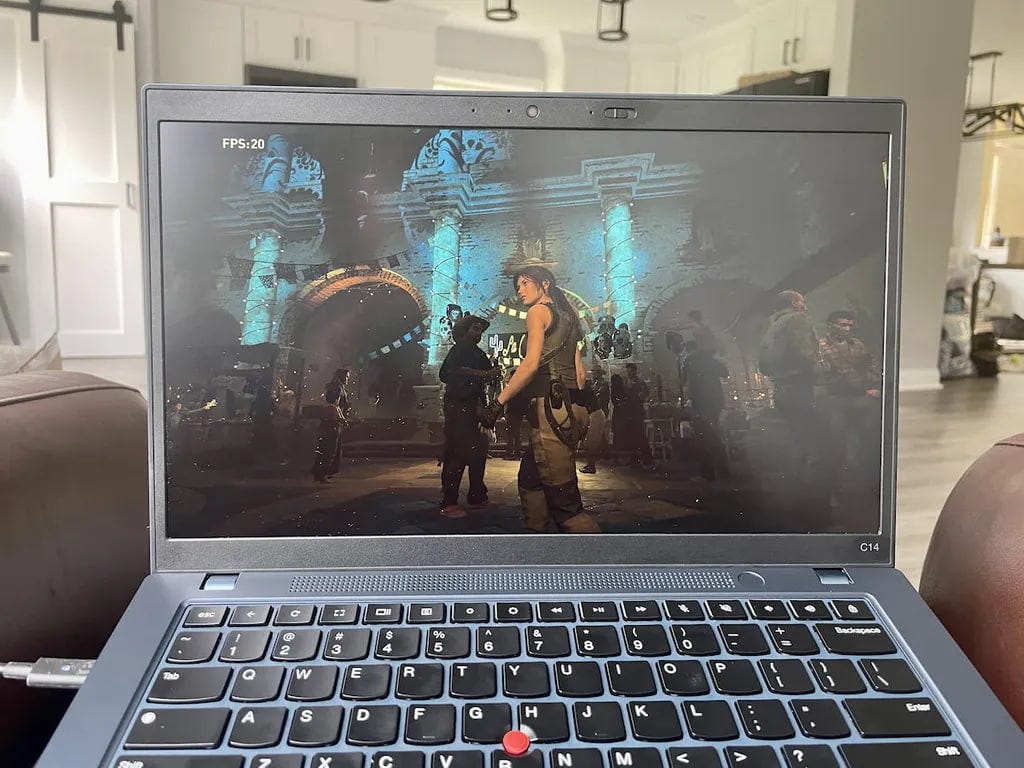


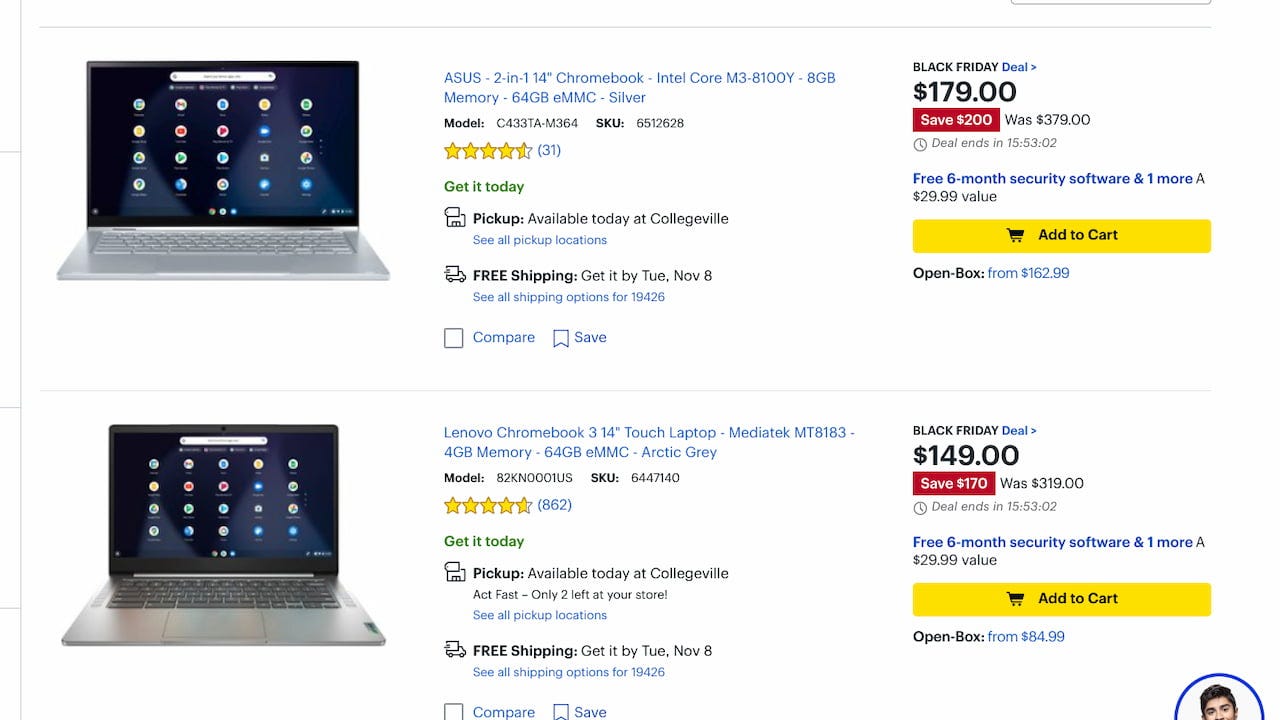
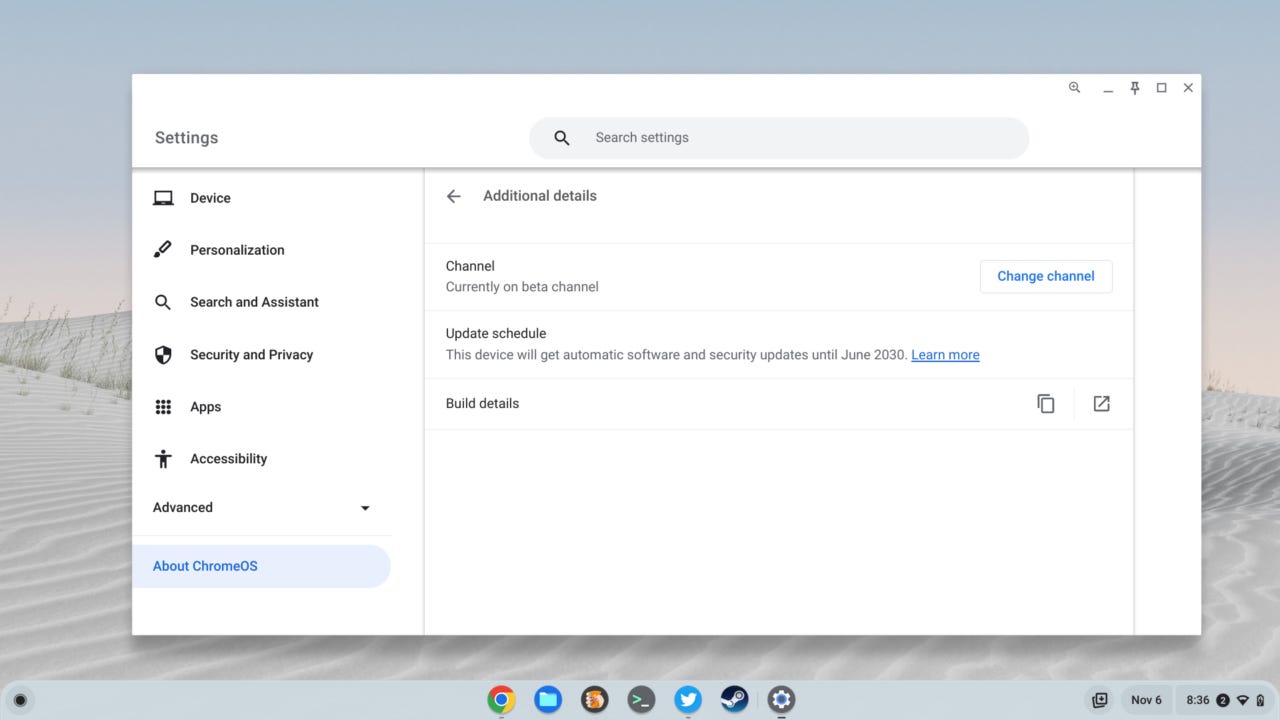


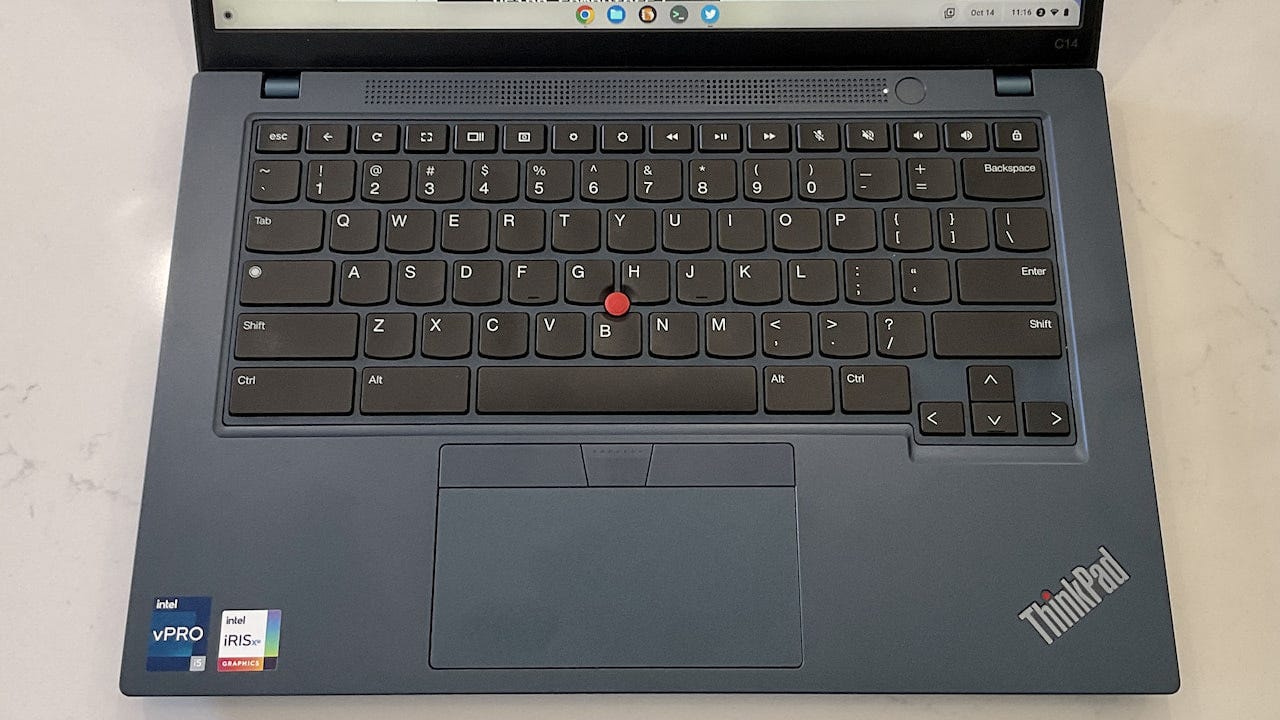



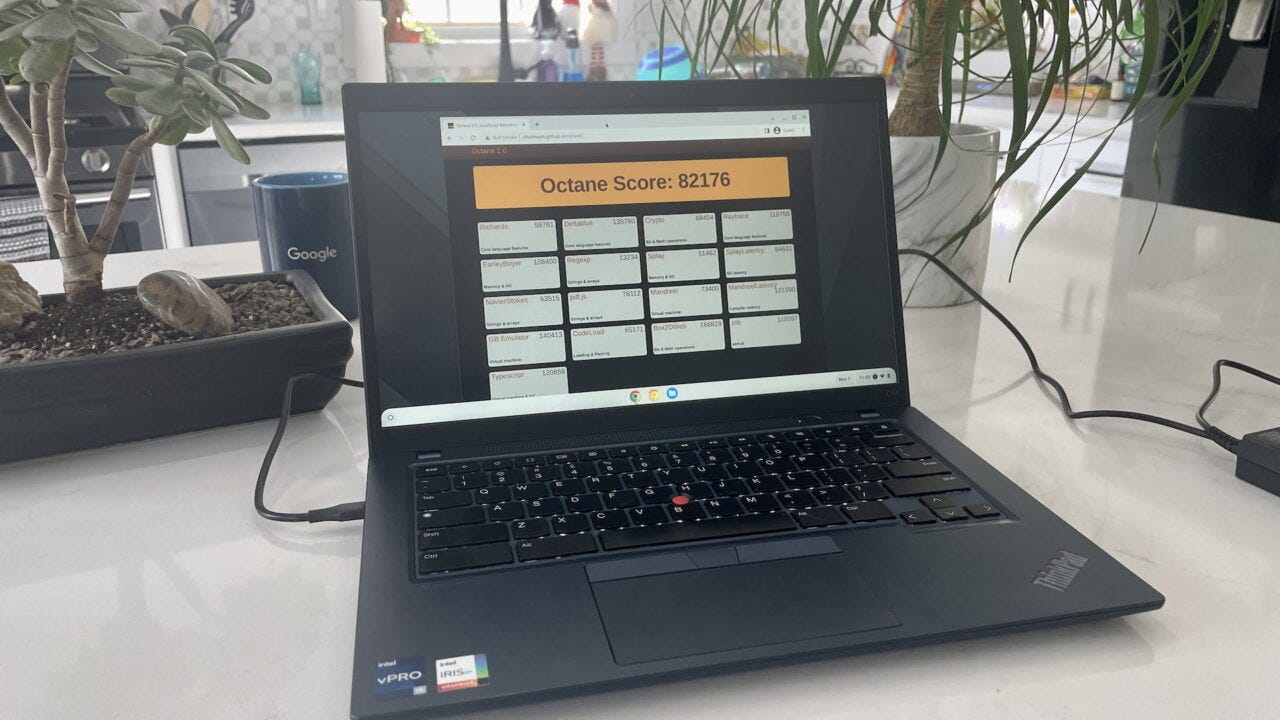


Been eagerly waiting for ASUS to release the CX5601 with the i7 processors. Have an ASUS now with Tiger Lake and it's almost at 100% all the time. Any word on those? The i3 version won't do. Thanks for a great info source.
I do not know if you would reply to this, but can't hurt to try...LOL! I am looking for a budget Chromebook...I have minimal computing needs. I was looking at the HP Chromebook x360 14a. The reason I was looking at this is because the current feature I am missing is a touch screen at Walmart for $279. Your thoughts? Will buy you a cup of coffee...but you have to "earn" it...LOL
Love and look forward to you posts in my exploration into Chromebooks in my transition from Windows. Have not given up on Windows altogether...still have a desktop in the increasingly rare time that my Chromebook does not have the capability I need.