Hey Chromies!
You might have noticed that there wasn’t a newsletter last week. (Or maybe you didn’t!) That was unintended. I dealt with several days of the flu and just didn’t have it in me to get much of anything done during that time. I’m feeling 100% now though, so let’s get to it!
For starters, I’m enamored by the rollable display laptop concept that Lenovo showed off at Mobile World Congress. This is a screen that physically expands upwards and I want one in a Chromebook. I also take a look at FydeOS, which is essentially ChromeOS but without the Google bits, which can be added. No, you can’t use it on a Chromebook, but you can turn a laptop into a Chromebook-like device with it. And it has a key benefit over Google’s ChromeOS Flex: It supports Android apps.
I have a new first look post this week as well, sharing my initial impressions on the Lenovo IdeaPad Slim5 Chromebook, which looks to be a great value. You just have to want a big ol’ display because this one is 16-inches. I wrap this week’s edition up explaining how to view the memory each browser tab is using.
Lastly, my regular, weekly thanks goes out to subscribers that bought me a coffee. If you get value from this newsletter and want to say thanks, click the button below. As always, that’s never required but sincerely appreciated!
Cheers,
kct
This week’s most read post on About Chromebooks
If you asked me about Chromebook hardware innovation lately, I’d say it’s stagnated. Each year we see the next cycle of CPUs or updated webcams and… that’s about it. Surely that will change once Chromebooks with Nvidia graphics arrive. But an even more profound potential innovation is more interesting to me: A rollable display Chromebook using tech from the concept laptop Lenovo is showing off at Mobile World Congress.
A display that grows
It turns out we didn’t have to wait for this event to see the laptop with an expanding display. Lenovo actually showed it off, along with a phone using a similar concept, a few months back. Here’s a look at that demonstration; the laptop is near the end of the brief video.
Right off the bat, I love this technology applied to a phone. I jump between a standard sized handset and a small tablet multiple times daily. A phone that can expand its screen might bridge that gap for me.
And a rolling display Chromebook? Sign me up!
Why a rollable display Chromebook would be useful
Today Chromebook buyers have to choose devices with their preferred screen aspect ratio. That might be a 16:9 display to watch widescreen video content, for example. It could be a 3:2 ratio for more vertical space and less scrolling in productivity apps. Or some try to find the middle ground with a 16:10 display on a Chromebook.
Simply put, a rolling display Chromebook could eliminate being locked in to a set display aspect ratio and offer different solutions for different use cases.
Although I mostly use my Chromebook’s for productivity and select a 3:2 screen ratio when possible, I do watch video content too. And I feel like it’s a sub-par experience. So much so that I sometimes jump onto a completely different device with a widescreen.
But I don’t want to sacrifice that 3:2 screen when it comes to browsing, writing or coding on my Chromebook. One button press could resolve that situation.
Rollable display technology is still new
Keep in mind that Lenovo’s rollable display laptop is an early concept. So I’m not getting too upset about the fact that it has a 4:3 aspect ratio at the moment. The technology is still being worked on and could eventually apply to just about any display ratio.
Ideally, I would love to see it come to a Chromebook with 16:9 ratio in its standard mode. I could watch videos or play games on my rollable display Chromebook in that case. When playtime is over and it’s time to work, I could extend the flexible panel and unroll it to a 3:2 ratio.
Am I saying we’ll definitely see a rollable display Chromebook? Nope, not at all. It’s up to Lenovo to deliver that.
What I am saying is that I would snap one up in a second if Lenovo did bring it to market. And a rollable display Chromebook would change my answer when it comes to innovation in this space too.
FydeOS vs ChromeOS Flex: Which is right for you?
Although it’s been around for a few years, I only recently became familiar with FydeOS. And FydeOS might be a better solution than ChromeOS Flex for older computers. It’s a free operating system that you can install on just about any computer and if you saw it, you’d swear it’s ChromeOS. That’s because FydeOS is essentially ChromiumOS, which is open source software that ChromeOS is built upon. So comparing FydeOS vs ChromeOS Flex is worth the look.
What is FydeOS?
As I mentioned, FydeOS is built with the open source ChromiumOS software. That means all of the non-Google features and functions of ChromeOS are in there. You basically get the same setup experience, the Chrome browser, ChromeOS launcher, Files app, and most of the same ChromeOS settings.
Here’s an image of FydeOS in tablet mode, which should look entirely familiar to anyone with a ChromeOS tablet or convertible Chromebook:
Essentially, think of FydeOS as a de-Googled version of ChromeOS. The company uses ChromiumOS as a base system, then adding its own additional features and branding.
You can, of course, connect to Google services if you want to but you don’t have to. Fyde offers its own cloud services, which are optional to use. When setting up FydeOS, you can create a Fyde account or you can simply create a local account on the device. With Chromebooks, and ChromeOS Flex, you have to use a Google account.
By the way, the device shown above is the coming soon FydeTab Duo, which sells for $599.99. That’s actually how I found out about FydeOS as I saw some early reviews of the FydeTab Duo, such as this one:
Ok, so we’ve established that FydeOS is similar to ChromeOS Flex. You can download either of these operating systems to a USB stick both to test run them and to install them. So what does FydeOS bring to the table that ChromeOS Flex doesn’t, other than it doesn’t use proprietary software.
Right off the bat, you can install FydeOS on a wider range of devices although Macs are not one of them. If you have an old Mac, ChromeOS Flex is the better way to breathe new life into it. Just be sure to follow the installation instructions to the letter, which I didn’t do during my testing.
By “wider range of devices”, I mean FydeOS supports PCs with Intel third gen processors all the way up to 12th gen Intel processors as well as AMD chips. It can also be installed in in VMWare. And there are FydeOS builds for specific devices such as the Raspberry Pi, the 2013 & 2015 Chromebook Pixel, Pine64 Pinebook Pro, and Microsoft Surface products.
Note that you will need to disable secure boot from a device before installing FydeOS. That means it won’t easily work, or work at all, on most Chromebooks. ChromeOS Flex is still the better option for old Chromebooks, even if it’s not officially supported.
ChromeOS Flex includes support for Linux, as does FydeOS. However you don’t get Android app support with ChromeOS Flex. You do with FydeOS and that’s a big deal for many people. Don’t get me wrong: Linux support is nice but more people want to use Android than Linux on a ChromeOS-like device.
FydeOS has a web store to download Google’s apps, which include the Google Play Store. If you install it, you can sign in to the store with your Google account and have access to the same Android apps that ChromeOS devices have. Again, this is a huge benefit.
What’s the downside of FydeOS vs ChromeOS Flex?
Aside from not working on existing Chromebooks, FydeOS has one two potential issues.
First, if you’re a heavy Google user and want to sync data between FydeOS and ChromeOS, you can’t. That’s because Google pulled Google Sync support from Chromium last year. This means items such as your search history and bookmarks, for example, won’t sync from your Google account to FydeOS.
Second, Fyde is based in China, which may be a huge red flag for many people around the world. I’ve searched around the web with regards to the data privacy and security aspects of FydeOS but haven’t found anything definitive to make my own determination.
Yes, FydeOS is open source so you can view the code. And yes, the company does outline its privacy policies and practices in great detail.
I reviewed them and don’t see anything that’s more nefarious than how Google handles this. So at face value, it appears that everything is on the up and up. However, use of FydeOS and its cloud services does send data back to the company’s servers in China, as well as other parts of the world. Not everyone is going to be comfortable with that.
If you’re not, which I understand, then the FydeOS vs ChromeOS Flex question is simple. ChromeOS Flex is the way to go, provided you have a supported device or are willing to try it on a Chromebook. If you want Android app support though and you’re OK with Fyde operating out of China, trying FydeOS from a USB stick is something to consider.
Lenovo 5i Chromebook first look: A big screen experience
The older I get, the worse my eyesight degrades and I now need progressive bifocal glasses. As a result, I gravitate towards larger displays. At least until we get a rolling display Chromebook to buy. Right away in my Lenovo 5i Chromebook first look, I noticed that the 16-inch display is quite attractive for my situation. It doesn’t hurt that there’s plenty of power under the hood either, particularly when the normal retail price is $549.99. And this review unit configuration is currently on sale for $150 off, making the $409.99 price equally attractive for what you get.
Big on size and value
The last time I used a large Chromebook it was the 17-inch Acer Chromebook 317. That behemoth was easy on eyes as well. But it wasn’t a Chromebook that would suit my personal needs. Given that I use Linux on my Chromebook for a few hours daily, I want more performance than the Intel Celeron N5100 could provide. That model debuted with a $499.99 price tag and I didn’t feel it was worth it for my use case.
Inside the Lenovo 5i, however is a beefier 12th gen Intel Core i3-1215U. This chipset performs far better than older Core i3s, nearly keeping up with the new Core i5 chips. Heck, this is the same CPU in last year’s Asus Chromebook Flip CX5, which starts at $649. Talk about value. Lenovo has the full specs of this Chromebook listed here.
Going back to the display for a second, although the 16-inch panel is smaller than the one on the Acer, the resolution is higher. The Lenovo 5i Chromebook displays 1920 x 1200 due to the 16:10 aspect ratio. And in the settings, that’s the default resolution, which is rare on a Chromebook. I suspect I’ll have to scale the display to make text a little easier to read. However, folks that have better vision will appreciate this panel with 300 nits of brightness.
Extra keys on the Lenovo 5i Chromebook, not extra ports
One of the things I don’t like about larger laptops is the inclusion of the extra keys. I personally don’t need a dedicated number pad and the Lenovo 5i Chromebook has one. But I know others prefer having quick access to those keys, so I can’t fault Lenovo here. Seriously though: How do you “number pad” folks get over the offset trackpad? I have to have mine in the middle.
Regardless of my own likes, I’m already impressed by this keyboard. While it isn’t backlit, the scalloped key caps feel very comfortable. There’s just enough travel for my liking and the keys are super quiet. Because of the number pad, there are a few keys that are smaller than you’d typically expect. I’ll have to see how that impacts my work.
As far as the trackpad goes, it could be a smidge bigger. However, it’s responsive and accurate so far. It’s a “diving board” type of trackpad for those interested in the details.
You’d think with a larger Chromebook you could fit more ports. And you’d be right. This isn’t the case here though. Well, sort of. I’d say Lenovo found room to fit one more than usual because you get a pair of USB Type-C and a pair of USB-Type A ports.
That comes at the cost of an HDMI jack, however. There is a headphone/mic combo jack and a microSD card to expand storage. The device comes with 128 GB of storage capacity although to keep costs down, it uses eMMC storage, not a faster NVME M.2 SSD.
Consuming content on the Lenovo 5i Chromebook display
Just to get an idea of the display capabilities, I did watch a few minutes of high resolution, 60fps YouTube video. It looks quite nice with decent color accuracy and a bright enough backlight. Viewing angles appear good as well. And I appreciate that the screen bezels are slimmer than average and that there’s no branding to be seen. There is a Lenovo marking on the outside display cover of course and one on the right side of the chassis.
I’ll have to do additional testing for content consumption and not just for the screen. The Waves MAXXAudio tuned speakers just sound OK for the little bit of content I’ve watched. At least the speakers are upward firing, which is better design choice than the opposite approach.
Content consumption in my world also includes video calls. And thankfully, Lenovo put a 1080p webcam on the Lenovo 5i Chromebook. As I use this device full-time for the next week or so, I’ll test the capabilities of that sensor, as well as the dual-array microphones. There is a sliding camera shutter for privacy, which is nice.
The screen is the star but performance and battery life have to match
I mentioned that you’re getting a big screen experience with the Lenovo 5i Chromebook. Obviously, performance and battery life have to match if this is a good value. While I’ve only spent a few hours with the device, it seems peppy enough for me and my more demanding needs. The interface shows no signs of lag and I’ve already churned through a dozen tabs simultaneously. That’s what I’d expect with this 12th gen Intel Core i3 paired with 8 GB of memory.
How will the battery life be? That’s an open question that I can’t answer until I have more time with this Chromebook. However, the battery is massive by traditional Chromebook standards. It has a 71 WHr capacity in a world where most Chromebook power packs are in the 45 to 55 WHr range. Clearly, the larger display will require more power than a smaller one. So it could be a wash when it comes to runtime. Lenovo says the official Google battery test returns 12 hours of runtime. I’m expecting 9 to 10 in real world use. And if that’s the case, I’d be satisfied.
The larger screen and battery mean more weight, so you won’t likely be surprised to know that this is a 4.1 pound Chromebook. I could probably carry this around everywhere but I don’t think I’d want to. I’d keep this at home on a desk. Others would take it everywhere even though it’s not the lightest laptop around.
As I always do then, I’ll use this review unit as my full-time device for at least a week. Once I put it through its paces, I’ll follow up with a full Lenovo 5i Chromebook review, so stay tuned.
How to view memory used per tab on Chromebooks
Given that many Chromebooks, especially early models, have a scant 4 GB of memory, it’s good to know what’s using that resource. So how do you view the memory used per tab on Chromebooks?
There’s a built-in feature to see this information although it’s not common knowledge. And the way to view memory used per tab might be changing to a more user-friendly approach.
Do you use the ChromeOS Task Manager?
If I polled 100 readers of this site, asking if they use the ChromeOS Task Manager, I’d guess that more than half would say no. I’d bet that only 10 of the 100 even know about the ChromeOS Task Manager.
I can understand why: It’s not something most people would use every day, if at all. But it can be handy to view memory used per tab on Chromebooks.
To see the Task Manager, use the Launcher + ESC keyboard combination. And when I say “Launcher”, I mean the Everything key. Or is the Search key? Whatever it’s called these days, it’s the key to the left of the ‘A’ key on a US – QWERTY keyboard.
Here’s what you’ll see, although the data will be different on your Chromebook:
In the ChromeOS Task Manager, you can sort by various metrics such as the CPU usage, network throughput and, the more important stat here, memory footprint. This column shows the amount of memory each process or tab is currently using.
Occasionally, I’ll sort this data by name to view which tabs are hogging up memory. I’m doing so less often now that ChromeOS has an experimental memory saver function built in. That feature frees up memory from open, inactive tabs for more efficiency.
A new way to view memory usage per tab?
If the above method seems a little archaic and esoteric, that’s because it is. However, Google is considering a more user-friendly solution.
Twitter user Leopeva64 noticed a new series of code changes to create a prototype of it and he mocked up what it could look like:
I looked through the code and I think the mock-up appears relatively accurate.
Google does plan to show the memory usage in the tab hover card, although the specific format and location might be different from what’s pictured. I also noticed code that will show a “This tab is memory intensive” warning as well.
Frankly, ChromeOS is long overdue for this type of user-facing feature, so I hope the prototype becomes a reality.
Will people actually pay attention to it and close the memory hogging tabs? Again, most probably won’t and to be fair, they shouldn’t have to if the recent Memory Saver function works as designed.
Personally, I do like to flush out tabs using more than their fair share of my Chromebook memory. Yes, I may reopen the same site or web app but starting with a clean slate typically uses less memory on those tabs. Until it doesn’t, of course.
That’s all for this week!
Obviously, I’ll be using that large Lenovo Chromebook all this week in preparation for my full review. But, I do have to devote some time to another Chromebook too. I have the HP Dragonfly Pro Chromebook in hand, although I can’t share a review of it until sometime next week. I don’t rush my reviews so I’ll be splitting my Chromebook usage between the two for the next 10 days or so.
I also have to leave some time for the Chrome 111 and ChromeOS 111 releases since I anticipate those to drop within a few days. So many Chromebooks and software updates, so little time!
Actually, I have more time than most since I don’t work a full time job. Half of my week is devoted to my Chromebook coverage and the other half towards my coding studies. And that’s why I appreciate your support from the bottom of my heart: It allows me to do what I love, so thank you all!
Until next time,
Keep on Chromebookin’!







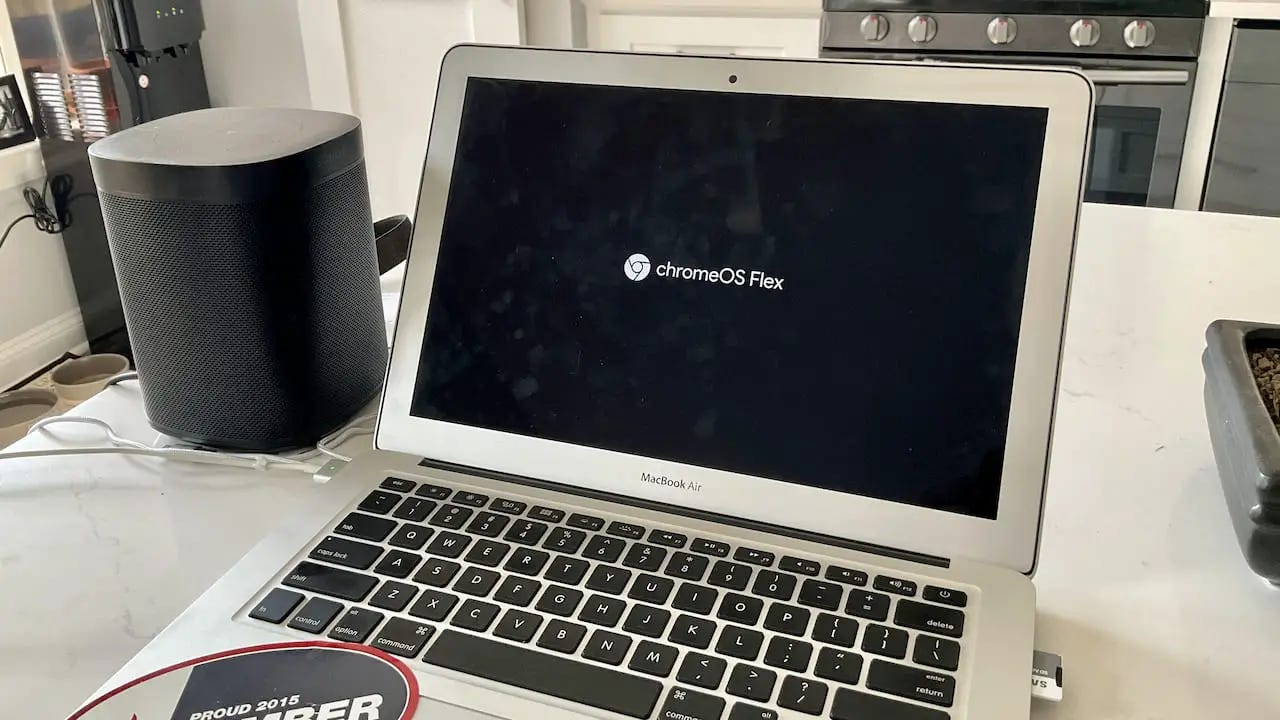
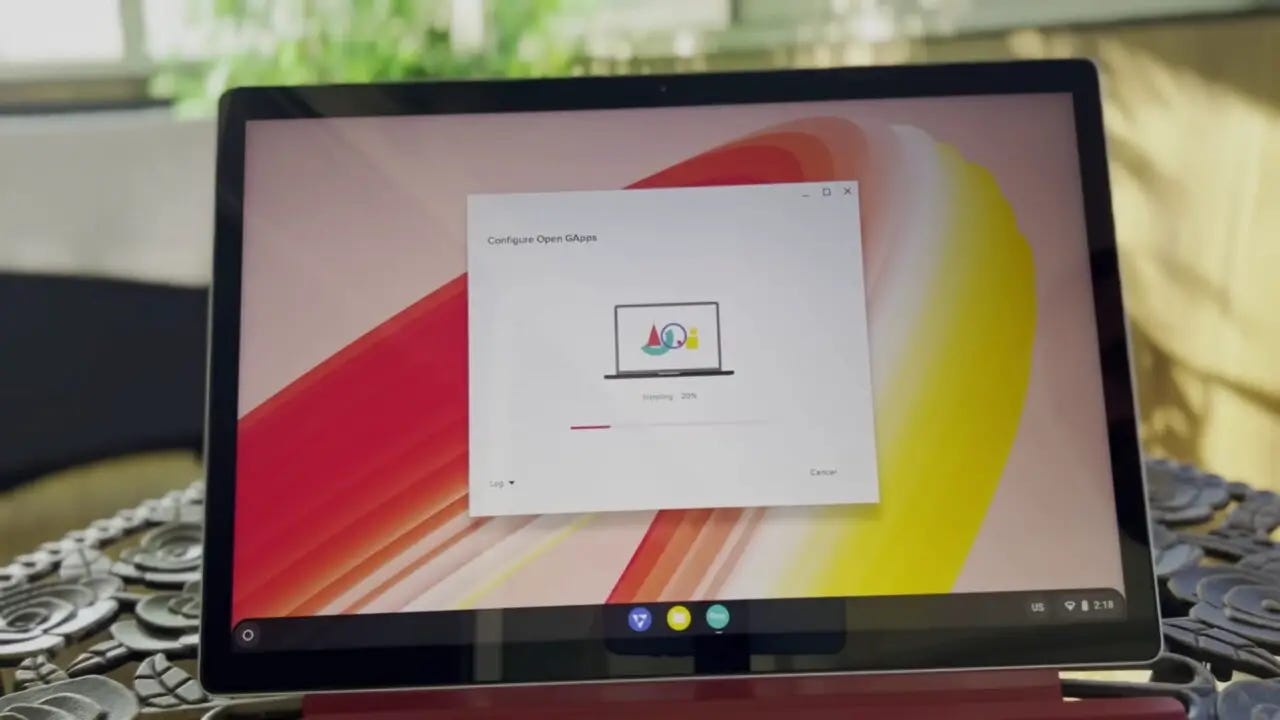







I like your take on a rollable Chromebook. I find the idea of a rollable phone (maybe most promising looking in a recent Motorola demo) far more interesting than the foldables that seem to be so popular.
I'm still itching to find my use case for using my Chromebook - think I just need to get rid of the pesky day job :)