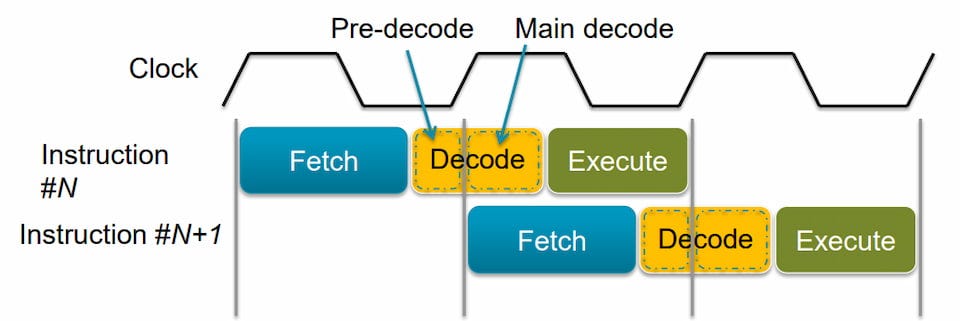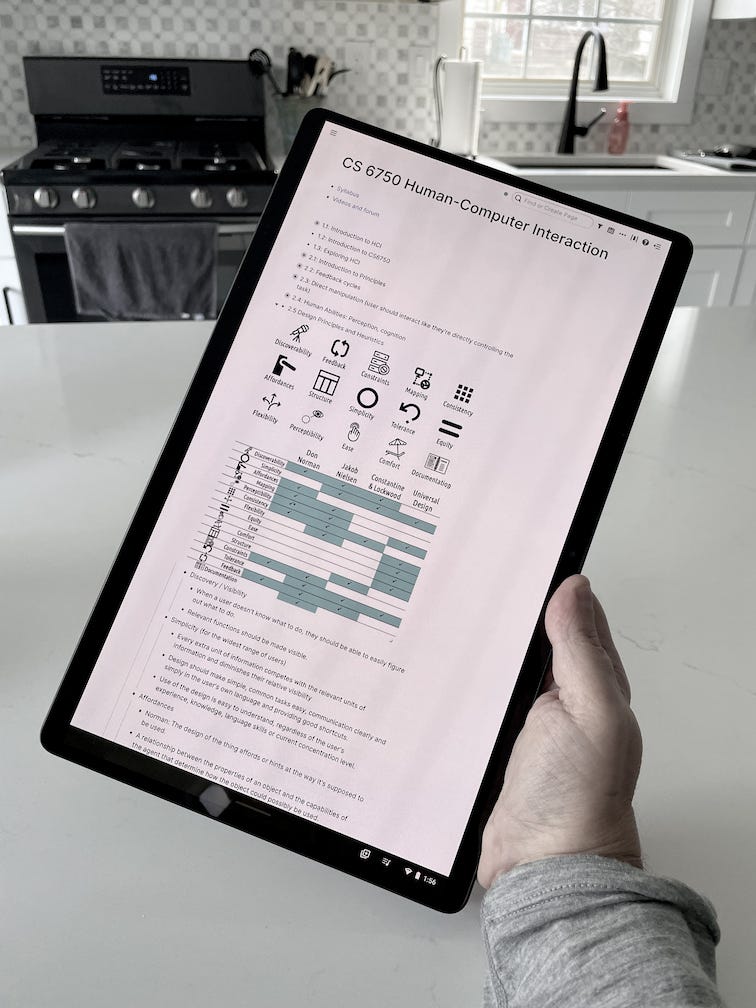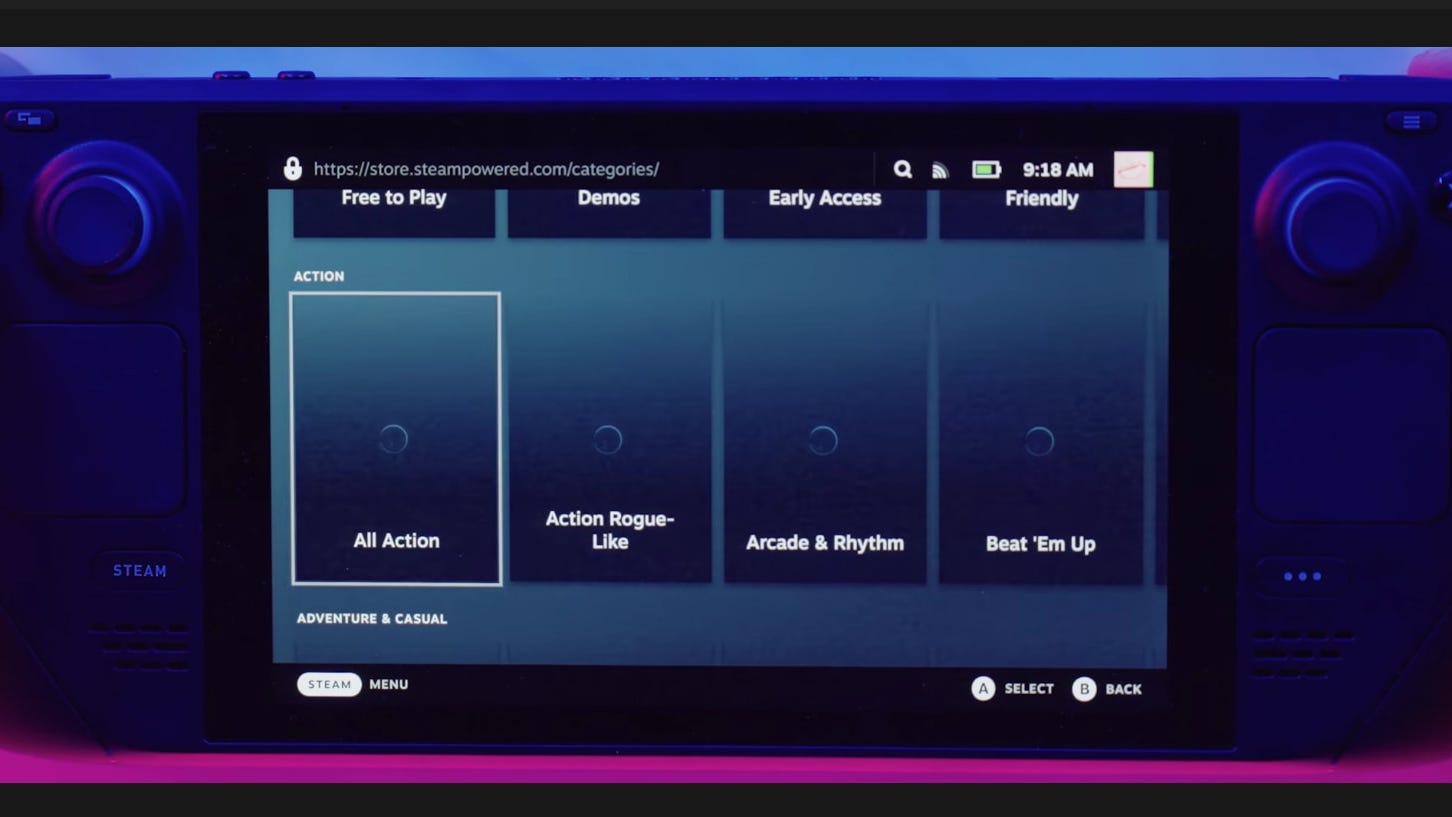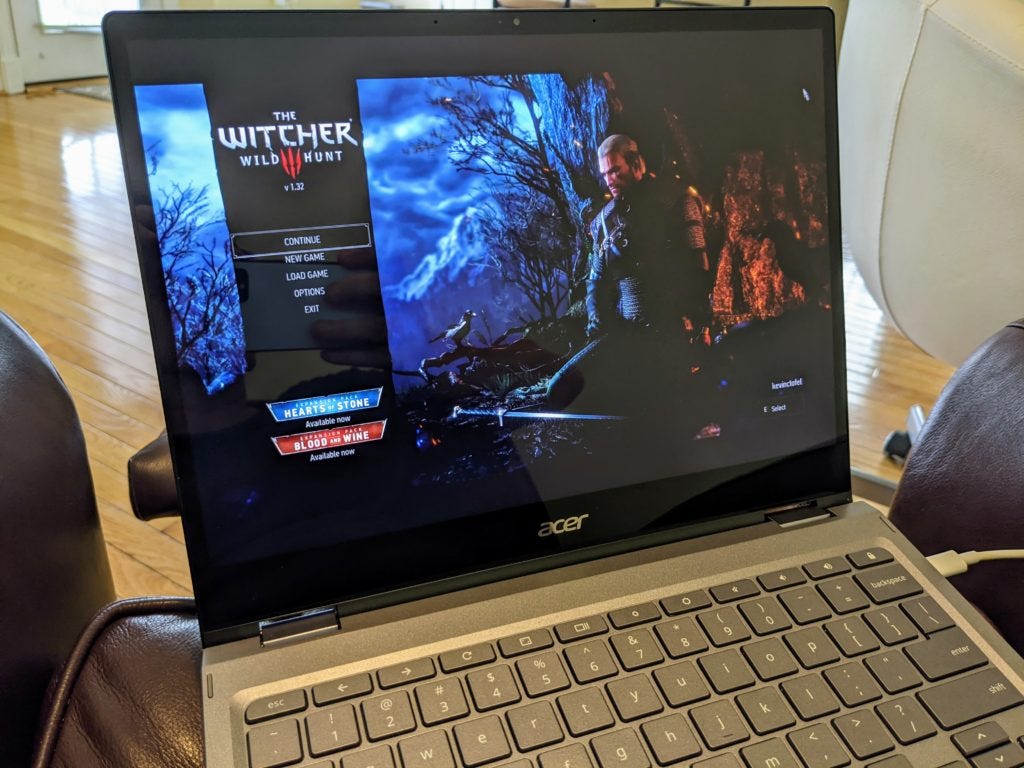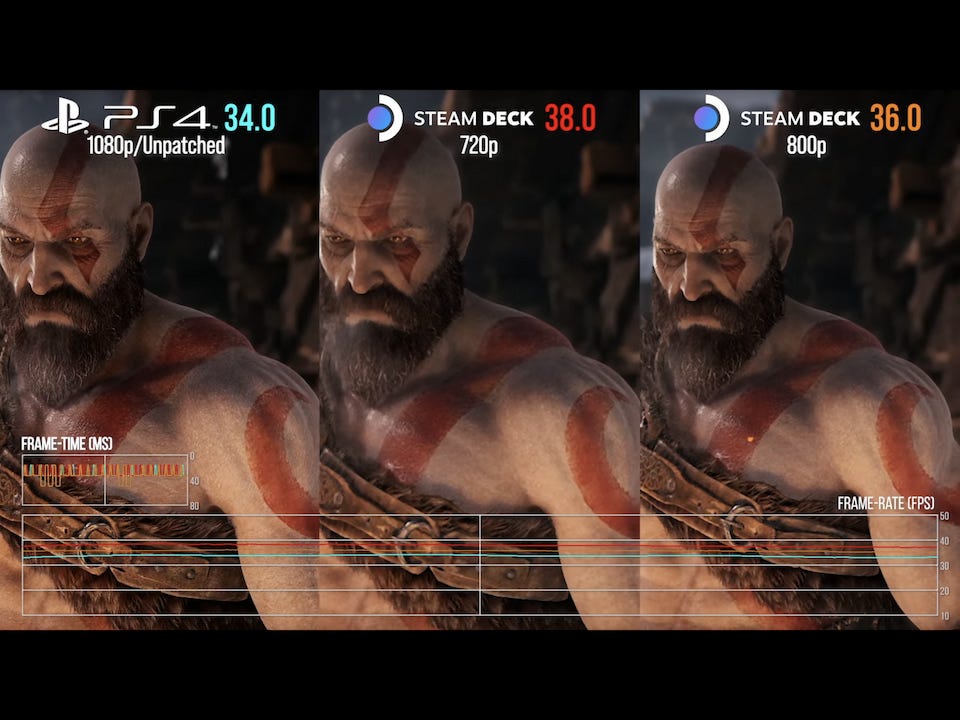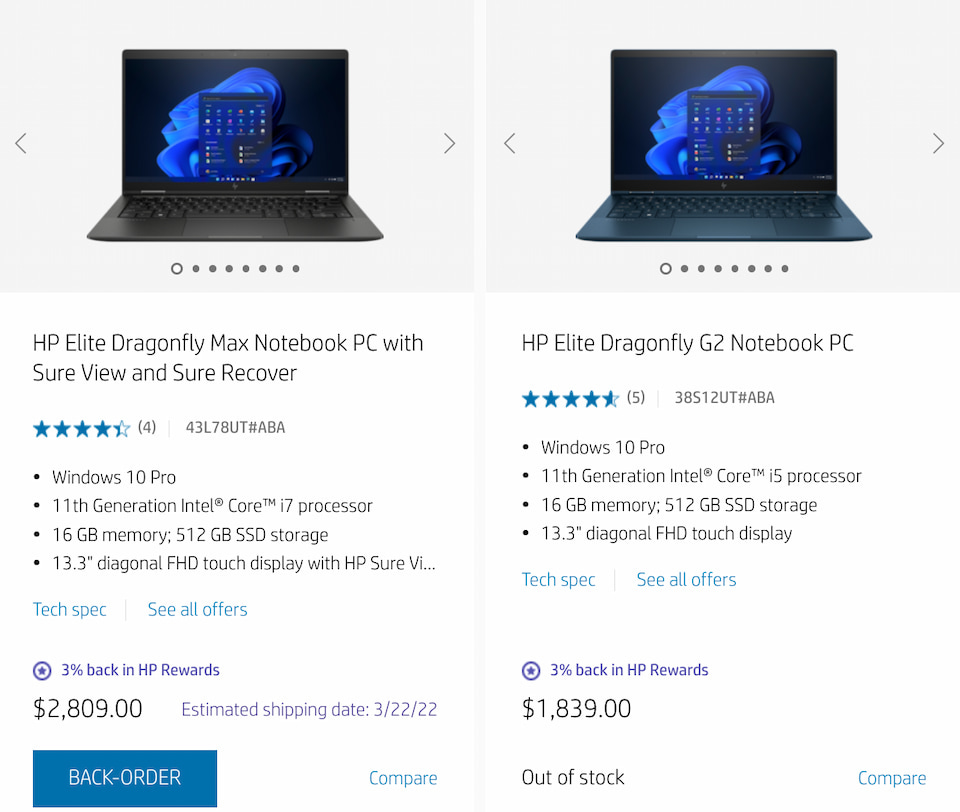This week's news from About Chromebooks: February 27, 2022
Hello, fellow Chromies!
This has been a sad, crazy week for me. I suspect it has been for many of you as well. News out of Ukraine has dominated the airwaves and I’ve been glued to it, watching live feeds during almost every waking moment. I won’t get political here, but I’m inspired by all of those standing up for freedom and democracy.
There has been some Chromebook and Chrome OS news too though. And this week, I bring you some of it.
Such as a fantastic $100 off sale on the Lenovo Duet 5 Chromebook. But, the sale price was available all week so it may disappear after today. Don’t wait if you want one! I’m saving up for the new HP Elite Dragonfly Chromebook and I explain why it will likely cost more most people will think.
I also shared why a $16 Chromebook accessory is one of the best add-ons I’ve purchased for my device and why you shouldn’t expect a fantastic PC gaming experience when Steam comes to Chromebooks. The Steam Deck reviews from this week help explain.
Cheers,
kct
This week’s most-read post on About Chromebooks
How this $16 Chromebook accessory boosts performance and comfort
A few months back, I picked up a new Chromebook accessory that I absolutely love. It’s actually useful for any laptop. Still, I thought it was worth a mention here because my $16 Chromebook accessory boosts performance and comfort.
You might be disappointed to hear that it’s just a thin, portable folding stand made by Ringke. I actually purchased it to raise the typing angle of my Chromebook when using it on my lap. And it’s great for that alone.
Over time, I came to realize it also helps maximize the performance of my aging but capable Acer Chromebook Spin 13. In fact, I even tested it from a performance standpoint.
CPU tradeoffs between speed and heat
Let me explain CPU performance parameters at a high level before getting into the accessory and my findings.
When you purchase a Chromebook, part of your decision is likely what processor is inside. More specifically, what the typical and boost clock speeds are.
For example, my daily driver has an 8th-generation Intel Core i5-8250U processor. The base clock frequency is 1.8 GHz while the turbo mode can hit 3.4 GHz. During typical usage, the CPU modulates between 1.2 GHz and 2.4 GHz or so. Essentially, it’s tuned to run slower or faster as needed. That speed is dependent on how complex the current device usage is and on the temperature of the processor. So it varies by design.
Why does the clock speed matter if it just goes up or down as needed? Because each cycle of the clock can execute part of one or more than one instruction from the applications and operating system. Called IPC, this stands for instructions-per-clock.
This is generally a fixed value or at least one that doesn’t vary too much. So to boost performance you need to run more cycles per second on the CPU. That equates to more instructions being executed in the same amount of time, and therefore, generally more performance.
This quote from a 2015 AnandTech comparison of the then-current Intel CPUs and their IPC performance explains a little more on the IPC process:
The principles behind extracting IPC are quite complex as one might imagine. Ideally every instruction a CPU gets should be read, executed and finished in one cycle, however that is never the case. The processor has to take the instruction, decode the instruction, gather the data (depends on where the data is), perform work on the data, then decide what to do with the result.
More clock cycles are limited by heat
But don’t forget the temperature part of the equation!
If the CPU is too hot, it won’t boost the clock speeds as much, if at all. It may even drop the number of cycles, and therefore the number of instructions executed over time, to a very low level. With Intel-based Chromebooks, that’s why you usually have a fan solution. This lets outside air cool the CPU so it can run at higher clock speeds, and often for longer. The tradeoff is fan noise.
And that brings me back to the lowly $16 laptop stand because of where cooler air enters most Chromebooks. There might be an outlier here or there but most Chromebooks have air intake vents on the bottom of the chassis. You know, the part that sits on your laptop when using your laptop.
And what happens to those intake vents in that case? Say it with me people: They can’t get air!
A Chromebook stand boosts performance
By using my Chromebook stand over the past few months, I’ve noticed the CPU temperatures are much lower than when using the same Chromebook without the stand on my lap. And the clock speeds are typically much higher too.
The stand raises the chassis by about three centimeters when folded as I use it. You can raise it even more by reverse folding it, as shown below, but I find the typing angle to be too severe.
One side of the stand is made with a non-slip, grippy surface, while the other feels like fabric. It folds flat and is easy to throw in a laptop back. And it doubles as a pretty decent mousepad if you prefer using a mouse.
In terms of the performance boost, I ran several CPU stress tests using the native Chrome OS Diagnostics tool. I repeated the tests multiple times both with the Chromebook on my lap and on a flat surface, and then again when using the stand.
Without the stand, the CPU rarely hit the advertised 3.4 GHz turbo speed on my device and averaged around 2 GHz. That’s likely because the temperature limit for the CPU was met several times during the test. With the stand though? The clock speed quickly ramped up to the full 3.4 GHz clock cycle and stayed there for quite a bit thanks to the cooler air available to the fan. As a result, the CPU Stress test was completed about 20 percent faster on average.
Cooler air and unblocked air vents are your friends
Why? Remember what we learned earlier: If the instructions-per-second is a relatively fixed rate but the CPU can cycle more times per second, we get better performance. Getting cooler air to that CPU makes a noticeable difference here.
Note that you can simulate my test even without having a stand. Just replicate the CPU Stress test on your Chromebook with it on your lap and then again when holding it an inch or above your lap. Watch the CPU clock speeds on both to see the difference.
Bear in mind that an accessory like this won’t do much to quiet a noisy fan. Without the stand, my Chromebook fans sounded about the same or maybe a smidge louder. If there was a difference it would be due to the fan working harder to cool the CPU with less incoming air.
Don’t forget the main benefit to a Chromebook stand
As I mentioned, I initially bought this accessory for a single purpose: To improve the typing angle when using my Chromebook on my lap. And it certainly meets that need. The ability to get the full performance out of the CPU thanks to better airflow is just a huge bonus that I hadn’t considered.
Even so, I actually use the stand to prop up my Chromebook when using it on a desk or other flat surfaces as well. I might as well get that cooler air for my $16 purchase!
Lenovo Duet 5 Chromebook discounted by $100: A great deal for $399
A few weeks back, we saw the Lenovo Duet 5 Chromebook discounted by $50. The regular retail price for this 13.3-inch OLED Chrome OS tablet is normally $499, so you could have scored it for $449. This week, Best Buy is going a step further: The top Lenovo Duet 5 Chromebook configuration is currently on sale and available here for $399. That’s a stellar price for what you’re getting.
I specifically mentioned this is the “top” configuration because not everyone knows there are two.
A base model with 4 GB of memory and 64 GB of non-expandable local storage normally costs $399. For the same amount of money right now you can get the model I reviewed. It doubles both the memory and storage capacities.
For a buck under $400, I think this deal is well worth it provided you plan to use the Lenovo Duet 5 Chromebook mainly in a laptop mode. Yes, it is a Chrome OS tablet by itself although it comes with a reasonably good keyboard cover and kickstand.
However, while that 13.3-inch display is gorgeous to look at, it is rather large for tablet use. Complicating matters is the display’s aspect ratio, which is 16:9 widescreen.
For perspective: I own a 12.9-inch iPad Pro. But I enjoy using it as a tablet far more than I did with the Lenovo Duet 5 Chromebook, for these reasons. Your mileage may vary, and I’m sure your personal preferences do as well, but this is worth a mention.
As an example, here’s the Lenovo Duet 5 Chromebook in portrait mode when used as a tablet:
Yes, this is nice for reading long lengths of text with less scrolling. The downside is that’s just not as comfortable an experience to hold as compared to smaller tablets or those with more squared display ratios.
Aside from that point to consider, I found the Lenovo Duet 5 Chromebook to be a compelling package. Even at $499.
The second-generation Qualcomm Snapdragon 7c processor paired with 8 GB of memory kept my experience moving quickly enough for everyday use. The keyboard has a decent amount of travel and feel for such a thin design. The speakers are at least average. Chromebook speakers generally have been pretty “meh” in my experience, so the bar isn’t set too high. And there are four speakers here along with volume controls that rotate depending on the device orientation.
This package doesn’t come with a USI stylus but you can add one if you want. Any USI-certified pen will work just fine and I recommend you test a few Android apps for note-taking if you buy one. I found that the pen experience varies wildly, depending on your choice of app.
You’re also getting a pair of USB Type-C ports, WiFi 5, Bluetooth 5.1, and a pair of usable but not fantastic cameras. So nothing too exciting in that area. Still, once you see the bright, 400 nits OLED display, it’s easy to overlook some features that are average at best.
As I said, this is a good device and at its $499 price tag. A Lenovo Duet 5 Chromebook discounted by $100 at Best Buy makes it an even better value.
Steam Deck reviews tell you much about Steam gaming on Chromebooks
Given that I plunked down $5 to reserve the opportunity to buy a Steam Deck, you can be sure I was interested in the first reviews. I read or watched at least a dozen of them yesterday. But there’s another reason I checked out all of the Steam Deck reviews: They can tell you quite a bit about how Chromebooks and Steam will work.
What the heck is Steam and why do Chromebook users care?
In case you’re not familiar, let me quickly recap two things.
First, the Steam Deck is a portable PC in a similar, but larger form factor, as the Nintendo Switch. It starts at $399 and plays games designed for Windows PCs. Valve is the company behind the Steam platform, which is a game store; Valve also developed the Steam Deck and software called Proton that lets you run PC games on a Linux device.
Second, Google has been working on a project called Borealis for nearly two years. The goal of Borealis is to bring Steam gaming support to Chromebooks. We recently found out that you’ll need a fairly recent Chromebook to play these games.
Between these two things then, the Steam Deck is of particular interest to anyone who plans to play Steam games on a Chromebook.
Yes, you can stream games to any Chrome OS device with either Google Stadia or Nvidia’s GeForce Now service. But Steam on Chromebooks will essentially emulate the Windows PC gaming experience with locally installed games in a Linux container.
Steam Deck hardware compared to Chromebooks
Right off the bat, I know my nearly four-year-old Chromebook isn’t going to get Steam gaming support. The internal hardware is just too old, even though I have an 8th-generation Intel Core i5 and 16 GB of memory along with 128 GB of storage.
If you have a Chromebook that was built prior to 2020, you may be in the same boat. One look at what’s inside the Steam Deck tells you why:
CPU: Custom AMD processor (4-core, 8-thread) with 2.4 – 3.5GHz clock speeds
GPU: Integrated AMD Ryzen 2 (8-core) with 1.0 – 1.6GHz clock speeds
Memory: 16GB of LPDDR5 memory
Storage: Varies by model: 64GB of eMMC, or 256 / 512GB of NVME SSD
Display: 7-inch, 1280 x 800 touch panel with 400 nits of brightness, up to 60Hz
Simply put, the combination of CPU and GPU power in the Steam Deck is greater than most Chromebooks sold today.
The latest high-end Chrome OS laptop with an 11th-gen Intel Core processor has more power than what’s inside the Steam Deck, but integrated Intel graphics can’t touch the AMD graphics chip. And the Steam Deck doesn’t even use AMD’s most current generation of graphics.
Even so, one video review showed comparable graphics but a better frame rate than a Sony PlayStation 4 on the Steam Deck.
Do you think your Chromebook has the graphics oompf to do that? Nope. Don’t be sad: Neither does mine!
So my first thought for anyone that wants to get the most out of Steam gaming on a Chromebook is to wait for new devices.
There are some Chromebooks with 12th-gen Intel processors in the works, for example, and they’ll be arriving in the coming months. Intel has been working on improving its GPUs for a bit, as well. I also wouldn’t be surprised to see more AMD-based Chromebooks arrive by year-end, perhaps with graphics capabilities closer to that of the Steam Deck.
As for the rest of us with older Chromebooks: Let’s not expect much in terms of performance and the gaming experience.
Steam Deck reviews show us what can Chromebook users can expect
While the Steam Deck performance was of interest to me as a potential buyer, the experience is more relevant to Chromebooks. Why? Because the Steam Deck runs Linux, although you can install Windows if you want, and that’s how it will work on Chrome OS.
Just like the current implementation to run Linux on Chrome OS, Steam will be a separate feature as a container on Chromebooks. That container will run Valve’s “Steam OS” atop Linux. In fact, I expect the Borealis project is largely, if not completely based on Steam OS.
Why create a software solution when you can just use an existing one in a container? We’ll see if I’m right when Steam arrives on Chromebooks as Valve uses ArchLinux on the Steam Deck.
What all this means is that the Steam OS interface and experience found on the Steam Deck is what you can expect with Steam on your Chromebook. And… it’s a bit rough around the edges yet.
From The Verge’s review:
Occasionally, the whole system would lock up. Sometimes the UI would break or scale badly while connecting or disconnecting an external monitor.
This could be hardware-related but it’s still not good. And through the review period, the user interface was “incredibly choppy”. A few software updates did improve this.
CNET considers the Steam OS experience feature-filled even if confusing at times.
The OS offers a lot of options, but finding the ones you want isn’t always easy. A Steam menu button on the left side of the screen brings up many of these options, including the storefront and your game library. A quick-access menu, indicated by an icon of three dots, sits on the right side of the screen. Any setting or shortcut you’re looking for might be found under one menu button or the other, although the logic of what goes where escapes me.
Ars experienced many issues at launch even though software updates arrived on a regular basis:
in spite of near-daily updates, Valve’s fixes didn’t come quickly enough to resolve every issue. Game journalists are normally hesitant to talk with each other about anything we’re testing in private. But in the case of the Steam Deck, my inbox began to light up with messages from peers asking the same question: Is it just me, or is something wrong with the Steam Deck?
All of this is to say: Until the Steam OS experience is rock solid on its own native hardware, it won’t be stable on Chromebooks.
Think about it: Valve has total control over the Steam Deck hardware. It’s not like it has to deal with making the software work on a range of devices. And it’s struggling although I’m sure it will get there.
Now apply this situation to Chromebooks across a range of various CPUs, GPUs, wireless cards, and more. There’s going to be more work involved to make a good Steam experience on Chromebooks. So again, keep your expectations in check when Google finally delivers on this.
This will be a long road for Chromebooks and Steam
With software fixes still in the works and current hardware not built to handle Steam gaming, I think we’re looking at two to three years before Chromebook users are really taking advantage of Steam.
Sure, there will be early adopters. Maybe I’ll skip my Steam Deck reservation and buy a new Chromebook in a few months. That assumes the hardware is good enough for local gaming. And a few of you will likely do the same later in 2022.
Most Chromebook users though? They’re not likely to even get the chance to use Steam on a Chromebook because they have old hardware and aren’t ready to upgrade. Or maybe they just don’t care or aren’t gamers. That’s fine.
Come 2024 or 2025 though? That’s when enough people who want to play PC games will find and buy Chromebooks truly capable of it.
To wrap things up, here’s one of many video reviews on the Steam Deck I watched.
Linus is a big PC gamer and has years of insights to frame his thoughts. His video is titled “The Steam Deck is Incomplete”, with a nice overview of the out-of-the-box experience and tells you where Steam OS and the Steam Deck are at.
And Steam on Chromebooks is behind even that, given the range of hardware, typically lesser, it will need to support.
I’m starting to save up for the HP Elite Dragonfly Chromebook cost
After recently explaining why I’m still using the same Chromebook that was available in 2018, I’m suddenly getting the itch to upgrade. Yeah, I’m fickle at times. Part of the reason is to hopefully have a playable gaming experience with the dozens of Steam games I own. I’m still not sure that’s going to happen with any current Chromebook. Even so, I think I’ll start saving now for the HP Elite Dragonfly Chromebook cost because it could best fit the bill. But it won’t be cheap.
If you missed the news, HP announced the HP Elite Dragonfly Chromebook in January at the Consumer Electronics Show.
Technically it announced two of them: One with the Enterprise tag and one without. The former is usually offered at higher prices and better internals than a consumer Chromebook. And they usually come with a Chrome Enterprise license, which also adds to the cost.
I don’t want or need that. But I do want a powerhouse of a Chromebook over and above what Chrome OS devices that most people buy.
Local Steam gaming is a new potential requirement for me, and that will surely need the latest and greatest hardware. I also split time between basic browsing and programming fairly evenly each day. I use the Linux feature for my coding efforts and it really helps to have as much memory to work with as possible.
It also doesn’t hurt to have a powerful processor. Based on the HP Elite Dragonfly Chromebook introduction, it should meet my needs.
How much will it be though? That’s the big question. I only have two relevant data points to work with on that.
First, when looking at a pre-production model, Chrome Unboxed said “looks like $999 will be the starting price” for the HP Elite Dragonfly Chromebook. I assume HP provided some general pricing guidance when offering the pre-production model, so I’ll take the price as likely true.
Of course, that’s the base model and we don’t know what hardware is inside that configuration.
We do know that you can get up to a 12th-generation Intel Core i7 processor with Intel VPro support. You can also get up to 32 GB of memory and up to 512 GB of NVMe SSD storage. The 13.5-inch display with 3:2 aspect ratio (my personal favorite) will be available in either 1920 x 1200 or 2256 x 1536 resolution.
I have the latter on my Acer Chromebook Spin 13 so I’d likely want to keep that resolution, i.e.: at least upgrade the display from the base model.
But if that base model for $999 is a Core i3 with 8 GB of memory, I’m likely going to need at least $1,400 to get what I need. That would be at least a Core i5 and 16 GB of memory. Bumping those may even require moving from the 128 GB base storage to at least 256 GB.
Does $1,400 sound outrageous for those specs on a Chromebook? Probably to most people. I’ve spent that much on one before. Twice actually when it came to Google’s own line of Chromebooks. So I’m not flinching at that figure. I use my Chromebooks seven days a week for nearly all of my productivity and work tasks.
Back to data points, since I said we have two. Just look at the existing HP Elite Dragonfly G2 that runs Windows. The lowest I can find on HP’s site is $1,839 although it’s currently out of stock. The lack of inventory isn’t surprising because there is a new G3 model arriving in March, which starts in two days.
What do you get, along with a Windows Pro license, for $1,839? An 11th-gen Intel Core i5, 16 GB of memory, and a 512 NVMe SSD for storage. Oh, and the display is 1080p. So my estimate of $1,400 for a similar configuration could actually be low!
HP says pricing for the HP Elite Dragonfly Chromebook is expected closer to the April launch date. So we should have detailed costs and configurations in a few short weeks.
Given that I expect this to be one of the most expensive Chromebooks compared to its current competitors, I’m putting off some other purchases to start saving up now. I’d suggest you do the same if you’re planning to buy this device. The HP Elite Dragonfly Chromebook cost may be more than you expect.
That’s all for this week!
I’m hoping to see a new version of Chrome OS 100 in the Dev Channel in the coming few days, so that gives me another reason to dig around for upcoming features.
Rest assured, if I find any, I’ll share them in next week’s newsletter. And Chrome OS 99 should be coming to the Stable Channel soon too, so I’m keeping my eyes out for that!
Thanks to all of you for your continued support.
Now that I’m using Substack for the newsletter, the subscriber rate isn’t growing nearly as much as it used to. Previously, I was able to have a pop-up (annoying, I know) on the site, which really helped people learn about the newsletter.
I can’t easily do that with Substack, so if you think anyone you know would benefit from the newsletter, please pass it on to them. I would sincerely appreciate it.