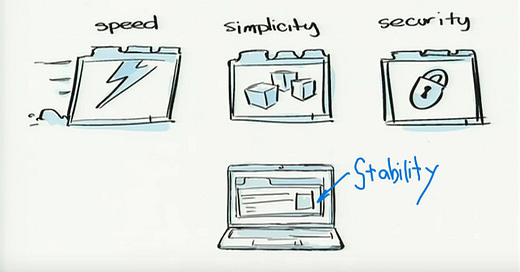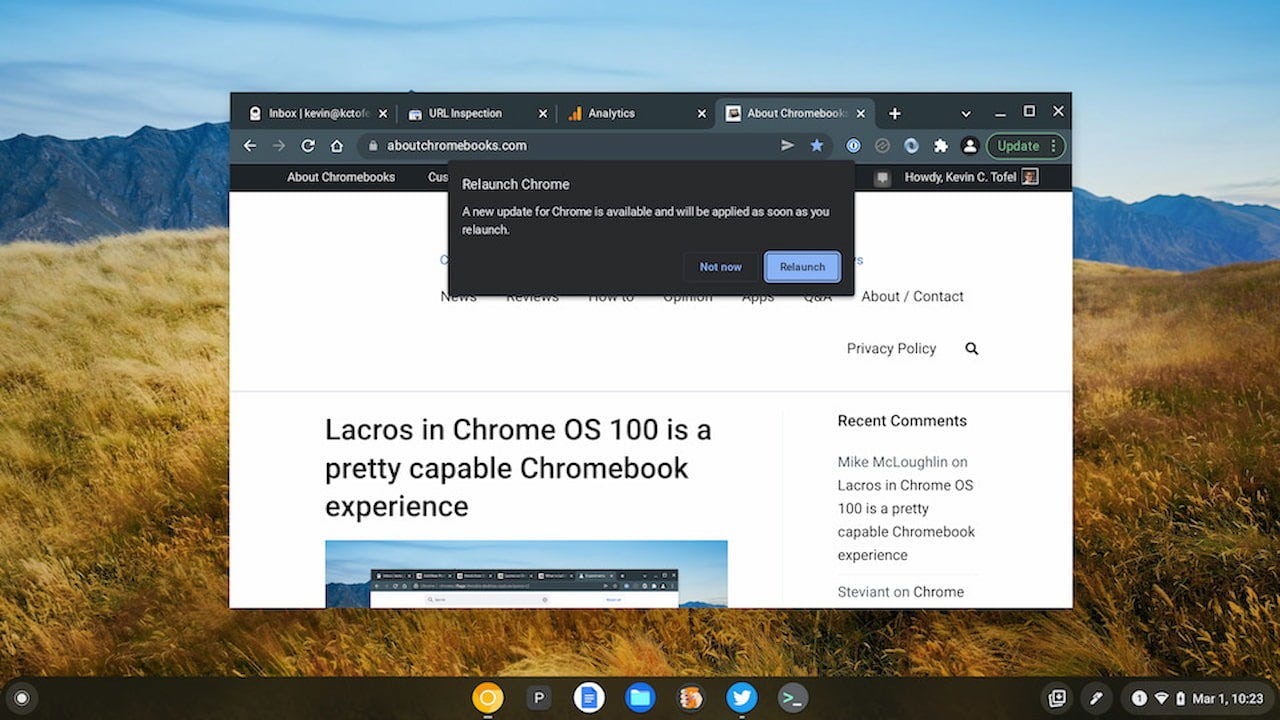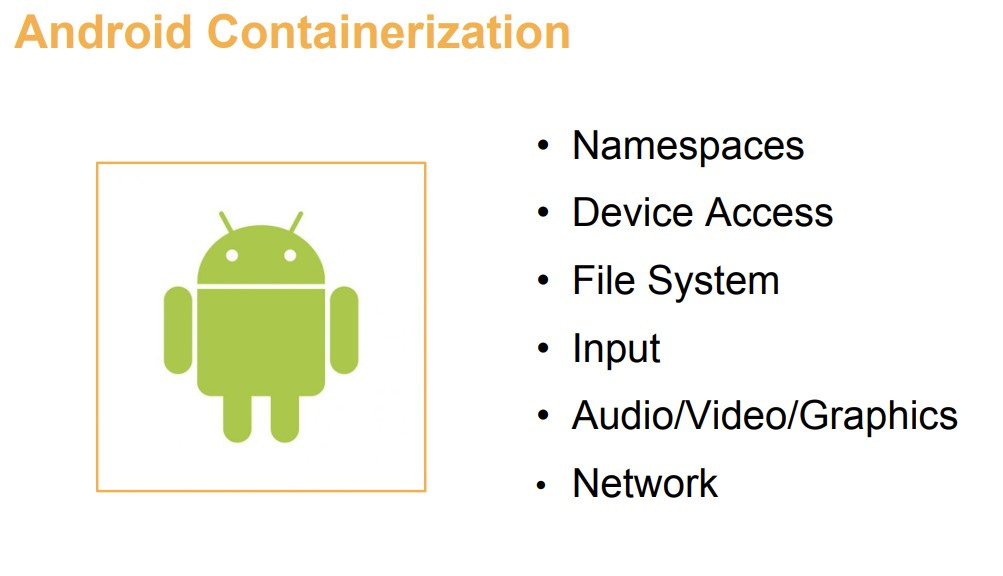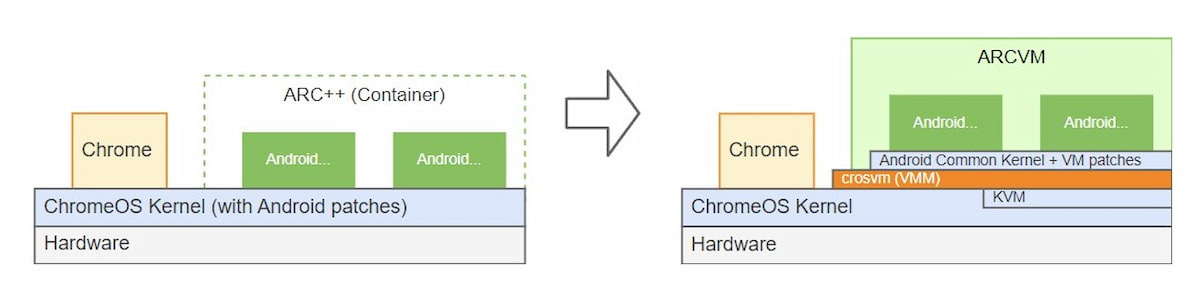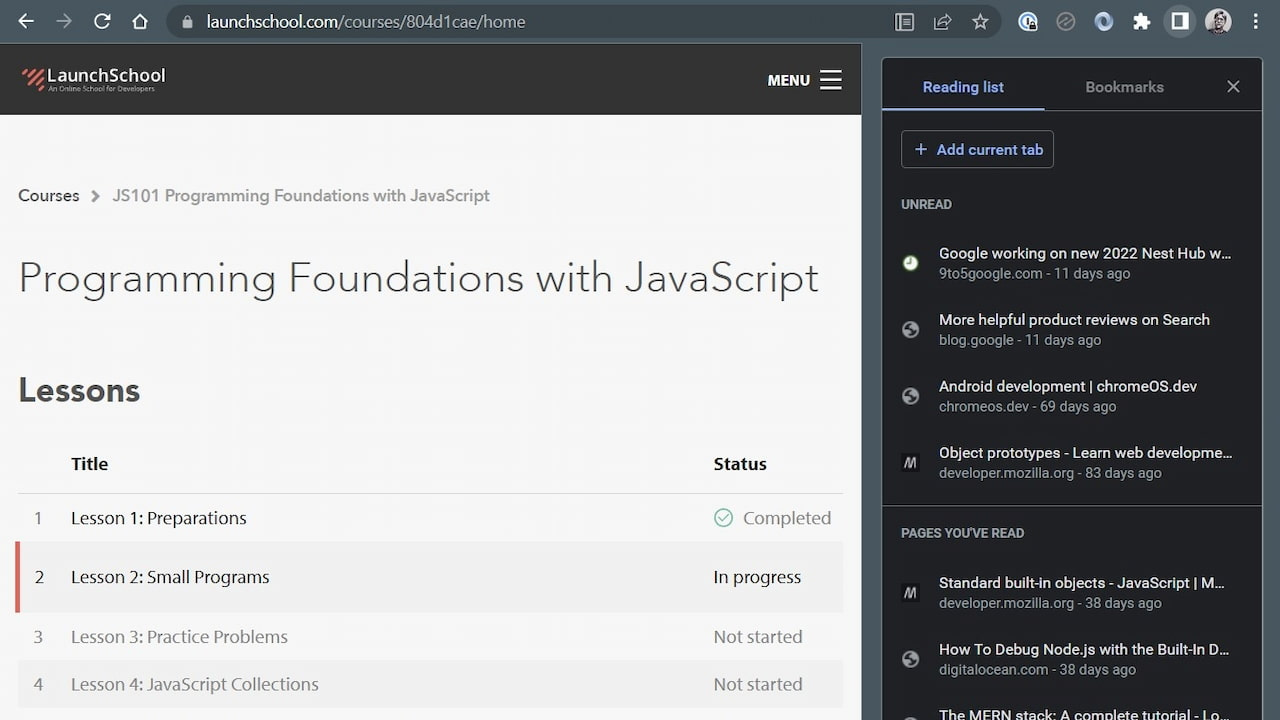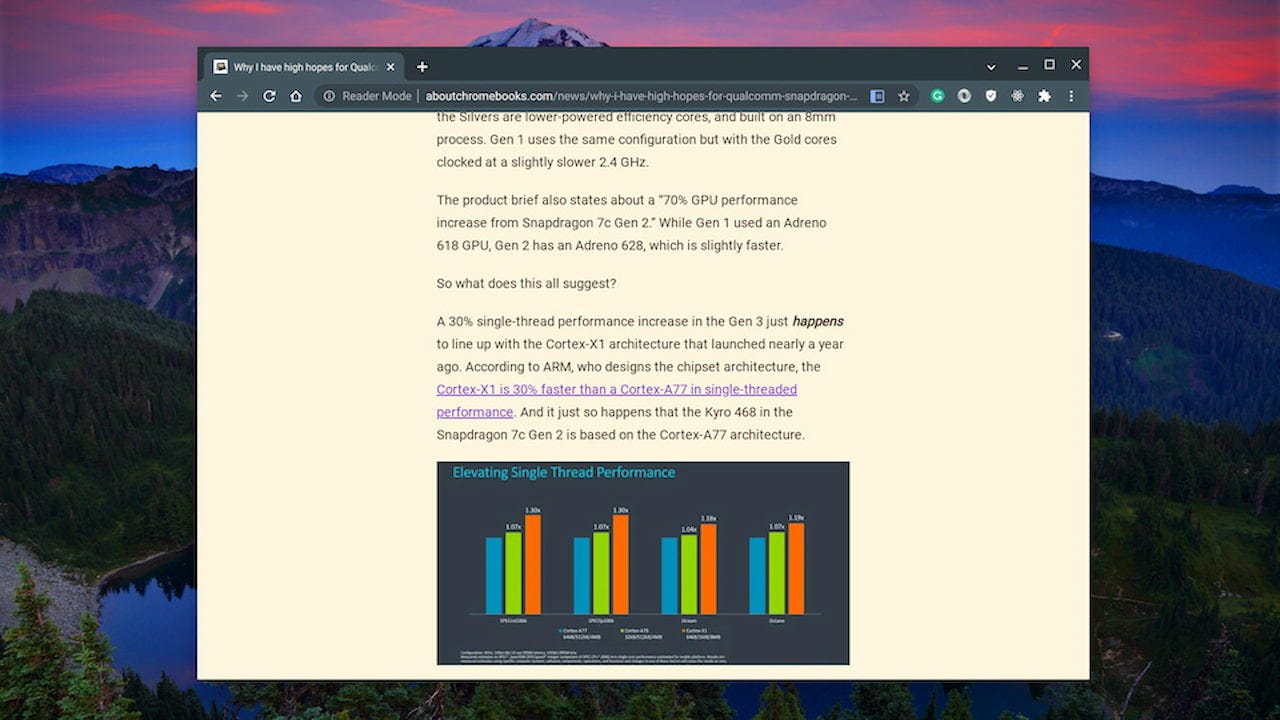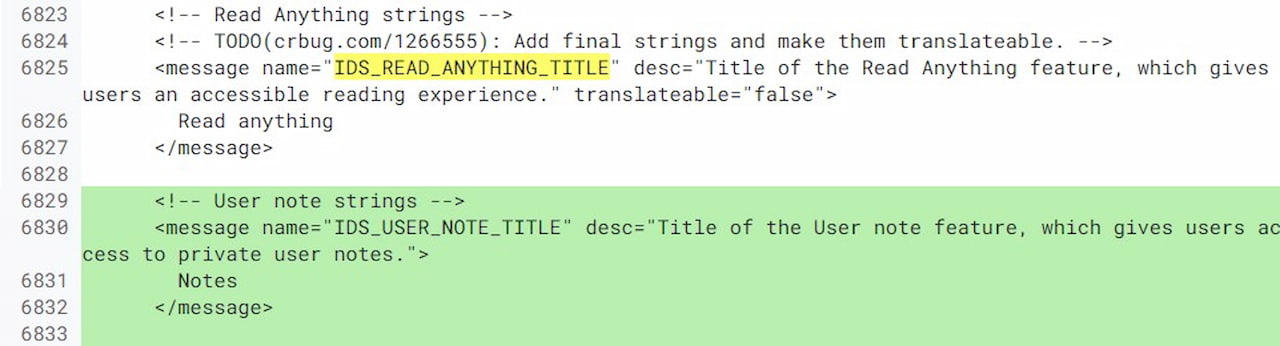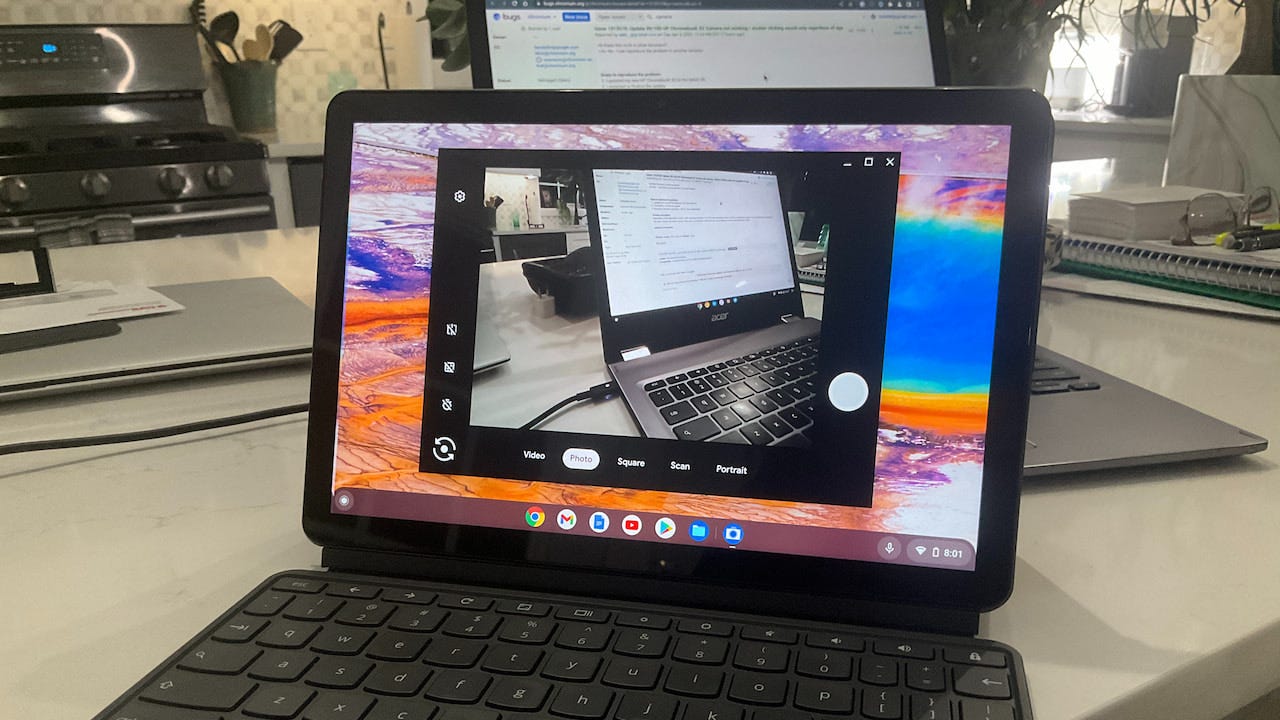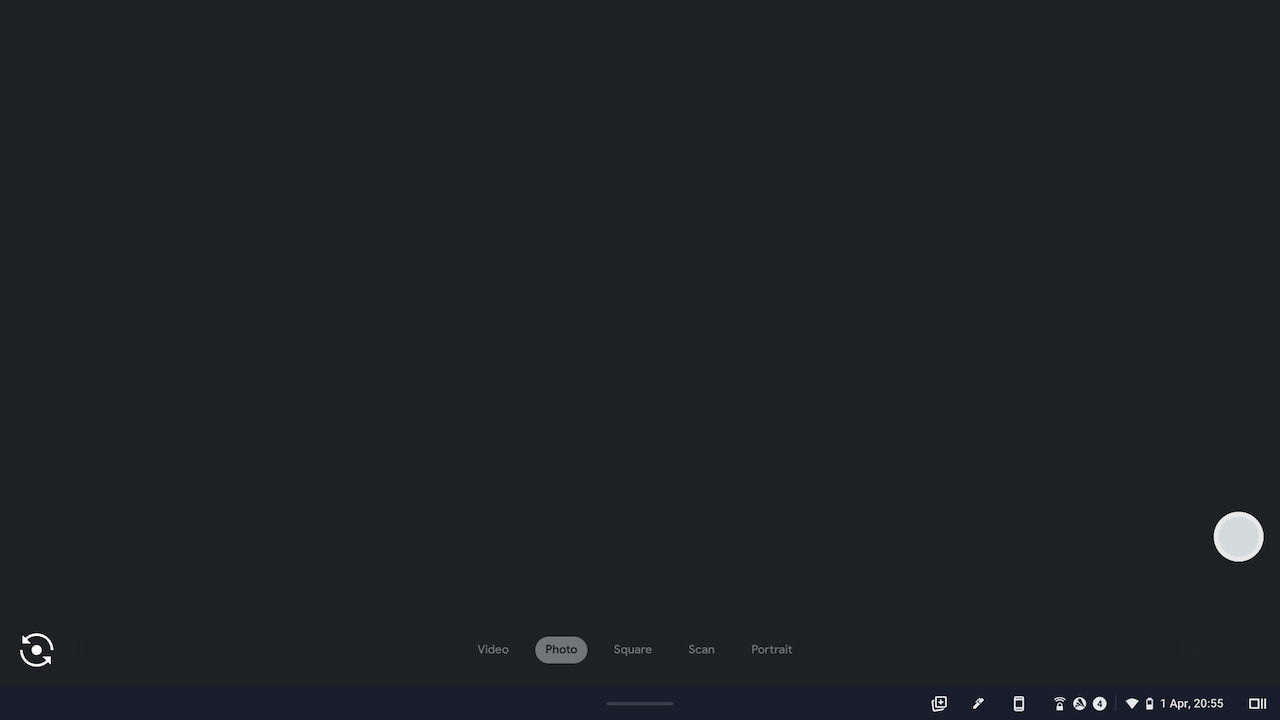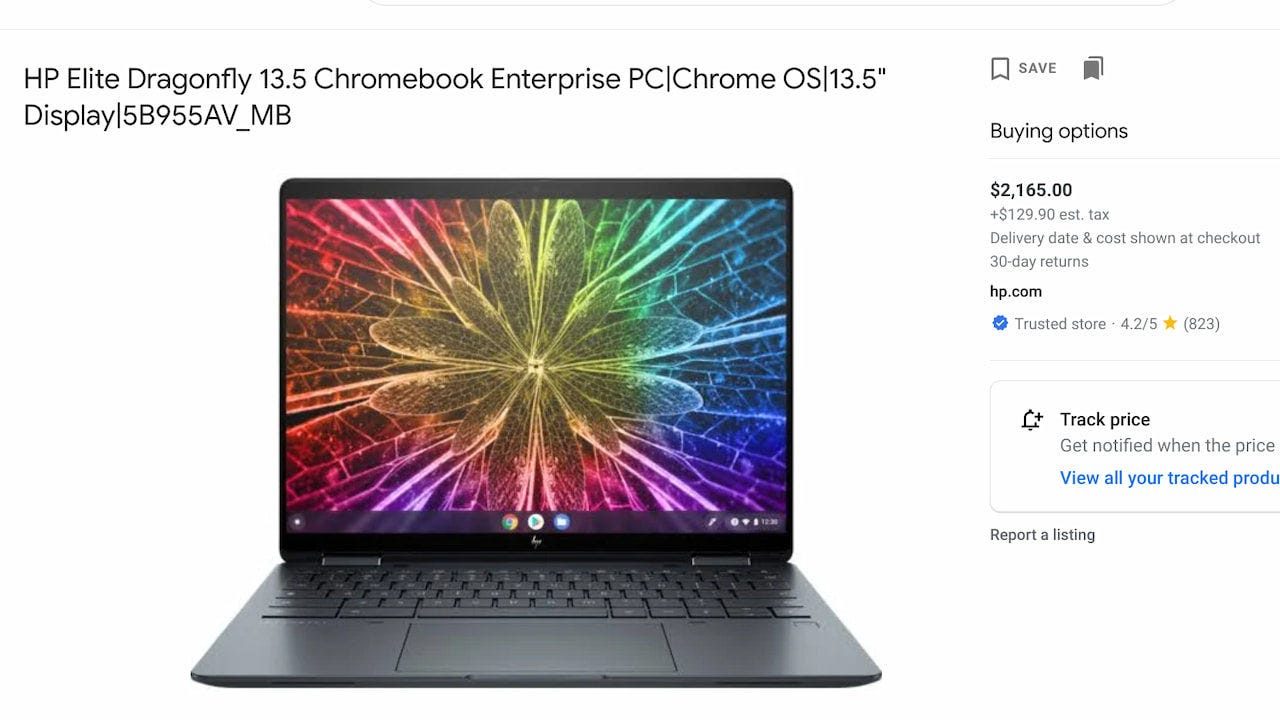This week's news from About Chromebooks, April 10, 2022
Hello, fellow Chromies!
The most-read story this week was an explainer on a major Chrome OS change. It mainly has to do with how Android apps will run on Chromebooks in the near future. But it also speaks to a bigger topic: Adding more stability to Chrome OS.
Unfortunately, our favorite operating system still has work to do in that regard. A recent Chrome OS update broke the camera functionality on at least five Chromebook models that I know of. If your camera doesn’t work, you’ll want to read up on why. Google also pushed a fix out although it hasn’t helped everyone.
There’s also information on how Google is improving the side panel, which is a handy little tool. And I found the first pricing information for that mouth-watering HP Elite Dragonfly Chromebook. The cost may shock you, but as I explain, don’t panic just yet if you were waiting to buy this device.
Cheers,
kct
This week’s most-read post on About Chromebooks
Chrome OS adds Stability to the three core principles of Speed, Simplicity, and Security
Earlier this week, I shared information on what Chrome OS 100 brings to Chromebooks. Aside from new features, such as the improved Launcher, there’s a huge behind-the-scenes addition. The original three core principles of Speed, Simplicity, and Security in Chrome OS are now four. After more than a decade, Stability is a primary function of Chrome OS.
A more modular Chrome OS
Historically, this is big. Chrome OS has evolved so much since the first demo in 2009, that it’s now much more complex in how it works.
I still think it’s a simple user interface, however, Chrome OS is far more than “just a browser.” And under the hood, there are additional moving parts for Google to manage. More movement, as it were, can inject more instability.
Google obviously knows this because it’s the entity managing all of these moving parts. And it’s been working on improving this management.
Decoupling the Chrome browser from Chrome OS with Lacros is a good example. And that effort is near completion.
I still wouldn’t recommend you abandon the integrated Chrome OS browser for Lacros just yet, but it’s working well for me. And it already got my Chromebook patched from a severe potential exploit before most other devices.
A brief history lesson of Android on Chrome OS
Another example is the third iteration of how Android apps on Chromebooks are implemented.
Originally, Android apps were simply sandboxed through what Google called Native Client. It worked but required Android apps to be recompiled (remember ARC Welder?), so broad app availability was a challenge. That project ended in 2020 as Google introduced ARC++ in 2016.
ARC++ is how most Chromebooks today run Android apps: In a container.
This approach obviously works as well, and it doesn’t require any major modifications by Android developers. But, there’s a stability challenge as noted by Google:
With the container-based offering, we made Android work in conjunction with the host kernel, which may or may not be the same kernel version that the Android version we are shipping supports. This made the maintenance and quality guarantees of the kernel incredibly frustrating and required us to rebase a set of patches for each Chrome OS target that used a different host kernel version. It was also very difficult to scale to a wide range of devices and turned into a common source of bugs that required a large amount of effort to backport. Because of this, we had to be very conservative about upgrading Android, as the amount of effort required to upgrade each host kernel version required a superhuman effort.
How does ARCVM bring stability to Chrome OS?
Google learned much from implementing Linux on Chrome OS in a virtual machine (technically, a container inside a VM) and is now taking the same approach with Android.
This is called ARCVM and it’s rolling out to newer devices now. I see it with Chrome OS 100 on the HP Chromebase 21.5, for example, which is now running Android 11.
How does this help Google in terms of stability? Let’s go to the source:
Now, we have control over the host, hypervisor, and guest kernel. This allows us to further optimize the behavior and performance of ARCVM, as the host and guest work in harmony to enable optimal performance characteristics and user experience for even the lowest-powered of devices.
Essentially, many of those complex “moving parts” I referenced earlier are under one umbrella as it were, where Google has a greater degree of control. And it adds more security as well.
Above, you can see the new architecture keeps Chrome separate from the Chrome OS kernel. It uses the Chrome OS VM (aka crosvm) to manage Android, its software, and kernel.
Not shown is Linux but it would be a container within the same crosvm area. Instead of separate, individual compartments for different functionality, they’re all grouped under one virtual machine that Google designed and built.
And that brings us back to stability. This architecture is less of a piecemeal effort that requires patches here and there that could affect other sub-systems.
This is a cohesive, modular approach that should bring stability benefits to Android, Linux, or whatever else arrives on Chrome OS in a future container. Like Steam, for example.
Put another way: This has such large implications for Chrome OS that Google turned its three pillars into four.
Think long term, not short term
Will you see any immediate impact when your Chromebook gets ARCVM?
Probably not although I’d expect more efficiency and less memory usage when using Android apps. You should also see fewer CPU cycles devoted to the Android subsystem upon boot up, but again, I doubt many would notice.
Ultimately, the benefits will come over time as this more cohesive approach rolls out and evolves. Android itself should be patched or updated more often and the Android app experience should improve and behave in a more stable fashion.
After seven years of Android on Chromebooks, I’m ready to see it.
Google Chrome side panel getting private user notes and Read Anywhere to replace Reader Mode
Chromebook users have had access to the experimental Google Chrome side panel for several months now. Currently, this feature shows your saved tabs in a Reading List and your Bookmarks. In the works are some additional features. The Google Chrome side panel is adding a Read Anywhere option, which will take the place of Reader Mode in Chrome, and a place to write private user notes.
The former feature is likely more important to most people and it’s not completely unexpected. The current Reader Mode implementation isn’t the most intuitive.
If you’re not familiar with Reader Mode, it’s a version of any web page stripped down to the basic text and images. It’s actually one of my most used features.
So to better surface the feature, it appears Google is moving the current Reader Mode from the browser toolbar, renaming it Read Anywhere, and moving it to the Chrome side panel.
This CL adds a stubbed toolbar to the Read Anything feature (previously referred to as Reader Mode). We add a simple button and a label in preparation for future UI work. This CL is mostly structural and the view is not considered finalized. Future CLs will implement the view once the UI is approved.
As noted, the user interface is still in the works. Hopefully, also in the works is an offline mode. I dug through the code but I didn’t see anything specific to that functionality. I do hope we see it though.
Also coming to the Google Chrome side panel is a new feature for writing and storing private user notes:
Work on the user notes feature is only just getting started. There’s no user interface design yet so consider this a stub, or placeholder, for now.
My expectation is that the side panel will have a drop-down menu showing the various features: These new ones as well as the current Bookmarks tab. I also saw mention of Google Lens integration but that may be for the Google side search feature I reported back in December.
Given the current state of the code, I wouldn’t expect Google Chrome or Chrome OS to see the Read Anywhere or user notes functionality for at least two releases. New experimental flags might appear in Chrome OS 101 for them but by the time they’re tested, it’s probably version 102 or 103 before everyone has access to them.
Some Chromebook cameras not working after a recent Chrome OS update (Updated)
Here we go again with another Chrome OS update problem. After hearing from several readers that their Chromebook cameras stopped working after a Chrome OS software update, I did a little digging. The reported problem has spawned at least three Chrome OS bug reports that I know of. (Update: Make it four as there’s this one from February 8, first noticed in Chrome OS 97)
Based on the reports, nearly all of the affected Chromebooks use an ARM processor.
From one of the bug reports, it appears the Camera app opens but doesn’t actually capture an image:
Regardless of the application using it, after updating to Chrome OS 99/100, the camera has cease to function. Each time the camera is accessed by an app, it simply does not work. Instead, the white indicator light turns on and flashes while the Chromebook makes a clicking sound, almost like a shutter.
So far, these are the reported Chrome OS devices where the Camera has stopped working:
Acer Chromebook 14
HP Chromebook x2 11
Lenovo Duet 5 Chromebook 5
Lenovo 10e Chromebook
Google Pixelbook Go
Acer Chromebook Spin 13
The Acer is an odd one in the group because it uses an Intel Celeron processor. And it only appears in one report, while the others are mentioned several times. These all use ARM chipsets from either Qualcomm or MediaTek.
Six comments in one of the reports all mention the Lenovo Duet 5 Chromebook, including one person who has deployed 15 of them at work. They all share the same Camera issue.
Powerwashing the devices or upgrading to the Chrome OS 101 Beta Channel hasn’t resolved the problem as of yet for anyone.
The good news is that Google has not only seen the bug reports but also chimed in on a Chrome OS Reddit thread as people were posting their issues there as well.
Here’s the official response from yesterday:
Hello Chromebook Community, Thank you again for taking time to bring this to our attention and apologize for any inconvenience this may be causing. Our team anticipates that the fix will be available later this week with a software update and is not related to your device. We will share an update on this thread once the fix has rolled out. We appreciate your patience as we work on resolving this. Best, Alisha – On behalf of Chrome OS
If all goes well then, this problem is expected to be resolved within a few days.
However, it still speaks to a bigger issue that’s becoming a recurring theme: Bugs, sometimes critical, are getting past Chrome OS testing efforts.
And that’s not something I expect to be resolved any time soon. I’d really like to hear from Google about some process changes in the testing phase to beef up the software quality assurance effort.
Updated on April 6 at 5:50 pm ET, adding the Pixelbook Go (due to an open bug report from February 8) and Acer Chromebook Spin 13 from Twitter.
Additional update: Google has pushed a fix in Chrome OS 100 that has fixed some Chromebook cameras.
HP Elite Dragonfly Chromebook Enterprise shows up with a $2,165 price tag
When the HP Elite Dragonfly Chromebook debuted in January, HP said to expect availability and pricing in April. Based on the high-end hardware, I figured the cost to be well above what most people expected. A third of the way through April and there’s no official price information. However, I see a listing on Google Shopping for this Chrome OS laptop. It shows the HP Elite Dragonfly Chromebook Enterprise with a $2,165 price tag, although you can’t buy it yet.
Before you panic and after you pick your jaw up off the floor, there are a few things worth noting here.
First, this is an Enterprise model Chromebook and they always cost more than consumer models. Part of that is because companies can get away with it due to enterprise budgets and services. And part of it is because the additional cost of a Chrome Enterprise license is baked in.
Second, I’d question the price listing if this was from a third-party reseller. Those prices are often inflated. However, Google is listing HP as the seller and the link to buy does take you directly to HP.com even if you can’t buy the device yet.
Third, it’s not possible to determine the configuration of this HP Elite Dragonfly Chromebook Enterprise. Therefore, it could be completely maxed out for this price. At least I hope it is!
That would mean it runs on a 12th-generation Intel Core i7 processor with Intel VPro support. It would have 32 GB of memory and a 512 GB NVMe M.2 storage module. And instead of the base 1920 x 1200 resolution, the 13.5-inch display would have a 2256 x 1536 panel.
Having said that, I wouldn’t be completely surprised to see a top-end model for around or more than $2,000. And, assuming this pricing information is accurate, I’m sure you’ll be paying at least $999 or more for a base consumer model with much less capable hardware.
I’m thinking that means a 12th-gen Intel Core i3 processor, 8 GB of memory, and a 128 GB SSD module. The lower display resolution would also apply here. I hope the haptic trackpad would be included in all models. And of course, add any upgrades and the price would go up from there.
This type of device is right in my wheelhouse, and I’ve paid $1,249 and $1,400 in the past for Chromebooks. Those were Google-branded devices and, at the time, far more powerful than any other competing products.
Even so, I’m not sure that same price range is what I’d spend now. I’d have to get or expect a lot more value from say a $1,400 Chromebook over one that’s well under $1,000. The landscape has changed as there are many more high-end devices available for less, forcing more price competition.
Essentially, I want a Chromebook that’s going to handle my daily workload for at least three to four years at a minimum. That includes coding efforts for education purposes using Linux, as well as my typical daily web use. Gaining native Steam support for my existing PC gaming collection would be a bonus, and the HP Elite Dragonfly Chromebook would get me that.
Well, it could, depending on the choice of processor, that is: Currently, Google requires either a Core i5 or Core i7. But those are 11th-gen CPU requirements, so a newer Core i3 might make the cut. Steam support will also depend on the GPU and that could vary based on the configuration.
If the HP Elite Dragonfly Chromebook is available in a $1,250 or so configuration meeting my needs, I’ll likely take the plunge. I’d certainly want 16 GB of memory as that’s what I have now on my daily driver. A Core i5 would have to be there too. Honestly though? I’m a bit leery of getting that package at what I consider a good price right now.
Again, just to be clear: There’s no official pricing from HP as of yet, although I hope we see it soon for all configurations. Indeed, I wouldn’t be surprised to see some news on that front once people see the price tag of this Enterprise model.
I know there are readers waiting for this device and I’m curious: What’s your expectation of pricing and for what configuration? What are you looking to get and how much are you willing to pay?
That’s all for this week!
Hopefully, we see some official pricing and configurations for that high-end HP this week. If so, I’ll have a report ready to go. I also just started getting updates to Chrome OS 102 on my personal device, so I’ll see what I can find that’s new and exciting over the coming week.
Until next time, keep on Chromebookin’!