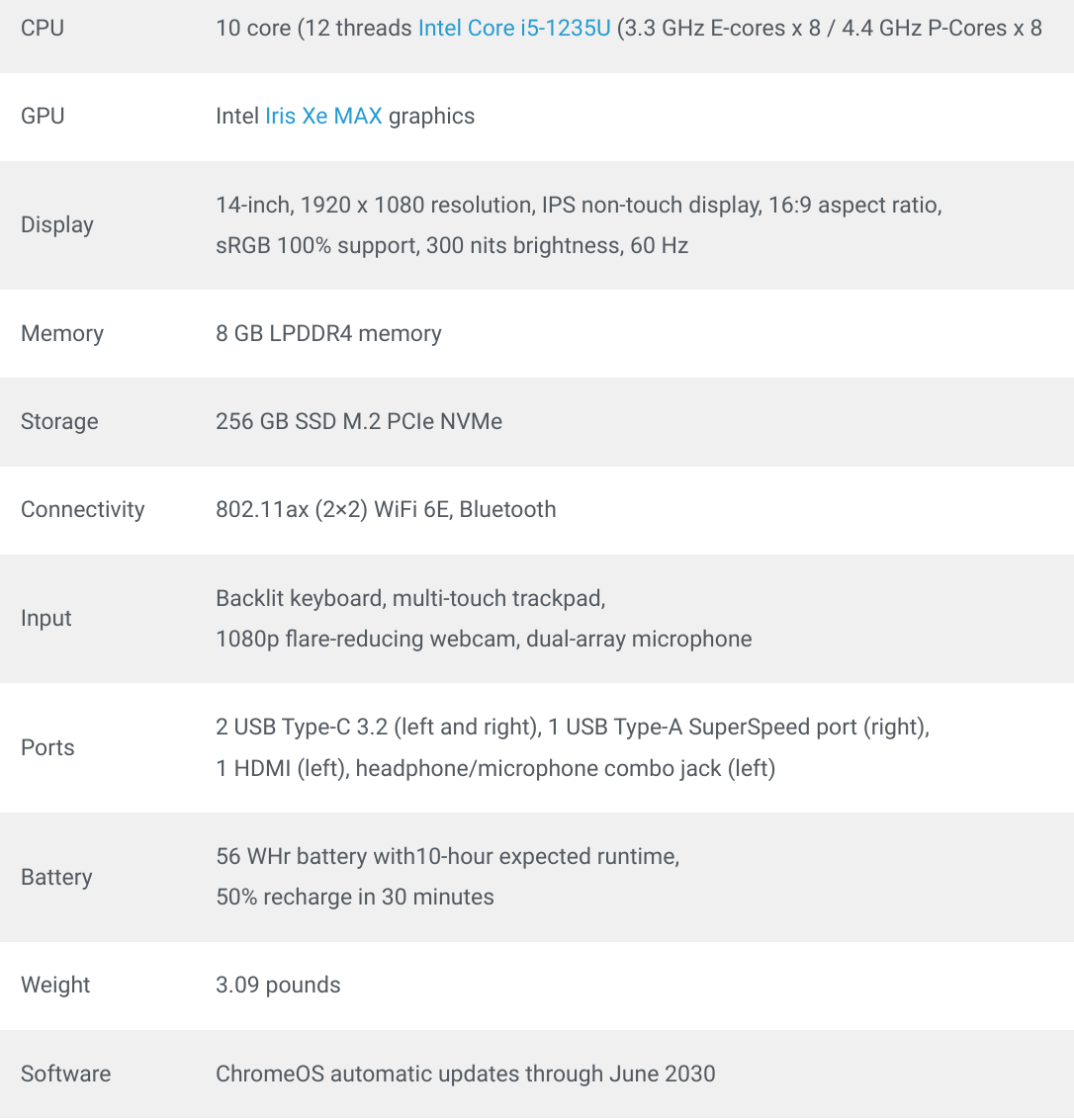This week's news from About Chromebooks, Dec. 11, 2022
Hey Chromies!
Thankfully, this week was less busy. Either that or I just spent a little more time ignoring work. Or both! Regardless, I’ve got a bunch of Chrome, ChromeOS, and Chromebook news for you.
I finished up my review of the eco-friendly Acer Chromebook Vero 514. It may not hit all of your wants or needs but overall, it’s a great device. Particularly for the price and what you get. Now if we could just get Acer to beef up the speakers on its Chromebooks…
You can also now order the HP Chromebook x360 13b, which has a MediaTek ARM processor inside. I have one in my review queue, so stay tuned. And I took the Framework Chromebook apart again. This time, I swapped in some long-lasting Intel Optane storage. I had to restore ChromeOS, which was an enlightening experience.
Also, my regular, weekly thanks goes out to subscribers that bought me a coffee. If you get value from this newsletter and want to say thanks, click the button below. As always, that’s never required but always appreciated.
Cheers,
kct
This week’s most-read post on About Chromebooks
Acer Chromebook Vero 514 review: A unique top performer
For the first time in a long while, I got to use a uniquely different Chromebook. During my Acer Chromebook Vero 514 review period, the device kept drawing me to its recycled plastic that reminds me of concrete. This is a ChromeOS laptop that you probably either love or hate the look of because of that. I’m in the former camp. But this isn’t just a case of beauty being only skin deep. The $599 Acer Chromebook Vero 514 is a top-notch performer, capable of keeping up with any of the other 12th gen Intel Chromebooks available today.
The Acer Chromebook Vero 514 isn’t flashy looking
Since the main differentiator between the Acer Chromebook Vero 514 and other laptops is the look and feel, let me start with that. I’ve long been a fan of flashy-looking, all-metal laptops for a while. I’ve given them bonus points for a thin design too. The Acer Chromebook Vero 514 is neither of these.
I don’t think that’s a drawback though. You might and I can understand why. However, I appreciate the bland-colored recycled materials used here. And the squared design with slightly rounded corners has a Google Pixebook vibe going on. Maybe I like this because I’ve adopted a minimalistic lifestyle over the past few years. Whatever the reason and whatever you think, the Acer Chromebook Vero 514 looks unique in an understated way.
Some may not like the embossed reminders of recycled materials used one the chassis, but I don’t mind them. The yellow footrests and yellow “E’ and “R” keys aren’t bothersome either. The latter color shade is so slight, you might even miss seeing it.
The chassis uses 30% post-consumer recycled plastic while the keycaps use 50% of the same materials. The trackpad is made from recycled ocean-bound plastic.
This is good from an eco-friendly standpoint and it’s even better than the Vero 514 is extremely well-built. I don’t feel like I’m sacrificing build quality or any user experience with this Chromebook.
In fact, the chassis is more rigid than most other metal chassis Chromebooks I’ve used. And if you didn’t tell me the trackpad was made from recycled ocean-bound plastic, I’d never know. It has a smooth feel, great responsiveness, and a very positive click mechanism.
All in all, don’t let recycled materials worry you here. This is one solid Chromebook. Yes, the texture of the entire chassis feels a little roughed up. Just barely though. Best of all, there’s no chance of any fingerprints mucking up the Acer Chromebook Vero 514 with these materials. It’s all matte. Even the display is matte although you shouldn’t have any fingerprints on it anyway. This configuration doesn’t have a touchscreen, which might be a dealbreaker for some.
Other elements you might be looking for and not find here are a fingerprint sensor, a microSD slot, and a small bottom bezel on the display. I can’t say I like the bottom chin but I can live with it. The speakers are bottom firing as well, which is common on many Acer Chromebooks.
Aside from those aspects, there’s much to like here. Especially when you get past the cover of this Chromebook and dive inside.
Premium components inside the Acer Chromebook Vero 514
I’m a bit surprised this Chromebook is in the 500 series of devices from Acer. Based on the specs, it seems like it should be a 700-series device. In fact, it shares many of the same internal components as the $729 Acer Chromebook 714 I reviewed and then purchased. So much so that it’s identical in terms of hardware components to the 714, save for the slightly dimmer screen. The Chromebook Vero 514 tops out at 300 nits, while the Chromebook 714 peaks at 340.
Here’s a rundown of the internals of the $599 configuration Acer loaned me:
Given the similar internals as the Chromebook 714, you’d expect the 514 to perform similarly to that device. And it does.
Chromebook Vero 514 benchmarks
The Acer Chromebook Vero 514 returns very competitive benchmarks against the 714 as well as similar devices. The JetStream 2 test is a virtual tie between the two Acers. The Octane score from the Vero 514 is the highest I’ve ever seen.
Yet, the Vero’s comparable performance comes at a much lower price point. Both the HP and Lenovo options have MSRPs topping the $1,000 mark, while the Acer Chromebook Spin 714 carries a suggested retail price of $729. Obviously, discounts and sales do happen but even so: The Chromebook Vero 514 is normally priced at $599.
Day-to-day experiences with the “concrete Chromebook”
Benchmarks aside, my own experience tells me that I could easily use this Chromebook as my full-time device. That shouldn’t be a surprise since I own the Acer Chromebook 714. Using the Chromebook Vero 514 feels the exact same to me. And I use ChromeOS all day, every day.
Half of my time is with typical web apps and numerous open tabs. The other half is using Linux and VS Code for programming. I also tested a few Android apps, 4K content streaming, and other activities to stress the machine.
The Acer Chromebook Vero 514 doesn’t break a sweat doing any of this. Yes, the fan will kick on from time to time. It’s not the quietest I’ve heard. It’s also not the loudest, so I feel it’s a reasonable expectation and compromise.
All of this performance doesn’t hit the battery as hard as I thought either. I should have known that from using the similar Acer Chromebook 714 though. In fact, I routinely get a smidge more run-time on a charge with the “concrete Chromebook”, likely due to the lower maximum screen brightness. I averaged between 7 and 8 hours on a charge during my typical usage. Fast charging can bring the battery from dead to 50% in just 30 minutes, which is appreciated.
Speaking of my typical usage, display and input are key considerations to me. I can say with confidence that the Acer Chromebook Vero 514 meets or exceeds them here. The 1920 x 1080 display may lack touch capabilities, but the color reproduction and viewing angles are top-notch. The keyboard and key travel, plus the trackpad are definitely above average too. I wouldn’t mind if the trackpad were a little wider, but that’s just a personal preference.
The speakers are… just OK. This is an area where I’d like to see Acer step things up in the future. They’re reasonably loud but sound a bit thin.
The camera, however, really shines. Aside from the inclusion of a privacy shutter, the 1080p webcam does an admirable job handling any backlighting. I took Google Meet calls using this camera and the output was better than on the Framework Chromebook, for example, not to mention compared to my Chromebook 714. Of course, the Framework Chromebook is unique in its own right. You can easily repair, replace or upgrade just about any component. That’s not the case here.
Should you buy the Acer Chromebook Vero 514?
For the money, I’m impressed with this package. If I hadn’t already bought the Acer Chromebook 714, I’d probably own a Vero 514 right now. It meets my higher tier of ChromeOS needs and I like the look and feel of the recycled plastic design. If you’re looking for one of the fastest ChromeOS experiences, the Acer Chromebook Vero 514 has to be a contender. More so if you value the eco-conscious approach Acer took here.
The only “gotcha”s are if you want or need a touchscreen, microSD card slot, or a fingerprint sensor. Acer has told me that other configurations may be available. This depends on Acer’s own sales plan and the retailer’s desires.
Even if you don’t need a super-fast Chromebook, this one should still be in the mix. However, I’d consider the $499 model with 12th gen Intel Core i3 inside. It’s $100 less expensive and the only sacrifices you make are the CPU, half the local storage as the higher configuration, and a 30 Hz display. When many mid-tier Chromebooks already cost $400 to $450, the Acer Chromebook Vero 514 competes well.
You can now buy the HP Chromebook x360 13b with MediaTek K1200
Back in September, I mentioned a new ARM-based ChromeOS laptop was on the way. And you can now buy it. The HP Chromebook x360 13b with MediaTek processor is available for $469.99. There’s also a $30 upgrade option available that doubles your storage.
While the HP Chromebook x360 13b is powered by a MediaTek ARM chip, it’s not quite the company’s flagship silicon.
That would be the MediaTek Kompanio 1380, aka the MT8195T, which debuted a few months ago. That chip is built on a 6-nanometer process with four Arm Cortex-A78 performance cores (up to 3 GHz) and four Arm Cortex-A55 efficiency cores.
The HP Chromebook x360 13b runs on the MediaTek Kompanio 1200 chipset. It uses the same ARM architecture but with slower cores that run up to 2.6 GHz. That’s really not a huge difference and it probably helps keep costs down. Either way, this is a fanless design.
Aside from the ARM chipset inside, the HP Chromebook x360 13b looks appears like any other recent laptop in HP’s x360 ChromeOS lineup.
And it costs quite a bit less too: The slightly larger version with 11th gen Intel silicon inside retails for $699. It has been available with recent discounts that price it on par with this MediaTek version.
Note that when I first heard about the HP Chromebook x360 13b, I thought ChromeOS updates would cease in June of 2029. However, now that this laptop appears in Google’s Automatic Update Expiration schedule, I see it will get updates through June 2030.
The only upgrade option I see on HP’s website is a $30 charge to upgrade local storage. That doubles the 128 GB on the base model to 256 GB of capacity. It’s nice to see that whichever storage option you choose, you’re getting an NVMe M.2 SSD. Happily, you won’t find slower eMMC storage here.
My review unit is in hand, so I’ll be running the HP Chromebook x360 13b through its paces over time. To me, the main interest is how the MediaTek chipset performs and how much battery life I get with this fanless ARM design.
Intel Optane SSD in the Framework Chromebook: Lifetime storage?
Although I have a Framework Chromebook review unit, I really haven’t started my review. That’s because I have another thing to test. I put an Intel Optane SSD in the Framework Chromebook. Why? Because I want to see how a Chromebook SSD upgrade using Intel Optane, a great but now discontinued product, would work. You can still buy an Intel Optane SSD as the company liquidates its inventory. And why would you want to? Off-the-charts endurance over the lifetime of the drive.
When doing this, I gained some other insights. Particularly around getting ChromeOS on a new SSD for a Chromebook.
Putting an Intel Optane SSD in the Framework Chromebook
Physically installing an Intel Optane SSD in the Framework Chromebook is super simple. It took me all of three minutes to open the Framework, swap the SSD, and close the laptop chassis back up.
Below is the money shot with the factory-installed 256 GB Western Digital SSD removed and installing a 118 GB Intel Optane SSD that I was loaned from Intel.
Removing the old SSD simply requires undoing one screw and pulling out the drive. Installing a new SSD is the reverse process: Insert the drive at an angle and then secure it with the same screw.
Getting ChromeOS on the SSD
As I said, physically, it’s easy to install the Intel Optane SSD in the Framework Chromebook. Getting ChromeOS on that SSD? It wasn’t as easy as I thought because I figured I could use the network-based Chromebook recovery method. I outlined that process last week and I love it.
Unfortunately, that didn’t work for me in this case. The Framework Chromebook didn’t give that option, likely because the new drive didn’t have the recovery tools on it. In fact, the SSD wasn’t even available for the Framework Chromebook to use.
I figured this might be a problem, although I hoped it wouldn’t be. Thinking the Intel Optane SSD needed to be formatted first, I used a computer to do just that. Yes, I had to open up the Framework Chromebook to remove the SSD. Then I had to format the SSD and re-install it.
Even then the network-based Chromebook recovery option wasn’t available to me. I was instructed to use a recovery image.
So I had to go “old school” and create a recovery image on removable storage. I did that using another computer and a microSD card. Good thing you can swap in a microSD card module to the Framework Chromebook!
Finally, with a formatted SSD and a microSD image for the Framework Computer, I restored ChromeOS successfully.
How fast or slow is the Intel Optane SSD compared to the factory-installed drive?
To see the difference in speeds between the original 256 GB Western Digital SSD and the 118 GB Intel Optane, I ran benchmark tools on both drives. Obviously, I ran the tests with the factory drive before pulling it out. I then re-ran the tests, using the same tools after installing the Intel Optane SSD.
Here’s what I found, in a tabular format:
Overall, the Western Digital is a bit faster on both sequential reads and writes — much faster in the latter — but it’s basically a wash in the random read and write speeds. I doubt there would be a noticeable long-term difference between the two inside the Framework Chromebook.
So why put an Intel Optane SSD in the Framework Chromebook?
When it comes to solid-state disks, not all drives are equal. While many may compete closely on read and write speeds, the type of memory cell technology has much to do with the endurance of the drive.
And that’s where an Intel Optane SSD has a noticeable benefit: You can write to the drive many more times, compared to other standard SSDs, during the drive’s lifetime.
As I understand it in a simplified way, Intel Optane technology can write data down to the individual bit level. Most traditional SSDs can’t, so they write in larger blocks of bits, or bytes. I think of this like an OLED display: The backlighting and color of each individual pixel can be controlled.
With regards to storage data, this means an Intel Optane SSD only writes as much data as it needs to; not chunks of data. That approach, combined with the use of 3D XPoint Memory Media, means an Optane SSD can work for years longer. Intel’s product brief says you can write 200 GB of data each and every day on this drive and it will still last for 1.65 million hours before the average failure.
And that’s exactly what I’d want inside the Framework Chromebook because every part is upgradeable and therefore it can last longer than any other Chromebook.
Much of that depends on if Framework offers full motherboard and CPU upgrades like it does for its Windows devices, of course. If that happens and I owned a Framework Chromebook, I’d strongly consider buying an Intel Optane SSD before inventory is completely sold out. It would be the ideal drive for a modular, upgradable Chromebook that I planned to use for a decade.
Again, the Intel Optane SSD product line is discontinued. If you’re willing to sacrifice future support for the product, you can snag these drives far cheaper than they used to cost.
NewEgg lists the 118 GB Intel Optane 1600P SSD at $75.99, for example, although it’s currently on backorder until next week.
No, it’s not the exact model I tested, but it uses the same technology. You’ll have to hunt around for one of these SSDs on the cheap as prices, inventory, and drive capacities will vary. I know I could make do with 118 GB because I’ve gotten by easily with 128 GB of storage in the past. I keep most of my documents, photos, and code in the cloud, so a smaller drive works for me.
That’s all for this week!
Between now and the year's end, I’m trying to make a dent in the pile of Chromebooks patiently waiting in my home office. No complaints here, though. I think this is an exciting time for Chromebooks and ChromeOS! I hope you agree.
Now if I could just get device makers to slow down while I prep for my JavaScript test. That’s not too much to ask, is it? Anyway, I hope you’re slowing down as 2022 comes to a close. Balance that work/life schedule and focus on the important things!
Until next time,
Keep on Chromebookin’!