Hey, fellow Chromies! I hope your week was a good one. I had… half a good week. On Thursday, I got my fifth COVID shot. This is the new “bivalent” one that includes antibodies for both the original strain and the latest Omictron strains. A double shot, if you will. And it hit me like a double barrel. I spent 48 hours mostly in bed with my temperature up to 100 degrees for a good part of the time. But, life goes on and so does the Chromebook news!
During my productive half of the week, I reported on the death of the Google Pixelbook. Yup, Google has ceased work on any Pixelbook successor due to internal, company-wide cost-saving measures. As much as I loved the Pixelbook products (and the Chromebook Pixels before that), I don’t think this is as big a deal as some. I explain why in this week’s newsletter.
Though it won’t rival a Pixelbook, there’s a refreshed version of the fantastic Lenovo Flex 5i Chromebook “coming soon”. I found a listing for the new model on Lenovo’s site and share all of the details below.
And now that my Acer Chromebook Spin 714 finally got a software upgrade from ChromeOS 103 to 105 (104 got skipped), I share my full review of this device. No it doesn’t look as nice as a Pixelbook but it has the performance of one at a lower price.
Cheers,
kct
This week’s most read post on About Chromebooks
Lenovo Flex 5i Chromebook with 12th gen Intel inside “coming soon”
It looks like I’ll have to update my 12th gen Intel Chromebook guide by adding another model. The already-outstanding Lenovo Flex 5i Chromebook is refreshed with the latest Intel Core i3 chip and listed as “coming soon” on the company’s website.
A reader reached out to me on Twitter to say that Amazon is already selling this model through a third party but I’m leery of that listing.
Most of the information there refers to 11th gen Intel chips; only the listing header says 12th gen. And the price is $408, which seems low for two reasons.
First, the least expensive 12th gen Intel Chromebook with Core i3 is $649 from Asus. Second? When I saw the Lenovo product page yesterday, it showed a price in the $600 range. The price has since been replaced by the “coming soon” label. We’ll have to wait for official pricing from Lenovo. I suspect that will be discounted at Best Buy.
Aside from upgrading the CPU and GPU with 12th gen Intel silicon, there doesn’t appear to be much difference between this year’s Lenovo Flex 5i Chromebook and last year’s model. I think that’s a good thing.
You get a 1080p 14-inch touch display, up from 13.3-inches, that’s USI stylus compatible. The same 300 nits of brightness are there for the screen as well. So too are the memory options up to 8 GB and storage choices up to 512 GB of SSD. Wi-Fi 6E support is a boost while Bluetooth 5.0 remains. At least some configurations will have a fingerprint sensor based on photos.
Three data ports come along for the ride with a pair of USB Type-C and one Type-A port. Lenovo is keeping the microSD card slot and headphone/microphone combination jack. The company did add a privacy shutter on the webcam, which is nice. Even nicer is a camera upgrade to a 1080p FHD sensor. The new Lenovo Flex 5i Chromebook retains the same 51Wh battery, which should allow for all-day use in most cases.
For some reason, this year’s device is a bit heavier than the 2.97 pounds of the model it replaces. You’ll be toting around 3.57 pounds of ChromeOS with you.
All in all, Lenovo smartly kept many of the key features the same and added some nice upgrades to the processor and camera. If the retail price comes in with a starting number of “4”, it would be a hot seller. I suspect that won’t happen, at least not at launch, and you’ll be looking at around $529 to $549 for the Lenovo Flex 5i Chromebook. Even then, that’s a terrific value on a device that most users will be happy to use.
So long Pixelbook? I can live with that.
After earlier suggesting a new model was in the works for 2023, Google has reportedly canceled its next Pixelbook. That’s according to a person familiar with the matter, speaking to The Verge. I’ve owned all five prior Google Chromebooks so while I’m sad from a nostalgic point, I can live in a world without Pixelbooks. You can too.
Don’t get me wrong: Google’s laptop designs have generally been top-notch, although you paid a premium for that.
Starting with the original Chromebook Pixel, Google provided its purest vision for how a Chromebook should look and feel to use. One model also came with an embedded LTE radio, allowing for working nearly anywhere.
But I come back to what I said last year when we found out a new Pixelbook wouldn’t be seen for a while yet. I pointed out the main purpose of the Pixelbook line from 2013 through roughly 2019:
Chromebook users really didn’t have much choice when it came to high-end laptops running Chrome OS. You pretty much had to choose a Google-branded Chromebook Pixel or Pixelbook to get the best display, the latest processor, and a choice of the most memory.
That’s not the case today. In fact, it’s quite the opposite as Google’s major hardware partners are starting to churn out high-end Chromebooks on an annual basis. Sure, Google’s industrial design from the Pixelbook isn’t a major influence on these. But the overall and primary concept of a Chromebook that breeze through any task you throw at it? That’s there in spades through a number of choices. And I’m willing to bet most of those choices cost less than a new Google Pixelbook would.
If you want clean design in a lightweight ChromeOS laptop, along with an exclusive haptic trackpad and the same 3:2 display aspect ratio of a Pixelbook, it’s there in the HP Elite Dragonfly Chromebook.
Care less about looks and just want the best performance bang for your buck? Yesterday, I highlighted that option with my review of the Acer Chromebook Spin 714.
Other options that I haven’t tried yet (one is on the way) are the Asus Chromebook Flip CX5 and Lenovo ThinkPad C14 Chromebook. Like the previously mentioned duo of devices, these offer 12th gen Intel Core processors, plenty of memory and storage, and their own unique takes on Chromebook features. The full specs and prices of all four 12th gen Intel Chromebooks are in this handy chart for you to compare.
While I don’t wish to see Google cease the Pixelbook line, I can certainly understand why it would. Chromebooks are already a niche market and the Pixelbooks are niche products in that market. There’s not a ton of upside or expected growth here. And when your hardware partners are delivering solid alternatives already, maybe you just step back and let them do their thing.
I’m actually more disappointed that Google got out of the ChromeOS tablet market with the launch and then the death of the Pixel Slate. I think there’s more innovation to be had in ChromeOS tablets with detachable keyboards than a general laptop that runs ChromeOS.
With the Slate launch, the software wasn’t quite ready for the hardware. It was a tactical mistake to release the Pixel Slate in such a state because it soured the entire market for the product. Sadly, it was only one or two software updates away from being a fantastic device. I still use mine for content consumption in a laid-back mode.
And it looks like my dream of a customized Tensor-powered Pixelbook isn’t happening either. I’ve wondered how some special silicon optimized for ChromeOS and web work would be, mainly because I think that would be a game changer. Improved performance for the core use cases with the added benefit of less power draw and therefore more battery life.
But it appears my dream is now just that. A dream.
Instead, we’re “stuck” with high-end options we didn’t have during the Pixelbook days that cost half as much as some of the Pixelbook models.
I’d say that’s not a bad problem to have. And as much as some of us loved the Google-branded Chromebooks, I still say we’ll survive without the Pixelbook.
Acer Chromebook Spin 714 review: An unbecoming workhorse
After nearly a month of owning the Acer Chromebook Spin 714, I’ve decided this is my new daily driver. It’s not the most modern-looking ChromeOS laptop but it’s a great value and a real workhorse. Read my Acer Chromebook Spin 714 review to find out why.
Pros
Great performance for the price
Excellent screen with good color reproduction
Updated webcam
Included USI stylus stored in the device
Cons
Design isn’t cutting edge
Battery life is average, not stellar
Speakers are improved but still lacking
The trackpad could be better
What the Spin 714 is replacing and why
To understand my upgrade decision, you should know what the Spin 714 is replacing. I bought a refurbished Acer Chromebook Spin 13 for $819 in pre-COVID times. It has a then-current Intel Core i5 processor and 16 GB of RAM.
That amount of memory is relatively rare on a Chromebook. But I wanted the extra headroom because I rely on using Linux apps every day. Not too many, just enough for me to continue my programming education. And the Spin 13 served me well.
After testing a few devices with the latest 12th gen Intel Core processors, however, I knew I was ready for a newer laptop. The HP Elite Dragonfly Chromebook with Core i3 is powerful enough to meet my needs. And it has some really nice features, plus a sleek design.
But its $1,149 MSRP isn’t worth it to me: I primarily need processing power and don’t need to pay for the “nice to have” features. That’s where the $729 Acer Chromebook Spin 714 enters the conversation. It didn’t hurt that I bought it for $100 less during a sale, either.
Indeed, out of the four Chromebooks currently available with a 12th gen Intel processor, two cost more than $1,000. The Asus Chromebook Flip CX5 is even cheaper than the Acer. However, it’s larger than I’d like; I don’t want a keyboard with a dedicated number pad either. That’s just me.
She’s not a looker compared to the others
When it comes to the hardware, build quality, and design, the Acer Chromebook Spin 714 may not win any awards. It’s really an iteration on the Spin 713, which itself is an iteration on my old Spin 13.
That’s to say you won’t see a thin profile compared to more expensive, recent Chromebooks. Aside from a little sculpting here and there, the Spin 714 looks like your basic ChromeOS laptop.
There’s still some keyboard flex in the middle if you push hard enough, although I haven’t found that to be an issue. Plastic and aluminum make up the chassis. And it weighs a reasonable, but not super-light, 3.09 pounds.
Yet it still meets the MIL-STD-810H8 specification, so it’s durable. The 14-inch 1920 x 1200 touch display with 16:10 aspect ratio is bright enough for most at 340 nits. It also displays 100% of the sRGB color gamut, so you see rich, saturated colors. As an added bonus, the screen has earned the low-blue-light TÜV certification.
I appreciate that Acer tweaked the hardware to address some of the things I don’t like on my old Spin 13. The display bezels are much thinner all around. Gone are the downward-firing speakers, which are replaced by up-firing units. They provide adequate, about average output and won’t wow you. But they’re far better than the muffled speakers I’ve used for several years now.
The webcam also gets an upgrade, as well as a privacy shutter. The 1080p camera resolution is nice although the sensor doesn’t handle backlighting as well as that of the HP Elite Dragonfly Chromebook.
This photo was taken with more light behind me and to my right. It’s unedited and has plenty of detail even though it could use a brightness boost.
And there are still plenty of ports, although they can transfer data much faster. The two USB-C 3.2 ports, one on each side, are Gen 2. They also double as Thunderbolt 4 ports if you have devices that support that speedy standard. You also have a USB Type-A 3.2 Gen 2 port as well as a full-sized HDMI and a microphone/headphone jack.
I love that the power button is on the left side while the volume rocker is on the right. Note takers will appreciate the garaged USI stylus included as well. The pen recharges when stored in the Spin 714 and it worked well enough in my tests. Just be sure you use a good writing application.
The full specs: Most of what you need
Although I’ve covered most of the hardware above, here’s a list of the full specs. I’m including it because of certain features not on the list.
CPU: 12th-gen Intel Core i5-1235U Processor with vPro, up to 4.4 GHz,
10 cores / 12 threads
GPU: Intel Iris Xe
Display: 14-inch IPS 1920 x 1200 display, 16:10 aspect ratio,
340 nits brightness, external monitor support at
4k at 60Hz, 100% RGB color gamut
Memory: 8 GB DDR4x-4266 MHz memory
Storage: 256 GB NVMe M.2 storage
Connectivity: 802.11ax (2×2) WiFi 6E, Bluetooth 5.2
Input: Backlit keyboard, multitouch trackpad, built-in USI stylus
1080p FHD RGB webcam, with privacy shutter, Dual-array microphones
Ports: 2 USB Type-C 3.2 / Thunderbolt 4 ports, 2 USB Type-A,
HDMI output, headphone/microphone jack
Battery: 3-cell battery expected run-time up to 10 hours
Weight: 3.09 pounds
Software: Chrome OS automatic updates through June 2030
Right off the bat, you’ll notice there’s no fingerprint sensor. To me, that’s a “nice to have” because these sensors are fairly limited on Chromebooks today. You also don’t get quad-speakers. For that, and the fingerprint sensor, look to the HP model. And you aren’t getting a massive trackpad. With the 16:10 aspect ratio, there’s less vertical room for such a beast than on a Chromebook with a 3:2 display.
Also missing is a memory card slot of any kind. This surprised me because they’re generally always on a Chromebook.
Personally, none of that bothers me. I thought the lack of a memory card slot might but then I reviewed the free space on my old Spin 13. It has 128 GB SSD storage and I’m still only using half of that. So the 256 GB SSD in the Spin 714 is plenty of storage for the way I use a Chromebook. You may keep gobs of locally stored files on your device, so not having a memory card slot could be an issue.
The keyboard is quite good although I have seen better. I’d say it’s above average. I feel a little let down by the trackpad. That’s not because it’s smaller than you’d expect but because it doesn’t feel as solid as the one on last year’s Spin 713. I find it a bit loose. However, it works perfectly fine.
Acer Chromebook Spin 714 performance
For me personally, looking at the performance of the Spin 714 is interesting. First, it’s nice to see how it compares to my old high-end Chromebook. Second, I’m surprised by how well Chromebooks with a 12th gen Intel Core i3 compare to this Core i5.
I’ll cut to the chase on the second point: Most people will be thrilled with the latest Core i3 in their ChromeOS laptop. From a pure benchmark perspective, there’s little difference between the current i3 and i5. Like a Core i5 device, a modern Core i3 laptop can score 80,000 or better on the Octane test. And even in real-world usage, I see little benefit to paying more for the Core i5.
Speaking of benchmarks, here they are for the HP with Core i5, my new Spin 714, a recent 11th gen Intel Core i3 Chromebook, and my old Spin 13:
Again, purely from a benchmark standard, the Spin 714 is fast. In nearly every test, it’s the fastest Chromebook I’ve ever tested, in fact. Every day use further reinforces that thought. And I’m not hearing the sound of a jet engine here either: The fan is relatively quiet when it’s running at all.
Whether I’m just using a few browser tabs or a score of them, ChromeOS is zippy on the Spin 714. I can say the same when using Android apps, the Linux container, or any combination of these activities. I’m very impressed with Intel’s latest silicon. Other than video playback, I haven’t really stressed the Intel Iris Xe graphics. My hope is to do that in the future with Steam gaming support.
Let’s talk about that 8 GB of memory though. I thought it would be a limiting factor for heavy duty use cases. Yet, the Spin 714 is handling Visual Studio Code for Linux with no problem as I work my way through a JavaScript course. I suspect that Android Studio would benefit from more memory, so if you’re an Android app developer, you probably want a model with 16 GB of RAM.
For the non-programmers out there, 8 GB inside the Acer Chromebook Spin 714 is plenty. Unless you keep 40 or more browser tabs open all the time, you’ll be just fine with this configuration.
Frankly, I’m surprised at how well the 8 GB of memory is working for my daily activities. That was my only concern when I purchased this laptop. And it’s all but gone at this point.
In terms of battery life, you might hit the expected 10 hours of run time. I did not although I got close, with just nearly 9.5 hours of usage in a work day. Most of my tasks were browser based and not too intensive that particular day. So I’m sure the Spin 714 was leaning on the efficiency cores of the Intel Core i5. On what I’d call heavy dute usage days, the battery lasted between 6.5 to 7.5 hours.
Should you buy the Acer Chromebook Spin 714?
Right off the bat, if you’re on an entry-level budget and have entry-level use cases, the Spin 714 is overkill. You’d be better served by purchasing a Chromebook that costs half as much. On the other hand, if you have the money to spend and want great performance and some of the features lacking in the Spin 714, either the HP Elite Dragonfly Chromebook or Lenovo ThinkPad C14 should be on your radar. While I’ve reviewed the HP, I haven’t yet used the latest Lenovo ThinkPad; one is on the way.
Do you fit in between these two ranges? Then I think the Acer Chromebook Spin 714 is well worth considering.
Sure, you’re giving up some premium feel and functionality. But you’re getting one of the most capable devices for money available today. If you can overlook what might appear to be a bit recycled in terms of design, this “ugly duckling” will shine in value and performance.
That’s all for this week!
Now that I’m up and around, I can start to catch up on some items I planned for last week. I have a new CTL Chromebook aimed at the education market to check out and the Lenovo ThinkPad C14 Chromebook also arrived.
I’m also thinking of doing a weekly video “how to” post to help folks get more out of ChromeOS on their devices. Let me know what you think of that idea!
Until next time,
Keep on Chromebookin’!






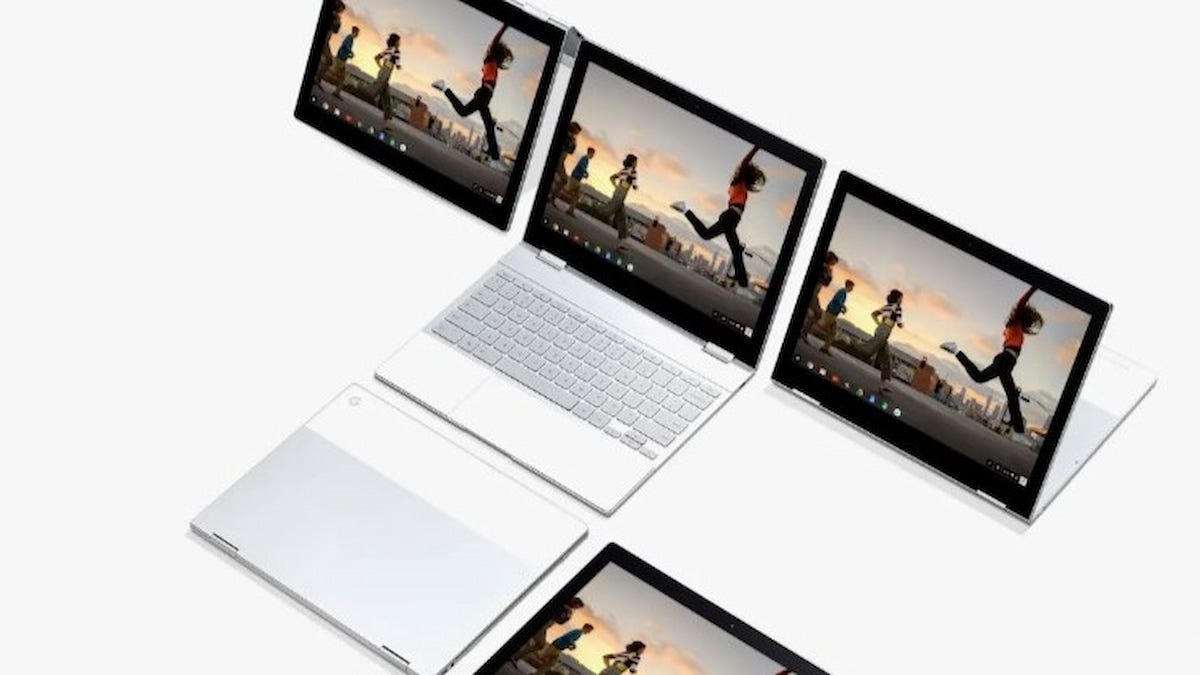







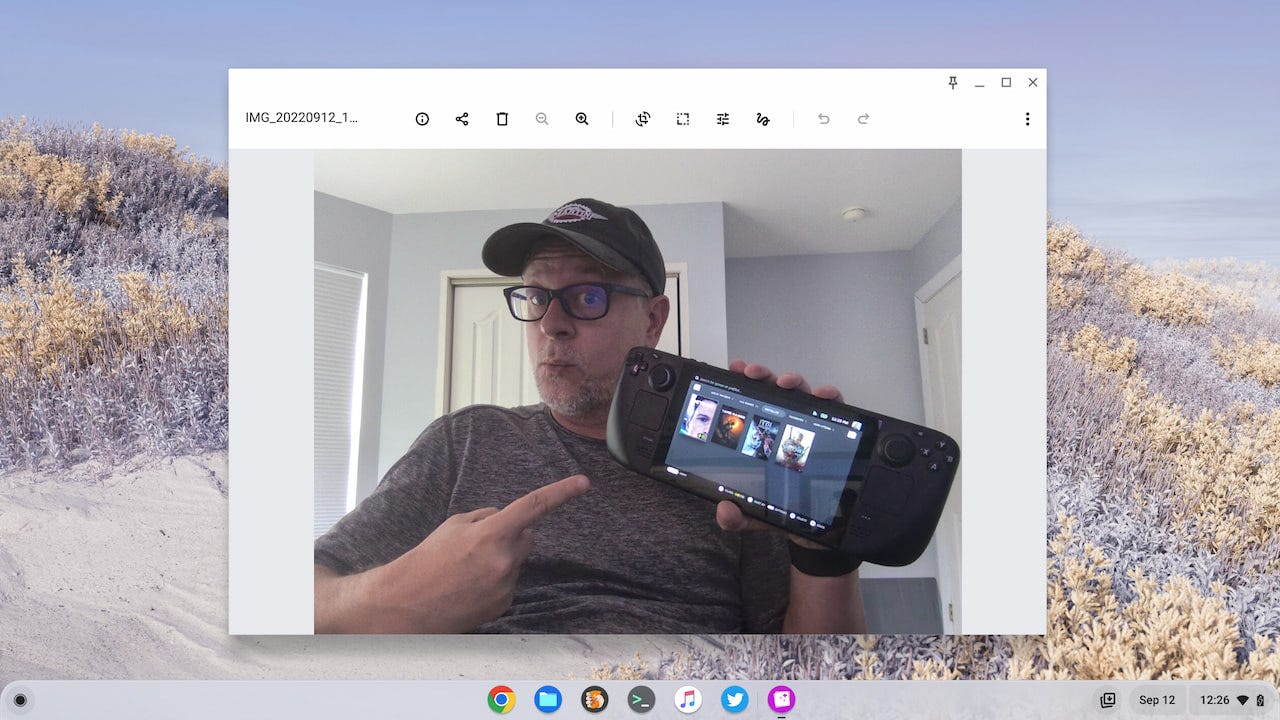


Great information. Keep up the good work. Thank you for your info.
Dave Randall
Re The "how to" videos. My laptop will not upgrade to Win11. Is there a quick way to transfer my work files to a Chromebook..doc.,.xlsx.,pdf.,PowerPoint.,.jpg. Thanks