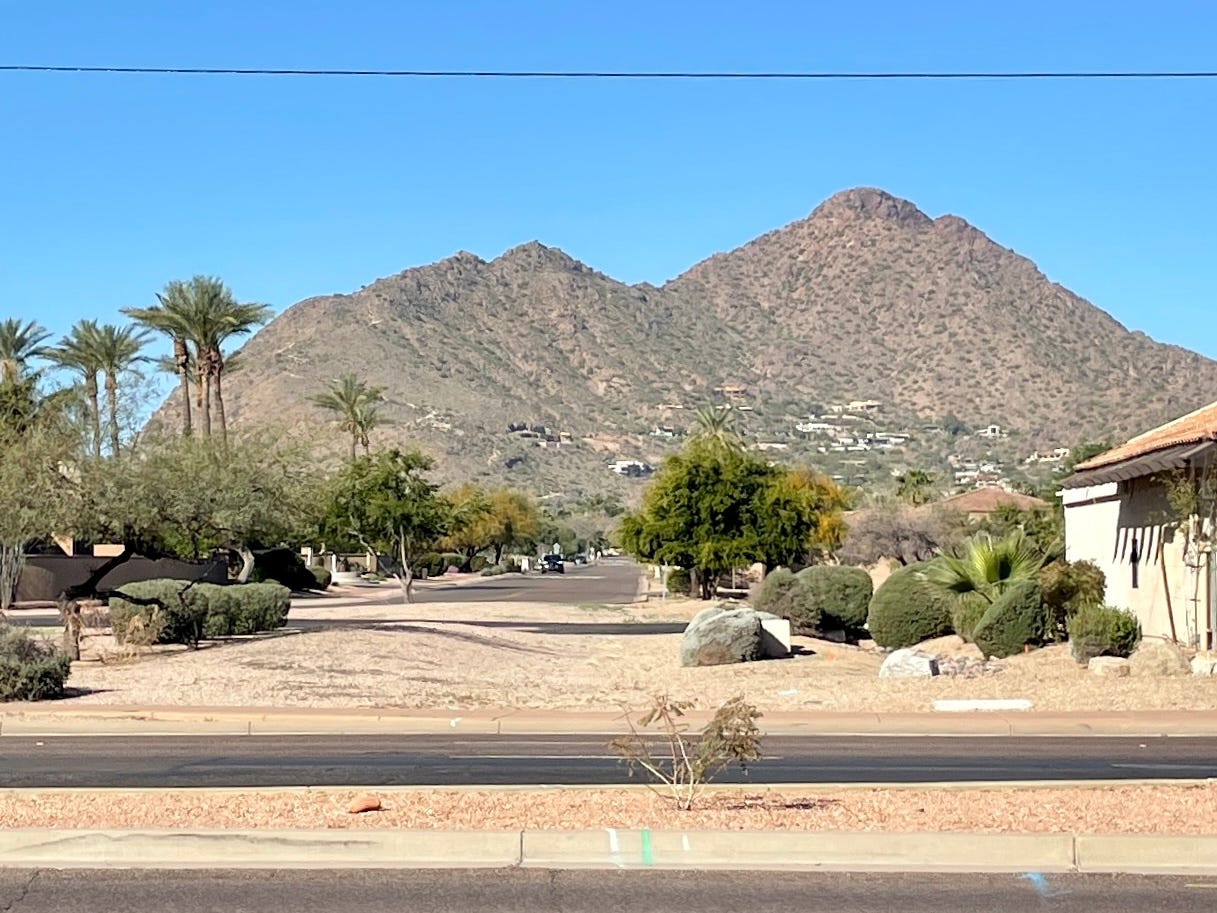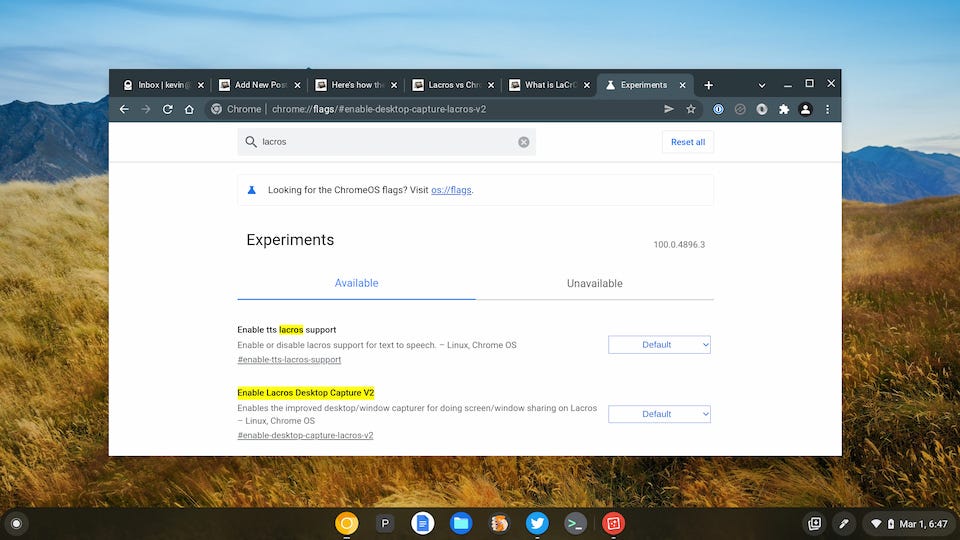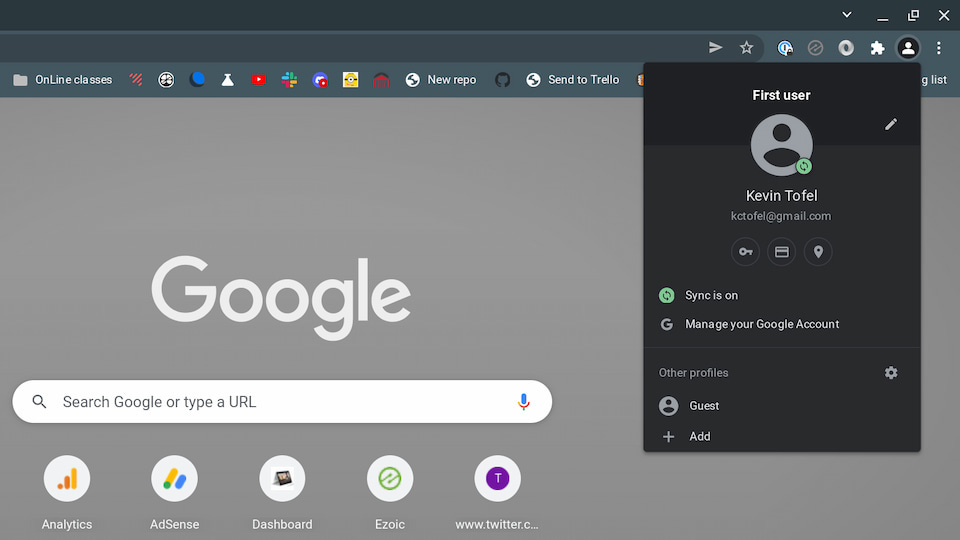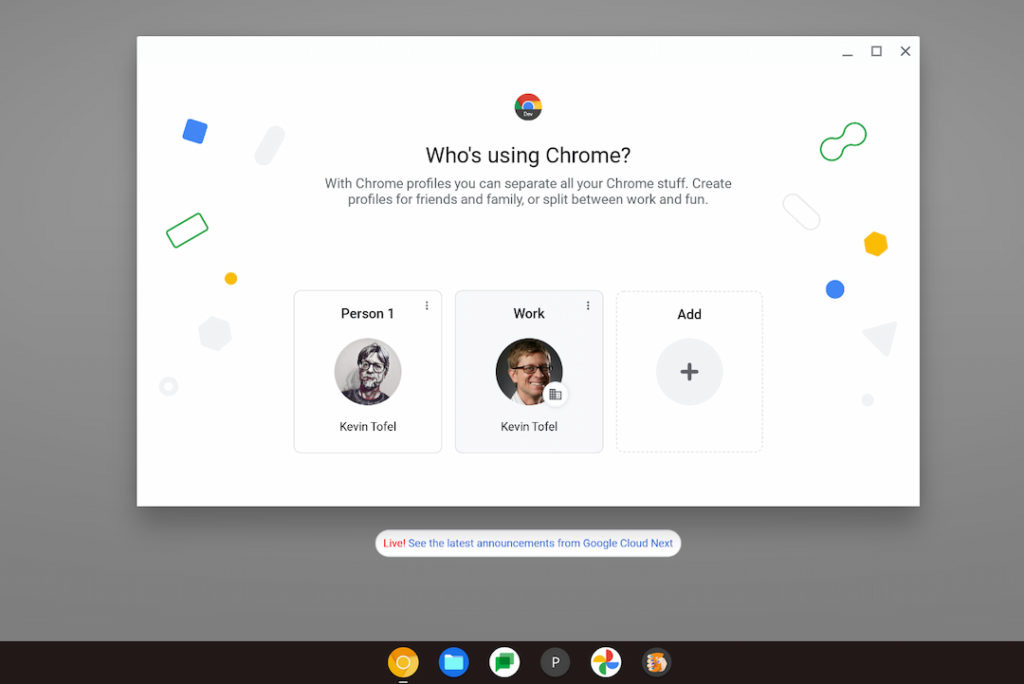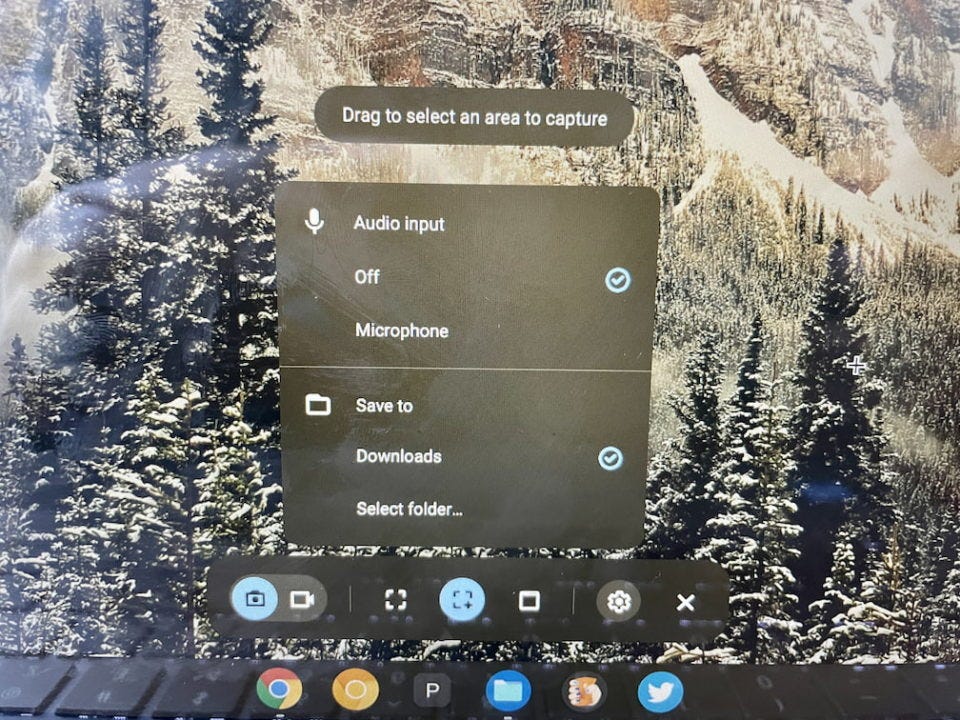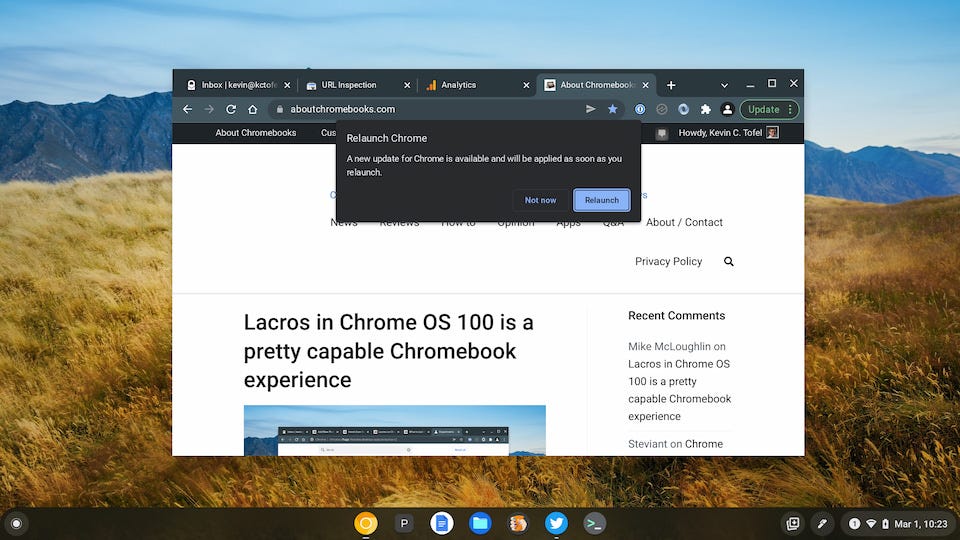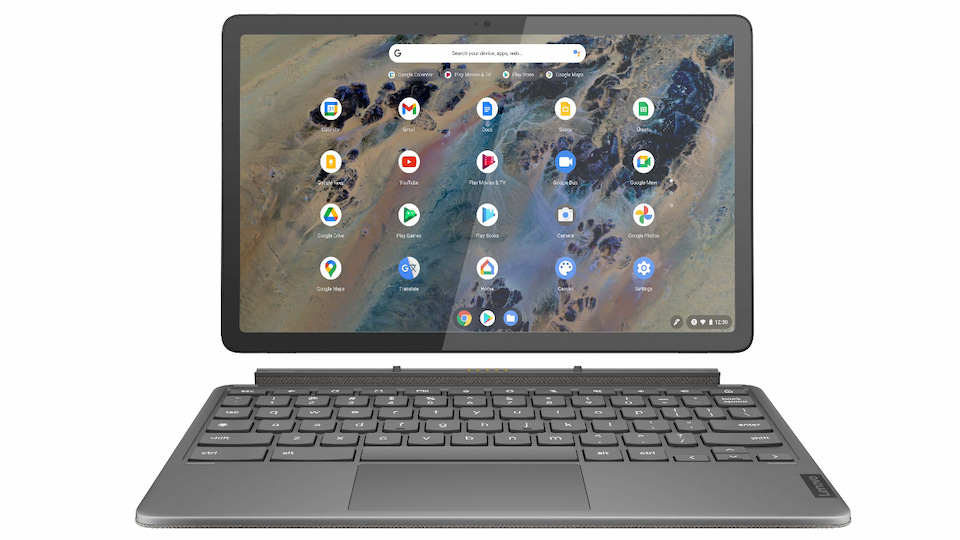This week's news from About Chromebooks: March 6, 2022
Hello, fellow Chromies!
After a few fairly long newsletters, this one is for those who prefer a shorter experience. That’s because I’m publishing today from Scottsdale, AZ, a long way from my PA home office. Aside from needing some warmer weather and sun with my wife, I’m having some business meetings with a colleague. Not about Chromebooks but about the Internet of Things, which is another of my passions.
Here’s a peek of Camelback Mountain from our hotel: I love this place!
So this week I only have three items to share, aside from my semi-vacation pics.
First, I decided to stop using the Chrome browser on my Chromebook. Well sort of. Google is splitting the browser from Chrome OS by using the Linux version of Chrome. This effort is now good enough for me to use full time. I’m not suggesting you do the same just yet. But I wanted to share Google’s progress and the experience as you’ll all be following in my footsteps this year.
I also shared news of the Lenovo Duet 3 Chromebook, which is a successor to the popular 2020 Lenovo Duet Chromebook tablet. This time around there’s more performance and some hardware tweaks. But you’ll pay more.
And here’s what I think is the biggest news for Chrome OS users: Google is planning to give us the ability to disable automatic software updates!
I’ve wanted this control since 2019. If we had it, many of us wouldn’t have had to deal with Chrome OS updates that break functionality. And there have been a few releases over the past three years that have done just that. Better late than never!
Cheers,
kct
This week’s most-read post on About Chromebooks
Lacros in Chrome OS 100 is a pretty capable Chromebook experience
Google has been working to separate the Chrome browser from the Chrome OS platform since 2020. This effort is called Lacros, which stands for Linux And ChRome OS. You can test Lacros, which is essentially the Chrome browser for Linux running in Chrome OS. But I haven’t done so lately because there were many missing features. Yesterday, I went all in and made Lacros my primary browser and so far? Lacros in Chrome OS 100 offers a very comparable experience to the integrated Chrome OS browser.
Over the past few months, I’ve seen more coding and testing effort from Google on the Lacros solution. In fact, there have been many fixes and feature additions of late to make Lacros work just like the current Chrome OS browser experience.
I’ve seen profile migration added, for example, and it appears to be working flawlessly, save for my account image. I can easily fix that. My Google account, settings, bookmarks, and even my Reading List, all moved to Lacros perfectly. The improved profile switching feature is there.
All of my extensions are available and they all have the same functionality too.
This shouldn’t be too surprising though: Any Chrome Extension for the browser should generally work across any platform. And if it doesn’t, the developer lets you know which platforms, Linux in this case, aren’t supported.
The recently updated Desktop and Screen Capture tools added in Chrome OS 98 are integrated with Lacros. So you can easily change where to save screen images or enable your microphone for screen recordings.
All of my previously installed PWA, or Progressive Web Apps, are working just fine as well. And the updated Sharing Hub features are there too.
Long story short, I’ve enabled the experimental flag to make Lacros in Chrome OS 100 the primary browser on my Chromebook. And I’ve enabled another one to effectively hide the native Chrome browser on my Chromebook. If I’m going all in, that’s the only way to do it: Remove the safety net.
Should you use Lacros as your primary browser? I’d say no, unless you’re curious. And even then, I wouldn’t hide the Chrome browser. I’d only consider enabling the various Lacros flags if you want to see where Google is heading with this decoupling of the browser and the operating system. Note that although I’m running the Chrome OS 100 Dev Channel, you can test Lacros on Chrome OS 98.
And before I made any changes, I’d read this post that explains the differences between Lacros, Chrome, and Chrome OS. If you’re still game, just point your Chromebook browser to chrome://flags/ and search for Lacros. Then carefully read all of the many related flags to see what they do, and then enable the ones you want.
So far, I like what I see. No major functionality is missing and the Lacros browser runs as fast as the current Chrome browser.
Months ago, I couldn’t say that as Lacros performance was sluggish and looked like it was running on a Linux system. There were font issues and other UI items that just needed some polish. I’d say most of those items are no longer a problem although I’m sure there are little bugs here and there yet.
Are you running Lacros, and if so, what’s your experience like so far?
Update:
Not more than 10 minutes after I published this post, the Lacros browser indicated there was an update available. I accepted the update, the browser relaunched and restored all of my previously open tabs with no issues.
This is the entire point of the Lacros project. By separating the browser from the platform, browser updates can be pushed to Chromebooks independently, without the need for a full Chrome OS update.
Lenovo Duet 3 Chromebook is a $399 successor to my 2020 Chromebook of the year
Over the past two years, a surprising number of people have happily bought the Lenovo Duet Chromebook. The 10.1-inch Chrome OS tablet debuted at $299 with included keyboard attachment and stand. Sure it wasn’t the fastest device by far. But it was highly capable and for not much money. That’s why I dubbed it my 2020 Chromebook of the year. Now there’s a $399 successor: The Lenovo Duet 3 Chromebook.
Lenovo announced the new Chrome OS tablet on Monday in tandem with this year’s Mobile World Congress event.
A good mix of old and new for the Lenovo Duet 3 Chromebook
There’s a price bump of $100 over the original, which I’ll get into shortly. And there’s an appealing mix between similar features to the 2020 version and more modern updates.
For starters, the Lenovo Duet 3 Chromebook gets a subtle screen boost. The original has a 10.1-inch 1920 x 1200 LCD with a 16:9 aspect ratio. This time around? It has an 11-inch 2K display with a slightly taller 5:3 ratio. You still get touch and stylus support.
Oh and when you fold that keyboard under the Lenovo Duet 3 Chromebook, it disables the keys and switches into Chrome OS tablet mode.
Inside, the capable but aging MediaTek processor is replaced with a second-generation fanless Qualcomm Snapdragon 7c.
Yes, that’s aging too, but it’s the same setup as the bigger Lenovo Duet Chromebook 5 I recently reviewed. And for most people, it has enough day-to-day performance. And unlike the original Duet Chromebook tablet, you’re not limited to just 4 GB of memory. There will be options with double that.
With the Snapdragon 7c, you’re still limited to WiFi 5 and Bluetooth 5.1, but that shouldn’t be a dealbreaker. You still get both a 5- and 8-megapixel camera.
Storage is still the slower eMMC type, but I’d expect that for a device in this price range. You’ll get a choice between 64, 128, and 256 GB capacity options. Sorry, there’s still no microSD card slot for expansion. But there is an additional USB Type-C port. This year’s model has one on each side, which I’d take over a microSD slot any day personally.
The Lenovo Duet 3 Chromebook is expected to last up to 12 hours on a charge so I’d expect a full work-day out of it.
Well, if you plan to use it full-time for work, that is. It’s definitely possible as I know some readers use their old Duet tablet with an external display and keyboard for this purpose.
All in all, this is a relatively solid upgrade. It offers a performance boost and a slightly larger but still portable package. The tablet itself weighs 1.14 pounds, while the keyboard folio adds another 0.95 pounds. This year, a Storm Grey color is added alongside Misty Blue.
What about that price point?
Now let’s get back to that price. The Lenovo Duet 3 Chromebook starts at $399 and will be available in May. The real question is: Is that the base model price?
If so, I think the price is a smidge high. I’d rather see it at $349 with 4 GB of memory and see an 8 GB model at that $399.99 price point in the U.S.
The main reason? If the 8 GB model is priced at $449 or so (that’s just my expectation), it’s awfully close to the $499 Lenovo Duet 5 Chromebook price point. And that has a much better OLED display, albeit bigger, and likely typing experience due to the keyboard size.
I’m curious what you all think of this pricing, not to mention the follow-up to one of the most recent popular Chromebook models.
Chromebook owners will get to disable automatic Chrome OS updates. YES!
In June of 2019, I called for Google to give consumers more control over Chrome OS updates. Specifically, I wanted to see everyday Chromebook users get the same control that Chrome Enterprise groups have: The ability to disable automatic Chrome OS updates. Finally, in March of 2022, Google appears to be doing just that, based on a code change spotted by 9to5 Google.
The in-progress feature is called “Allow Consumer Auto Update Toggle” and will be initially hidden behind a flag at chrome://flags#consumer-auto-update-toggle-allowed
This method to disable automatic Chrome OS updates is self-explanatory. So I won’t get into the details. Let’s just say, if you don’t want the latest Chrome OS update to be automatically installed, you’ll have the ability to stop it.
More important are the reasons behind this, which I have to believe are related to a number of high-profile Chrome OS updates causing major issues.
Chrome OS 75, for example, prompted my call for this feature nearly three years ago. It was paused after various issues including some devices completely freeze up. Fast forward to Chrome OS 91 when a software update locked people out of their Chromebooks before Google could pull the update.
Then there was Chrome OS 96, which was released then quietly pulled, only to again arrive a few weeks later. That issue appeared related to an issue where users couldn’t open apps on their Chromebooks. More recently, just one release later, Chrome OS 97 broke printing on Chromebooks, although it appears that was isolated to ARM-based devices.
The history lesson here explains why Chromebook owners need the ability to disable Chrome OS updates if they want to.
There’s a reason Chrome Enterprise shops can do this: They can’t afford to lose time with updates that break functionality. Well, it’s no different for consumers, in my opinion. And I’m glad Google is realizing this, even if it’s later than I would have liked.
From a timing perspective, my daily driver is running the most recent version of the Chrome OS 100 Dev Channel and I don’t yet see this flag. I’m hoping Chrome OS 101 adds it if Google can’t fast-track it for 100.
To be honest, the functionality to block Chrome OS updates already exists for enterprise users, so it’s possible we do get the ability to disable automatic Chrome OS updates sooner rather than later.
That’s it for this week!
This trip to Arizona is a relatively short one, so I’ll be back online and working by Tuesday night. Next week’s newsletter may be a little shorter than normal as well, depending on how much jet lag I have to deal with!
Or maybe I just stay here for more of these Scottsdale sunsets. This was after a great dinner in town. YUM!
In the meantime, stay safe, stay healthy and keep on Chromebookin’!