Hey Chromies,
As promised last week, I’m back on my regular newsletter schedule. And I have to offer a very sincere thank you for your generosity. As a community, you bought me more coffee in one week than I see in a month! I appreciate your understanding as my primary income source has gone away - the job hunt continues!
This week we have the ChromeOS 116 release arriving and I’ve documented what I’ve found for you. There’s also a new Chromebook from Acer with Intel’s replacement for its Celeron / Pentium chips. An upcoming feature will help keep your Chromebook safer from outdated or malicious extensions so I’m sharing info on that as well. And it will be easier to see real-time hardware diagnostics in ChromeOS soon too. This week I have a first look at how.
If you get value from this newsletter and want to say thanks, click the button below. As always, that’s never required but sincerely appreciated. Particularly as the online ad market has tanked of late!
Cheers,
kct
This week’s most-read post on About Chromebooks
Chromebook diagnostics are coming to the ChromeOS Launcher
Google appears to be adding Chromebook diagnostics in the ChromeOS Launcher. That’s according to an upcoming, early version of the software. Over on Twitter / X, C2Productions showed off the new Chromebook diagnostics integration on the ChromeOS 118 Canary Channel. This will make it much easier to get hardware details of your Chromebook’s CPU, memory usage and battery health.
You can see in each of the photos shared on social media, these Chromebook diagnostics are just a few keystrokes away. Thanks to the ChromeOS Launcher autocomplete function, typing a “C”, for example, brings up CPU usage in a minimal, easy to read format.
This is the same Chromebook diagnostic information you can currently find in the dedicated Diagnostics application on ChromeOS.
That’s where today you’ll find these hardware metrics in a single spot. And I doubt the Diagnostics application would be removed, even if this information comes to the Launcher. Of course, you never know what Google plans.
But I do like me some keyboard shortcuts to get around much easier in ChromeOS. Even if they require the Launcher to access them.
Checking the real-time memory usage on your Chromebook might require few keystrokes. You can see that “RAM” is required to check that, likely because there are other autocomplete functions that appear without the second and third letters.
And the same goes for checking your Chromebook battery health, which until a year or so ago, required using the Linux terminal.
Personally, I think the Battery Health information could be worked into the current Battery indicator in the ChromeOS Quick Settings area. But I’ll take this information in the Launcher as an alternative to opening up an app.
It’s likely that these new ChromeOS Launcher integrations are part of Google’s push for an updated user interface. I’m already using some of these tweaks, which are currently experimental.
To be honest, I love them. The software looks much more polished and modern. And the automatic color matching of the interface to my ever-changing wallpaper is a treat for my eyes.
ChromeOS 116 release adds several new Chromebook features
The latest ChromeOS 116 release adds several new Chromebook features and follows the recent Chrome browser update to version 116. Updated or new Chromebook features include the transition to a new browser and profile switching as well as file search for both local and Google Drive files. This version is now rolling out to most of the supported ChromeOS devices. If your Chromebook hasn’t received the ChromeOS 116 release, you can check the status of your device here.
Improved file search in the ChromeOS 116 release
Don’t remember if you saved a file on your Chromebook or on Google Drive? No worries. ChromeOS 116 lets you search across both places at the same time. When searching for a file, you’ll see an option to search “Everywhere”, which includes your Google Drive. The feature works well and brings a nice integration point between ChromeOS and Google Drive.
PDF text scanning for screen readers
Google says that 360 billion PDFs, which account for 12 percent of all PDFs, can’t be read aloud for people with visual impairments. To address that, ChromeOS 116 brings OCR, or optical character recognition, to Chromebooks for these documents:
We’re leveraging AI to fix the user experience of these sites and PDFs. Through Optical Character Recognition (OCR), users will be able to convert images to text, so that they can access and read them. Image to text will be available on Chrome browser in the coming months.
Enhanced autocorrect by default in ChromeOS 116
Autocorrection to fix typos and spelling errors will be enabled by default in the ChromeOS 116 release, according to Google. And the autocorrect feature is enhanced to find and fix more errors. I noticed that on my Chromebook, this feature is not enabled after the ChromeOS 116 update. It’s not uncommon for features to be announced and later arrive in smaller updates or a server-side switch.
If you can’t wait for the new enhanced autocorrect, the flags listed below should add the updated feature to your Chromebook.
The Lacros browser transition begins with the ChromeOS 116 release
I’ve covered the transition to the Lacros browser extensively, but it’s worth a mention given that it begins with ChromeOS 116. This will be roughly a one-year process to remove the integrated Chrome browser from ChromeOS. In its place will be a Linux version of Chrome with the same feature set. Google is doing this to reduce development efforts and to speed up the process of updating the browser in lieu of a larger ChromeOS update going forward.
Perhaps the next best thing that Lacros brings to Chromebooks is the same account profile switching found in the Chrome browser for all other platforms. I use Lacros as my primary browser today and it’s super easy to switch between Google accounts. As it should be.
Keep in mind that this changeover is just beginning and Google will focus first on Chrome Enterprise users. However, you can try Lacros with these experimental flags:
chrome://flags#lacros-onlychrome://flags/#lacros-availability-ignore
Once you do that, the integrated browser won’t be available. If you run into any issues with Lacros, you can simply disable these flags and return to the old Chrome browser.
2023 Acer Chromebook 314 features a new Intel i3-N305 inside
Quietly announced earlier this month, the 2023 Acer Chromebook 314 now appears on the company’s site. This is a refresh of last year’s model that ran on an Intel Celeron for its base model. And the main upgrade is the chip inside.
This year’s Acer Chromebook 314 is powered by the new Intel i3-N305 processor, an Alder Lake chip with 8 cores and 8 threads. Don’t let the first value of the model number fool you though as this Chromebook isn’t playing the budget space. Acer currently shows a price of $649.99.
There’s little difference on the outside of the 2023 Acer Chromebook 314 that I can see. The same 14-inch, 1080p resolution touchscreen is there, along with that big bottom bezel. So too are the dual, upward firing speakers and general design cues. Short of the internals, it’s difficult to see any visual changes.
The aforementioned Intel i3-N305 processor should provide good performance for most mainstream Chromebook tasks. I have yet to test a Chromebook with an N305, but have used a device with a chip that’s two steps down.
The 2023 Lenovo Flex 3 Chromebook runs on an Intel 100 with just four cores. And frankly, the overall performance exceeded my expectations. Given that you’re getting double the cores in the Acer Chromebook Spin 314, I’m sure it will be fine for most people. Of course, I’d like to test one for myself.
Paired with the processor is an unspecified amount of LPDDR5 memory and 128 GB of fast PCIe NVMe storage. For the listed price, I have to believe there’s 8 GB of RAM inside, however, I can’t confirm that.
This Chromebook has a pair of USB Type-A 3.2 ports as well as a pair of USB Type-C 3.2 inputs. WiFi 6E is there but there’s no mention of Bluetooth. I’m sure it’s there though. Also included is a microSD card slot and a webcam with unannounced sensor. Sadly, the keyboard is not backlit.
Although these are nice upgrades from last year’s model, the price for what’s essentially a Core i3 Chromebook with some corners cut seems out of whack.
Obviously, the $649.99 price could change between now and availability but that’s what I have to go on. Even with an expected 8 GB of memory and decent camera, the 2023 Acer Chromebook 314 looks like a $450 to $550 device on paper.
Chrome 117 will alert users with old extensions installed
Starting with Chrome 117, Google’s browser will alert users when old web extensions are installed. Google says the feature is to “keep the ecosystem safe for users while limiting the chances that this will impact genuine extensions.” The proactive alerts will appear in the “Safety Check” settings area of the browser.
According to Google, there are three scenarios where a Chrome 117 user would be alerted:
The extension has been unpublished by the developer.
The extension has been taken down for violating Chrome Web Store policy.
The item was marked as malware.
There is a procedure for Chrome extension developers to address any issues if Google finds one or more. In that case, the developer is provided time to address any of Google’s concerns or policies. And during that time, users won’t see an alert for that particular extension. Well, unless the time expires on the developer and they haven’t addressed the issues. After that, users would be notified that the extension in question is potentially unsafe or no longer available on the Chrome Web Store.
If you seen an alert in Chrome 117 or beyond about an extension issue, just click the “Review” button. This will bring up additional information about the extension and the reason for the alert.
From the review screen, users can decide to remove one or all of the flagged web extensions. Of course, if you want to keep the extension, you can do so. Once you remove a Chrome Web Extension that’s no longer available, however, you won’t be able to reinstall it.
This is a positive change for Google Chrome users in my opinion. Google has long protected the Chrome browser from malicious extensions, and I use quite a few, so that isn’t new. Adding an alert for these as well as outdated extensions removed from the Chrome Web Store brings another layer of comfort from a security standpoint, however. I almost wish Google had done this sooner, to be honest.
That’s all for this week!
I’ll be covering news this week in between updating resumes and cover letters, so tune in next Sunday. Maybe I’ll have good news on the job front as I applied to both Notion and Canonical to be a Technical Writer. I’m also trying for a Technical Content and Analytics Manager spot at a local private college, so cross your fingers!
Until next time,
Keep on Chromebookin’!



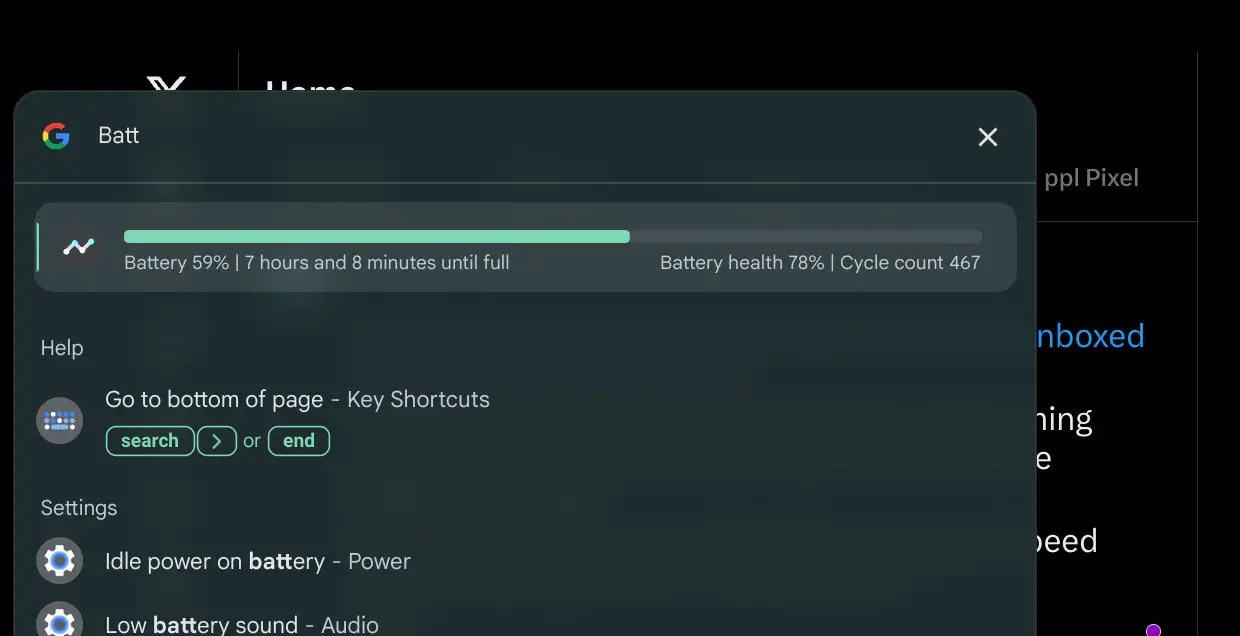
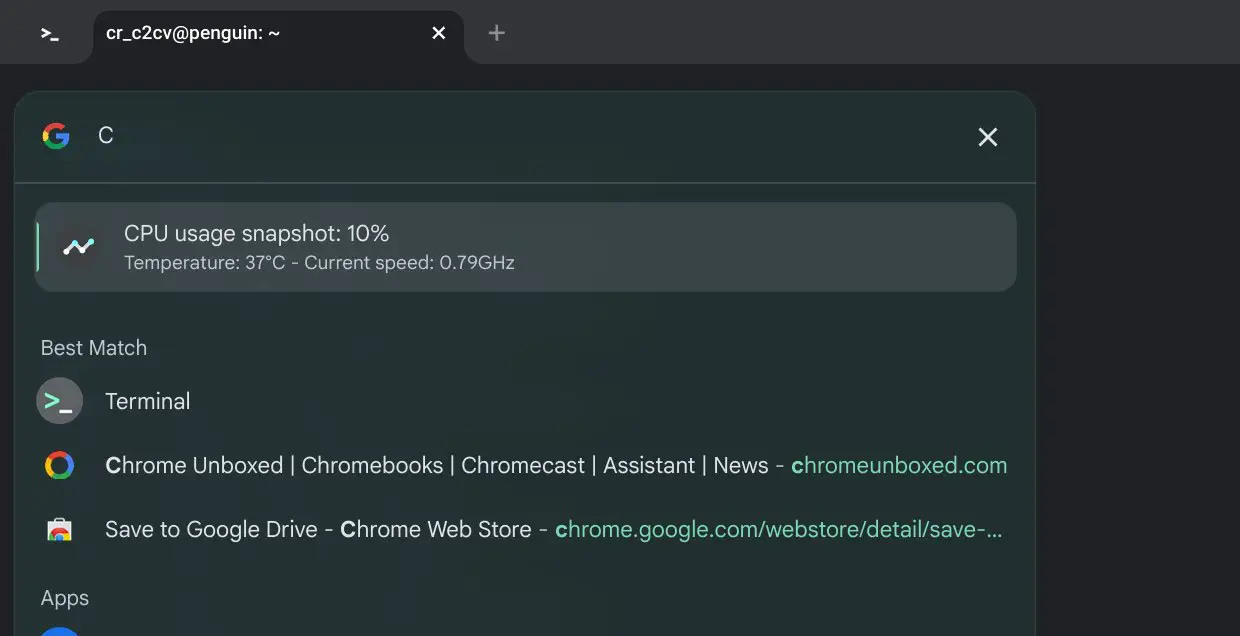
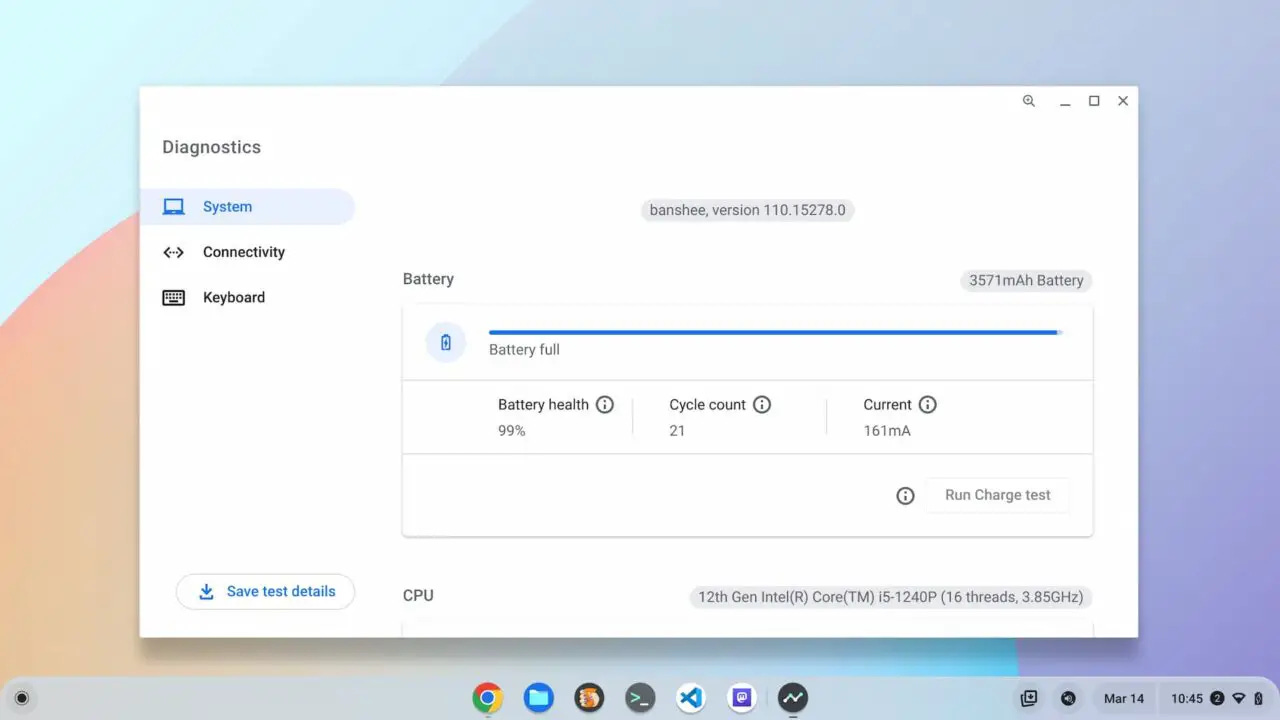



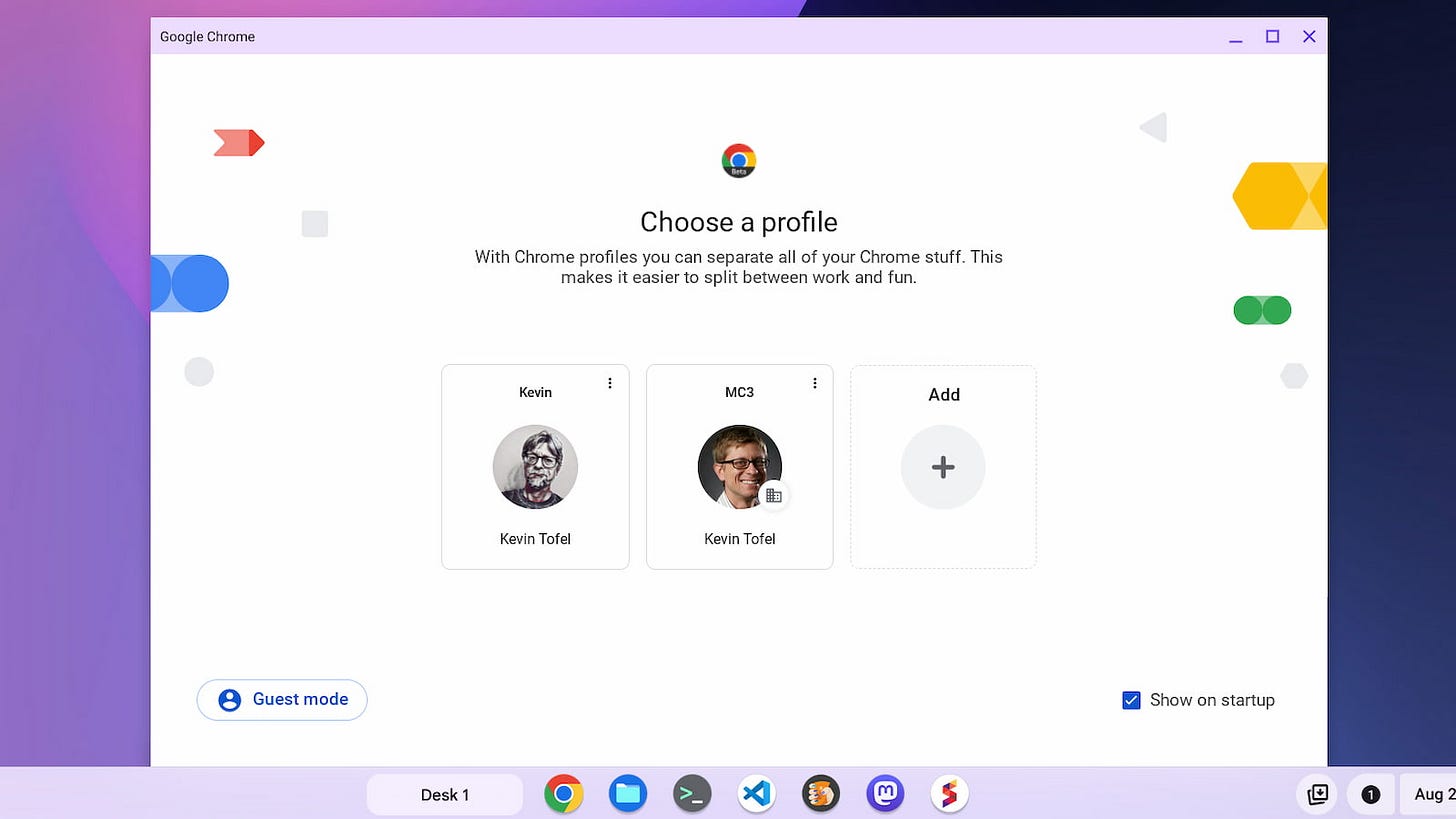
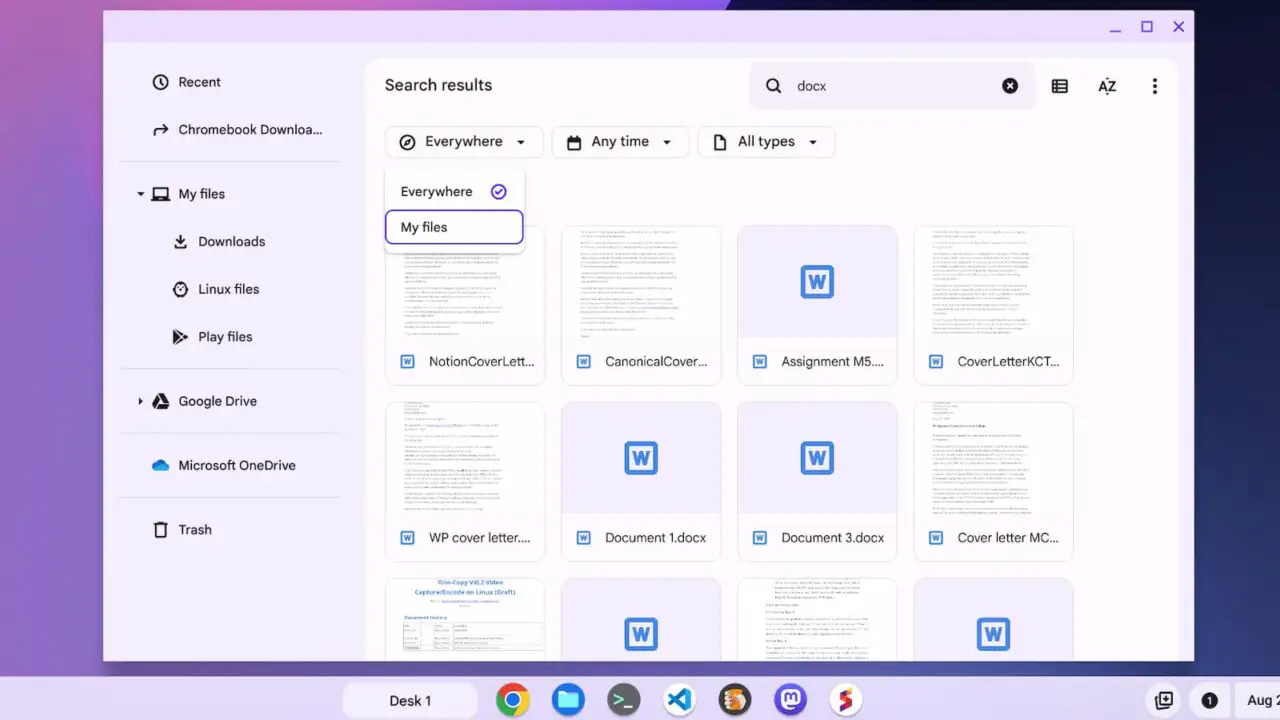
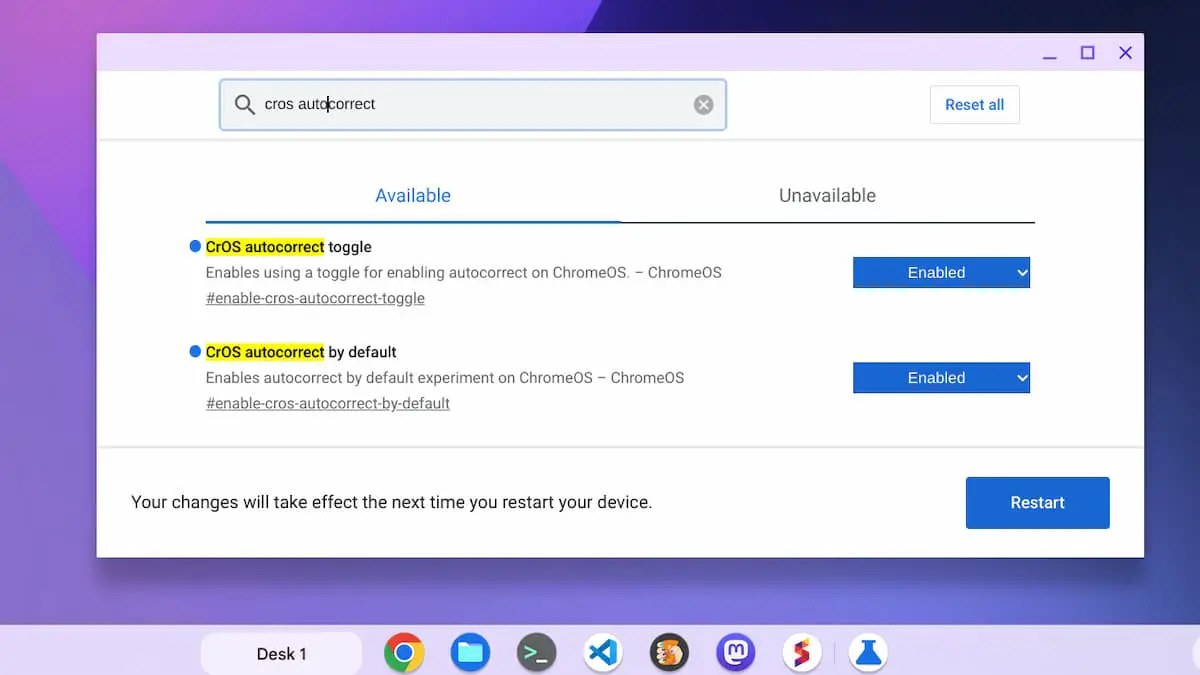
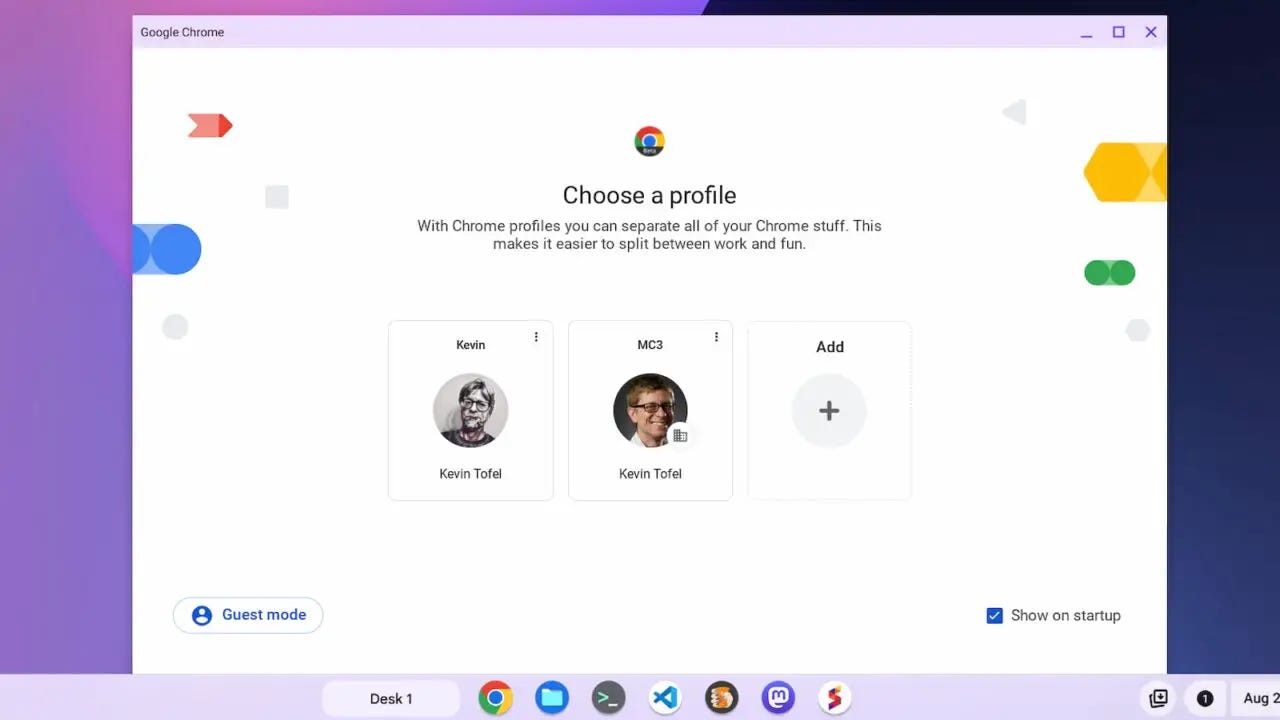



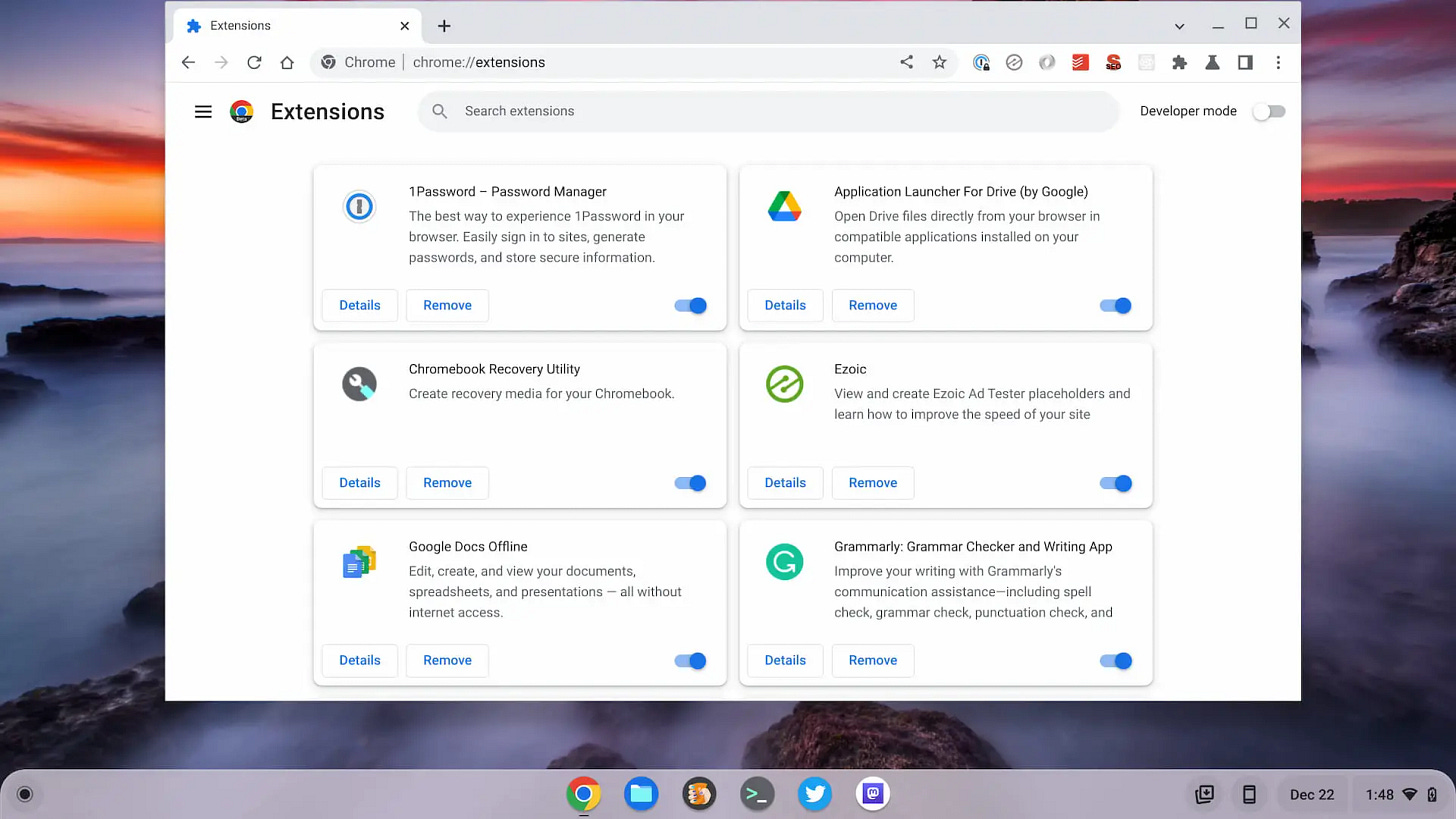
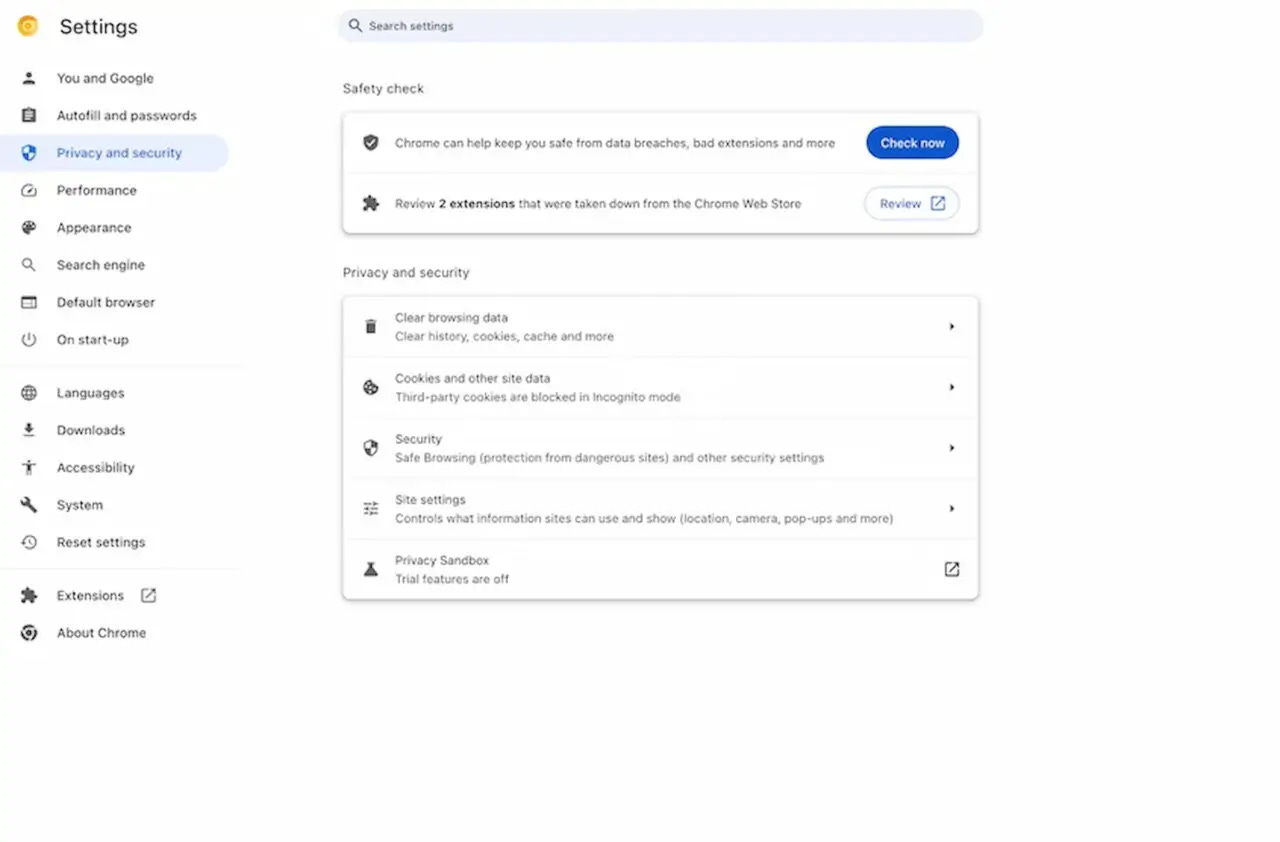
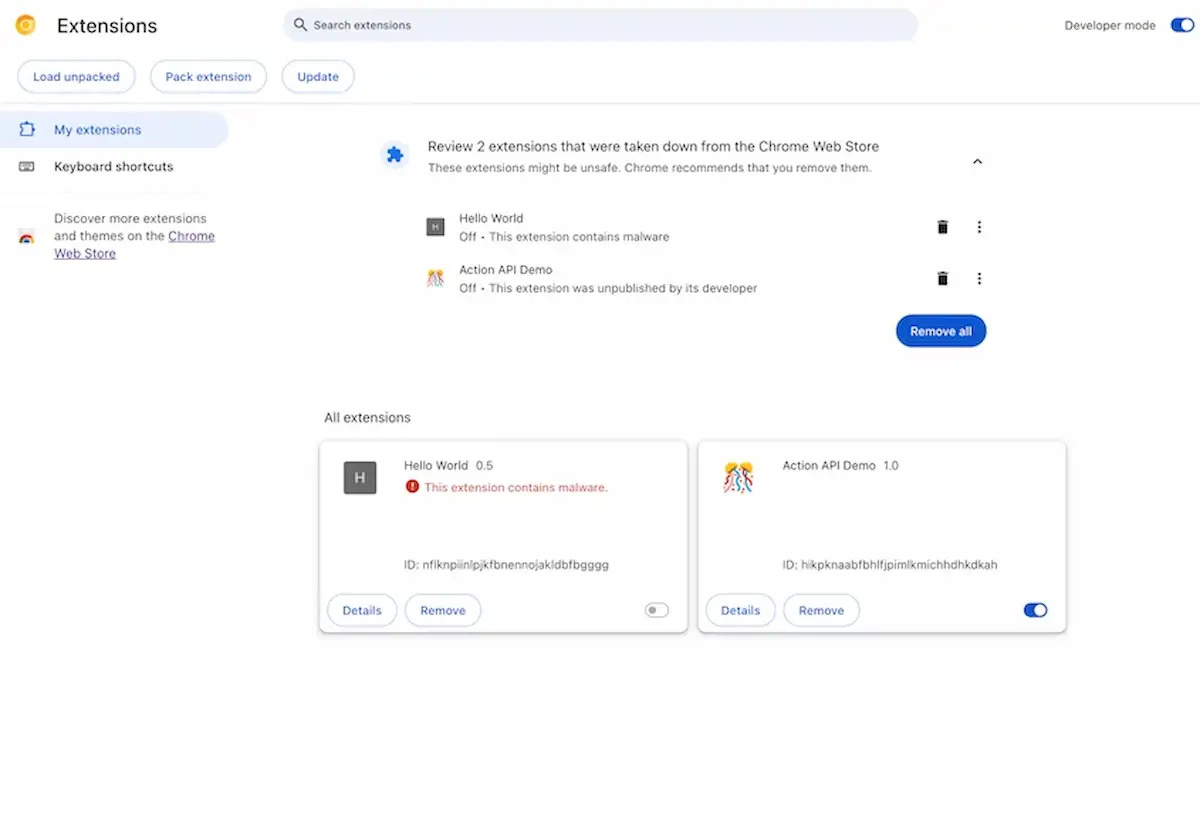
Good luck with the job hunt!!!