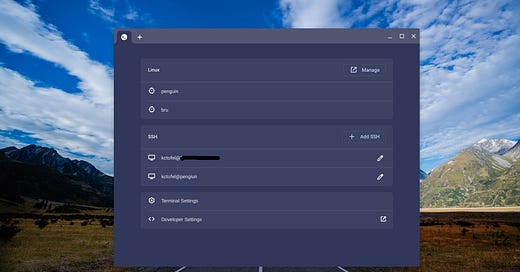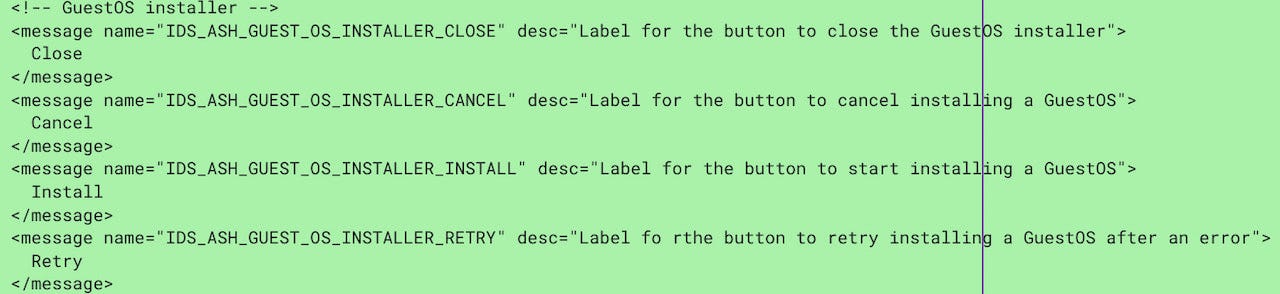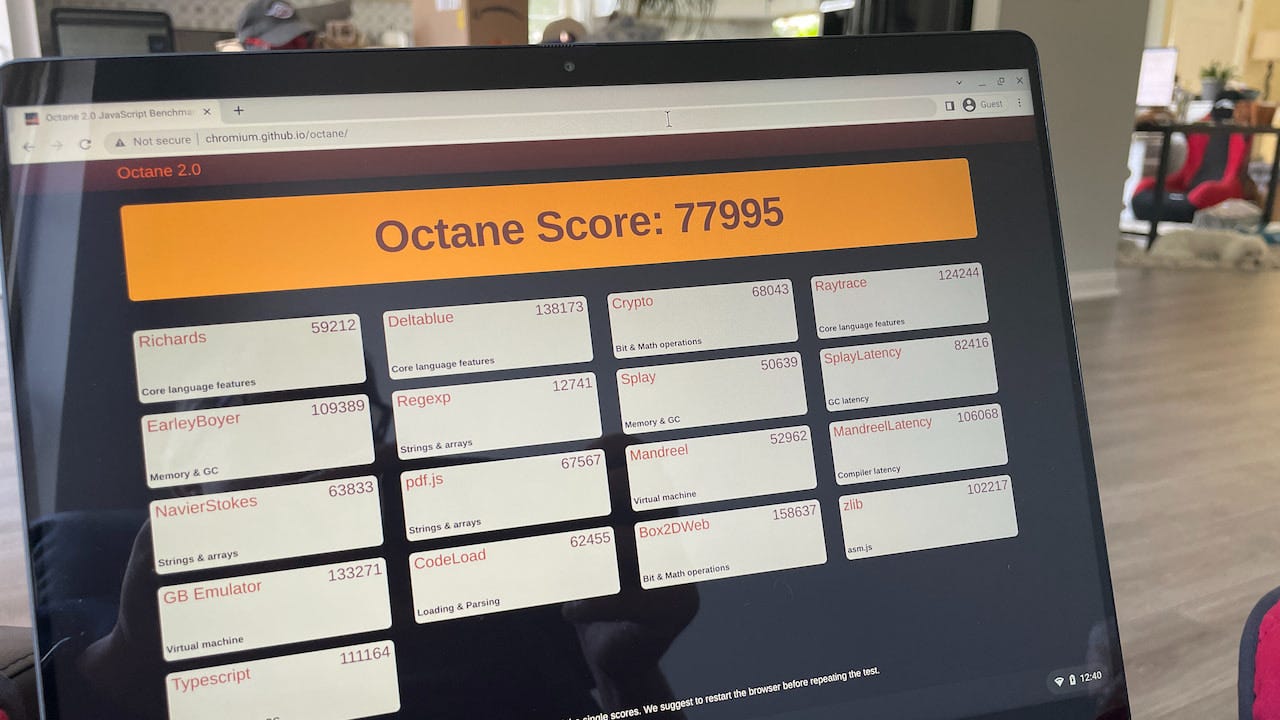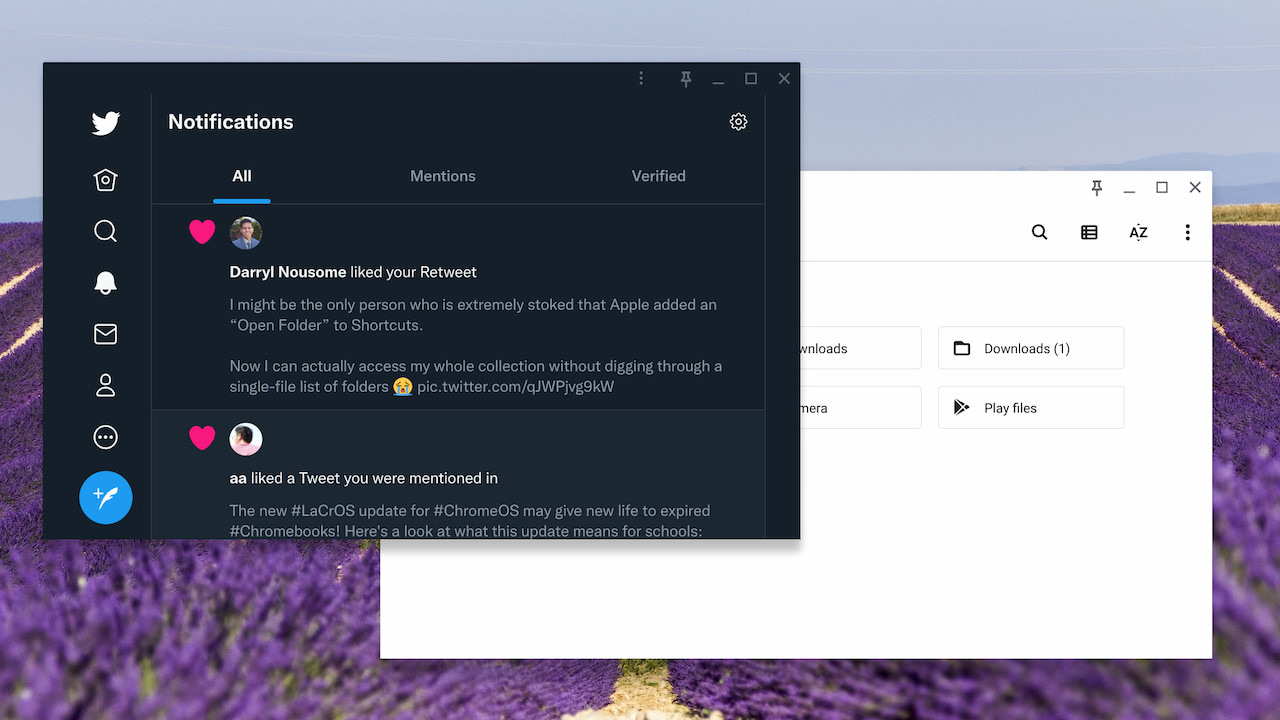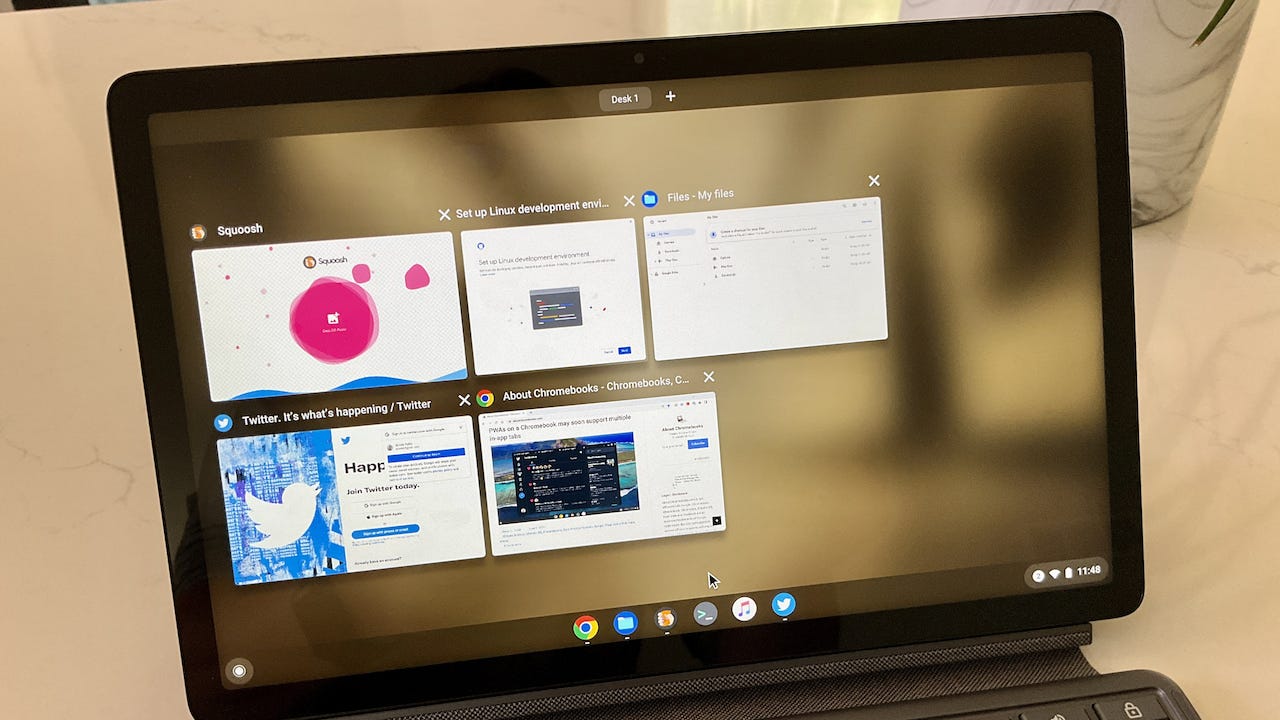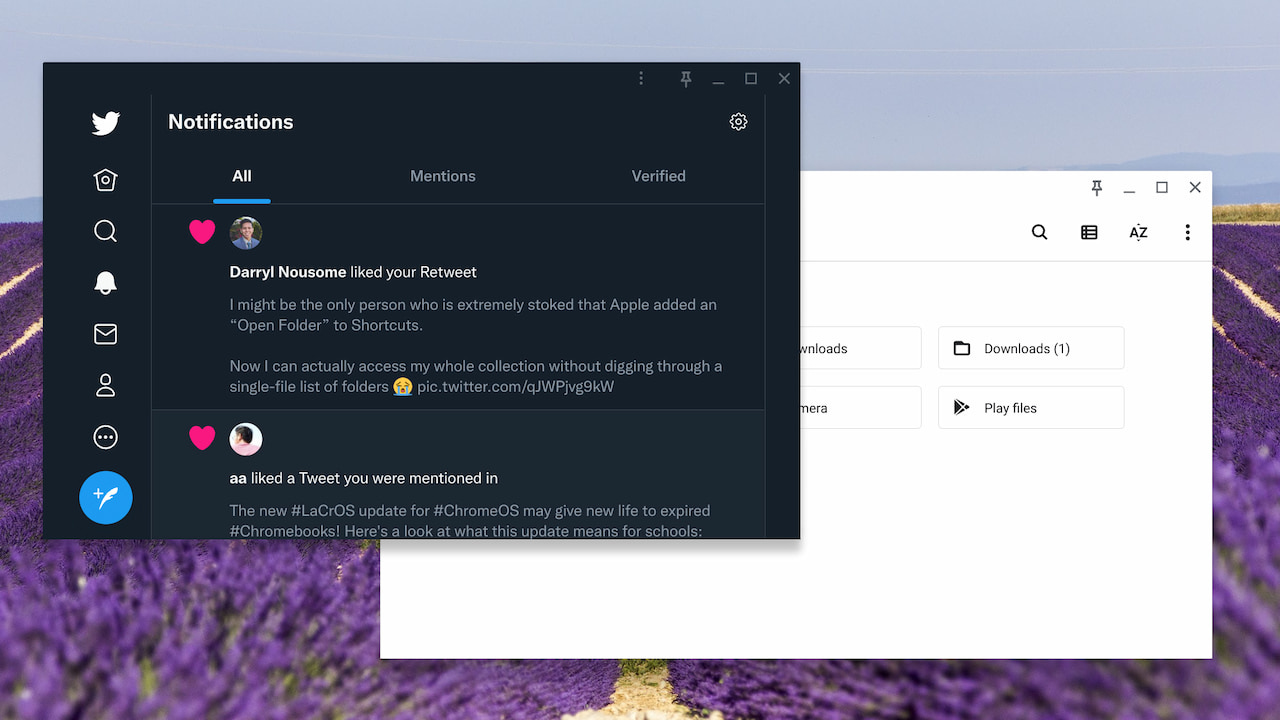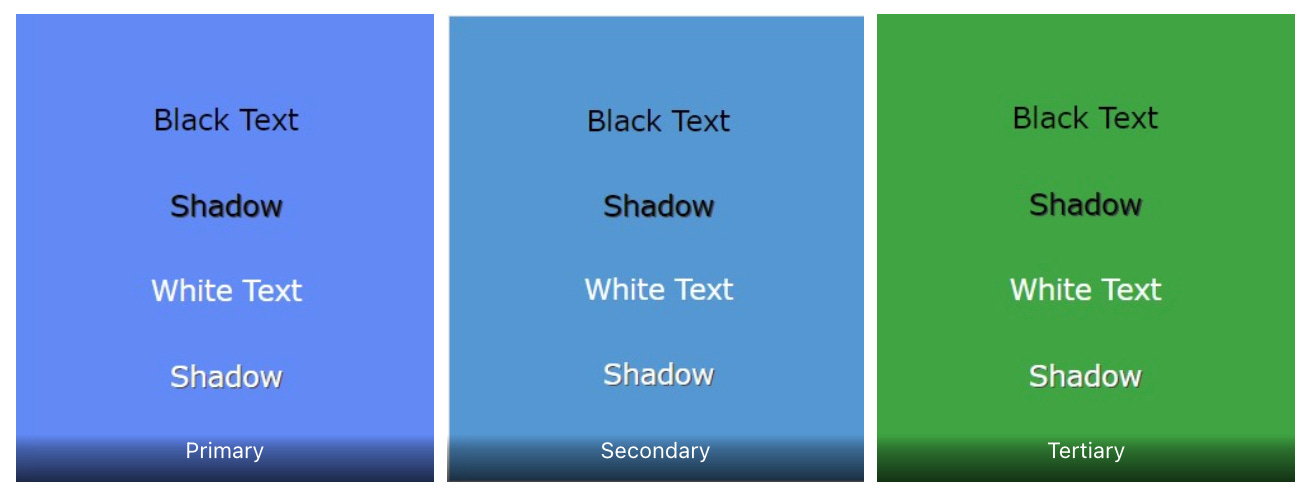This week’s news from About Chromebooks, June 18, 2022
Hello, fellow Chromies (and Happy Father’s Day to my fellow dads!),
I thought for sure that one particular post would be the most read one this week. But… I was wrong!
I have one of the first HP Elite Dragonfly Chromebook review units and I shared my first impressions. So far, it’s top notch. I’m still not sold on the value for the cost, but I’ll cover that in my full review. And I would have bet money that my hands on first look would be the top read story.
Nope, more people read my discovery of some new Terminal features for Linux coming in Chrome OS 103. Who knew?
I also shared news of Android 12’s Material You feature coming to Chrome OS. This is where the colors of windows and apps automagically change on a Chromebook to complement your device theme. And I also have information for you Chrome tablet users in regards to floating windows.
Cheers,
kct
This week’s most-read post on About Chromebooks
Chrome OS 103 Linux Terminal is prepped for Guest OS installs, aka Bruschetta
By now most people know you can run Linux on Chromebooks. Google provides a default Debian build and tools that make it easy to install Linux apps. In the works is a project called Bruschetta, which will use the same architecture of a container and virtual machine to install other operating systems. I noticed the Chrome OS 103 Linux Terminal is prepped for Guest OS installs on a Chromebook.
While it may change, I see how it will be easy to manage and switch between Linux systems on Chromebooks.
Bruschetta will let you install other operating systems on a Chromebook
If you’re not familiar with Bruschetta, 9to5 Google reported some Chrome OS changes related to the project. Based on the name, you can guess that it’s similar to Crostini, which is the Linux on Chromebooks implementation.
Instead of getting the default Debian build of Linux, you’ll be able to use Bruschetta to install any guest OS on Chromebooks. Certainly different Linux distributions will be an option, but perhaps there could be others? 🤔
The new Chrome OS 103 Linux Terminal on Chromebooks
In any case, here’s what I see when I open up the Linux Terminal using the Chrome OS 103 Dev Channel:
In preparation for Bruschetta, I have added a second container as you can see. However, Google is just now beginning to implement the backend support to install a Guest OS on Chromebooks. So this is really a non-functional addition to the terminal for now.
Other nice improvements are the SSH connections as well as a shortcut to the Developer Settings in Chrome OS.
If you want to quickly connect over SSH to a container’s operating system, you can now do that with a click. And the Developer Settings will include a new sub-section for other operating systems installed via Bruschetta. Google is also just now starting on a user interface for the Guest OS installation, but again, the backend functionality isn’t there yet.
Linux on Chromebooks and… Windows?
With the new Linux Terminal and support for other operating systems, Chromebook users will be able to use whichever version of Linux they want. Yes, Debian is probably great for the masses. But if you’re partial to Arch Linux, right now you have to follow these instructions that are more convoluted than a well-designed installation process.
More importantly, Bruschetta is essentially Google’s virtual machine in a container that could support any operating system, in theory. Perhaps even Microsoft Windows.
Now if that gets you excited, let me just temper your expectations. Bruschetta mainly targets Linux on Chromebooks. However, it’s possible that non-Linux platforms could be supported, either officially or unofficially.
Some readers have told me they want Parallels Desktop for Chromebooks to run Windows on their Chrome OS laptops. That’s still an enterprise product, though. So it’s beyond the reach of most individuals from a licensing or purchasing standpoint. Perhaps Bruschetta will solve that problem, but again, I don’t know just yet.
HP Elite Dragonfly Chromebook first impressions
An HP Elite Dragonfly Chromebook review unit appeared on my doorstep this morning. That’s a nice surprise! I unboxed this highly anticipated Chromebook with 12th-gen Intel chipset and have spent a few hours with it. Obviously, I can’t share a full review at this time. However, I can offer my HP Elite Dragonfly Chromebook first impressions.
The hardware is super light and thin
The first thing I noticed is that the HP Elite Dragonfly Chromebook is extremely light and thin. It’s one thing to read that a laptop weighs 2.8 pounds on a spec sheet. It’s completely another thing to lift such a light device. And frankly, I don’t see how a laptop can be any thinner these days. There’s barely enough room to fit a full-sized HDMI jack on the left side of the HP Elite Dragonfly Chromebook, for example.
You can also see the USB Type-C port on the left as well as a microSD card slot, power button and volume rocker. The Type C ports are also Thunderbolt 4 with USB 4. The right side is obviously just as thin with barely enough space for a microphone/headphone jack, USB Type-A, USB Type-C, Kensington lock slot.
In fact, the USB Type-A has a small door because the port is thicker than the chassis. And what have we here: A SIM card tray!
I’ve already seen in the Chrome OS Settings that this particular HP Elite Dragonfly Chromebook review unit also supports an eSIM. I have questions in to HP on costs for the mobile broadband option and carrier support.
Overall build quality is top notch on this unit. There actually is some plastic in the chassis but you wouldn’t know it by how solid this feels. (Update: HP tells me it’s made of magnesium, not plastic.)
Speedy internals in the HP Elite Dragonfly Chromebook
Inside is a 12th-gen Intel Core i5-1245U, which comes with Intel Xe graphics and Intel vPRO support. The latter isn’t likely needed for consumers. The former two features are great to see as this is a speedy 10 core CPU (2 performance cores and 8 for efficiency) with a GPU that can support Steam gaming on Chromebooks via Borealis.
There’s also 8 GB of memory and a 256 GB NVMe SSD for local storage in the review unit. Everything I’ve done on the HP Elite Dragonfly Chromebook has been ridiculously fast. Again, this isn’t a review, but here’s an Octane benchmark score to give you an idea how fast this hardware is.
For reference, I haven’t ever seen a Chromebook score higher than around 52,000 on Octane. And my daily driver, with an 8th-gen Core i5 and 16 GB of memory tops out around 40,000 these days.
Other impressions of the HP Elite Dragonfly Chromebook
Having not used a Chromebook with 1080p webcam prior, the camera output looks noticably better than what I’m used to. I do like having the shutter cover option over the camera as well. And I really like the haptic trackpad. Then again, I’ve long been a fan of such trackpads on Apple laptops.
Originally, I thought the consumer model of this Chromebook might not have that trackpad. There was no mention of it on the product page. However, HP did clarify to me that yes, all models come with the haptic trackpad. If you haven’t used one, I think you’ll likely be impressed. Instead of the trackpad surface actually moving when you click an onscreen element, you simply feel the click.
The 2256 x 1504 resolution touch display is very nice to look at. Brightness tops out at 400 nits and that’s enough for most people. I’ve had no issues at this point using the laptop in a brightly lit room. I will test it outside, however.
There will be options for the HP Elite Dragonfly Chromebook to have a 1080p touch display with 1000 nits of brightness and HP’s SureView Privacy feature. Since I have the standard model, I won’t be able to tell you much about that screen.
The fingerprint sensor sits to the right of the trackpad and is working well so far, even if these sensors are a bit limited on Chrome OS.
The keyboard is very nice so far. I’m not blown away like I was with the Google Pixelbook Go keyboard, but the typing experience is solid. I can say the same about the speakers upon a first listen. Loud and decent but I’ll have to do some testing for a better idea.
My real unknown at this point is to frame my impressions and future review in terms of value. I don’t believe this is the entry level HP Elite Dragonfly Chromebook priced at $1,149. I have a question in to HP on the pricing for this particular review unit. I’ll update this post once I have this information.
In the meanwhile, I’ll finish up my current review period with the Lenovo Duet Chromebook 3. Then I’ll use the HP as a full time device for at least a week and provide a proper review. Drop any specific questions in the comments and I’ll try to answer them along the way.
Chrome OS tablet mode to get resizable floating windows
We know that Google is working to bring pinned, floating windows to Chromebooks. But what about tablets? Will they be able to display floating windows that can be resized? Yup, or at least it’s in the works. Code shows that Chrome OS tablets window resizing is on the way. Or at least one floating window to start in Chrome OS tablet mode.
How Chrome OS tablets work today
There isn’t much complexity with Chrome OS tablet mode right now. That’s by design.
You essentially have the Chrome OS Launcher and a desktop area for using apps and the browser. By default, these take up the whole desktop to maximize space in Chrome OS tablet mode.
However, you can split a pair of apps or browser tabs on-screen tabs by swiping up from the bottom of the display. This puts you in Overview mode and shows all open apps. Drag one app to the left and another to the right for a split view on your Chrome OS tablet.
That’s helpful, but is it enough? Considering the next iPad OS release will add more native window management features, I’d say no. There are definitely times when I’d like to see at least a third window on my Chrome OS tablet. And if I could resize or pin it, that would be ideal.
Chrome OS tablets window resizing on the way
Google has certainly considered the limiting factor of just two visible apps on a Chrome OS tablet. I say that because this code change takes a first step toward addressing the situation. Here are the notes of the change:
This cl handles basic resizing for float window while in tablet mode.
Float window shrinks when floated via accelerator.
Float window resizes when display changes.
Adds checks for whether a window can be floated in tablet mode.
Float works with accelerator for windows that use
TabletModeWindowState (not ARC, and not LaCrOS browser)Remove immersive mode for floated tablet mode windows (but this
does not work with browser)
Clearly, there’s work to be done here based on the final two limitations. Keep in mind that the change is titled “Initial patch for floating windows on tablet”, with emphasis on the word initial.
Here’s how window resizing might look in Chrome OS tablet mode
Since this feature is still in the works and not available yet, I can’t actually test it. However, by changing from Chrome OS tablet mode to desktop mode (by plugging in a keyboard), I can simulate how it might look. Like on a Chromebook or Chrome OS tablet in desktop mode, I can resize the windows by dragging their edges.
I actually took this a step further and simulated two floating, resizable windows in tablet mode on Chrome OS. The code change is currently about enabling just one window for now.
Note that this screenshot is from the Lenovo Duet Chromebook 3 and its 11-inch display. While floating windows in Chrome OS tablet mode will likely work on any slate, the larger the display the better in my opinion to use this function. Then again my aging eyes may be biasing my opinion.
In any case, it appears that a new experimental flag won’t be needed for resizable floating windows in Chrome OS tablet mode. The code seems to key on the experimental chrome://#cros-labs-float-window flag that enables floating, pinned windows in Chrome OS today. I’ll keep following the progress of this change and report back when I can test it.
Android 12’s Material You for Chrome OS is making progress
We already have dark and light themes on Chromebooks. Next up is adding Android 12’s Material You for Chrome OS. And Google is starting to make some progress with the latest code changes adding support for Dynamic Colors, as reported by 9to5 Google.
What is Material You?
Announced in 2021 for Android, Material You is Google’s way to smartly customize the colors of a device based on a user-selected theme. Material You modifies the primary, secondary, and tertiary colors of on-screen elements to supplement the theme colors. Essentially, it’s a way for your Android phone currently, and your Chromebook in the future, to be more personalized.
What’s the progress of Material You for Chrome OS?
At the moment, Google has simply added support for dynamic colors. This color picker doesn’t actually get used yet based on your Chromebook theme, but eventually, that’s what will happen. If you’re into converting hex codes into colors, here are the current primary, secondary and tertiary colors in Material You for Chrome OS. You can click this link to enter any of the color codes and see the actual color.
primary0: '#000000',
primary10: '#041e49',
primary20: '#062e6f',
primary30: '#0842a0',
primary40: '#0b57d0',
primary50: '#1b6ef3',
primary60: '#4c8df6',
primary70: '#7cacf8',
primary80: '#a8c7fa',
primary90: '#d3e3fd',
primary95: '#ecf3fe',
primary99: '#fafbff',
primary100: '#ffffff',
secondary0: '#000000',
secondary10: '#001d35',
secondary20: '#003355',
secondary30: '#004a77',
secondary40: '#00639b',
secondary50: '#047db7',
secondary60: '#3998d3',
secondary70: '#5ab3f0',
secondary80: '#7fcfff',
secondary90: '#c2e7ff',
secondary95: '#dff3ff',
secondary99: '#f7fcff',
secondary100: '#ffffff',
tertiary0: '#000000',
tertiary10: '#072711',
tertiary20: '#0a3818',
tertiary30: '#0f5223',
tertiary40: '#146c2e',
tertiary50: '#198639',
tertiary60: '#1ea446',
tertiary70: '#37be5f',
tertiary80: '#6dd58c',
tertiary90: '#c4eed0',
tertiary95: '#e7f8ed',
tertiary99: '#f2ffee',
tertiary100: '#ffffff',For example, to see the colors for the family ending with “60”, you enter the values from primary60, secondary60, and tertiary60. In that case, this is the color combination that your Chromebook would use for on-screen elements:
Of course, you won’t have to select any colors or hex codes once Material You for Chrome OS arrives. The colors will dynamically change to best match your device theme.
When should we expect Material You for Chrome OS?
Given that the dynamic color picker has only just been added, I wouldn’t expect the Material You for Chrome OS on MChromebooks feature to arrive for several months. And given that each month sees a new Chrome OS release, my estimate would be around Chrome OS 106 or so at the earliest.
We should see hints of Android 12’s Material You feature in the non-Stable Channel versions of Chrome OS within a month or two. And if you want to see them, keep an eye out for something like this experimental flag: chrome://flags#cros-next-mvp.
I say “something like this….” because, in the past 24 hours, the code change to add the above flag has been abandoned. So the actual flag name will likely be similar but different.
That’s it for this week!
I originally had planned to have my full review of the Lenovo Duet Chromebook 3 in the newsletter this week. It’s actually half written! Unfortunately, life got in the way and I spent far too many hours on a personal quest. It paid off, however: I tracked down a low-mileage, reasonably priced, used motorcycle to upgrade from my scooter. Yeah, as soon as I got my motorcycle license last month, I was scouring dealerships and ads for a “big boy bike”.
So I don’t have a new Chromebook review to offer this week. In place of that, I present my new 2015 Moto Guzzi V7! (Boy, does Italy know how to design a vehicle.)
OK, I realize that doesn’t make up for the promised review for most of you. Still, I had to try! 😉 Thanks for your patience as I fulfill my middle-age dreams and hopes so I can keep up with my son on his bike.
Until next time,
Keep on Chromebookin’!