Hey Chromies,
Quite a bit is changing with Chrome, ChromeOS, and Chromebooks. Some of these changes you’ll see very soon, while others won’t arrive for a few months yet. I think it’s important to give you as much advance notice though, so I’m covering some of them this week.
The first is a redesign of the Chrome browser, which will also apply to ChromeOS. It’s the Material You look and feel from Android, so you might already be familiar with it. Even if you’re not, I think you’ll like what you see.
The second is a new glanceable widget on Chromebooks, similar to the current Calendar widget. This one is for Google Tasks, which I discovered back in March. At the time, I wasn’t sure what it would look like. Now, using ChromeOS 117 in beta, I do. And now, so do you!
Lastly, in an effort to share more “how to” style posts, I explain how to find the version number of Android on your Chromebook. That’s important because some Chromebook features for Android require a certain version. Oh and if you have any specific “how do I….” questions relating to Chrome, ChromeOS, or Chromebooks, let me know. You could inspire my next post!
If you get value from this newsletter and want to say thanks, consider buying me a coffee below or at this link. As always, that’s never required but sincerely appreciated.
Cheers,
kct
This week’s most-read post on About Chromebooks
How to see the version of Android on a Chromebook
Chromebooks have run Android apps since 2016, although the initial support was limited to certain devices. Eventually, all new Chromebooks from 2019 onward gained support. So at this point, most devices can run mobile apps. Some features, however, are limited to certain versions of Android. So it’s helpful to know which version of Android on a Chromebook you’re actually running. Here’s why that’s important and how to find out the Android version number on your Chromebook.
Why the version of Android on a Chromebook matters
As I mentioned, certain features are added when Android gets a major release. Application resizing is a perfect example. I love how easy it is to switch an Android app on my Chromebook between phone, tablet, and freeform sizes.
This functionality works fantastic on my Acer Chromebook Spin 714, but not on my Acer Chromebook Spin 13, for example. Why is that? Because the latter device runs Android 9 while the newer model uses Android 11. Unless my Spin 13 gets upgraded to Android 11, which is not likely at this point, I can’t resize my apps on it.
How to find the version of Android on a Chromebook
Obviously, you could try to resize Android apps on your Chromebook to determine if you have the latest Android version or not. But it might just be easier to check the version number. To do that, follow these steps:
Go into the ChromeOS Settings on your Chromebook and click “Apps” in the menu. You’ll see the below screen. Click on the “Manage Android preferences” option.
You should now see the screen below that has similar dimensions to an Android phone. Scroll down the list of options and click on the “About device” option.
In the next screen that appears, you’ll find the Android version installed on your Chromebook. In my case, it shows version 11, as expected.
You can see the Android version number but you can’t force an update
If your Chromebook isn’t running a recent version of Android, there’s not much you can do. Yes, you can see the version number, but that’s it. You can’t force a manual update of Android on your Chromebook. That’s controlled by Google and I don’t know of any workarounds to change that.
Still, it’s good to know for sure the version number of Android on a Chromebook. If you see other people talking about some Android-related feature and you don’t see it on your Chromebook, this is the likely culprit.
New Google Tasks glanceable shown off in ChromeOS 117
Following news of the Google Chrome browser redesign, I see a new feature in ChromeOS 117. It’s the progression of Google Tasks on Chromebooks. This has been in the works for at least 5 months as a complement to the native Calendar feature in ChromeOS. Google Tasks will be integrated as a ChromeOS widget, just like the Calendar. And ChromeOS 117 shows a glimpse of this Google Tasks glanceable feature.
When I first found the new Google Tasks integration, I was only able to see the code for it. I didn’t know for sure what the experimental flag name would be, although I surmised it was “GlanceablesV2” at the time.
That flag name was recently confirmed in the ChromeOS 118 Canary Channel via a Twitter post from C2 Productions.
Imagine my surprise when enabling the new glanceables_v2 flag in the ChromeOS 117 Beta Channel and seeing the Google Tasks widget:
Above you can see that I added items to Google Tasks; the widget shows them above my Calendar. Clicking the date to show my Calendar also shows my Tasks. There isn’t a separate button or icon to currently show just the Tasks.
So far, this early iteration appears fully functional. I can view tasks from among the four lists I’ve set up, for example.
Currently, I don’t see a way to add a task in the Google Tasks glanceable. It would be nice if I could. However, this user experience is consistent with the Calendar widget. You can view events there but you can’t add them. Perhaps that functionality eventually comes later.
And for the lists without any tasks, or just a few, there’s an Add New Task button. Clicking it opens up the Google Calendar web app with a focus on the Tasks side panel.
Speaking of later, I fully expected the Google Tasks glanceable to be a ChromeOS 118 debut. Given that it’s working now in the ChromeOS 117 Beta Channel, this could appear in the Stable Channel sooner rather than later.
Here comes the Chrome browser Material You redesign
To celebrate the 15th birthday of its Chrome browser, Google announced a number of upgrades on Thursday. These include the Chrome browser Material You redesign, a new coat of paint on the Chrome Web Store, and ways to make searching the web easier. All of these changes will also filter down to ChromeOS and Chromebooks. And some of them are already available if you know which experimental flags to enable.
Chrome browser Material You look and feel
Once the updates arrive on your device, you’ll notice a cleaner, more modern design for Chrome. And if you use a recent Android phone, you’ll feel right at home. It’s taken Google a few years but now the Chrome browser has the Material You design found in Android.
You can see the design changes on my Chromebook shown below, as I’ve been testing the Material You interface for a while now.
Tabs have rounded corners, for example, while the Omnibox, or URL address bar has an updated design as well. I’ve also noticed updated fonts, text styling, and icons in the Chrome browser. Google says the icons have a “focus on legibility and created new color palettes that better complement your tabs and toolbar.” I would agree.
An updated, more useful browser menu
The old three-dot menu of Chrome is revamped too, although I’ve seen and reported on this before. Some settings are moved to the top level, requiring fewer clicks to use, for example. And you can clearly see the updated fonts, which I think look excellent.
Look closely and you’ll see something else upcoming that I shared recently: A setting for my user profile. You won’t see this on Chromebooks just yet unless you’re using the Lacros browser like I am. I prefer this version of Chrome for Linux on my Chromebook mainly because it brings simple user profile switching. Speaking of which…
Chrome browser profiles with custom colors and themes
Google today pointed out that custom colors and themes are available for all of your Chrome browser profiles. So you can create one theme for a work account and one for a personal account. That makes it easier to see which profile you’re in.
This too is another feature I’ve been using. Although the above photo represents two different profile themes, I quickly changed my personal theme away from that garish red one!
Customizing colors and themes recently became easier with new side-panel controls. I shared this update with the ChromeOS 114 release and it offers a much better customization experience.
Google browser search in your side panel
I’ve been following the Chrome, and ChromeOS, side panel for some time now. One of the latest updates is coming soon with the new Chrome browser. If you want to have a part-time or dedicated Google Search panel, you can have that with just a click.
I’ve opened my side panel in the below photo and chose the Search option to illustrate this.
Personally, I don’t use this feature much but it is nice to have it one click away. I’ll open the panel, use it, and then close it. However, Google says you can pin the Search panel to keep it persistent.
The Chrome Web Store looks fresh and new
Folks who love their Chrome extensions are probably tired of looking at the old Chrome Web Store. Thankfully, it too gets a Material You design language update. There’s a public preview of it available right here.
In addition to the updated design elements, I like the curation effort Google is putting into the Chrome Web Store. Sometimes it’s harder than it should be to find just the right browser extension.
Aside from the public preview of the store, the Chrome browser updates are coming in the next few weeks. If you don’t see them on your computer, that would be why. This has been a long time coming though. Waiting another few weeks or so will be worth it.
That’s all for this week!
I’m hoping you all had a good week as ours was challenging. Our Bichon dog, Norm, had some intestinal issues starting on Wednesday. So my wife and I had to sleep in shifts because Norm needed to go outside at least once an hour *every* hour of the day and night.
I call Norm our little toddler because he’s constantly right next to us. And of course, we love our little toddler, so no complaints about the extra care we needed to give him. Thankfully, a Friday afternoon vet visit figured out the issue, and thanks to the meds, he’s finally feeling better today. And we all got a full night’s sleep!
Until next time,
Keep on Chromebookin!




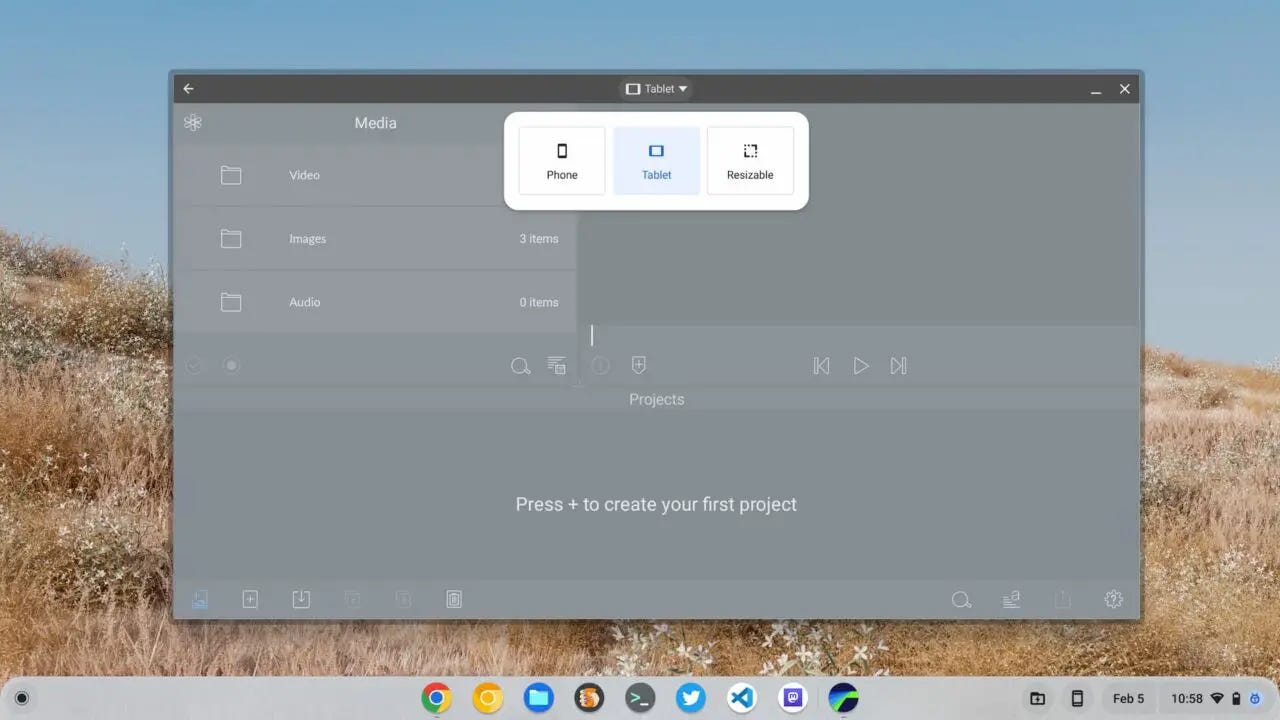

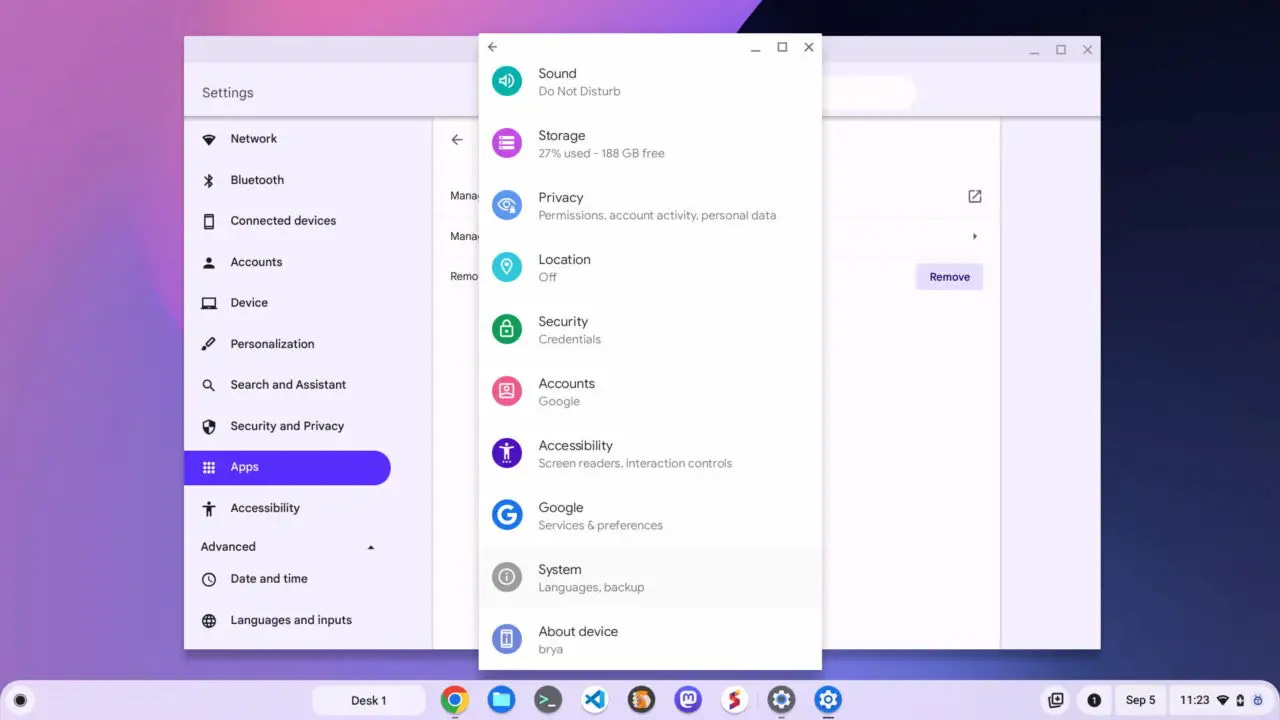

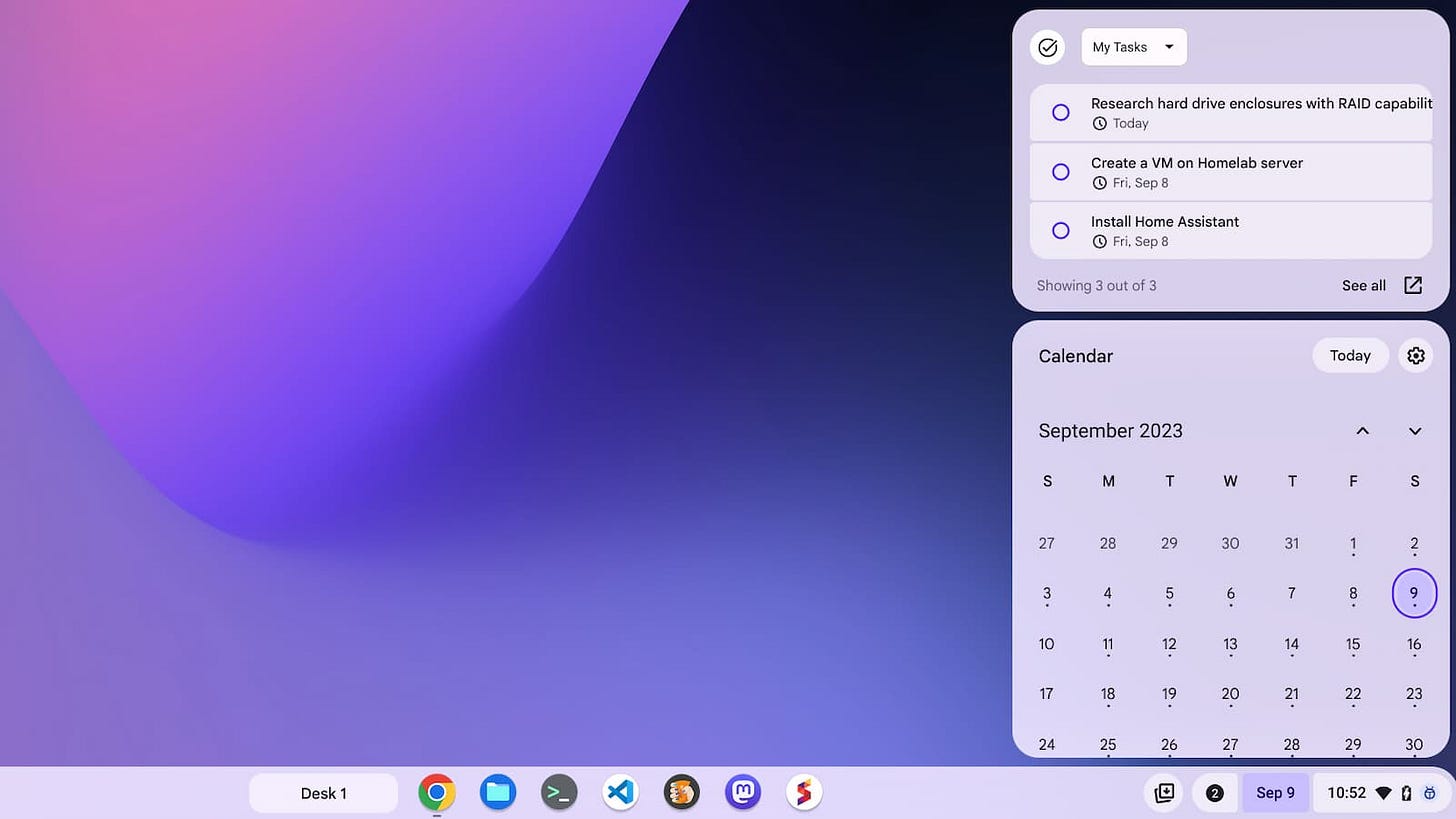

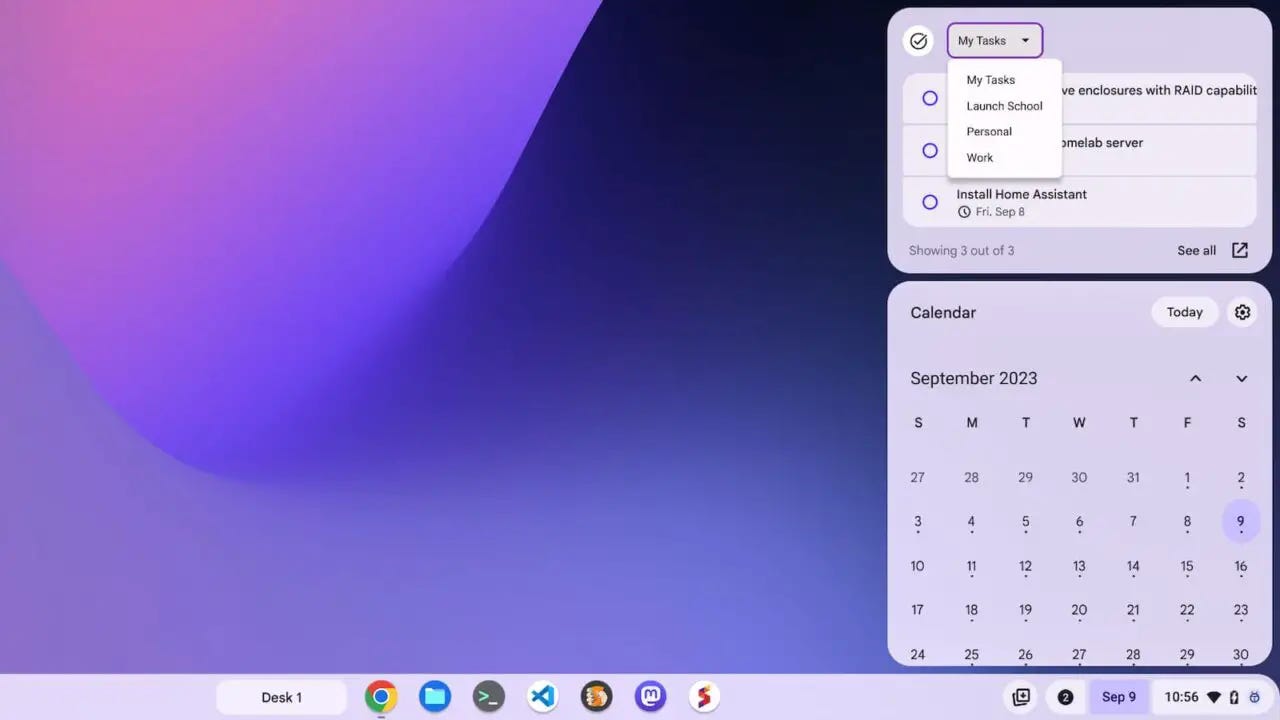
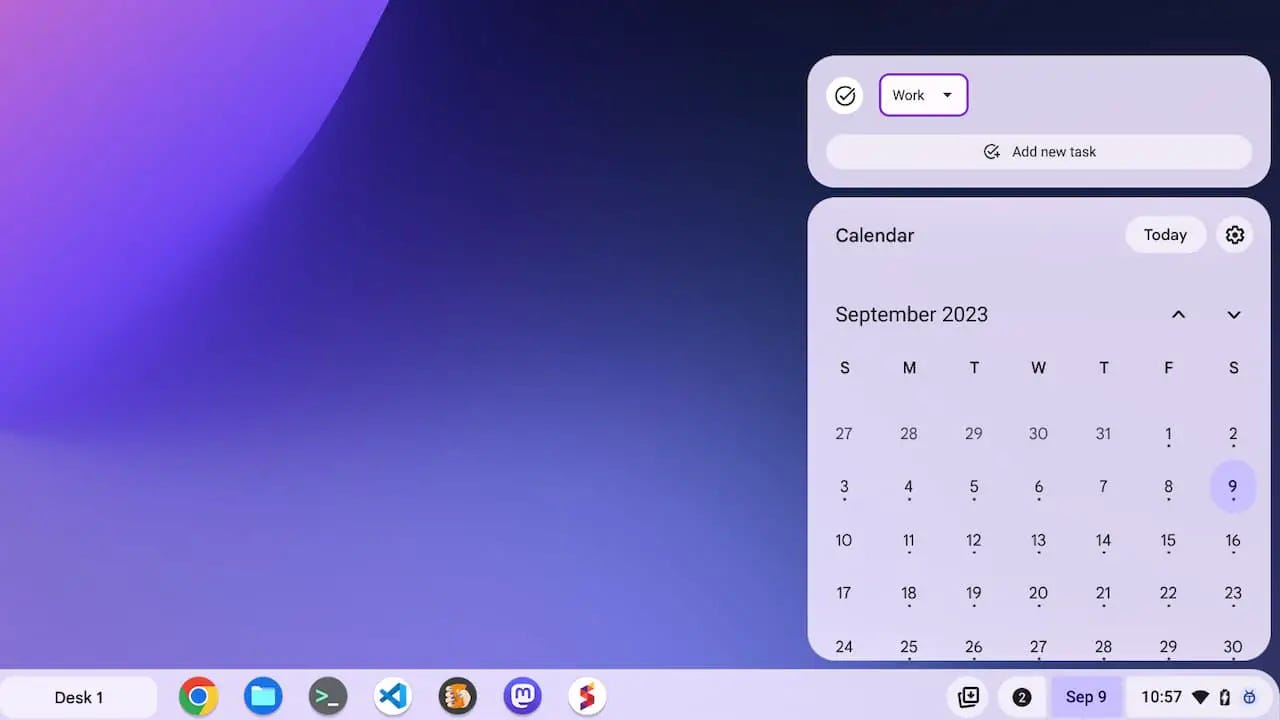
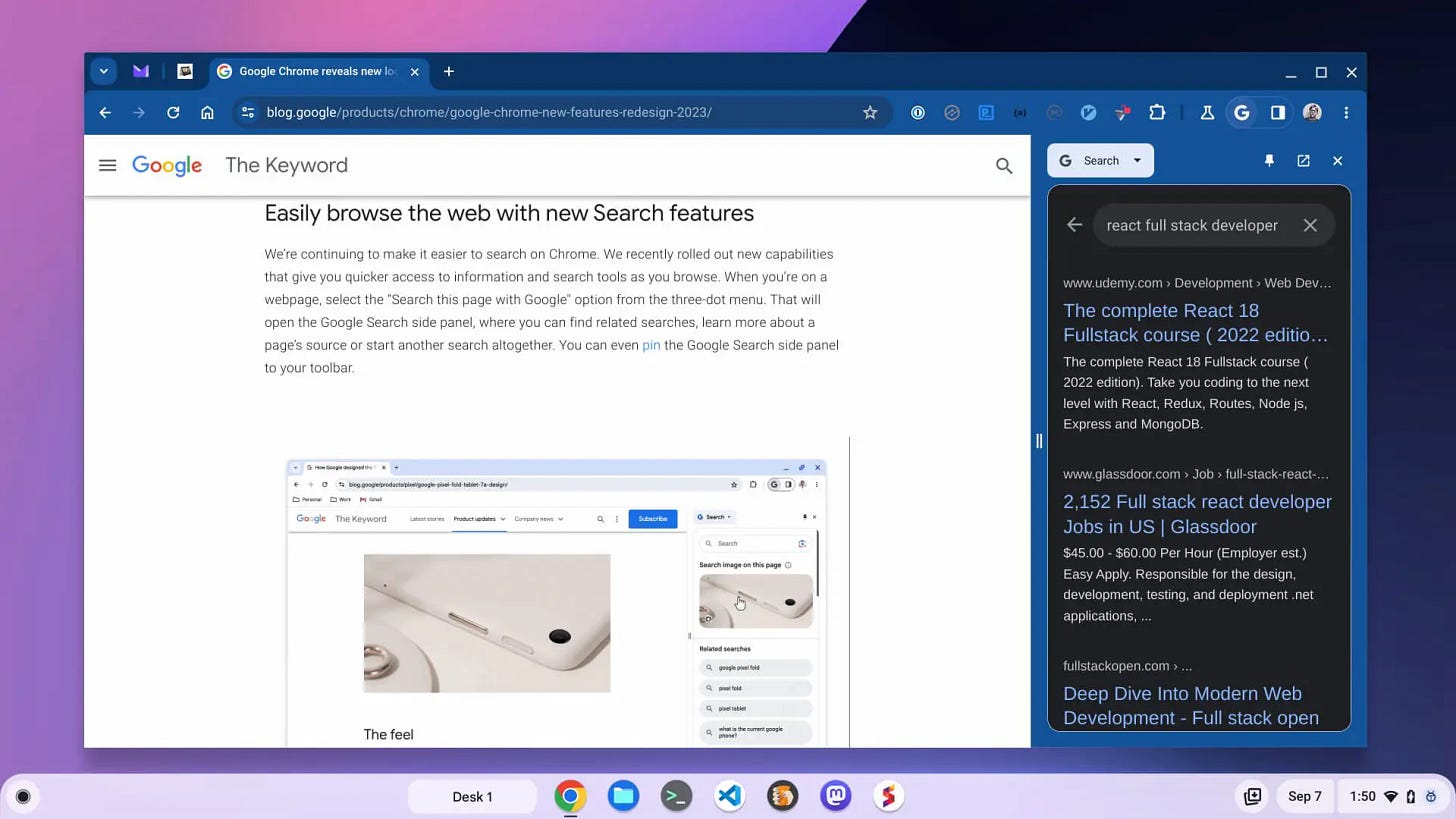
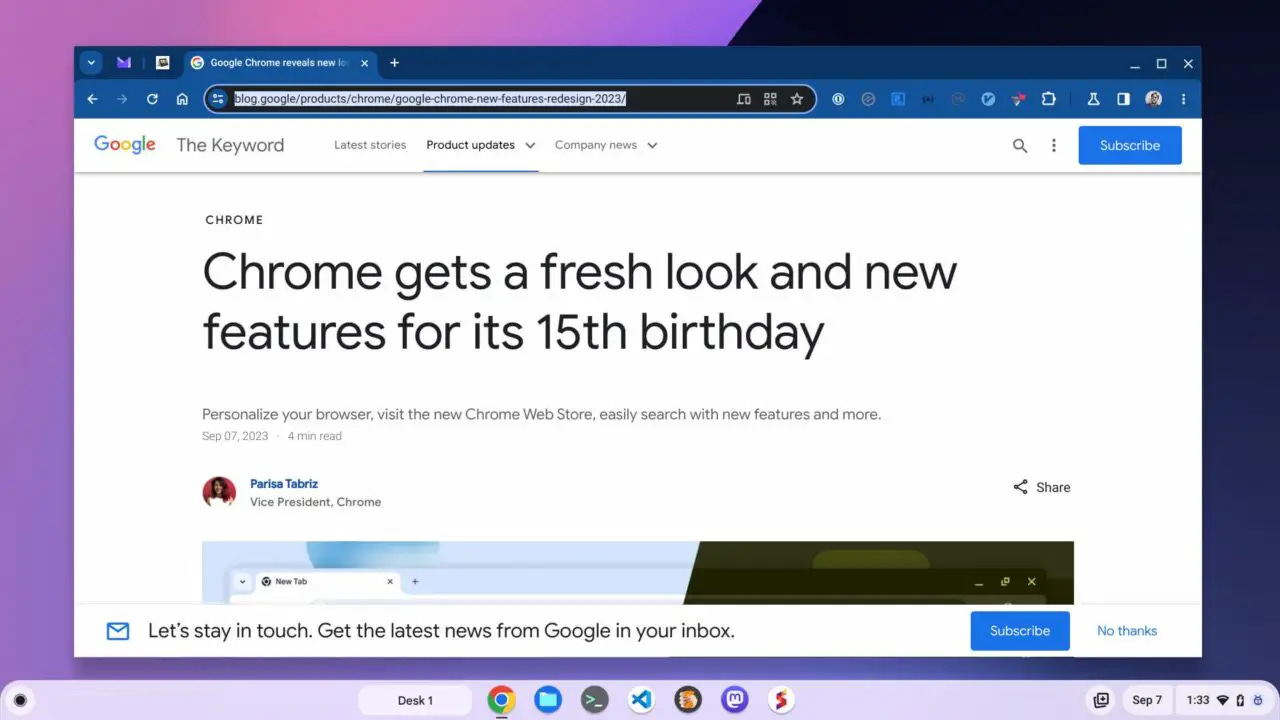
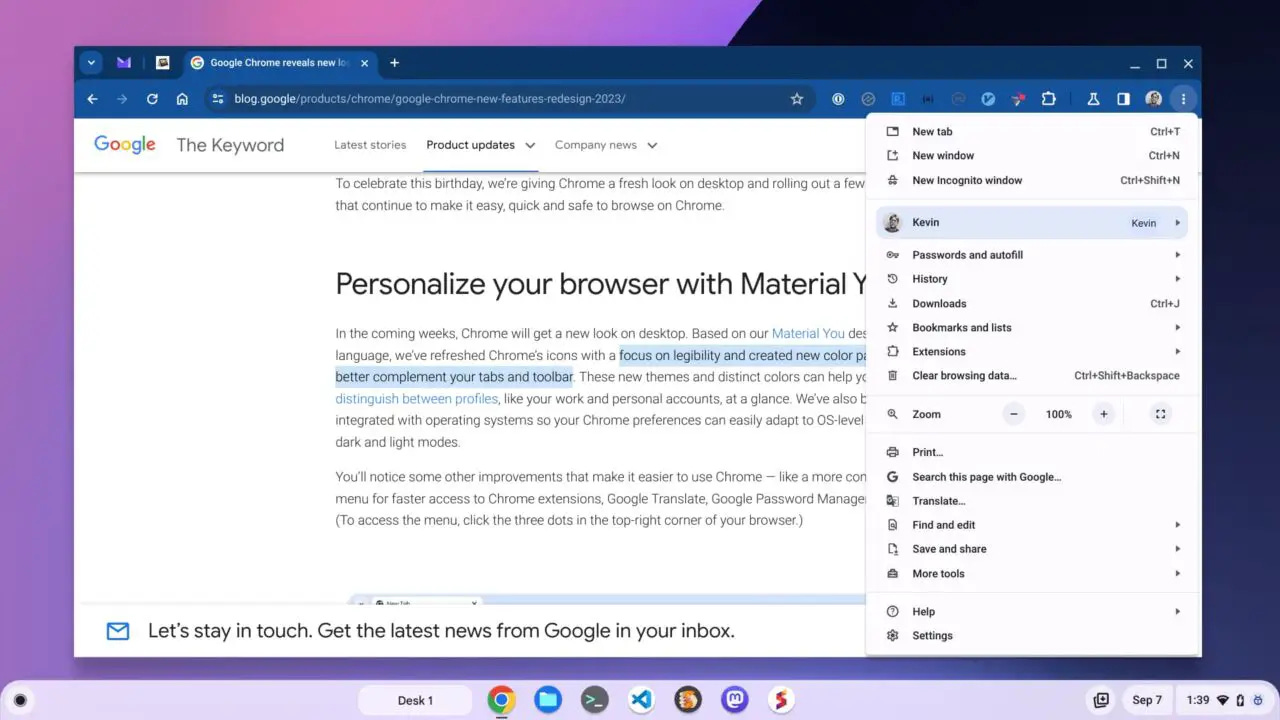
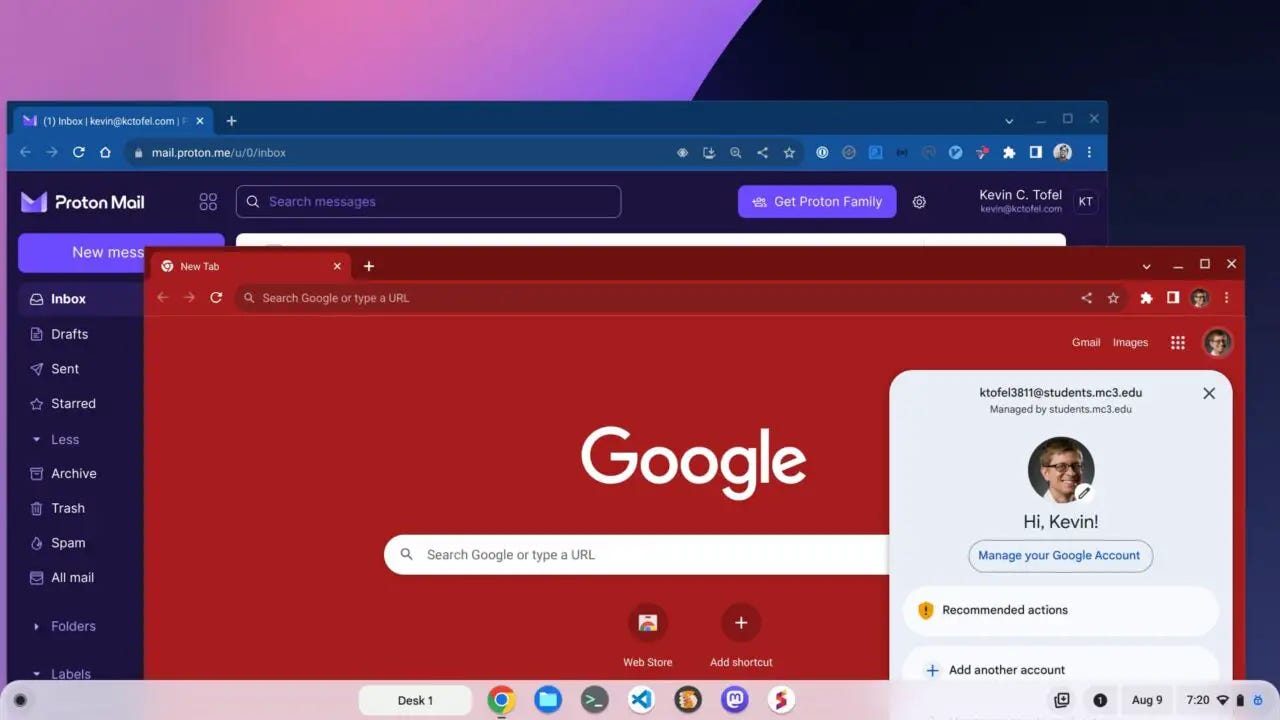
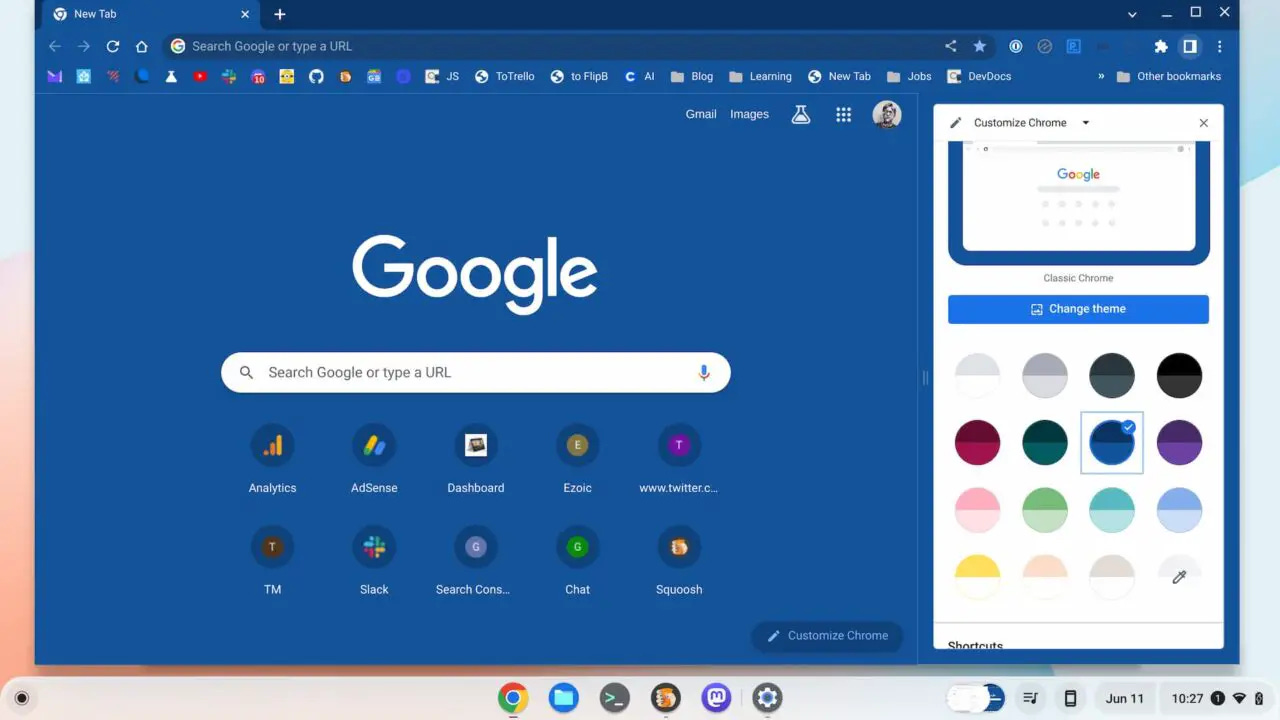
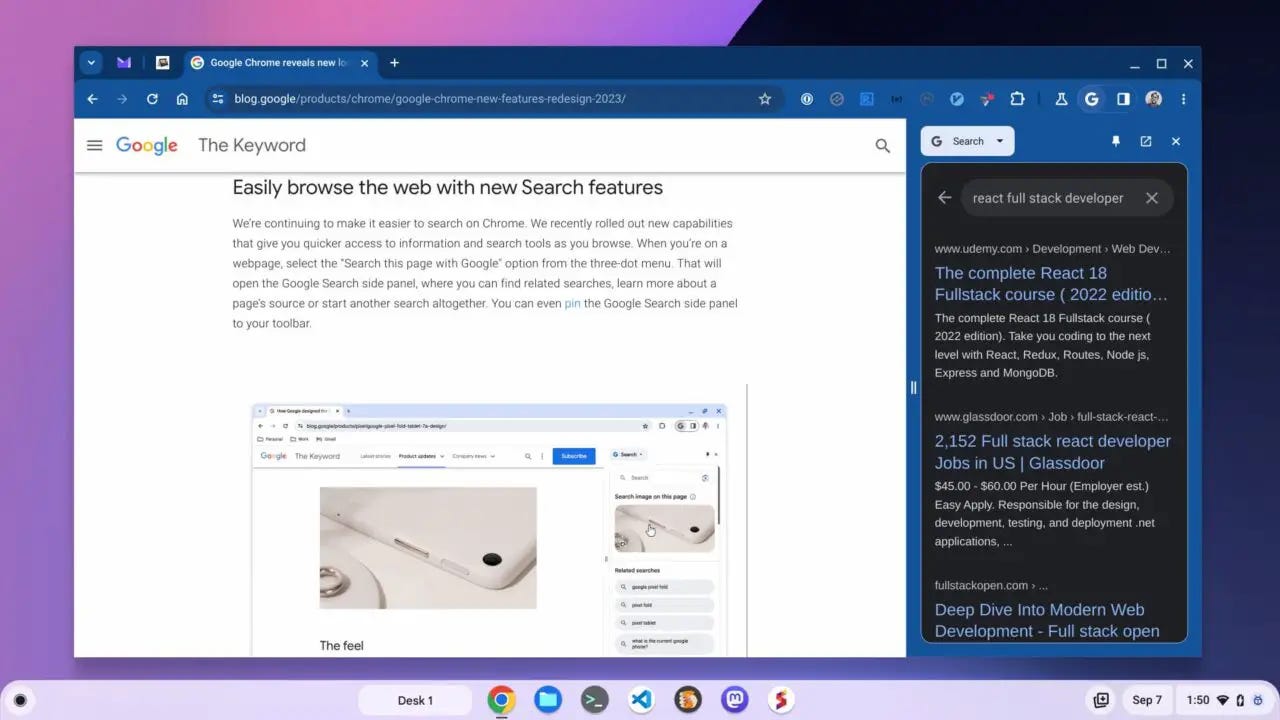


Minor correction: After click on "Apps", you should insert, click on "Google Play Store" in the hunt for the Android version number on a Chromebook.
Thanks again, always looking forward to read your post.
How will all these changes affect chromebooks past their expiration dates?