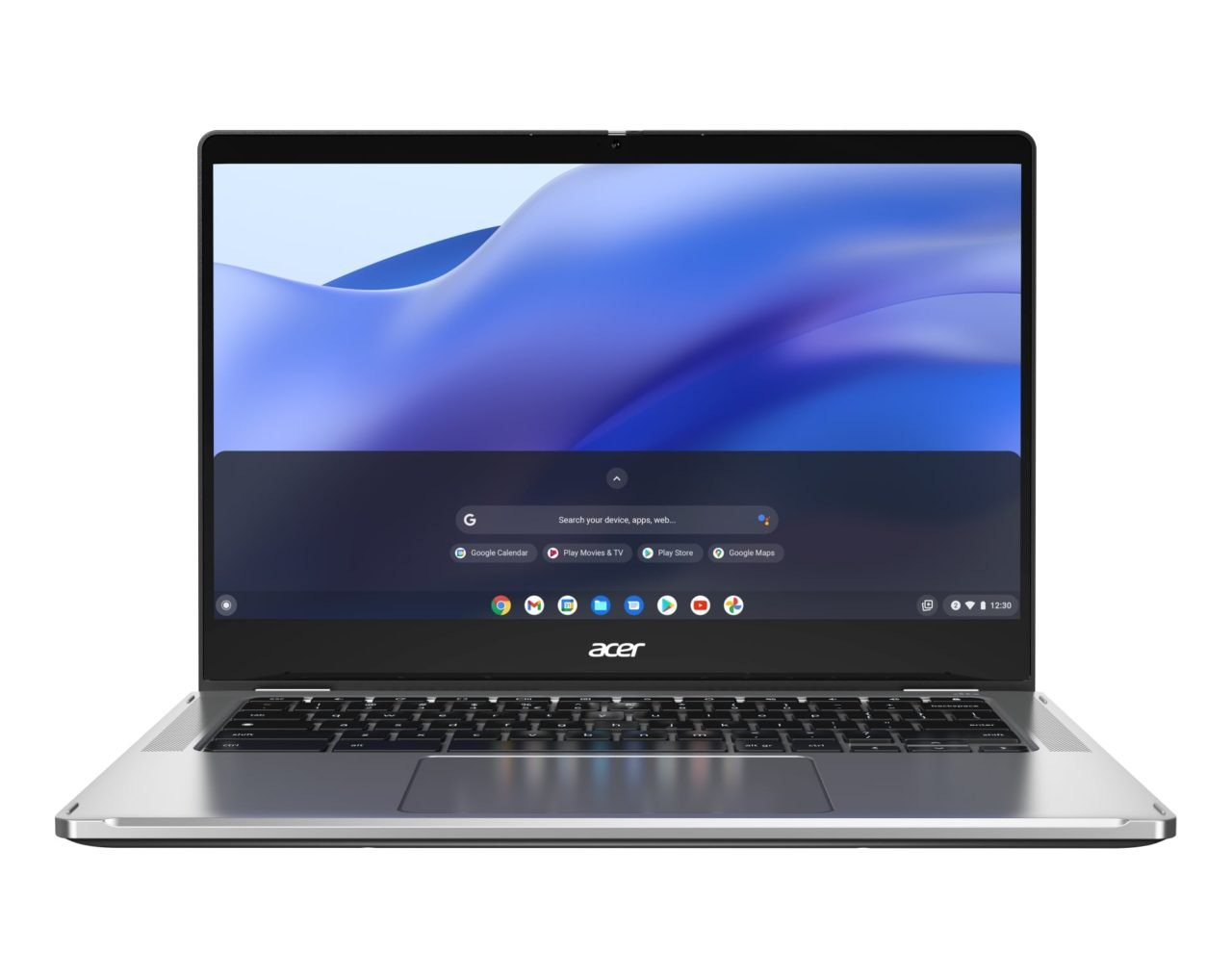This week’s news from About Chromebooks, May 8, 2022
Hello, fellow Chromies! This week’s news is mostly hardware related although I do explain a useful feature coming with Chrome OS 103. With it, you’ll be able to move your browser tabs with keyboard shortcuts; no mouse or trackpad needed!
The big news this week is new AMD processors that will add more “oomph” to Chromebooks. I found out about them thanks to a few new devices that will use them. HP has a pair of AMD-powered Chromebooks while Acer has one as well. I’d consider these to be mid-range in terms of capabilities and price based on the starting prices in the $500’s.
I also wanted to call attention to a comment on the site. It’s from long-time reader, Susan. She pinged me via email because her new Chromebook kept reloading browser tabs as she switched between tabs. We chatted to get more information and based on her use case of up to 25 tabs, I explained that 4 GB of memory was the likely culprit. She returned her 17-inch Chromebook and got the 21.5-inch HP Chromebase with 8 GB of memory. How is it working for her? I’ll let you read Susan’s own words. I’m thrilled that I could suggest a better option for her!
Cheers,
kct
This week’s most read post on About Chromebooks
The HP Elite Dragonfly Chromebook consumer version starts at $1,149
Finally! After a month or two of seeing the HP Elite Dragonfly Chromebook Enterprise pricing start at over $2,000, we have the consumer model cost. For a base configuration, expect to pay $1,149 for the first Chromebook with a haptic trackpad.
HP shared that pricing information with The Verge this morning and although it’s a little lower than I expected, it’s still a big chunk of change. At least for what you get in the base model.
This has the 12th-gen Intel Core i3-1215U processor, which has the standard Intel UHD graphics. If you want an Iris Xe GPU for Steam, you’ll pay more. You also get 8 GB of memory, 128 GB of NVMe storage, and a 13.5-inch QHD+ touchscreen with 400 nits of brightness. Opting for the 1000 nit display is another add-on.
HP doesn’t yet have a product page to view alternative configuration options or the pricing bumps that go with them. Keep in mind that there are many to choose from as you can have up to a Core i7 processor, 512 GB of storage, and even 32 GB of memory.
At least you can on the HP Elite Dragonfly Chromebook Enterprise model. HP may limit the consumer options, which I can understand to a degree. Most consumers don’t want or need 32 GB of memory, for example.
Whatever options are offered, the price will obviously rise accordingly.
I was really hoping this would be my next Chromebook since the 2018 device with 16 GB of RAM I use daily is getting long in the tooth. For my needs, at least a Core i5 with 16 GB of memory is what I need. And as I said last month, I’d be willing to drop up to $1,250 for that package.
But I can’t see how that will be possible by bumping up the CPU and memory from the base HP Elite Dragonfly Chromebook. I suspect I’d be looking at a $1,350 to $1,400 investment. And I’m not sure it’s worth it, even with that haptic trackpad.
2022 Acer Chromebook Spin 514 is powered by AMD Zen 3 chips
We don’t see too many Chrome OS devices with AMD processors but they’re out there. And there’s another one coming, this time with more modern silicon. The 2022 Acer Chromebook Spin 514 is powered by AMD Zen 3 chips, according to an Acer press release today. These chips are an advanced iteration of the AMD Chromebook processors introduced in 2021.
Specifically, the 2022 Acer Chromebook Spin 514 uses the following AMD chips, specifically designed for Chromebooks:
AMD Ryzen™ 7 5825C
AMD Ryzen™ 5 5625C
AMD Ryzen™ 3 5425C
AMD Ryzen™ 3 5125C
While these aren’t the latest AMD 6000 chips that I hope will eventually end up in Chromebooks, they’re a solid step up from the prior generation. Each Ryzen chip has integrated Radeon graphics and should offer much better performance than the AMD-powered Chromebooks of the past. Those were aimed at the entry-level market but these new chips are more akin to a wider range of performance levels.
Once I get additional details on these AMD Zen 3 chips, I’ll share some thoughts, so stay tuned for that.
All models share some hardware including a 14-inch touch screen with 1920 x 1080 resolution and a Gorilla Glass trackpad. Memory options top out at 16 GB and local storage is up to a 256 GB NVMe drive. WiFi 6 and Bluetooth 5.2 are standard fare, as is a full HD webcam with a privacy shutter. A pair of USB Type-C ports, one USB Type-A, HDMI on some models, and a microphone/headphone jack come along for the ride.
Acer says to expect up to 10 hours of battery life on the new Acer Chromebook Spin 514 which weighs in at 3.3 pounds. These are all convertible models as part of the Spin lineup, of course, and support a USI stylus, which is not included.
Custom configurations will be available but Acer is specifically noting that a $579.99 model will be available in Q3 for $579.99. Here’s what powers that config:
AMD Ryzen 3 5125C
8GB of dual-channel LPDDR4X SDRAM
128GB PCIe Gen 3 NVMe SSD•MSRP: $579.99
Chrome Enterprise versions of the 2022 Acer Chromebook Spin 514 with AMD will also be available, starting at $899.99.
HP has a new pair of enterprise Chromebooks, bundled with Parallels Desktop
The HP Elite Dragonfly Chromebook Enterprise isn’t the only Chrome OS laptop HP is offering to businesses this year. The company debuted a pair of new enterprise models, with a choice of 12th-gen Intel or AMD Ryzen 5000 processors. Say hello to the HP Elite c640 G3 Chromebook Enterprise and HP Elite c645 G2 Chromebook Enterprise. Both models come with one year of Parallels Desktop for Chrome OS, which is handy for running Windows as needed.
If you’re familiar with HP’s existing Chromebook Enterprise models, you’ll likely recognize the names of these. That’s because this is the third iteration of an Intel model and the second powered by AMD. Hence the G3 and G2 in the names. These are more akin to updates or refreshes than completely redesigned options.
Still, there’s a lot on offer here, so let’s go through the two options.
HP Elite c640 G3 Chromebook Enterprise
This Intel-powered Chromebook looks much like the last generation, but with one obvious exception. HP included a built-in smart card reader, a Chromebook first, for businesses that use them.
The 14-inch display is still here and with a handful of options. The only touchscreen choice is 1920 x 1080 resolution with 250 nits of brightness. The Elite c640 G3 can be had with a 1366 x 768 display (please don’t buy that for your employees!) or 1080p with a choice of 400 or 1,000 nits.
Inside HP says you can opt for a 12th-gen Intel processor ranging from a Celeron all the way up to a Core i7. Yes, the whole Intel family is along for the ride. Graphics will depend on the processor choice. Memory of up to 16 GB and storage options between 64 and 512 GB are available. Note that the 64 GB option is eMMC flash memory, while all other choices are NVMe SSD drives.
Connectivity is delivered with a WiFi 6E radio, and although HP didn’t mention it in the specs, Bluetooth is likely there as well. LTE connectivity is an option as well. The 5 MP webcam uses HP’s Privacy Shutter, which I like on the HP Chromebase 21.5. The expected range of input ports is here too: 2 USB Type-C, 2 USB Type-A, HDMI, and a microSD card reader. This package should withstand the daily work grind, having passed 19 MIL-STD 810H spec tests.
What’s really nice is that since this is a new chipset for Chromebooks, Google will offer Chrome OS software support through June 2030. HP says to expect the Elite C640 G3 this June with a starting price of $509. That’s surely for a Celeron unit with minimal memory and storage.
HP Elite c645 G2 Chromebook Enterprise
The Elite C645 looks nearly identical to the C640 G3, but with some secret sauce inside. This enterprise Chromebook supports the new range of AMD Ryzen 5000 processors announced this week. Essentially, they offer similar speeds to the 11th-gen Intel Core line but have more CPU cores than even the 12th-gen Intel chips. You can purchase the Elite C645 with an AMD Ryzen 3, 5, or 7 CPU.
All other options are essentially the same as the Intel version: The same choices for the display, memory, storage, and connectivity. Even the smart card reader is here.
This AMD-powered model gets Chrome OS software upgrades through June 2030 as well. You’ll see it in June with a slightly higher starting price of $559.
I’d consider this version if you or your employees expect to take advantage of the Parallels Desktop for Chrome OS license. It’s nice to have more CPU cores that you can devote to a virtual machine running Windows on Chrome OS. It’s also worth noting that consumer models of these devices will follow, although likely with the removal of the smart card reader. Pricing and availability are still unannounced.
How to reorder browser tabs with your Chromebook keyboard
I suspect many Chrome OS device users rely heavily on either a trackpad or a mouse for using their system. Sometimes it’s nice to have handy keyboard shortcuts for certain features. When Google Chrome 102 arrives, one of those features will be managing tabs with a shortcut. Here’s how to reorder browser tabs with Chromebook keyboard shortcuts once it arrives.
I read about this functionality on Android Police, which notes you can reorder browser tabs without a mouse in the Chrome 102 beta. It also said you can’t do this yet on a Chromebook.
However, I found out that you can, provided you’re using the Lacros browser instead of the native Chrome app. You just need to know the right Chromebook keyboard shortcuts.
If you’re not familiar with Lacros, I have an overview explainer here. Essentially, it’s the Chrome browser for Linux and will become the default way to access the internet on Chromebooks. I’m actually using it full-time on my Chromebook.
Once you switch over to Lacros with Chrome 102, you can use this keyboard combination to move a browser tab left or right: Everything button + Shift + Ctrl + up/down arrow. The “Everything” button used to be called the Search button on Chromebooks, by the way.
Using this keyboard shortcut, I can easily move my currently open tab wherever I want in the tab bar. And I don’t need a mouse or my trackpad to do it. There isn’t even an experimental flag to enable this feature; it just works with Chrome 102 Beta Channel.
Although using four fingers to move a tab seems like a lot, it’s actually not too bad. The first three are all next to each other on a Chromebook keyboard. And I’m finding that it’s an even faster method than using my trackpad.
Those with Chrome OS tablets and much smaller trackpads might really gain the most benefit here. I’d much rather use a larger keyboard than a smaller trackpad with a small slate for this.
Keep in mind that while most of you aren’t using Lacros yet, I still wanted to share this information now. Eventually, you will use Lacros, though. So you can hit the ground running when you make the transition if Google keeps the functionality in its Linux browser for Chrome OS.
That’s it for this week!
My apologies for getting this week’s newsletter out much later than usual. I was under the weather all night long and haven’t been moving too quickly today. All good now, but it definitely impacted my Sunday. I hope yours has been better.
Until next time,
Keep on Chromebookin’!