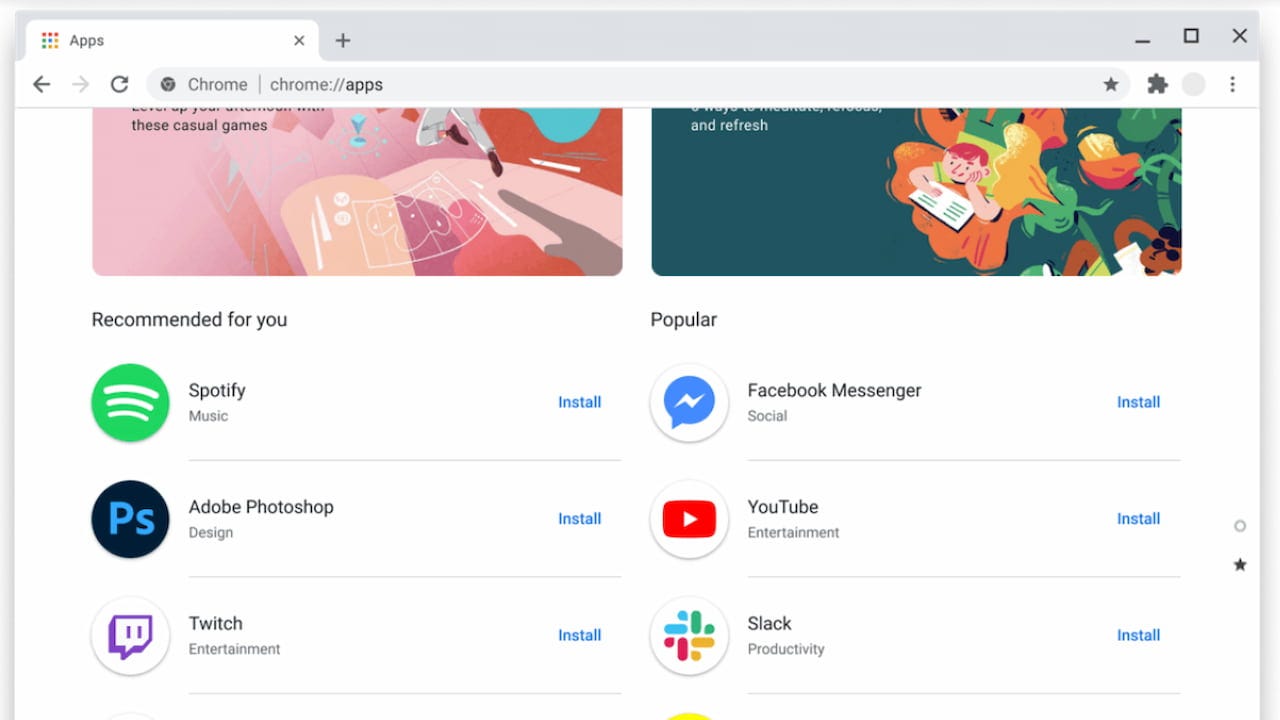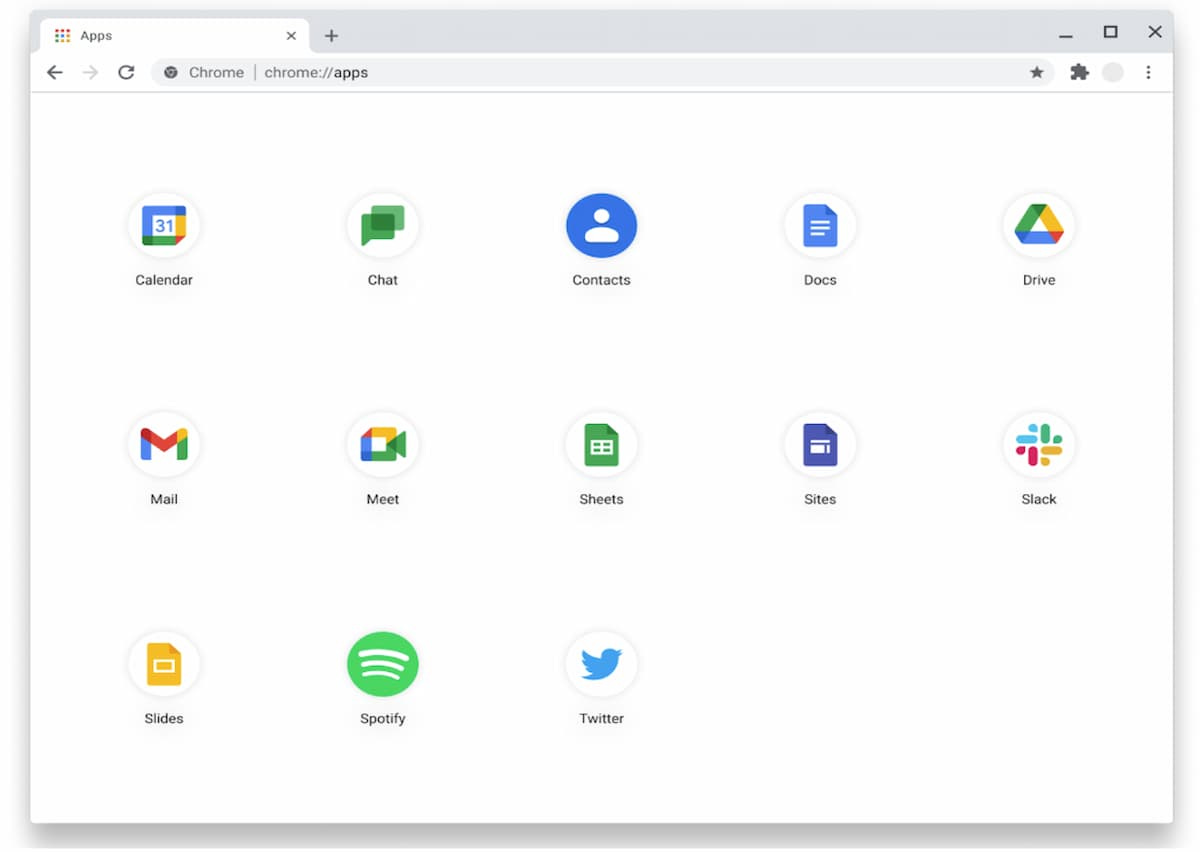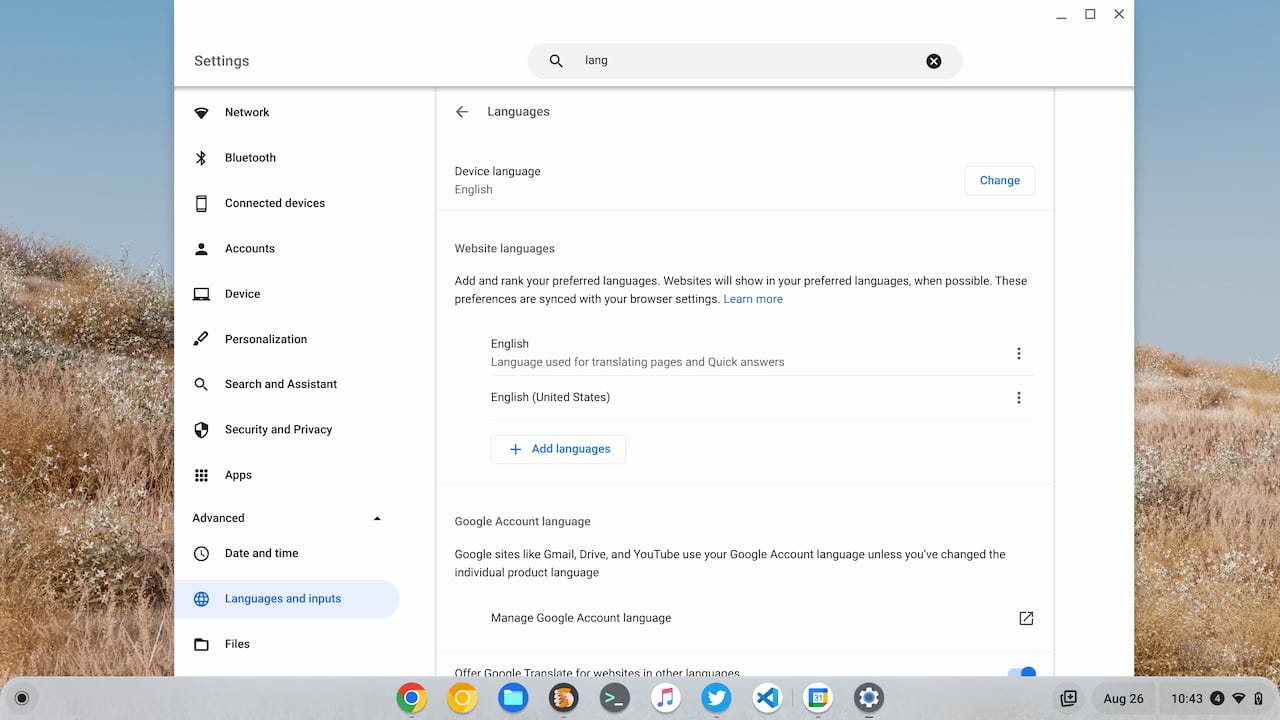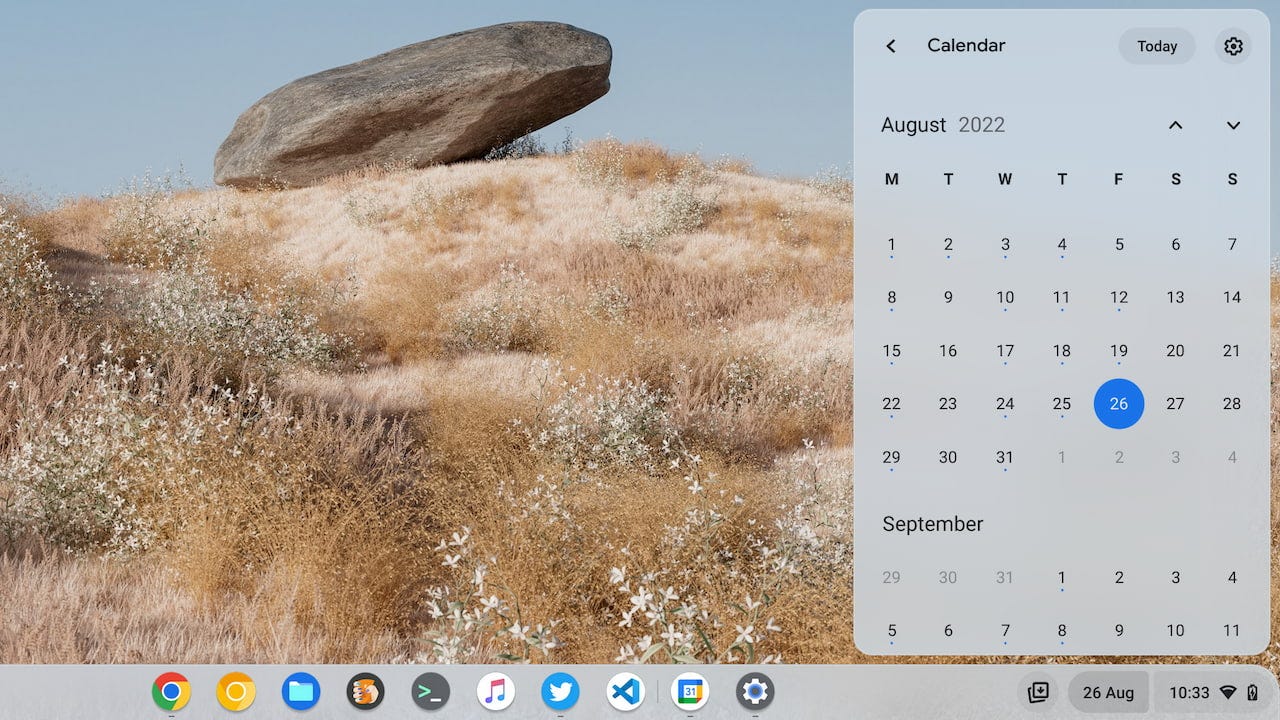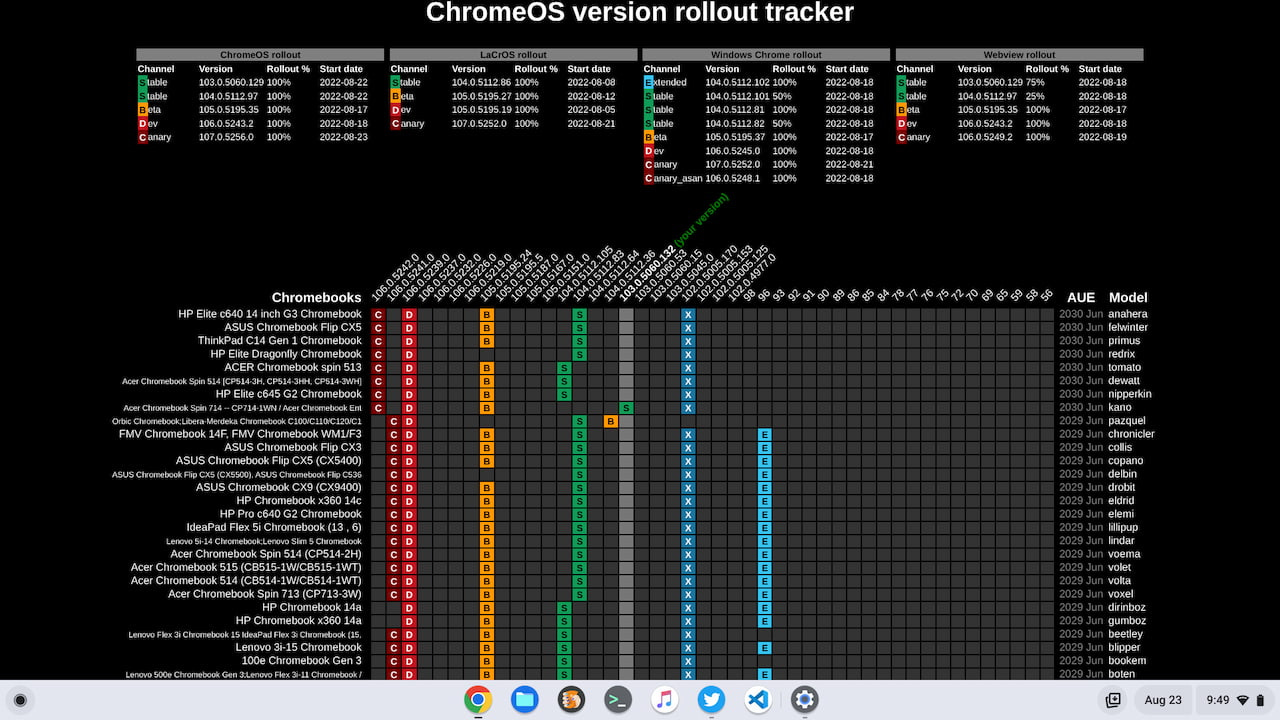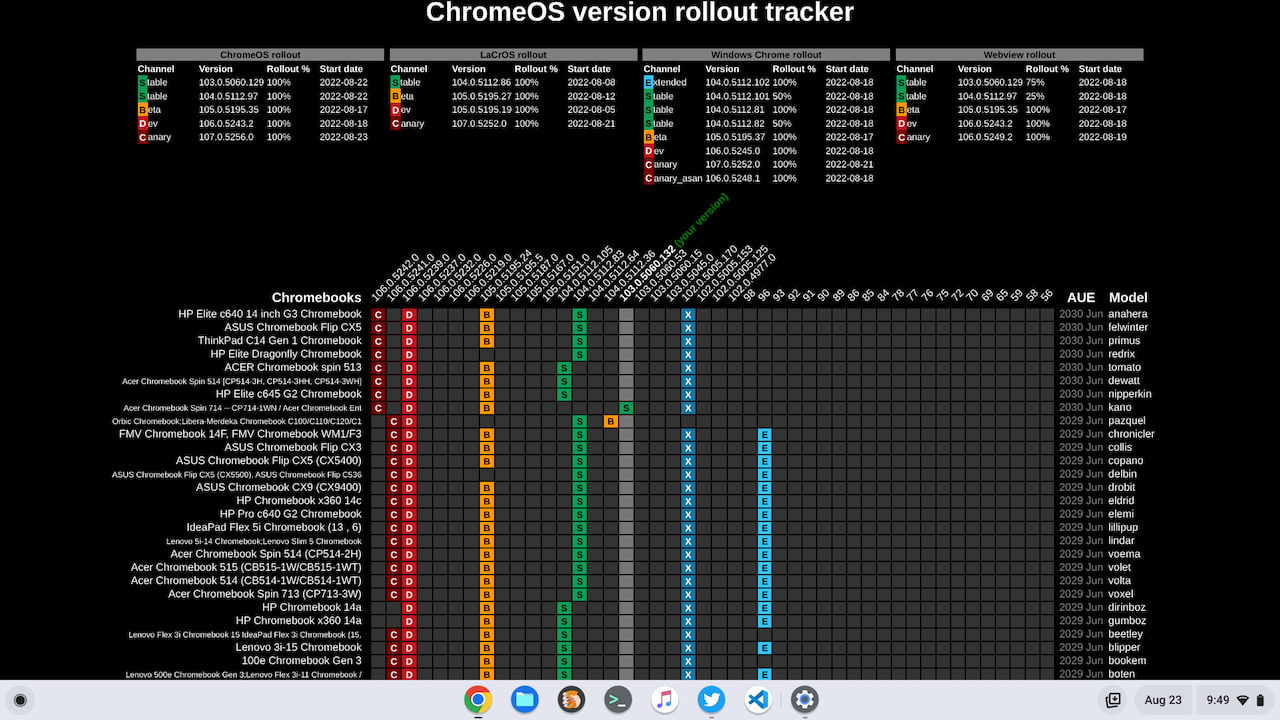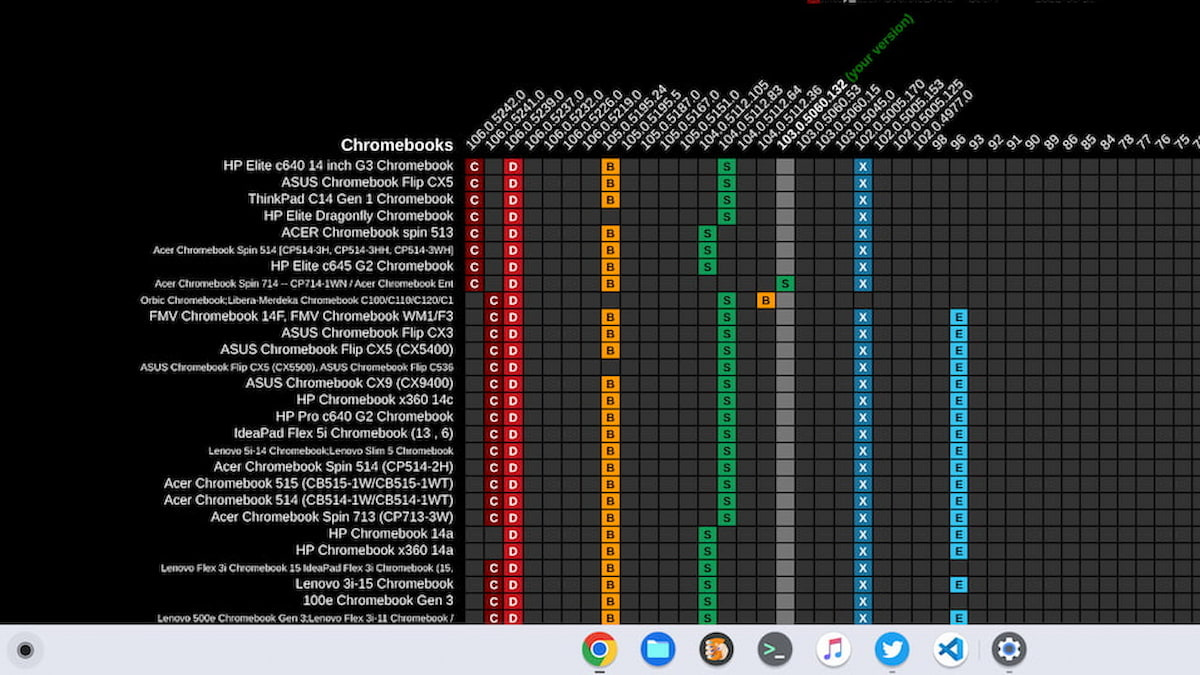This week's news from About Chromebooks, August 28, 2022
Hello, fellow Chromies! I owe you all an apology as last week I teased a story about a new AMD Chromebook. And then I forgot to include it in the newsletter. Sorry about that; I’ve added it below for those that were interested.
I also share a cheeky little tweak that changes the starting day of the Calendar on your Chromebook. By default, mine is set to start a week on Sundays. But some folks like to see Monday as the first day on their calendar, so I explain how to do that.
There’s also a first look at Google’s effort to make a Progressive Web App store of sorts for ChromeOS. I had to dig deep into Google’s code to find this one, but it was worth it. Anything that makes it easier to find apps for a Chromebook is a good thing.
Finally, for those who obsess over the various ChromeOS versions and channels, I have something for you. Check out the amazing ChromeOS version tracker built by an independent developer! I admit I’m jealous as I had plans to build one of my own. It wouldn’t be as good as this one though!
Cheers,
kct
This week’s most read post on About Chromebooks
Here’s an early look at Google’s Chrome browser PWA store
Google is working on new features and an updated user interface for Chrome browser app management called AppHome. The idea is that as more Chrome browser users add progressive web apps (PWAs), they’ll need an easier method to access and configure them. Aside from a custom URL to access the apps, installed PWAs will appear on the new tab page. This will create a Chrome browser PWA store of sorts.
Here’s why Google is working on this Chrome browser app management feature, in its own words:
Currently, |chrome://apps| page serves as a launch surface, but it’s simple and doesn’t offer enough functionality like setting app shortcuts, etc. To make |chrome://apps| have better UX, we plan to re-design the UI and add more functionality to chrome://apps.
What’s more, as the framework of |chrome://apps| is a bit outdated, so we decided to try polymer framework to get a maintainable and modular implementation.
In addition, there’s no convenient place for users to open frequently using apps, so we propose to add an app home module on the chrome new tab page, and it will help users quickly access their favorite apps. In future, there would be more features added to the app home module.
Aside from the code I found for AppHome, there are two public Google Docs outlining this change. Note that none of the AppHome features apply to ChromeOS, which has its own, recently improved, Launcher. However, one code comment mentions that AppHome will be evaluated for ChromeOS in the future.
The first Doc illustrates what AppHome will look like when a desktop Chrome browser user navigates to chrome://apps. All installed PWAs will appear in a single grid:
A set of cascading menus will appear by right-clicking on any installed application. This will provide configuration and permission options that the user can define:
You’ll be able to set values for opening apps in a window and launching an app at startup, for example. Here you can also create a shortcut that can be pinned to the Taskbar or Dock for Windows and macOS, respectively.
The second Google Doc relating to AppHome provides a higher-level introduction to the feature and the Chrome browser PWA store idea.
Aside from describing the individual AppHome user interface, it explains how installed PWAs will appear on a blank, new tab page. It appears there will be some integrations to surface recommended apps in this view.
Users can scroll down from their list of installed apps and see other suggested applications:
All of these changes are focused on boosting Chrome browser app engagement and discovery, which isn’t a bad idea.
Currently, the Chrome browser tells you if a web app can be installed as a PWA, which is a start. But if you don’t ever visit a web app, how do you even know it has a PWA? By creating a mini Chrome browser PWA store of sorts, Chrome browser users may find useful new web apps that they weren’t even aware of.
Once the code for this feature starts rolling out, you can enable it by turning the flag on at chrome://flags#enable-desktop-pwas-app-home-page. Since the AppHome code effort only began a few days ago, I’d expect we won’t see the flag available for a few weeks yet.
I’d pass on the new AMD Ryzen Chromebook at $549
Earlier this week, I reported that the Acer Chromebook Spin 514 appeared on Acer’s site for purchase. And like clockwork, this ChromeOS laptop with an AMD Ryzen CPU showed up at Best Buy for the same price. It’s new and shiny, so you should get it, right? I’m not so sure. I’d probably pass on this new AMD Ryzen Chromebook at $549.
No, I don’t have a review unit. Nor have I used it. Typically, I try not to pass judgment on devices that I haven’t personally tested. In this case, I’m making an exception though.
Here’s why.
Acer announced this device back in May, saying there were four AMD processors in upcoming Chromebooks. These chipsets were said to use AMD’s Zen 3 chip architecture. Out of the four chipsets, the new Acer Chromebook Spin 514 uses base Ryzen chip.
Specifically, it’s the AMD Ryzen 3 5125C. That chip has 2 CPU cores, each capable of running a pair of processing threads, for a total of 4. The maximum clock speed is 3.0 GHz. These CPUs are supplemented by a trio of GPU cores. The 8 GB of included memory is shared between the Radeon graphics and the CPU.
While that may sound good, this is really a slight upgrade from the prior AMD chipsets found in Chromebooks from 2019. Of course, if you never used an AMD Chromebook from then, you have nothing to compare this model to.
That’s where Geekbench comes in. This benchmarking toolset lets you compare performance test results between two different devices. And in the case of this new AMD Ryzen Chromebook, the results are on par with a 10th gen Intel Core i5 processor, notes Chrome Unboxed.
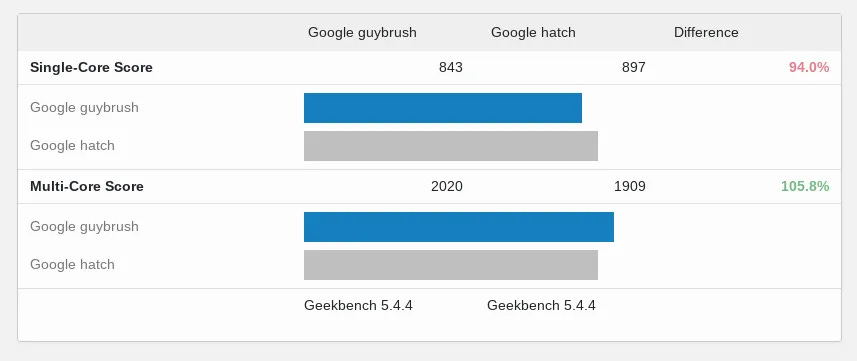
Armed with that info, from a performance standpoint, I’m wondering why any significant number of buyers would drop $549 on this.
You could pick up an Amazon refurbished Acer Chromebook 713 with 11th gen Intel Core i5 with the same 8 GB of memory and double the storage for $519.00? It was my pick for Chromebook of the year in 2020.
If the refurbished condition scares you, the old Acer Chromebook 713 with Intel Core i5 can still be found for $539, brand new.
The newest Acer Chromebook Spin 514 just feels like a stop-gap, transition device that’s late to the game. But maybe I’m being too harsh here. Perhaps there’s some aspect of this 2022 device that you couldn’t get in 2020, or those devices were simply too expensive at the time. Let me know what you think.
Me, personally, I’d probably pass on this new AMD Ryzen Chromebook. At least at its full price; a discount of $100 or more changes the equation.
The device isn’t really pushing the needle forward in a meaningful way, at least not on paper, anyway. And it essentially competes with the higher-performing Spin 713 from 2021, which can often be found on sale at a similar price.
It’s really the next generation of AMD processors, or one of the more capable ones from this generation, that I expect to really appeal. Maybe some hands-on time or upcoming reviews will change my mind. What do you think?
How to change the Chromebook Quick View Calendar to start on Mondays
By now most people should have the Productivity Calendar feature available on their Chromebook. If you see the date separated from the time in your Quick View, you have it. And if you click the date, you see a nice Calendar view with colored dots under a date to reflect an event. You can even click a day to see the Google Calendar events for a given day. For most of us, the Quick View Calendar starts the week on a Sunday. Here’s how you can make the Chromebook Quick View Calendar start weeks on Mondays.
This is more of a hack than what I’d call an official solution and it comes courtesy of Reddit. Why do I call it a hack? Because the weekly start day is tied to a language setting specific to Chromebooks. I figured if I went into my Google Calendar settings and changed the weekly start day to Monday, that would do the trick. Nope.
Instead, at least for English users, you can do this by changing your Chromebook Device language.
1. Open Settings
Start by opening the Settings app of your Chromebook. Then search for “Languages” and choose the top search result. You should see this page. Note that mine currently says “English” for the Device Language. With this configuration, my Chromebook Quick View Calendar starts the week on Sundays.
2. Change your device language
Click the Change button for the Device language setting. Then search for “Canada” in the next set of options and choose English (Canada). I guess Canadians start their calendar weeks on Mondays because this is the secret setting. And it keeps the device language in English. It’s possible, likely even, that other countries follow suit, but I need my device to show me English.
Once you’ve made the English (Canada) selection, click the Confirm and restart button.
3. Monday on the Chromebook Quick View Calendar
After your Chromebook restarts, you shouldn’t see any immediate difference. Click the Quick View Calendar date though and voilà! Monday should be the first day in the Calendar view on your Chromebook!
Keep in mind that by changing the Device language on your Chromebook, you may have modified other user interfaces. Frankly, I’ve looked around and don’t see any changes. However, there’s no way I can find them all. So remember that if user interface language appears differently after making this change, you can always undo this process or simply live with whatever else has changed.
Ideally, Google should tie the Chromebook Quick View Calendar settings to those of Google Calendar itself. You can change the start day of a week there and it should simply carry over to the new Chromebook Calendar integration.
This is the ChromeOS version tracker that Google should have made
Recently, I pointed out a new ChromeOS version tracker published by Google. The idea is that you can look up your Chromebook and see what versions of ChromeOS are available for it. The updated Chromium Dash site is much nicer looking than the old tracker but it’s not easy to find your device in the list.
An independent developer created his own ChromeOS version tracker, found here, that addresses that challenge.
At first glance, it appears there’s a lot going on here. And there is. That’s because it provides everything you’d want to know about ChromeOS versions for every device and on every channel:
The top section includes both versions and rollout completion status for ChromeOS, Lacros (the Linux version of Chrome that’s coming to Chromebooks), Windows, and Chrome Webview. On the right side, you get the Automatic Update Expiration date as well as the device model or family name.
Below are supported Chromebooks and other ChromeOS devices. There’s no need to look up the board name to find your machine, although that information is there if you need it. And can I say I just love the fact that this ChromeOS version tracker identifies the version on your device?
With that information, it’s easier to scan through the many different Chromebooks and see if your ChromeOS version is up to date. Here you can see the feature applied to the Acer Chromebook Spin 714 that I recently bought. There’s a green signifier of “your version” above ChromeOS 103.0.0560.132. The Spin 714 is so new that it’s behind on the Stable Channel right now.
Granted, the majority of consumers using a Chromebook don’t pay attention to the ChromeOS version on their device. They simply let Google handle software updates in the background, restart their Chromebook and then have the new version.
For managing fleets of Chromebooks in an enterprise or school situation though? This ChromeOS version tracker is ideal and a more efficient resource than Google’s solution.
That’s all for this week!
I’m still using the new Acer Chromebook Spin 714 that I bought on sale two weeks ago. And the return period is up in a few days. I’ll have my review out in the next newsletter and you’ll find out if I kept it. (Maybe we should start a betting pool on that?)
Enjoy your weekend and the rest of your week as well; no matter which day is the first one on your weekly calendar!
Until next time,
Keep on Chromebookin’!