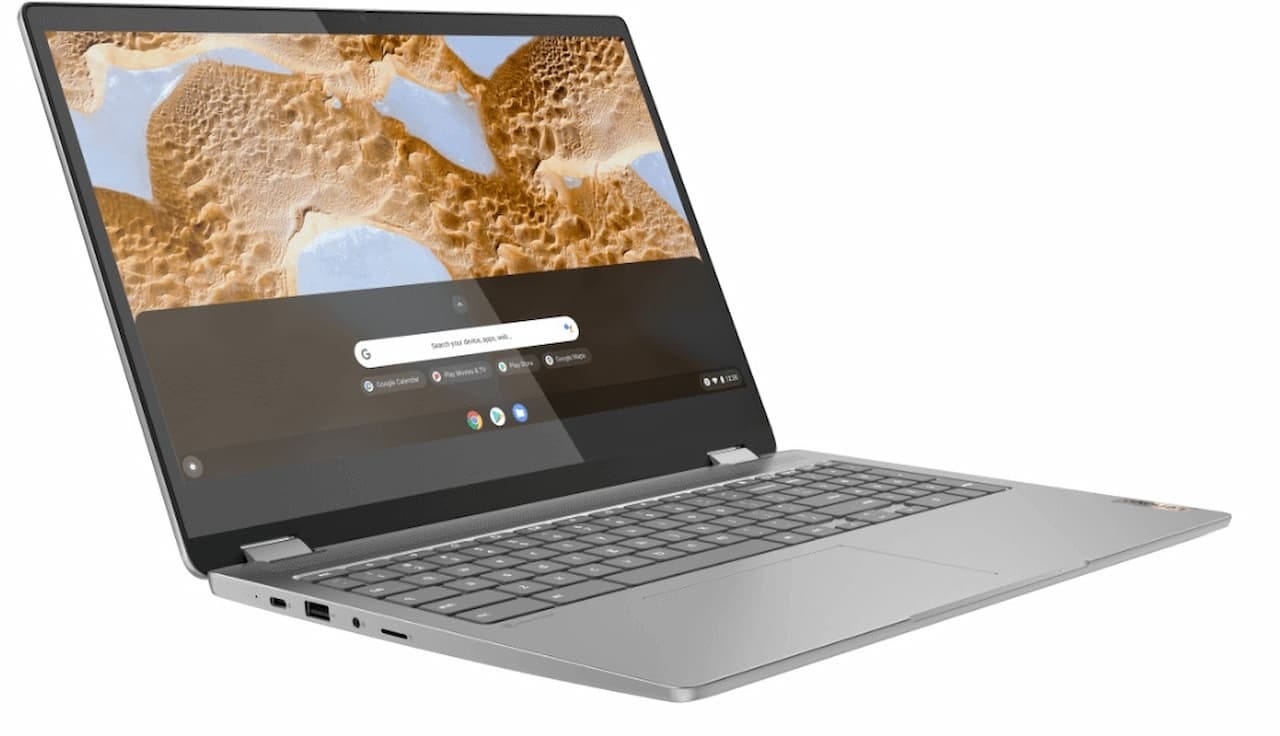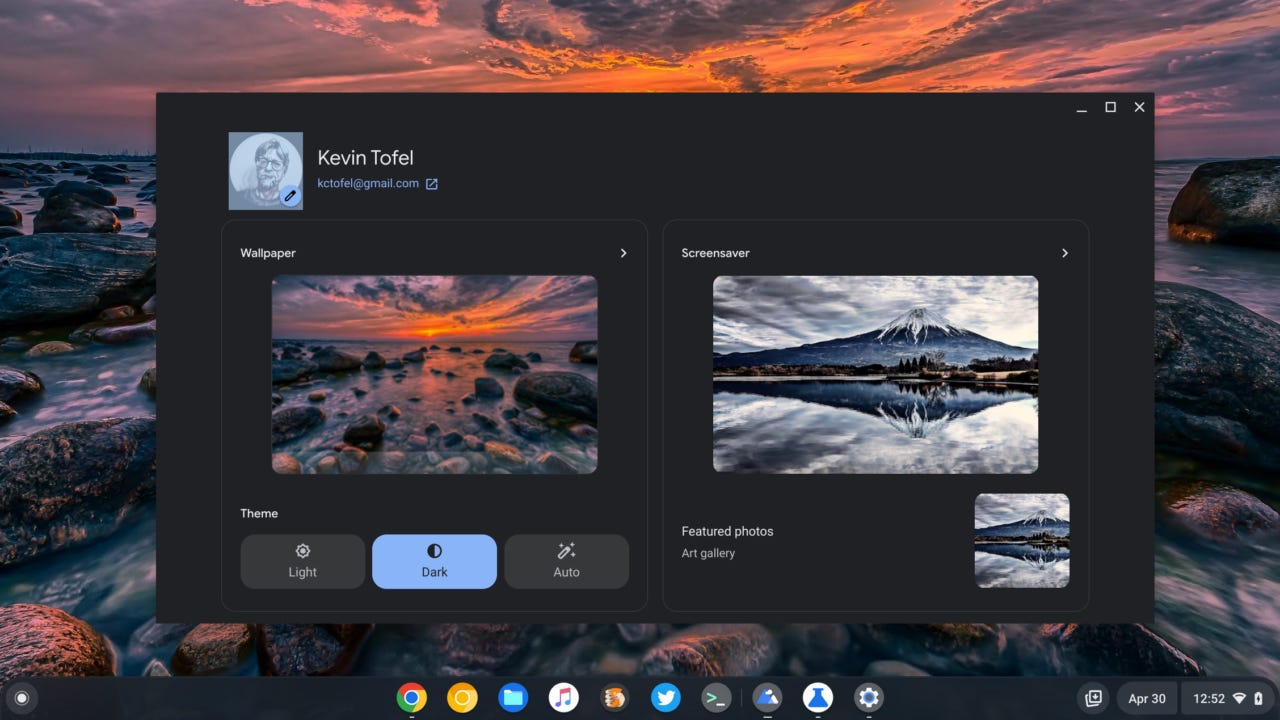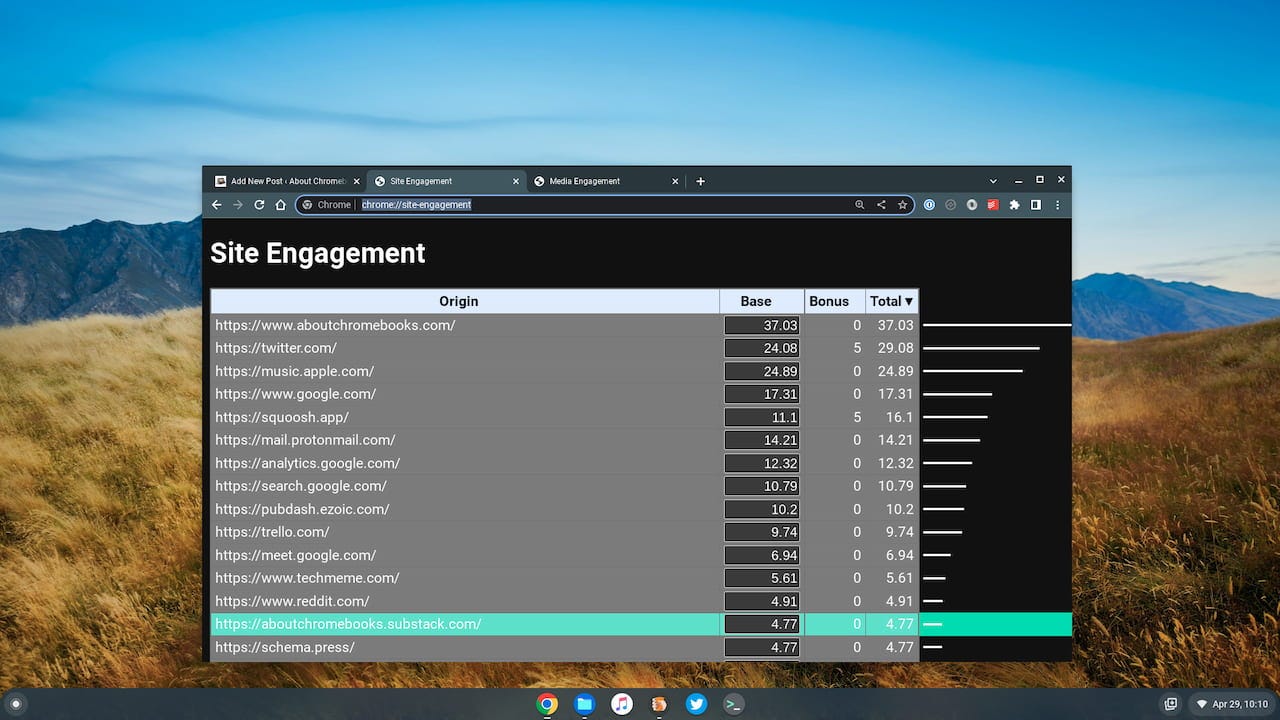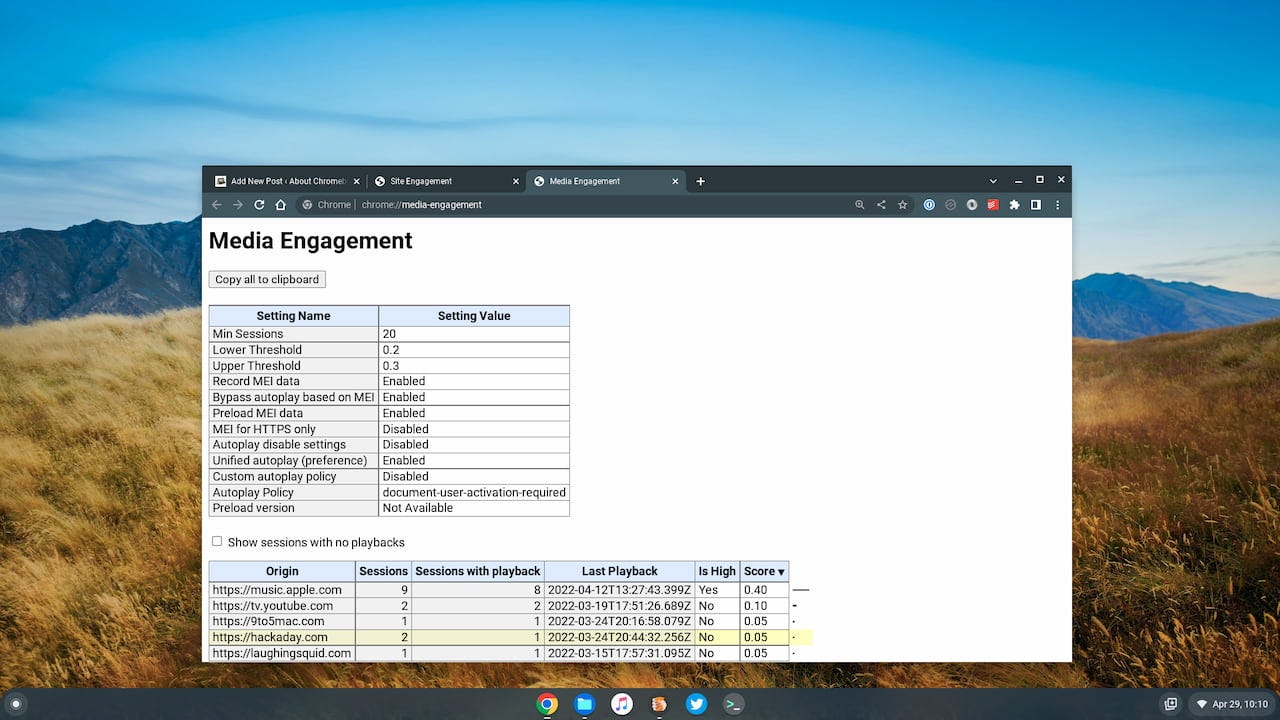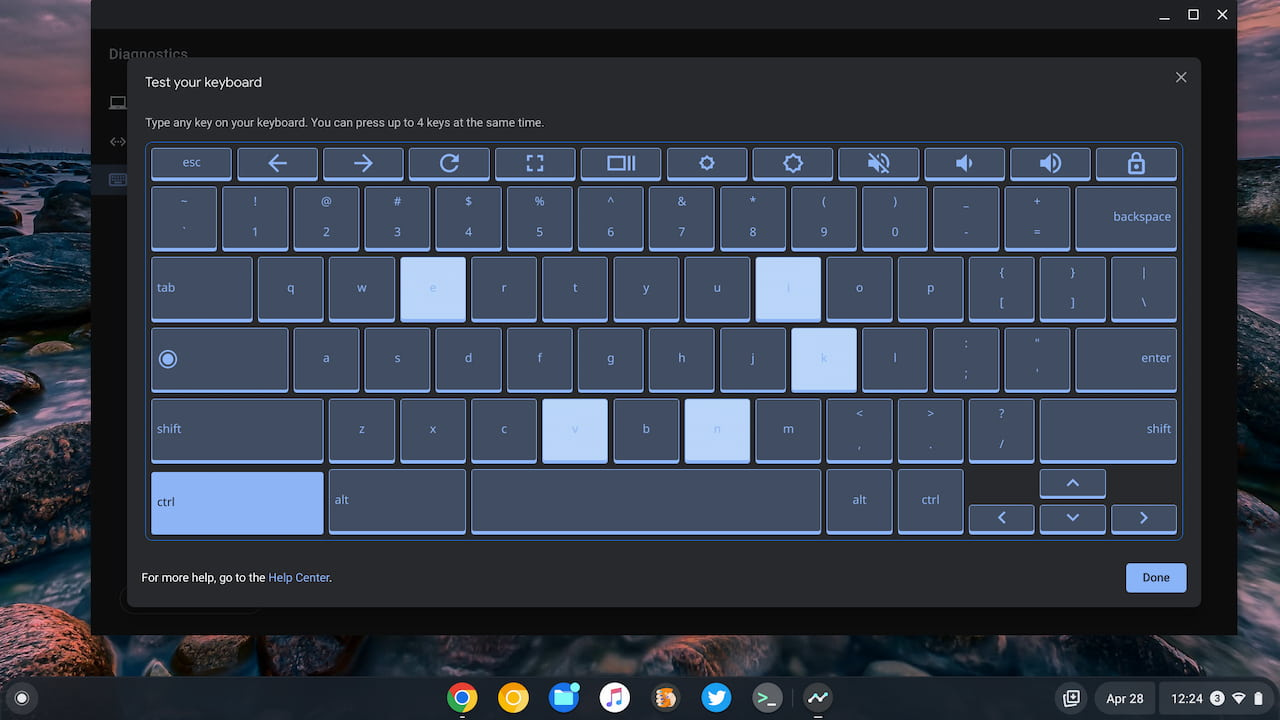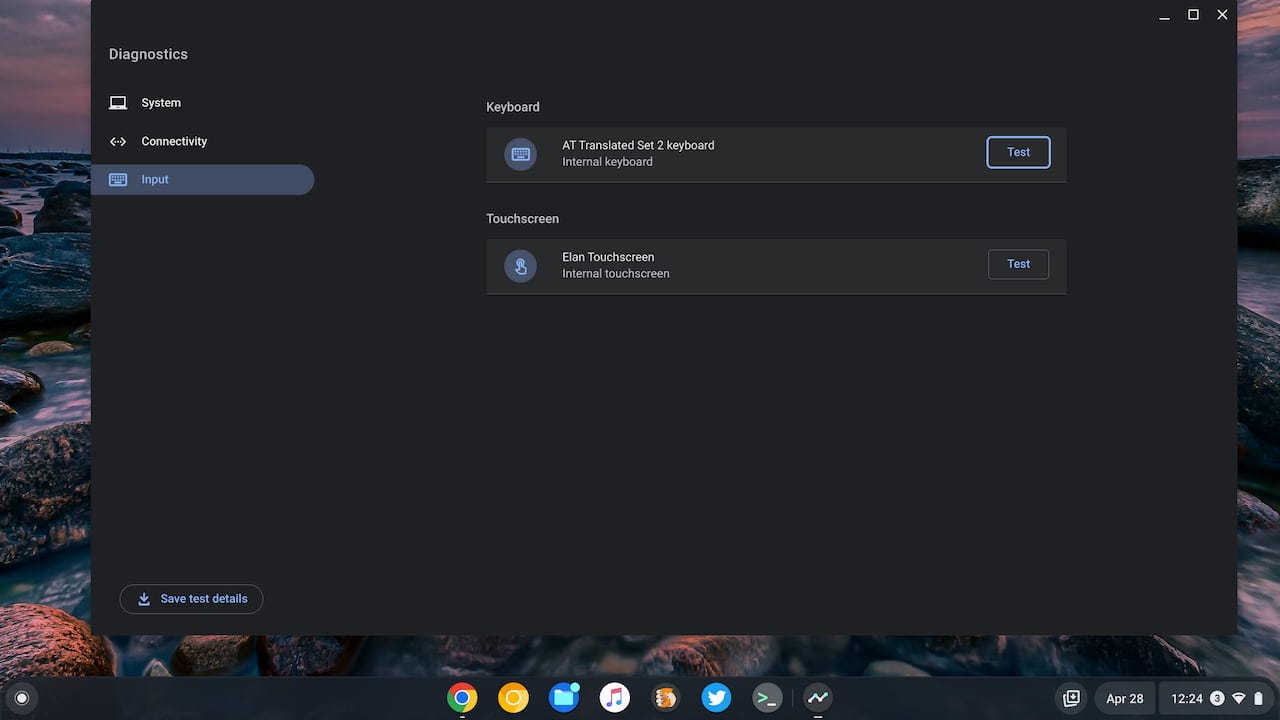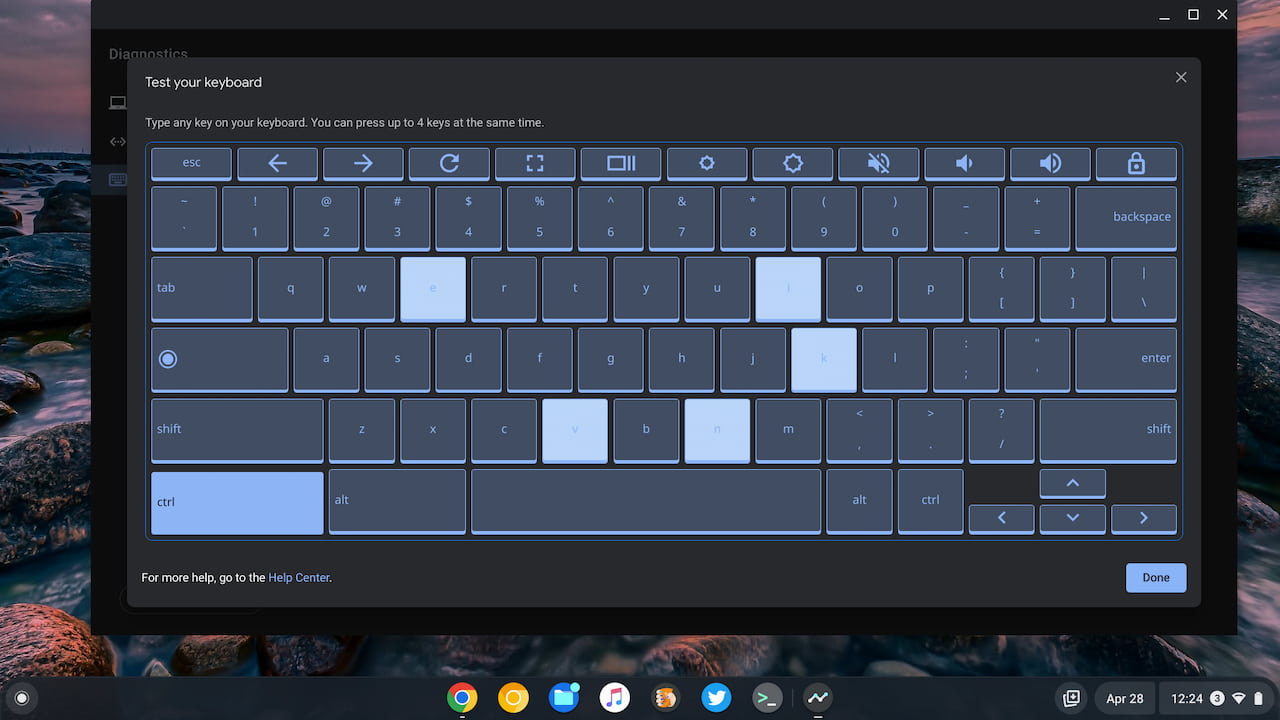This week's news from About Chromebooks, May 1, 2022
Hello, fellow Chromies!
Can you believe we’re in the month of May already? 2022 seems to be flying by and as it does, we’ll see more Chromebooks to choose from. One of them is coming from Lenovo and it looks like a solid option for everyday basic usage or for students.
I share the details of this unannounced Chromebook first and then move on to some new Chrome OS features, including a look at the Personalization Hub and how to view some internal engagement metrics that Google creates on every Chromebook. It makes me wonder how that data is used. Hmmm…
This week I also shined a spotlight on new features in the Chrome OS Diagnostics app. These will make it easier to troubleshoot any hardware issues in the future. Enjoy!
Cheers,
kct
This week’s most-read post on About Chromebooks
Lenovo IdeaPad Flex 3 is a 15.6″ Chromebook with Jasper Lake
Apparently, one of last month’s MWC announcements went under my radar. Not widely mentioned was news of the Lenovo IdeaPad Flex 3 Chromebook, a 15.6 budget convertible. This large laptop with an expected small price will be available in many global regions, including the U.S.
I found the specs and information on the Lenovo IdeaPad Flex 3 on the company’s own website. Not the consumer-facing version though. The details are available in Lenovo’s online database and show this Chromebook as a newly added model for April. I consider this an update to the 11.6-inch IdeaPad Flex 3 Chromebook with MediaTek processor from last year.
Since this is part of the IdeaPad 3 line, it’s definitely an entry-level, basic usage device. Still, seeing a 15.6-inch 1080p display for this type of machine is a nice surprise, as is the 300 nits of brightness and a pair of 2W speakers. There’s also mention of an NFC chip but I believe that is an error. I see no mention of NFC in the current user guide.
Here are all of the Lenovo IdeaPad Flex 3 Chromebook specs I could glean:
CPU: Dual-core (two-threads) Intel Celeron N4500 CPU (1.0 GHz / 2.8 GHz)
GPU: Intel Integrated UHD GraphicsDisplay15.6-inch IPS 1920 x 1080 touch display, glossy finish,16:9 aspect ratio, 300 nits brightness
Memory: 4 GB LPDDR4x-2933 MHz memory
Storage: 64GB eMMC 5.1, microSD card reader
Connectivity: WiFi 6 (802.11ax – 2×2), Bluetooth 5.2
Input: Non-backlit keyboard, numeric keypad,
720p with Camera Shutter, dual-array microphonePorts: 2 USB Type-A 3.2, 1 USB Type-C 3.2, 1 HDMI,
supporting power delivery, data, external monitor support,
headphone/microphone combo jackWeight: 4.19 pounds
Software: Chrome OS automatic updates through June 2029
While you’re getting a bright, high-resolution display on the Lenovo IdeaPad Flex 3, you’re not getting a backlit keyboard. As with most entry-level devices, some desirable features are cut to meet a price point. Aside from that, however, this is more than I’d expect in any IdeaPad 3 device. The only other nit I could pick from the specs is that 4 GB of RAM is the only option, at least in the U.S.
Note that outside the U.S., the Lenovo IdeaPad Flex 3 Chromebook will be available with a higher-performing Celeron Silver N6000. That configuration will also support up to 8 GB of memory and 128 GB of eMMC 5.1 storage.
As of now, there’s no other public information on Lenovo’s site about the IdeaPad Flex 3 Chromebook. So I don’t know the price nor the release date. Since this device was just added to the company’s product database, I’d expect to hear more in the next month or two.
Here’s a look at the Chrome OS Personalization Hub on Chromebooks
Currently in Chrome OS, you find all of the device personalization options in the Settings app. An effort has been underway to break these out for months. And Google is making good progress. The above image is a look at the latest Chrome OS Personalization Hub on Chromebooks.
You can see where Google is going with the dedicated Chrome OS Personalization Hub by looking at recent code changes:
The Personalization app will hold all user settings for options such as the user’s wallpaper, ambient mode, and scheduled dark mode, for example.
If you navigate to chrome://personalization you may see the existing Wallpaper app open up. I say “may” because I’m running the Chrome OS 102 Dev Channel on my personal Chromebook. And I have the Personalization Hub UI flag enabled. It’s found at chrome://flags#personalization-hub.
When I point my browser to that chrome://personalization link, it opens the new Productivity Hub user interface:
My Chrome OS Personalization Hub already shows all of the available customization options.
From here, I can change my wallpaper, screen saver (I’m using the new animated one), theme options, featured photos, and my Google account image.
Lumping all of these settings together is a much better user experience. Why have these related options spread out in the Chrome OS settings of a Chromebook?
Google is also currently working to better integrate a Search feature to quickly find these options. Presumably, you will still be able to search for them in the main Settings app.
Note that my understanding is that the Personalization Hub will be unique to Chrome OS. I say this because it looks like these personalization options are being moved from chrome://os-settings to their own unique URL. Hitting that link now simply opens up the Settings app.
That also means you’ll see the Personalization Hub on Chromebooks, but not on other devices with the Google Chrome browser. Of course, you can change those settings at the operating system level on PCs and Macs. There’s no need for Google to try and manage them.
How to view your internal Chrome OS engagement metrics
Although Chrome OS is arguably one of the most secure desktop operating systems, I wouldn’t call it the most private. You need a Google account to use Chrome OS, unless you’re in Guest Mode, for example. And there’s quite a bit of usage and telemetry data captured. Need an example? Here’s how to view some of the internal Chrome OS engagement metrics.
I was browsing through some of the internal Chrome OS URLs earlier this morning. Yes, these are the types of things I do over that first cup of coffee. Two of those URLs had the word “engagement” in them so of course, I clicked them.
What domains have the highest Site Engagement?
The first place you can point your Chrome OS browser to is chrome://site-engagement/. It opens up this browser tab with some interesting information:
This appears to be a chart that scores how much time I’ve spent, or engaged with, various sites. It doesn’t show every URL, like my browser history. Instead, this is at the domain level. And this is just a portion of my personal site engagement data; the list goes on and on.
I have no idea what the “Bonus” column is, although I can take a stab at it. Out of all of the origin sites appearing in my list, Twitter and Squoosh are PWAs or progressive web apps that I installed. And both are the only domains earning a five-point engagement bonus.
What media sites do you use for audio and video?
The second internal Chrome OS URL I checked is found by typing chrome://media-engagementin your browser.
As you could guess, it shows sites where I’ve engaged with some media content. There’s also some data on my media configuration, such as, do I have autoplay enabled.
Since I listen to Apple Music quite a bit, I’m not surprised to see it at the top of the list. Clearly, I’ve viewed or listened to some media on a few other sites as well.
Note that these images are from the HP Chromebase that I recently reviewed. I haven’t used that machine much lately and I’m preparing to send it back. Presumably on my everyday Chromebook, the reliable 2018 Acer Chromebook Spin 13, there would be quite a bit more engagement data to be seen. I’d expect if you’ve used your own Chromebook or other Chrome OS device for long, you’ll see more data too.
I can’t speak to if or how Google uses these internal Chrome OS engagement metrics. For all I know, this data is just a locally stored view. And actually, both internal URLs have existed for years. The media engagement data arrived in 2017 and I believe the site engagement metrics launched well before then.
As much as I prefer Chrome OS to other desktop operating systems, every so often I wonder about the privacy aspects. Sure, I know Chrome OS is a closed-source Google product built atop an open-source project. MacOS and Windows are closed-source too; I know that both of those companies gather telemetry and other data as well.
So Chrome OS is no different in that regard. I just wish I knew more about how Google uses internal Chrome OS data. In the meantime, all I can do is view my engagement metrics and wonder.
Chrome OS Diagnostics app gains some new tricks
I’ve been researching a reader question about some odd mouse behavior and I wish there was a better way to diagnose it. Oh wait, there is! Or at least there will be. The Google Chrome OS Diagnostics app will let you test input devices and other peripherals in the coming months.
All of these new cards in the Chrome OS Diagnostics apps are hidden behind experimental flags. I had seen some in Chrome OS 100 previously, but they didn’t add any functionality. ChromeUnboxed took a recent look and reported there are both more flags and some are now working.
I double-checked on Chrome OS 102 and I see them as well:
Added since I last looked are options to test the touchscreen, the trackpad, input devices, and external keyboards. All of the experimental flag URLs are in the above image, so be on the lookout for them in future Chrome OS updates.
Unfortunately, this Diagnostics app update is still in the early works.
I connected a Bluetooth mouse, an external SSD drive, and a USB camera to my everyday Chromebook, but the only tests I see are these:
And of those two, only the keyboard test is currently working as of today.
For now, it lets you tap keys and shows a visual representation on a virtual keyboard. If you’ve got some sticky or non-responsive keys, the Diagnostics app may help troubleshoot the problem in the future.
For now, I wouldn’t bother enabling any of the extra flags to see the additional Google Chrome OS Diagnostics app cards. You’re not going to see much, if any benefit, just yet.
I’ll keep mine turned on so I can see the progress Google makes going forward though. Hopefully, aside from hitting the basics, there are some advanced and detailed hardware data captured on all of these tests.
That’s it for this week!
Now that we’re past April, we should get more details on some of the new Chromebooks announced at January’s Consumer Electronics Show. The consumer version of that HP Elite Dragonfly Chromebook was expected by now, but it’s a no-show. That’s OK, there are more Chrome OS laptops coming from Asus, Acer, and Lenovo as well. The more the merrier!
Until next time,
Keep on Chromebookin’!