Hey Chromies!
This was a busy week for news. So that’s what’s in this edition: news of the Chrome 111 and ChromeOS 111 releases as well as an upcoming feature for Chromebooks and Progressive Web Apps. I won’t dive into the details here because they’re all in the stories.
And I have some additional news to share as well: This week’s newsletter has a sponsor! I’ve partnered up with Cameyo this week, and when you read what it offers ChromeOS users, I think you’ll see why I’m excited.
I get sponsor or ad pitches on a regular basis and 99.9% of them are of no benefit to you. So, I pass on them, even though the revenue would help support my efforts. Cameyo is in that 0.1% area where you could benefit. Take a look at what Cameyo offers below and you’ll see why I’m thrilled to partner with the company. And I hope you consider learning more about what Cameyo can provide.
Lastly, my regular, weekly thanks goes out to subscribers that bought me a coffee. If you get value from this newsletter and want to say thanks, click the button below. As always, that’s never required but sincerely appreciated!
Cheers,
kct
This About Chromebooks newsletter is sponsored by Cameyo
Finally, seamless access to all your apps on ChromeOS
If your organization is adopting Chromebooks but you still need to provide your people with seamless access to all of their apps - including Windows apps - Cameyo has you covered. Cameyo is the Chrome Enterprise Recommended virtualization solution that makes it dead simple to deliver all the apps your people need to be productive on Chromebooks, at a fraction of the cost of legacy virtual desktops.
Cameyo is deeply integrated with ChromeOS and the Google Admin console, enabling you to push any application to your users as a PWA (or deliver it in the browser). Your users get all the apps they need to do their work, with absolutely nothing new to learn.
Get the ChromeOS + Cameyo quick start guide for seamless app delivery on Chromebooks, and get access to a special ChromeOS + Cameyo bundle that makes it easier than ever to test for yourself. Get started today.
This week’s most read post on About Chromebooks
ChromeOS 111 release adds several new Chromebook features
The ChromeOS 111 release is now available with new Chromebook features and follows a few days after the Chrome browser was updated to version 111. Updated or new Chromebook features include Google’s Fast Pair solution for Bluetooth and an improvement for print job management. This version is now rolling out to most of the supported ChromeOS devices, although there are some noticeable absences. If you haven’t received the ChromeOS 111 release, you can check the status of your device here.
Here’s what I found in this update so far, which is a mix of items I’ve previously covered and some new ones.
Fast Pair Bluetooth support on Chromebooks
While Fast Pair won’t bring simple pairing to every Bluetooth device, it will be welcome by many. You need to have a set of Fast Pair headphones, such as Google’s Pixel Buds, to use this feature. The pairing process is simplified similar to Apple’s Bluetooth pairing process for its accessories.
With Fast Pair, supported accessories will be automatically found by your Chromebook. One tap of the “connect” button completes the pairing process and associates the device with your Google account for seamless device switching. I don’t have any Fast Pair earbuds to test this with, so I’ll let those that do comment on the implementation.
I know that some Chromebook owners have used Fast Pair for several months. Google said last summer it was coming soon. So I’m not certain exactly what’s new or why Google is touting Fast Pair with the ChromeOS 111 release.
Text app on Chromebooks gains keyboard shortcuts
Ah, the lowly Text app gets no respect. But it does now have keyboard shortcuts! I used to use the native Text app all of the time on my Chromebooks but I later moved to text editors with more functionality. Still, I’m happy to see the new shortcuts. In fact, for light editing, I may just go back to the Text app.
In the above image showing the Text app, you can see the Keyboard shortcuts link. Tapping it takes you to a Google Support page for all of the new keyboard shortcuts in the Text app. You’ve got nearly 20 of them, which is nearly 20 ways to speed up your productivity.
Print job tracking in ChromeOS 111
This is one that consumers won’t care about because it’s specifically for managed Chromebooks. ChromeOS 111 adds support for the client-info IPP attribute, which attaches device information to each print job. Why would an organization want or need this? Very likely due to being in a heavily regulated industry such as banking or healthcare.
There are very specific rules in such industries about who can view what customer information. And that includes printing out hard copies of that information. So any auditors would love to know who’s printing things they shouldn’t be.
Steam gaming… in the enterprise?
So I was waiting for this one. The ChromeOS 111 release includes a new admin policy to specifically allow or disallow Steam gaming support. As you’d expect, admins have to set this value to “allowed” or there won’t be any Steam gaming at the office. If the policy isn’t set or is set to “unallowed”, it’s all work and no play.
I’ll be doing my typical digging around for other new Chromebook features in the ChromeOS 111 release to see what else is here. I haven’t yet gone through some of the experimental flags that I’ve found previously. I anticipate some of those will show progressions in functionality, even if they’re not yet fully baked.
Chromebooks can auto-run PWAs at login in the future
All of the major computer operating systems allow users to automatically run chosen apps upon logging in. Well, all but one. You can’t do that on ChromeOS. But you will be able to. Google code changes indicate Chromebooks can auto-run PWAs at login in the future.
A discussion on this feature addition started up last August and there’s been some healthy debate on the topic. You can read the entire internal thread here. Suffice it to say, good questions were posed when it comes to adding this option.
Remember, ChromeOS is all about the “three S’s” of speed, simplicity and security. Firing up several PWAs, or progressive web apps could initially slow the system down. There’s also the matter of how to enable this option from a user perspective, in a simple way. And there’s even some discussion on the thread about allowing Android apps to auto-run at startup.
For now, the code change only addresses PWAs starting up after logging in to a Chromebook. We’ll have to see if Android apps follow in tow.
At this point, the chrome://flags#enable-run-on-os-login experimental flag is merged into the code base. This only just happened today, so don’t expect to see the flag on your Chromebook. I doubt it’s even in the ChromeOS Canary Channel build yet. I’d expect to see it there later this week, even if it doesn’t yet do anything.
As a daily user of specific PWAs on a Chromebook, I love this upcoming change.
Today, I login and manually open my Mastodon, image compression and email PWAs. If I can set these apps to auto-run after login, I’m saving time and steps to get my work done. And while I don’t often use Google Meet or Chat these days, I know many Chromebook users do. Wouldn’t it be nice to enable these to be running automatically?
There’s still the open question of how to enable this feature.
In the feature request thread, it was noted that Microsoft already has an implementation. Given that Edge is built on Chromium, it makes sense to replicate, or at least partially replicate, the already available solution.
I would imagine a new prompt upon installing a PWA could ask the user if this app should run at startup. I would also hope that in the App settings of ChromeOS, we’d see a way to manage this feature as well.
I’ll follow the change as it progress and report back, so stay tuned!
Here’s what’s in the now available Chrome 111 Release
The latest iteration of Google’s Chrome browser is now generally available, bringing a number of fixes and features to macOS, Linux, and Windows. The Chrome 111 release includes 15 security fixes and several new features. Here’s what’s in the now-available Chrome 111 release, currently rolling out, just a month after Chrome 110.
40 security fixes in the Chrome 111 release
While there aren’t a ton of new functions in this version of Google’s Chrome browser, there are a slew of security patches. Like, more than three dozen of them. Google doesn’t share the mitigation details of these immediately following a browser update. That’s because it wants time for the patches to roll out widely. Offering the details too soon could give information on exploits that are waiting to be patched with the upgrade.
In any case, you can see a high level explanation of all 40 right here. The company shelled out around $100,000 to folks who found the security issues and shared information in Google’s bug bounty program.
Modern transitions for single page web applications
If you use any single page web apps, particularly those that have multiple media or content choices, you’ll appreciate this. Google added a new View Transitions API for developers to modernize transitions between those content choices. And it looks pretty slick.
A picture or experience is more apt to describe it, so here’s a demo site of what developers can do with this API; you’ll need Chrome or ChromeOS 111 for the effect.
Picture-in-picture isn’t just for videos anymore
Currently in origin trials you may see new types of content available as a floating picture-in-picture, or PIP, window in Chrome 111.
Google’s new Document Picture-in-Picture API can break out any web element into its own floating window, not just videos. And this window can always be on top of other content.
That’s useful for video conferencing calls, which is where I’d use it the most.
I have a few Google Meet video calls a week, for example. Even though I use Meet in its own window, the video call is often covered by other apps or the browser. It’s a very disconnected experience, which is the opposite of how it should be. With the new API, I can break out the video experience to have it always front and center.
If you’re not participating in the official origin trial, you can enable this flag for the new feature: chrome://flags/#document-picture-in-picture-api
Chrome 111 release gets Privacy Sandbox enhancements
To help users better understand new ad privacy features in Chrome 111, a more detailed dialog explaining the functionality will appear. Honestly, I haven’t been keeping up with the Privacy Sandbox features, so this is something I’ll be clicking to read up on.
Google Chrome Sync info gets a minor face lift too
There’s not much to say here other than some clarity on Google Chrome Sync services. I suspect most people won’t even see this change. Chrome Sync tends to be something you do as a “once and done” effort.
13 new or updated Chrome Enterprise policies
Each Google Chrome browser release brings along new or updated Chrome Enterprise policies and Chrome 111 is no exception. There are 13 changes here for Chrome Enterprise Admins to use; don’t sweat these if you’re not using a managed device or browser.
This time around most of the policies are small or behind the scenes bits. One did stand out in my review though: If enabled, you can sign in using Microsoft’s cloud identity providers and services:
By setting this policy to 1 (Enabled), users who sign into their computer with an account backed by a Microsoft® cloud identity provider (i.e., Microsoft® Azure® Active Directory® or the consumer Microsoft® account identity provider) or who have added a work or school account to Microsoft® Windows® can be signed into web properties using that identity automatically. Information pertaining to the user’s device and account is transmitted to the user’s cloud identity provider for each authentication event.
That’s all for this week!
With all of the Chrome and ChromeOS changes (that I’m still looking through!) my Lenovo IdeaPad Chromebook 5i review isn’t quite done.
I have lots of notes to put together and although my first impressions are usually spot on, a few opinions have changed. This is why I always use a new Chromebook full time for at least a week before the review is written up. Long story short, watch for that review next week.
Until next time,
Keep on Chromebookin!



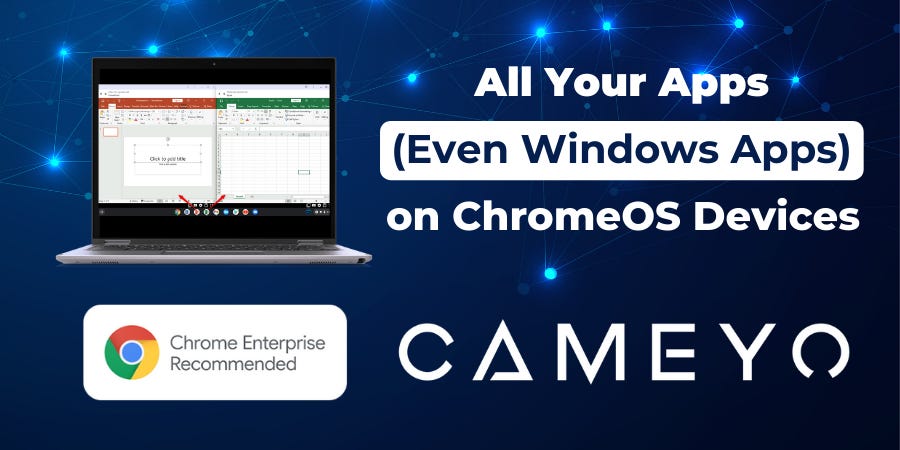
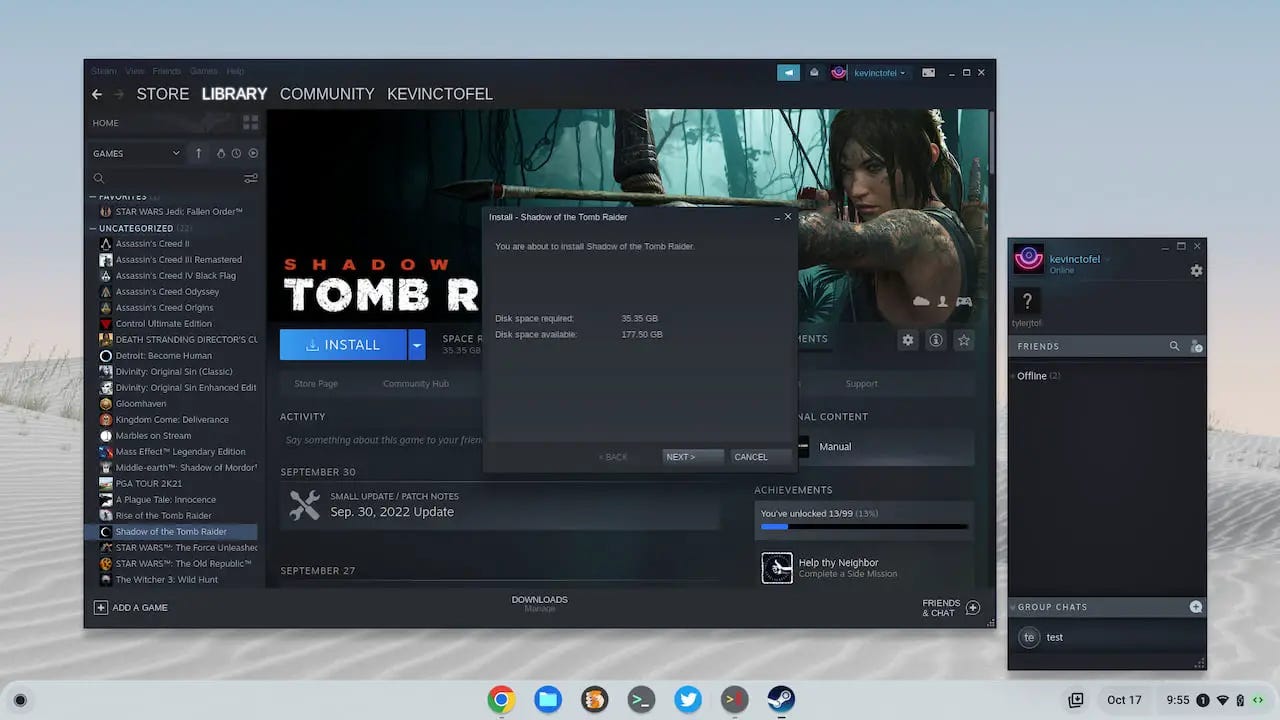

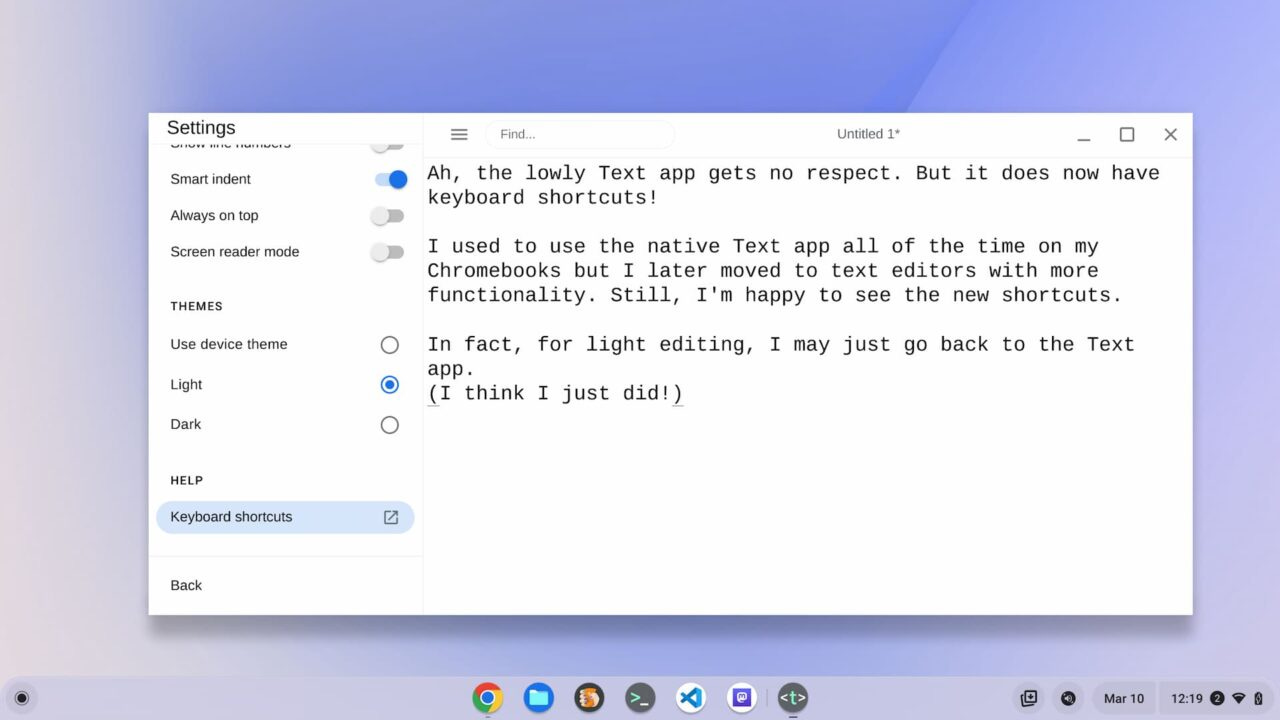
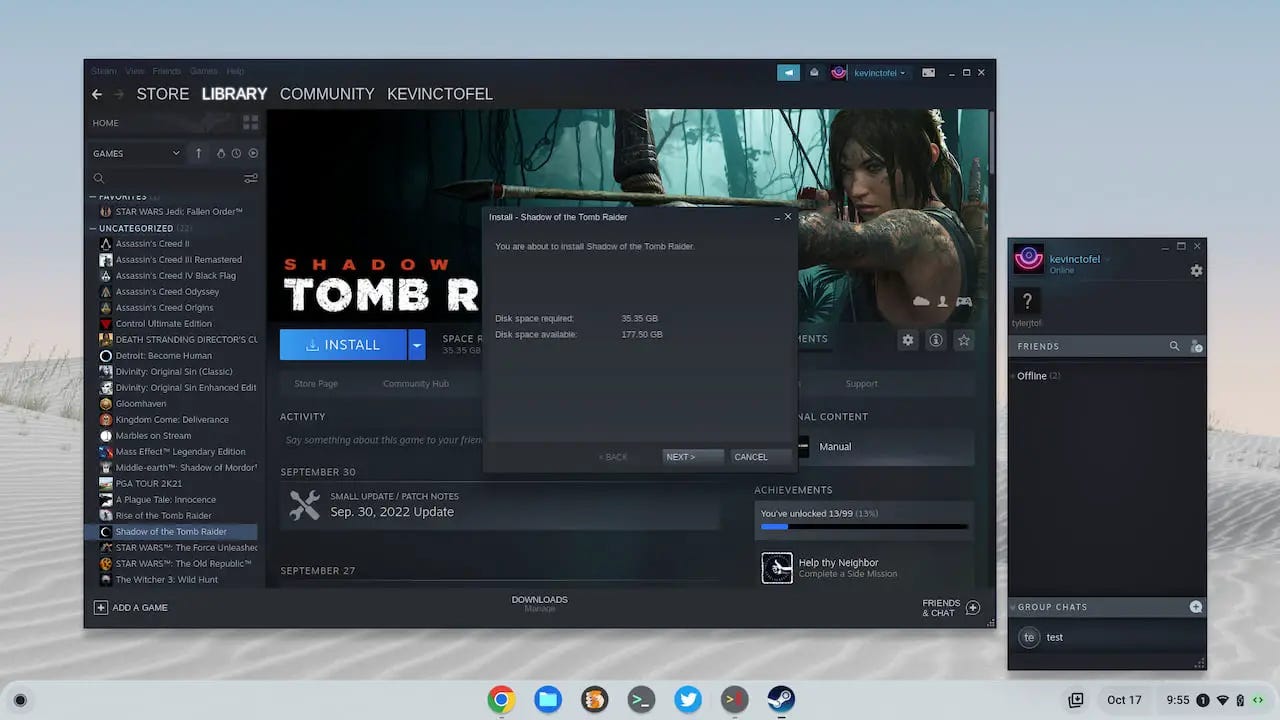
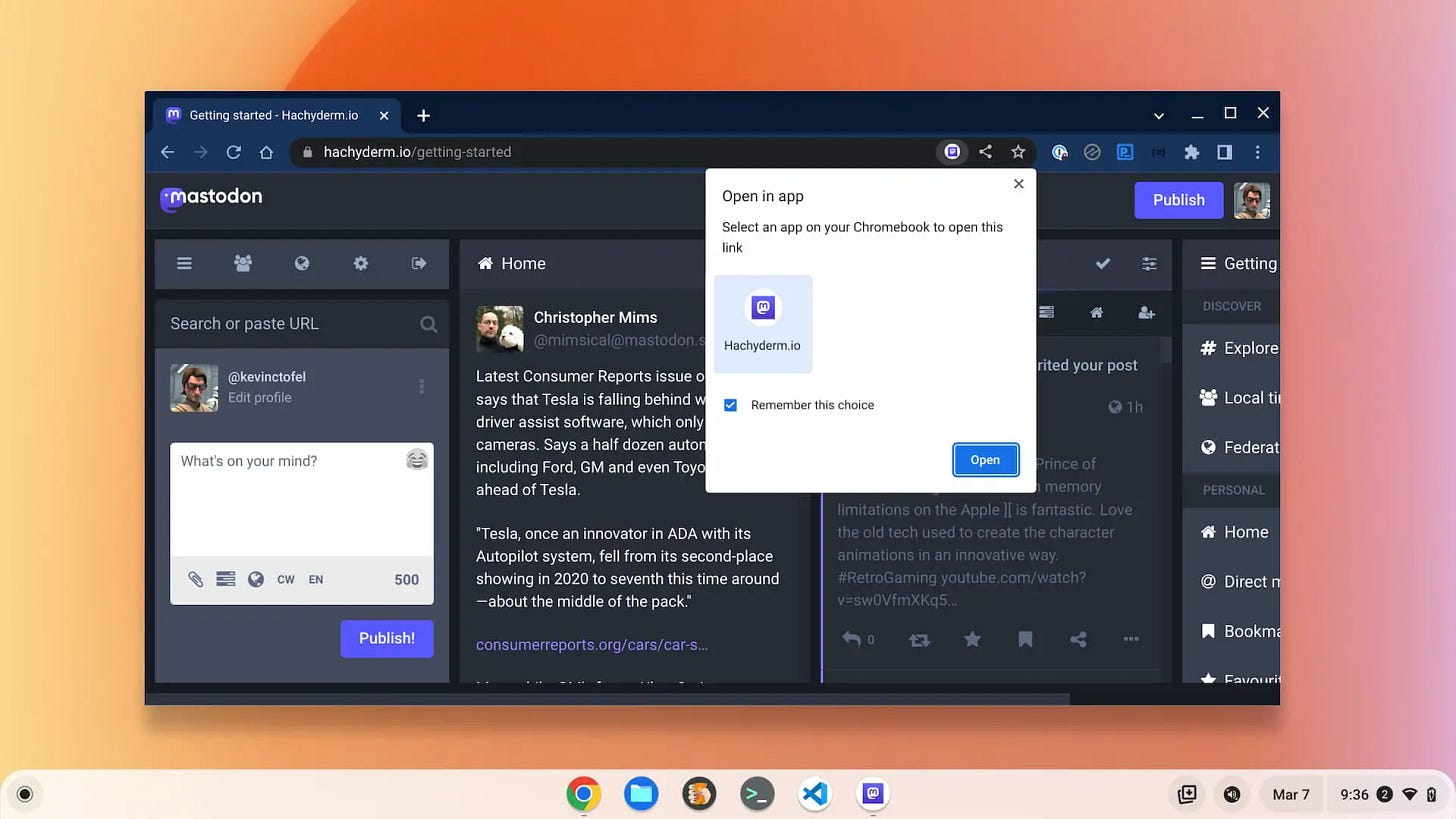



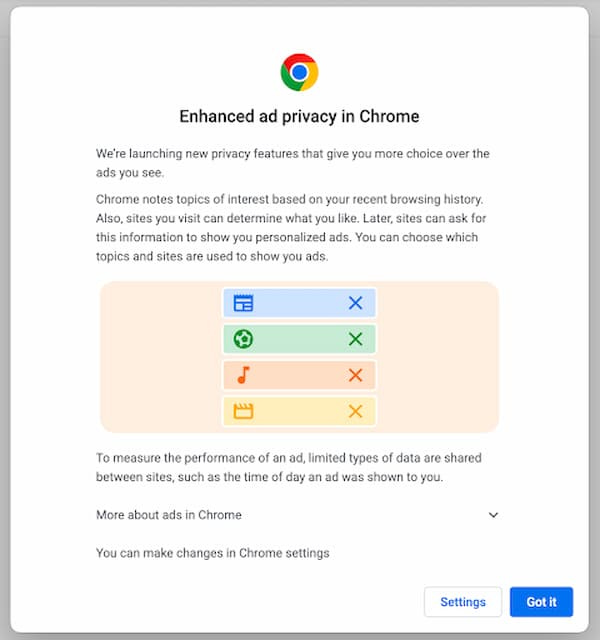

Fast Pair isn't important for me, just so you know, this is another advertised feature that is hit-or-miss. I found the same with Magic Eraser and the non-existent flags for "Download Bubble. As for fast pair, I've only tried with my Pixel Buds series A.
I've struck out on each of the above on 2 HP, 2 ASUS and 1 Acer Chromebook!