Hello, fellow Chromies!
My HP Chromebase review is almost ready, but not quite yet. This week my wife had knee surgery so I’ve been (or tried to be) a little more helpful around the house. 😉That took some attention away from the Chromebase although I have been using it in portrait mode for coding, along with an external monitor for web work:
So I’ll need another day or two for the review and it will be in next week’s newsletter. While you’re waiting, know that the $769 model I’m reviewing is currently $100 off directly through HP. I typically don’t share deals on devices I haven’t reviewed but overall, I really like this device.
This week, I share a new feature in the works that will make virtual desks more useful. Not using these on your Chrome OS device? Try them and give yourself more room to breathe on that single display! I also cover what you need to know about Steam gaming on Chromebooks. If you don’t want to play PC games though, you don’t really need to know anything about it.
There’s also the potential for Qualcomm chips used in Windows devices to be in future Chromebooks. The added performance would be a great benefit to the Chromeosphere. And finally, I raise the question of why Chromebook fingerprint sensors are effectively one-trick ponies. They shouldn’t be, in my opinion.
Cheers,
kct
This week’s most-read post on About Chromebooks
Chrome OS virtual desks are getting a useful upgrade
Google is working on a welcome little update to the existing Chrome OS virtual desks function. Currently, if have multiple desks open and close one, any apps on that desk are moved to another open workspace. In the future, you’ll have another option to choose from: Closing all apps on the desk as well as the desk itself.
This is still a work in progress, so I haven’t tested it yet. In fact on the Chrome OS 101 Dev Channel, the expected experimental flag for this feature isn’t available. But it’s clear what we can expect based on the current code:
If you’re not familiar with Chrome OS virtual desks, they allow the creation of separate workspaces. The functionality was fairly basic when it launched but has become more useful over time.
Google has added the ability to name your virtual desks, for example. I use this handy feature to separate my work, personal, and school apps. Basically, it’s like having three different monitors on my Chromebook; one for each scenario.
Recently, this feature was updated to create and save workspace templates, making it easier both to set up and use them. Once you set up and save a virtual desk template, opening the workspace brings up all of the apps you saved.
But I suspect few people actually take the time to set up their templates. In which case, closing one of the Chrome OS virtual desks just moves the open apps to another desk.
And that’s not particularly helpful if you didn’t want to use those apps any longer. Once this new virtual desk update arrives, you’ll have the option to close all of the open apps when you close a workspace.
Since Chrome OS is on a four-week software update cycle I don’t anticipate seeing this new feature arriving before Chrome OS 102. It’s possible that we see it earlier in Chrome OS 101 but the window of opportunity for that is closing quickly.
Steam launches on Chromebooks: What you need to know
After roughly two years of effort, Steam launches on Chromebooks today. However, this isn’t even a beta. Google says that the project to bring PC gaming to Linux on Chromebooks is only in the alpha phase. It’s very limited and likely buggy. Here’s what you need to know.
What is Steam gaming on Chromebooks?
Created by Valve, Steam is a centralized gaming store with social features. The company sells games that run on Windows, macOS, and Linux. The idea is that if you buy a game title from Steam, it’s permanently in your Steam library and you can always re-download it on any of your devices. Steam also saves your game progress in the cloud in case you move between devices. Last year, Valve launched a handheld PC called the Steam Deck that runs its Steam OS for mobile gameplay.
Steam gaming on Chromebooks will bring your native games to a Linux container where you can play them on your laptop. Because most game titles aren’t built for Linux, there’s a compatibility layer called Proton, that can run these titles. The idea here is to bring a new aspect to Chromebooks: Native gaming without using any game streaming technology such as Nvidia GeForce Now or Stadia.
What Chromebooks support Steam?
As I noted earlier last month, you’re going to need a high-end Chromebook to run Steam games. For now, that means laptops with an 11th-generation Intel Core i5 or i7 CPU. You’ll also need at least 8 GB of memory.
Here are the supported Chromebooks for the alpha:
Acer Chromebook 514 (CB514-1W)
Acer Chromebook 515 (CB515-1W)
Acer Chromebook Spin 713 (CP713-3W)
ASUS Chromebook Flip CX5 (CX5500)
ASUS Chromebook CX9 (CX9400)
HP Pro c640 G2 Chromebook
Lenovo 5i-14 Chromebook
For now, I’m on the outside looking in as I don’t have any of these devices. I recently reviewed the Lenovo Chromebook in the list, but even that wouldn’t cut it for Steam. It had a Core i3 processor.
The process to enable Steam isn’t exactly user friendly
Being an alpha, adding Steam to your supported Chromebook isn’t automatic. You’ll have to move to the Dev Channel of Chrome OS, enable a flag, go into a special terminal and enter an activation code. It’s not a difficult process, but it’s not end-user friendly either.
Here are the steps:
On your supported Chromebook, switch to Dev channel.
After updating, navigate to
chrome://flags#borealis-enabledand set the value to Enabled.After restarting, open a crosh terminal with ctrl+alt+t.
Type “insert_coin volteer-JOlkth573FBLGa” and hit enter.
Follow the setup flow to install Steam.
Log in with your Steam account and start playing!
Game experiences will vary and have to be dialed down in some cases
Obviously, Google isn’t going to test every Steam game. But it does offer a list of what it has tested, along with some mentions of bugs and optimized settings. I looked for some of my Steam games and see that my favorite, The Witcher III, is graphically limited.
On my custom-built gaming PC, for example, I can max out the graphics settings for a glorious-looking and smooth experience.
On a supported Chromebook, you need a Core i7 and have to dial the visuals down to low or medium.
But I expected this: The Nvidia RTX 3080 in my gaming PC cost me $699, which is more than most Chromebooks. It’s custom-made for a great gaming experience. The integrated graphics in Chromebooks are not. So keep your expectations in check if you do enable Steam for Chromebooks.
Oh, and if you do, share your experience! Like I said, I’m on the outside looking in right now. I am using a high-end Chromebook, but… it’s from 2018. Thankfully, I can use the GeForce Now streaming service, which syncs my Steam library, on any Chromebook.
Snapdragon 8cx Chromebooks could be coming, but not soon
There are a few Qualcomm Snapdragon 7c Chrome OS devices on the market today. But some might like to see the more powerful Snapdragon 8cx inside a Chromebook. Based on a code commit spotted by Chrome Unboxed, that wish may become reality: Snapdragon 8cx Chromebooks appear to be in the works.
Before you get too excited, know that Qualcomm reportedly has an exclusivity deal for the Snapdragon 8cx with Microsoft for Windows on ARM.
I read that meaning only the 8cx can be used for a Windows device using an ARM processor. However, it could work both ways: Devices with this chipset may be restricted to running Windows. Either way, that deal is expected to expire in 2023.
Corporate deals aside, what does the addition of the 8cx to the Chromium code mean, and what could it turn into?
The first question is relatively easy. Google is at least considering Chrome OS on Qualcomm’s latest ARM processor. The company wouldn’t do any integration work between the hardware and software if this wasn’t the case.
This doesn’t guarantee that Snapdragon 8cx Chromebooks will eventually become available. However, without this first step, they’d never become available.
The second question is more interesting because the latest generation of the Snapdragon 8cx brings quite a bit to the table when it comes to Chromebooks.
For instance, if this 5nm chip follows the first two generations, it has an 8-core processor with higher clock speeds than the 7c in current Chrome OS devices. Four of the cores can run up to 3 GHz while the other four drop to 2.4 GHz for their maximum speeds. The memory throughput is also much faster: 68.28 GB/s compared to the 17 GB/s of the 7c variants. And perhaps the best part is that there’s no slow eMMC storage supported. The Snapdragon 8cx only works with speedy NVMe flash storage.
Most of the latest radio technologies are also available to this system on a chip. Expect Wi-Fi 6E, Bluetooth 5.1, and the option for 5G integration. But there’s more as I dug deeper into Qualcomm’s official spec sheet of the third-generation Snapdragon 8cx.
This chip and its GPU support variable refresh rate displays up to 120 frames per second.
That coincides nicely with a new Chrome OS feature I discovered last week: Chrome OS 101 adds support for Adaptive Sync, which is another name for variable refresh rates. That would eliminate screen tearing for high-frame-rate video and games.
That could come in handy for Steam gaming on Chromebooks with this chipset. Qualcomm says this ARM processor can use one 4K internal display and a pair of external 4K screens.
Even if that feature wasn’t there, I’d want the 8cx over any 7-series Snapdragon silicon. It simply beats the pants off the latter while still offering all-day battery life and then some. Oh, and it does that without a fan.
Again, the code commit doesn’t guarantee we’ll see Snapdragon 8cx Chromebooks, and if we do, it’s not likely to happen until next year. My guess is that we see a few more Snapdragon 7c devices arrive in 2022 using the third generation of that chip. In 2023 though? Let’s just say I have my fingers crossed.
The Chromebook fingerprint sensor needs to do more
Over the past year or so, I’ve been adding “fingerprint sensor” to the specs of new Chromebooks. Obviously, if the device doesn’t have one, I don’t put it in the specs. But more Chrome OS devices are coming with a fingerprint sensor, even lower-priced devices like the HP Chromebook x2 11, which is on sale for $349. There’s a functionality problem though. And because of that, I think a fingerprint sensor needs to do more than it does today.
The Chromebook fingerprint sensor problem explained
Essentially, a Chromebook fingerprint sensor does one thing and one thing only right now. It lets you log in to or unlock (OK, that’s two very similar things) your laptop. And while that is extremely useful, there’s more it could be doing.
I have a Windows laptop with a fingerprint sensor, for example. It too lets me log into the operating system or unlock the computer. And since I do one or both of those activities many times a day, that’s where I can save time. The same holds true of a Chromebook with a fingerprint sensor.
On the Windows device, however, that fingerprint sensor works with other applications that verify security.
The best example is 1Password, which is my password manager of choice. I recently switched to this app as I didn’t want to keep my online credentials in the cloud with Apple and Google.
When I need to unlock my 1Password account to fill in web or app credentials, I use the fingerprint sensor on my Windows laptop. But on the Chromebook, I have to manually type my master password to do the same thing. Even if the Chromebook has a fingerprint sensor, I still have to do the typing.
It would clearly be so much easier to tap my finger to the sensor and have my credentials automatically populated in a split second. And as much as I log in to or unlock a Chromebook daily, I enter passwords many, many times more each day. So this is a big pain point for me personally.
My password manager is just one example though and I’m sure there are others. I don’t know of any third-party apps or services that use the fingerprint sensor of a Chromebook for authentication. I could be wrong, so if you know of one, let me know.
So what’s the difference here between the implementations on Chrome OS?
I can think of two.
One is that Google has built the Chromebook fingerprint sensor solution into Chrome OS and hasn’t opened it up to any third parties. As a result, it’s only programmed to work with the Chrome OS lock screen.
The second is that any of the third-party apps or services on a Chromebook are typically just Chrome browser extensions. I have the 1Password desktop app on my Windows device. But I have the 1Password extension on my Chromebook. And I don’t know if an extension can access the device hardware layer at a level including a fingerprint sensor. If that’s the case, then I don’t ever see this situation changing.
My hope is that in the future, Google works with third-party software vendors to expand the use of a Chromebook fingerprint sensor. Because right now, it’s just a fancy way of doing one thing, when it could do so much more.
That’s it for this week!
I hope you’re all safe and healthy during these turbulent times. I’m starting to enjoy the warmer weather in Pennsylvania that keeps popping up every few days or so. This week, I got a short motorcycle ride in to the local barbershop for a relaxing shave.
And after I took this picture, I realized that maybe I should audition for Grease on Broadway. (Actually, I really shouldn’t: I can only act one way at my age!)
Be well, be safe and keep on Chromebookin’!






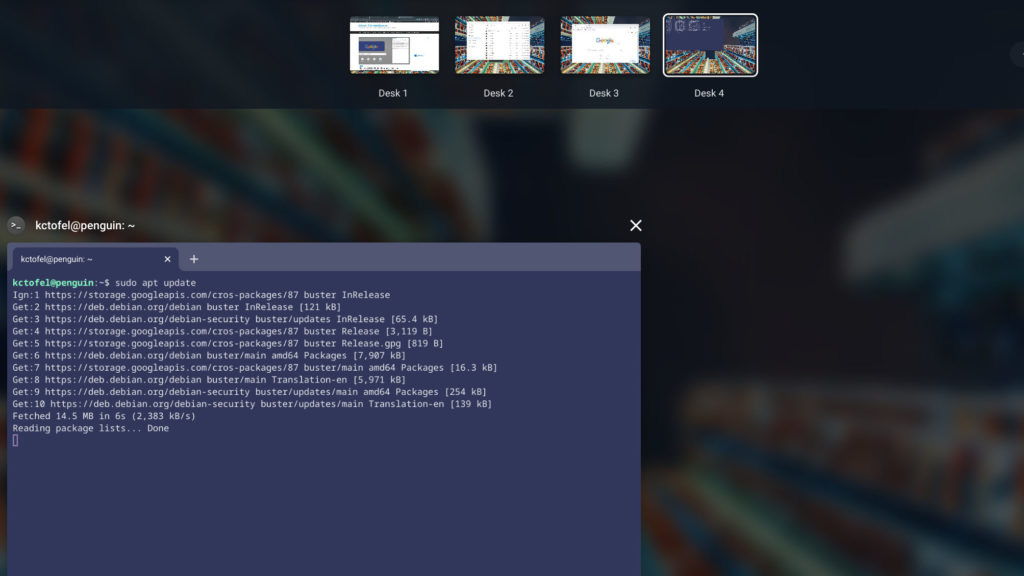









Ditto Georges comment , Been following you and Stacey since megaohm?
Well wishes to Mrs. Kevin C. Good pic .