Hey Chromies!
Lots to share this week, so I’ll get right to it.
My Lenovo 5i Chromebook review is live and all I can say is: You really have to want a large screened laptop for this one to be a purchase. Performance and battery life are better than I expected but there are several compromises to get those.
For the Minecrafters out there, there’s good news: Microsoft has a full version of its popular game available for Chromebooks. It’s a more fully-featured version than the Android edition.
I also unearthed a new, upcoming feature for ChromeOS. Google is going to improve the recently released Memory Saver function. I explain the change and how it will likely work.
Lastly, my regular, weekly thanks goes out to subscribers that bought me a coffee. If you get value from this newsletter and want to say thanks, click the button below. As always, that’s never required but sincerely appreciated!
Cheers,
kct
This week’s most read post on About Chromebooks
Microsoft releases Minecraft for Chromebooks. Who needs the metaverse?
After reports of some early access beta testing, Minecraft for Chromebooks officially arrives today. This version is still in limited access availability but opened up to a wider audience than previously reported. Your Chromebook will have to meet certain hardware requirements but they’re quite reasonable. And you’ll have to pay for the game of course. It’s $13.00 if you already own Minecraft for Android and $19.99 in a bundle with both the Android and Chromebook versions for new buyers.
In terms of device requirements, these are the current minimum specifications, which could change over time:
ChromeOS 111, which started rolling out last week to most supported devices
An Intel Celeron N4500, Intel i3-7130U, Mediatek MT8183, Qualcomm SC7180 or better
4 GB of memory
At least 1 GB of free, local storage capacity available for the game and maps
Those hardware requirements means that Minecraft arrive on Chromebooks going back several years. The Core i3 minimum, for example, is a 7th generation Intel processor that’s about 6 years old. The MediaTek and Qualcomm chips are in devices such as the Acer Chromebook Spin 513 and the $259 HP Chromebook 11b, for example.
For now, Minecraft for Chromebooks doesn’t have all of the latest features and add-on content. That’s in the works as Microsoft gets testing data from early access players. And those features will be made available in the future.
Here’s how Microsoft describes it:
“We can’t wait to share the upcoming Trails and Tails update with Chromebook users and make Minecraft playable across even more devices. The full version of Minecraft for Chromebook will feature the update once it has been released, meaning you’ll get to meet the new mobs, nab the new blocks, and journey in search of new biomes! Plus because we believe that play is better together, you’ll be able to cross-play Minecraft: Bedrock Edition from your Chromebook with friends on any device! Share a camel ride with a companion, leave cryptic notes on hanging signs, or even go on a group hunt for sniffer eggs – the choice is yours.”
Since the minimum requirements are fairly easy to meet, I hopped on an older Chromebook that has ChromeOS 111. Sure enough, the Google Play Store has the $13 Minecraft for Chromebooks offer for it.
I previously purchased the Android edition for testing. I don’t play Minecraft so I probably won’t drop the $13 for the Chromebook version.
Note that you still need a Microsoft account to play Minecraft for Chromebooks. That’s no different from the Minecraft Education edition that requires a Microsoft education account. The only difference now is that you can use any Microsoft account to play the game on your Chromebook.
You’ll appreciate the new, smart Chrome browser Memory Saver
ChromeOS and the Chrome browser recently gained a Memory Saver feature that helps free up memory on your computer. It works well, but it’s a bit of a blunt force instrument. Data gets wiped from unused browser tabs after a certain amount of time. So what’s a better, alternative method? An algorithm for the Chrome browser Memory Saver, of course!
That’s exactly what’s in the works, based on recent Chromium code commits. The code changes coincide with a new bug / feature report titled, “Add a less aggressive version of Memory saver“, with the following, high level description:
There’s desire to have a version of memory saver that doesn’t discard on a timer but instead considers memory usage signals for decision making. This bug tracks implementing this work.
A new experimental flag will enable the algorithmic Chrome browser Memory Saver feature to start. For now, it should appear as chrome://flags#heuristic-memory-saver-mode.
Since work on this refactoring of the Chrome browser Memory Saver function only started this week, there’s little else to report. So I can’t tell you exactly how the algorithm will work. However, the starting point is there, and although it’s rather obvious, I’ve highlighted it below:
This policy changes the memory saver algorithm to be based on a set of experimental algorithms, the first iteration being a threshold of available memory.
Clearly, if you have plenty of available memory on your machine, there’s no need for the Memory Saver to discard tabs. Even if you haven’t used a tab for more than 10 or 15 minutes, discarding it won’t do much to speed up your online experience.
Google appears to be targeting several thresholds, or memory usage levels, to determine if and when a tab should be discarded.
For now, the algorithm appears to be using three different memory threshold levels along with some time-based metrics. These levels are shown above with profiles for Conservative, Balanced and Aggressive memory saving strategies.
Again, development of this Chrome browser Memory Saver update has only just begun. So it’s possible, likely even, that the approach or threshold levels could change based on optimization testing during the development phase. Either way, a smarter approach rather than a simple time-of-use solution will be very much appreciated.
Lenovo 5i Chromebook review: Big screen, battery and compromises
After two weeks of full time usage, I can say that the Lenovo 5i Chromebook is a decent option if you want a large-screened ChromeOS laptop. Yes, it’s heavy and yes it’s missing some features you’ll find on smaller Chromebooks at the $549.99 retail price. You’ll need to figure out what you’re willing to compromise on to get a big screen and excellent battery life. I’ll explain why in my full Lenovo 5i Chromebook review.
The Lenovo 5i Chromebook is a big boy
Let’s address the elephant in the Chromebook first. If you want the most portable device on the market the Lenovo 5i isn’t it. The 16-inch display felt a little overwhelming to me at first, for example. And at 4.1 pounds, I’d much rather carry a Chromebook that weighs 25 percent less.
So right off the bat, you have to really want that larger display and all of the attributes that come with it. Some are good, such as more room for a larger battery and four USB ports. Others, like the weight, might turn you off. Personally, I appreciate the generously sized 1920 x 1200 IPS screen, which runs ChromeOS in the native panel resolution.
I actually had to scale things up a few bumps but that’s a “me” problem. I wear progressive bifocals so tiny text isn’t ideal. Your eyes are likely better than mine, so the full resolution experience will give you plenty of room to work on.
Simply put, the Lenovo 5i Chromebook is ideal for stationary use on a desk or your lap. Hauling it around? That’s up to you and your portability preferences. As I said, this Chromebook is good for “the right type of consumer.”
What’s inside the Lenovo 5i Chromebook
I’ve listed the specs below and you might feel this is a decidedly “mid-range” device. In ways, I agree and other ways, I don’t.
The 1920 x 1200 display with excellent color accuracy and a reasonable 300 nits of brightness is a mix between mid-range and premium, for example. A surprisingly well-performing 12th gen Intel Core i3 straddles the line as well. You get 8 GB of 4266 MHz RAM, which is speedy. And a pair of both USB Type A and Type C ports is nice. Both are Gen 2 as well.
Here’s the full rundown, followed by some things you don’t get with the Lenovo 5i Chromebook:
You might notice that the excellent display doesn’t support touch. My own daily driver, the Acer Chromebook Spin 714 doesn’t either. That’s a choice I can live with but it’s worth mentioning that you won’t be tapping the screen on the Lenovo 5i. Well, you can if you want to. It just won’t do anything other than leave fingerprints.
Nor do you get the faster NVMe M.2 SSD for local storage. To keep costs down, Lenovo chose to use eMMC 5.1 storage. I can notice the difference when I’m applying updates to my Linux container here; the process is slower on the Lenovo 5i. However, unless you’re using Linux as much as I do, or you’re constantly transferring large files, you probably won’t notice the slower storage.
The Chromebook 5i does have a solid 1080p webcam that’s far better than older 720p sensors. It doesn’t have any fancy features or adjustments but it’s reasonably good for photos and video conferences.
There is a privacy shutter, but oddly, ChromeOS doesn’t tell you when the camera is on or off. On my Spin 714, for example, a little toast message appears when flipping that privacy shutter. Perhaps Lenovo chose a simple slider that has no electronics. And there’s no switch to disable the microphone here either.
Also missing are an HDMI port and backlighting for the keyboard. The former can be mitigated with a USB Type-C cable but the latter? There’s no fixing that, which is a shame.
All in all, there’s a few really nice features and some that are just adequate, or are simply missing.
Excellent all round performance
Short of the slower memory that I mentioned, the Lenovo Chromebook 5i holds its own from a performance standpoint. Below I have some benchmark scores comparing the 5i to my Spin 714 and last year’s Flex 5i.
The numbers suggest a big step up from the prior model, which my usage experience verifies. And the Lenovo Chromebook 5i runs neck and neck with my Spin 714. That has both the faster NVMe SSD and a 12th gen Core i5 inside
Other than the slower file transfers or unpacking of Linux apps, the 5i Chromebook performance nearly mirrored that of my Spin 714 in daily use. I couldn’t see a noticeable difference between the two when browsing the web or running Android apps. With 8 GB of memory, opening up and using 20 tabs on the 5i wasn’t a problem in my testing.
Frankly, I’m very impressed with the Core i3. This year’s Chromebook 5i is leaps and bounds quicker than the 2022 model, although Lenovo offered that in a “flex” version. With the large display, this is a clamshell laptop, not one with a convertible screen. I also didn’t hear much fan noise as even my workload didn’t push the Core i3 near it’s maximum temperatures.
As I mentioned in my first impressions, the display is quite good. Colors are rich and the brightness is more than enough for all but outside environments. Viewing angles do drop off a little quicker than I expected though. I attribute that to the matte, anti-glare finish. Personally, I’d take a slight hit to viewing angles and a matte display over better angles on a glossy screen.
Consuming content has been mostly enjoyable on this “mini theater”. The video output however is far better than the audio. The pair of 2W, top-firing speakers simply aren’t loud enough when watching a movie.
I verified this opinion with my wife because I have moderate hearing loss. She agreed with me and wasn’t impressed. It’s not that the speakers sound bad. They actually sound OK, just too soft, even at full volume.
About that keyboard and number pad
In my first impressions write up, I said:
“I’m already impressed by this keyboard. While it isn’t backlit, the scalloped key caps feel very comfortable. There’s just enough travel for my liking and the keys are super quiet. Because of the number pad, there are a few keys that are smaller than you’d typically expect. I’ll have to see how that impacts my work.”
Well, I now see how this keyboard impacts my work. I struggled with the layout, often hitting the left row of number keys by accident.
A few keys are smaller than standard as well, just to fit the dedicated number pad.And the more I used the keyboard, the more I felt it was a little mushy for my tastes.
Put another way: The keyboard felt comfortable when first tapping random keys, but less so in actual usage.
I’m also really put off by the offset trackpad. Frankly, this is common for any laptop with a large display and dedicated number pad. So I can’t specifically fault the Lenovo 5i Chromebook for my discomfort. Just know that if you’ve never used a laptop with a dedicated number pad and off-center trackpad, there may be a learning curve.
The trackpad itself is certainly large enough and worked well. I have no complaints about it… well, other than where it is on the chassis. Another “me” problem!
Big laptops get big batteries
I should apologize for saving one of the best features of the Lenovo 5i Chromebook for last. But I’m not going to because the battery on this laptop can really last. (Yes, I held this section up just to try a clever segue.)
Most Chromebooks have around a 45 to 50 WHr battery. So the 71 WHr power pack in the 5i Chromebook gets you around 50 percent more capacity. Yes, backlighting a 16-inch display will use more power than doing the same for a smaller display. Even so, the Lenovo 5i Chromebook is easily an “all day” Chromebook on a single charge.
Lenovo says to expect “up to 12 hours” of run time. No, I didn’t get 12 hours, nor did I expect to. Those battery tests typically aren’t in a mixed or real-world usage scenario.
However, 10 hours of my own workload can be had on this device. And my workload is around a 50-50 mix between many web apps and some Linux desktop apps. Occasionally, I’ll sprinkle in an Android app there too.
The only time I was able to exhaust the battery before 8.5 hours of use was when I did it on purpose. I didn’t change my workload. Instead I boosted the screen to full brightness, and that was overkill for eyes. This is simply one of those potential benefits you get with such a large Chromebook: A large battery.
Should you buy the Lenovo 5i Chromebook?
Right off the bat, I see on the Lenovo site that this device isn’t available as of now. That irks me since I hours reviewing a Chromebook only to find that people can’t currently get it. I don’t understand why manufacturers release and then “un-release” a device. But lets assume that situation changes soon.
You really have to want the large display for the Lenovo 5i to be a compelling device. As I noted prior, there are many more portable Chromebooks out there. And most of them have some or all of the features not found on this Chromebook. Can you live without a backlit keyboard, touchscreen, and/or an HDMI output, for example?
Even though the performance and battery life are excellent, as is the display, you’d be giving up some possibly important (to you) features with the Lenovo 5i Chromebook. It’s very much a compromised device as a result. Yes, every device has compromises. The question is are you willing to accept the ones Lenovo made here?
I suspect that for most people, the answer is a “no”. Sure, there will always be someone who says “yes”, but I’m not one of them. And I’ve been gravitating towards larger screens as I get older. The keyboard just doesn’t fit me, or rather, I don’t fit the keyboard. Obviously, I can skip on the touchscreen as my current device doesn’t have one. I just feel I’d be giving up too many features to gain the large screen and the great battery life.
So put me in the “no” camp too, which is a shame. Just a tweak here or there would open up the Lenovo 5i Chromebook to a larger contingent of potential buyers.
That’s all for this week!
With the 5i Chromebook off my plate, I’ll be spending more time with the HP Dragonfly Pro Chromebook. It’s now available for $999 and many reviewers shared their thoughts this week. There are some massive differences in their experiences, so I’m not rushing my review. I’d rather be “right” than “first”, if that makes sense.
While I do that, I hope you have a great week, finding time to balance between work, family and health.
Until next time,
Keep on Chromebookin’!

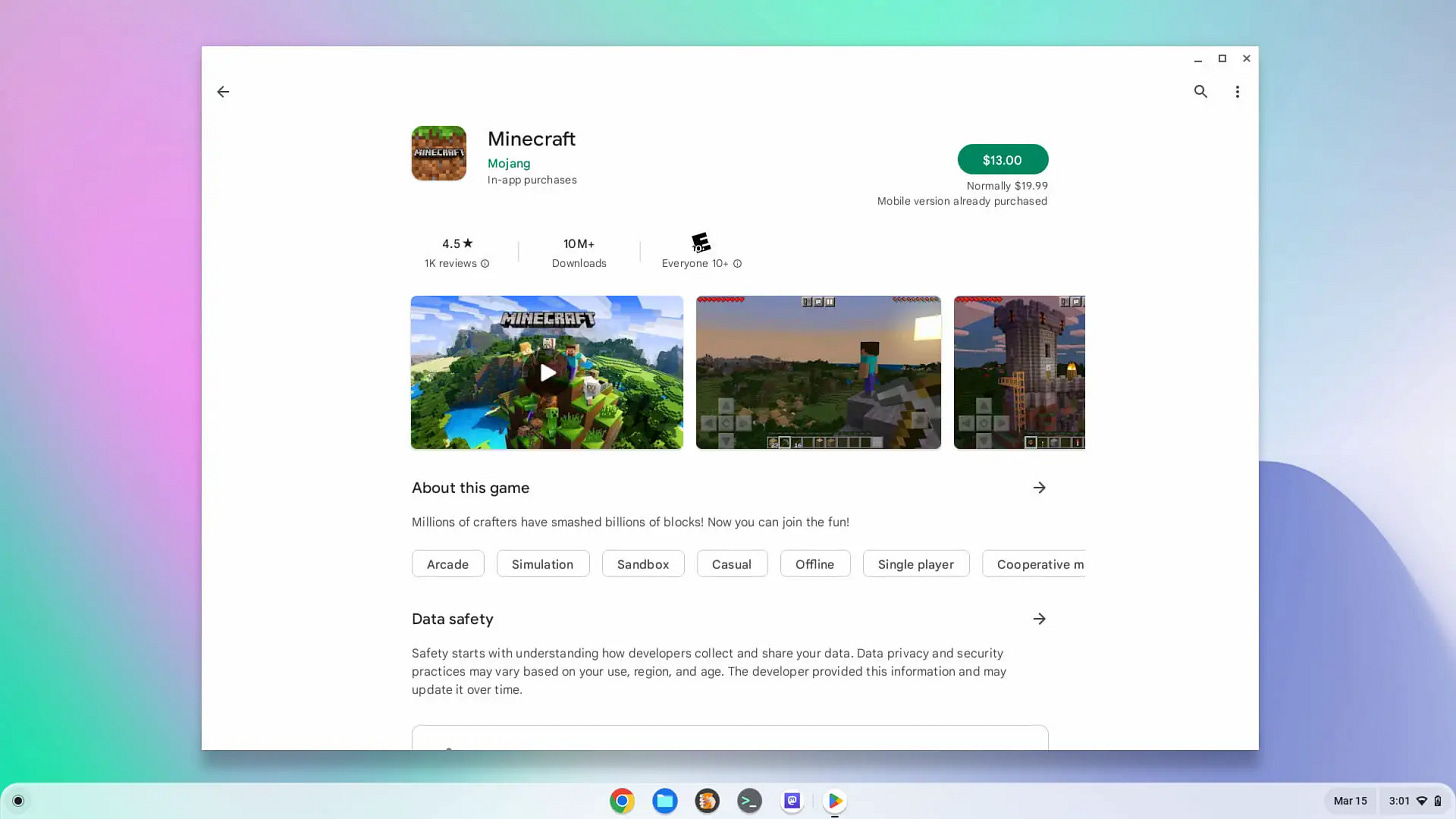




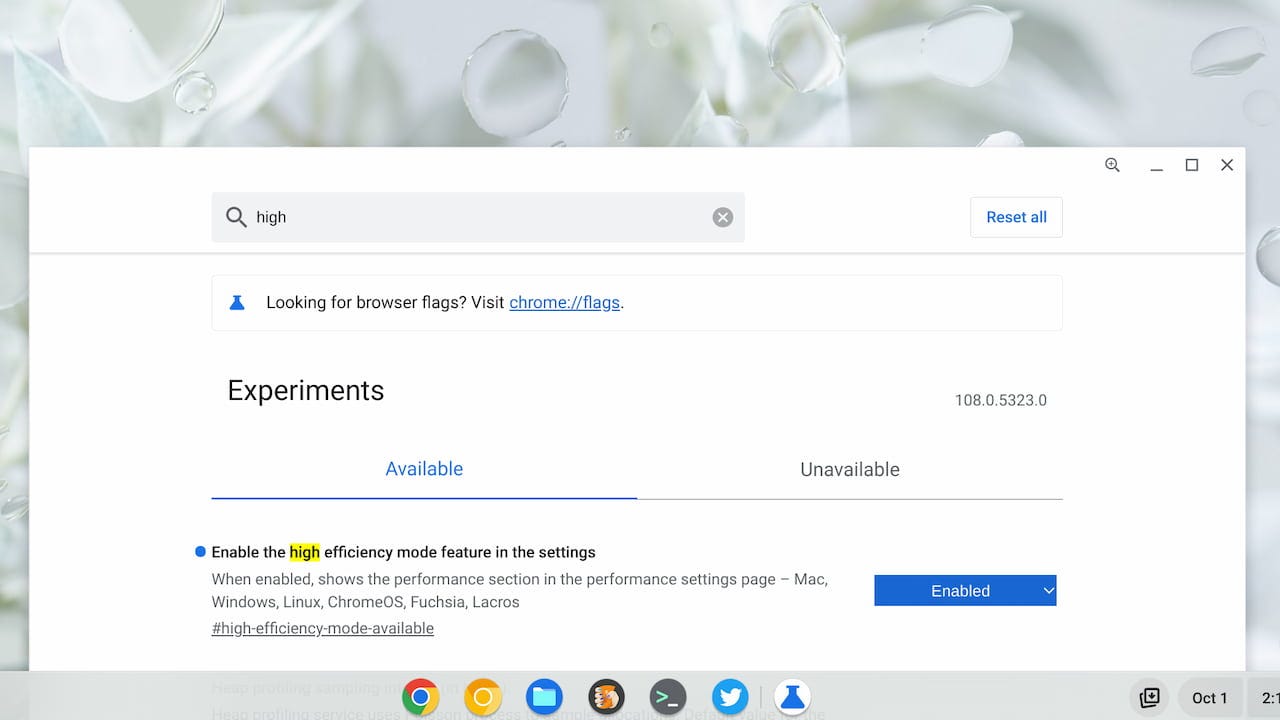
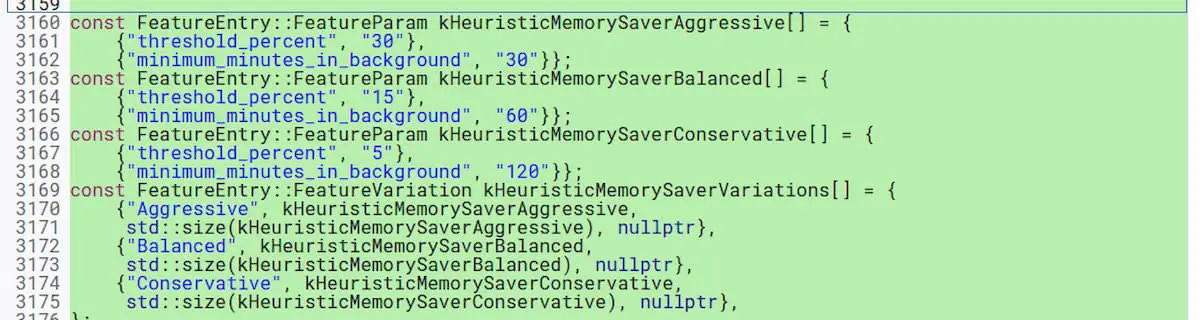








Hi Kevin. I just bought the IdeaPad 5i 16" cloud gaming CB. It is currently in for replacement as it had a bad USBa port and was inordinately slow to power up. Mine does have back lit keyboard...
Saving your Dragonfly Pro thoughts for next week? Test that battery thoroughly if you still have the review unit!