Hey, Chromies!
Yup, I missed a week of sending out the newsletter. I never expected my job hunt to take up so much time; every resume and cover letter needs some tweaking for every different position!
I’m back on the horse this week though and have plenty to share. First up is the new ChromeOS 117 software release, which should be on your device by now. I cover what the new features and changes are. And there’s plenty in there.
One thing I found that Google didn’t mention is a new Steam installation process. If you don’t plan to use your Chromebook to play PC games, please don’t hesitate to skip that story.
But don’t miss my explanation of ChromeOS vs Linux because if you’re using ChromeOS… you’re using Linux! Some of you may know that already and some of you may not. More importantly, I cover why I’m actually using Linux devices more than my Chromebook these days. That’s something I never expected to say.
If you get value from this newsletter and want to say thanks, consider buying me a coffee below or at this link. As always, that’s never required but sincerely appreciated.
Cheers,
kct
This week’s most-read post on About Chromebooks
The latest ChromeOS 117 release adds several new Chromebook features and follows the recent Chrome browser update to version 117. Updated or new Chromebook features include the Material You redesign, hardware usage data in the Launcher, and video call integration with your Calendar. This version is now rolling out to most of the supported ChromeOS devices. If your Chromebook hasn’t received the ChromeOS 116 release, you can check the status of your device here.
ChromeOS 117 has a Material You refresh
Chromebook owners no longer need to use experimental flags to get a fresh new look for ChromeOS. The latest software automatically enables the Material You refresh that I’ve been covering for several months.
Aside from a more modern interface with rounded corners, there’s a new system font. You can also click the date on your Chromebook to view your Google Calendar events. This only works with a single calendar still. Note that I have my Google Tasks appearing above the Calendar. However, that’s still an experimental feature for this release of ChromeOS.
Click to join a Meet call from your Chromebook calendar
Speaking of the Chromebook calendar, Google has integrated a one-click method to join a video call. If your Calendar event has call details, you can just tap the “Join” button.
Clicking the button will open up Google Meet in a new browser tab and connect you to your call. I’ve been using this feature for several weeks on a daily basis with recurring meetings. It’s a nice time saver!
Choose GIFs from the emoji picker
One feature announced but not available on my Chromebook with ChromeOS 117 is the GIF picker. Previously, I noted that Google was adding this feature to the Emoji shortcut option for text fields. Since I don’t see it, I suspect it will arrive in a few weeks with a small ChromeOS 117 update. For now, here’s a peek at what it looks like.
ChromeOS interface accents with wallpaper color-matching
This one is actually timed to coincide with the Material You update. In ChromeOS 117, the Personalization app allows you to have accent colors that complement your wallpaper.
The accent colors are dynamically generated for you, based on your wallpaper’s main color palette. Think of it as a bit of AI that inspects your wallpaper colors and builds accent colors that go nicely with your desktop background.
While I don’t see my desktop that much, I do have ChromeOS automatically change it each day. And with each change, the ChromeOS interface colors change right along with it.
Note that this feature is optional, so you can disable it and keep the custom look you want on your Chromebook.
System Answer Cards show hardware info
I only just covered this new feature, having seen it in the ChromeOS 118 Beta Channel. Surprise, surprise: You can type one of three Chromebook hardware features in your Launcher to get additional information. You can type directly in the launcher for a quick glimpse of your Chromebook’s CPU or memory usage, and view your battery health.
An updated Bluetooth stack in ChromeOS
There’s not much in the way of details on this one, so I’ll just quote Google:
Starting in ChromeOS 117, and gradually applying to all ChromeOS devices, this Bluetooth software change brings the Android Bluetooth stack, Fluoride, to ChromeOS. The transition happens seamlessly on login, preserving existing paired devices, and should work with Bluetooth devices today with no interruptions. If you experience issues, please file feedback and, if necessary, disable the new stack via
chrome://flags/#bluetooth-use-floss.
I don’t use Bluetooth devices much with my Chromebook. So I can’t tell you if the experience is improved. If you see any differences, definitely chime in with a comment.
Your Chromebook Camera has a time-lapse video mode
Here’s one I didn’t see coming: ChromeOS 117 brings a time-lapse video mode to the Chromebook Camera. You should see it as an option in the Camera app when clicking the Video button. I would have tested it, but… I don’t have time. Seriously. I’m working out of my car today.
Adaptive Charging is here to help your Chromebook battery
Add this one to the “we knew it was coming and it’s now here” category. A new optional Adaptive Charging feature will charge your Chromebook to 80%. At that point, a machine learning model predicts when you will unplug your device. If there’s time, the feature will charge your Chromebook to 100%.
The reason for this is that charging any mobile device battery to 100% and leaving it at that state over time isn’t good for the battery. So the idea here is to preserve your Chromebook’s battery health over its lifetime.
As always, I’m sure there are other features that I haven’t yet noticed or that weren’t announced. Yes, you can still enable and use the Lacros browser. However, this is still experimental as the lengthy transition plan has only just begun.
In any case, if you see something new and interesting in the ChromeOS 117 release, be sure to share it with the group!
Steam on Chromebook comes to the ChromeOS 117 Stable Channel
Just like everything else in ChromeOS 117, the Steam on Chromebook installer gets a face lift too. And you no longer need to be on the ChromeOS Beta Channel. I powerwashed the Framework Chromebook and updated to ChromeOS 117 Stable Channel. I still had to enable Steam using an experimental flag, but Steam no longer requires the Beta Channel. Here’s how to get Steam on Chromebook running if you have a supported device.
Enable Steam on Chromebook with a single flag
Assuming you have a supported device and you’re on the just release ChromeOS 117 Stable Channel, head to chrome://flags#borealis-enabledin your browser. Change the setting to “Enabled” and click the Restart button. Note that you may also want to enable the chrome://flags#borealis-force-double-scale option as well. If you don’t and the Steam client app is small, this will fix that problem.
With the first flag enabled, search for “Steam” in your Chromebook Launcher. You should now see an option for the Steam installation. Select it to start the process.
Run through the new Steam on Chromebook installation
Here’s where the face lift part comes in. All you have to do is watch it happen and click through any prompts.
The installation process kicks off with the above information.
All you have to do is wait until the process automatically moves to the next step. You’ll know when that happens because you’ll be greeted by this screen, shown below.
Click the “Install” button to begin the Steam client download process. Once you do, you’ll see the download progress:
Once the installation process is completed, you’ll get a confirmation screen. From here you can click the “Open Steam” button.
Playing Steam on Chromebook games
From here on out, playing Steam games on a Chromebook is no different than playing them on any other computer. Or the Steam Deck, for that matter, although that device has an custom interface optimized for a small display.
I still maintain that some people may be disappointed by playing Steam games on a Chromebook, depending on the game and their hardware.
Make no mistake, if you’re playing older games that don’t require much in the way of graphics support, you’ll be just fine. Trying to play the latest AAA titles that require the latest GPUs though? That’s not going to be a playable experience from what I’ve seen so far.
Like I said before: Keep your expectations in check.
Now more than ever, ChromeOS is Linux with Google’s desktop environment
Although not everyone knows it, ChromeOS is effectively a Linux distribution. That fact is effectively hidden and I can understand why: Linux can be a scary word to mainstream consumers. But there’s no denying the fact that ChromeOS is Linux. It uses a Linux kernel, hidden away by the graphical user interface, also known as a desktop environment. Between the new Material You design and move to break apart the Chrome browser from ChromeOS, now more than ever, ChromeOS is Linux with Google’s desktop environment.
What is a desktop environment?
To help illustrate the point about desktop environments, it’s worth explaining what one actually is. Particularly when it comes to Linux systems.
When you install Linux, you choose a distribution. It could be Arch, Fedora, Debian, Ubuntu, or in my case, Pop OS!. The distribution comes with a Linux kernel along with software and modifications for that particular distribution. Think of the kernel as the lowest level of software. It helps other software speak to the hardware to make a cohesive system. It’s what lets you browse your files through an application or the Terminal, for example.
But that’s only part of the system. The other part is how you interact with it. Some people prefer to simply use the Terminal and command line for everything. And there’s a relatively steep learning curve involved with that approach. So there are graphical desktop environments to help with that. These visually show clickable folders, for example, or have an application launcher menu, among other things.
And there’s no lack of standard desktop environments available to Linux users, all of which are customizable. Here’s a gallery of just a few of them, for illustration:
While most Linux distributions come with a default desktop environment, users can install and choose from many others. You can’t do that on ChromeOS, which is why I say ChromeOS uses Google’s desktop environment. Choice would be nice here but I really do like the new Material You interface.
ChromeOS runs on Linux
Going back to ChromeOS and the underlying system software for a second, it’s Linux. Google uses a customized version of Linux that you never see. Well, unless you turn on the Linux container, which gets you Debian Linux and a Terminal. Even though you can install Linux desktop applications for that container, you can’t use it to modify the Linux code that runs ChromeOS.
So it’s a bit locked down, particuarly compared to regular Linux. When I use Pop OS! for example, I have total control to change just about anything I want to.
Here’s a look at how I typically use that Linux machine on an ultra-wide monitor:
Note that when using applications, whether it’s just one or a dozen, all of the screen is being used. That’s because Pop OS! has a feature that automatically tiles my windows. When I open an application, the system reduces the size of another app and makes room for the new one.
I like this style of window management and although it’s not quite the same, ChromeOS does offer a bit of this. That’s the feature when you click and hover on a window’s maximize button to select a window placement and size.
It’s not quite the same thing, of course. It is an attempt to bring some of Linux’s productivity features to ChromeOS, however.
ChromeOS vs Linux
With Google’s desktop environment and a limited but effective Linux software platform, I’ve started to question my own use of ChromeOS a little. Don’t get me wrong: ChromeOS is great at what it does. Google has smartly used Linux without scaring everyday people from using Linux. That’s a good thing.
However, my needs are changing a bit. I spend far more time in desktop applications than I used to. Most of that time is for my coding education. Yes, I do use the Linux version of Microsoft Visual Code on my Chromebook. And it works just as well as the same app on a traditional Linux or Windows machine. So I’m not giving anything up there.
No, the fact that I can run Linux applications on a Chromebook is a bonus. And it keeps me productive, even if I run into the occasional challenge or limitation.
It’s mainly the desktop environment aspect that has me using Linux more than ChromeOS lately.
That tiling window manager I mentioned is a huge part of it. I prefer to use all of a screen regardless of my computing activities. Having that happen automatically by the desktop environment is one less thing I need to do or manage.
Then there’s the customization aspect. Yes, with the Material You design, ChromeOS now sets the interface colors to correspond with or complement the colors from my desktop wallpaper. That’s nice but… it’s really just the bare minimum of customization.
On my Linux machines, I’ve customized the fonts, both globally and for certain applications where I want something different than my global default. I’ve added useful widgets and Menubar applications for quick info at a glance. And I’ve created custom keyboard shortcuts for the tasks I do the most. Granted, that type of customiziation is coming to ChromeOS, which I appreciate.
Effectively, I have no limitations when I use Linux. When I use ChromeOS, I am limited. By Google.
That’s not a bad thing for most people. Heck, I’d say that Google has created one of the most popularly used Linux implementations and that’s no small feat. I’m saying that the more my computing activities and preferences change, the more attractive a traditional Linux distribution is to me.
ChromeOS should continue to embrace Linux
I’ve said this before, both on the site and to people at Google: ChromeOS should really have some type of Linux desktop application store. Or at least a repository of Linux applications easily available from the Linux container on ChromeOS.
I get why Google pushed Android applications to ChromeOS in lieu of this. Android has a massive user base that’s familiar with the applications that run on Android phones and tablets. But after seven years of Android apps on ChromeOS, I think the net effect is negligible.
Put another way: When people ask me which Chromebook to buy for running Android apps, I tell them to reconsider the question. If the primary purpose is to run those Android apps, you’re better off using an Android phone or tablet because the software is optimized for those titles. Occasionally Android app use on a Chromebook is fine for most people but I wouldn’t say it’s a core strength of ChromeOS. It’s a bonus feature if you want to use it.
Linux desktop apps, however, are built to run on a…well, a desktop computer. When I run them on a Chromebook, they run well, just like they do on my Pop OS! machines. I don’t have to worry about screen sizes, touchpoints, application resizing, etc…. it all just works.
It would take a fair amount of effort for Google to curate and maintain a Linux application store or repository. And other than potential customer satisfaction, there’s little in the effort for Google. Still, I think it would have more of a positive effect on ChromeOS than Android apps will. At least in the long run.
And it just might sway me to use ChromeOS more often than Linux these days. Particularly if the desktop environment were a little less locked down too.
That’s all for this week!
Again, my apologies for not sending the newsletter last week. Once this job hunt ends, I’ll be on a more regular schedule. And I can’t blame everything on my quest to find a new role. I am taking time to clear my head and just “be”, which I think is important.
The most recent evidence is a motorcycle ride yesterday to a state park I’d never been to.
I brought a folding chair and a book for a little “me” time. Make sure you get your time too!
Until next time,
Keep on Chromebookin’!

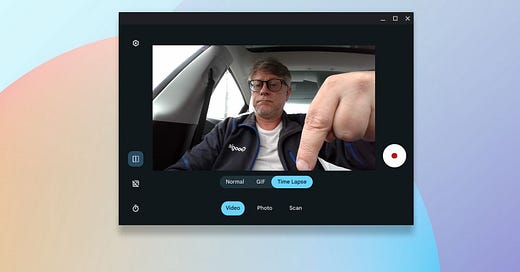

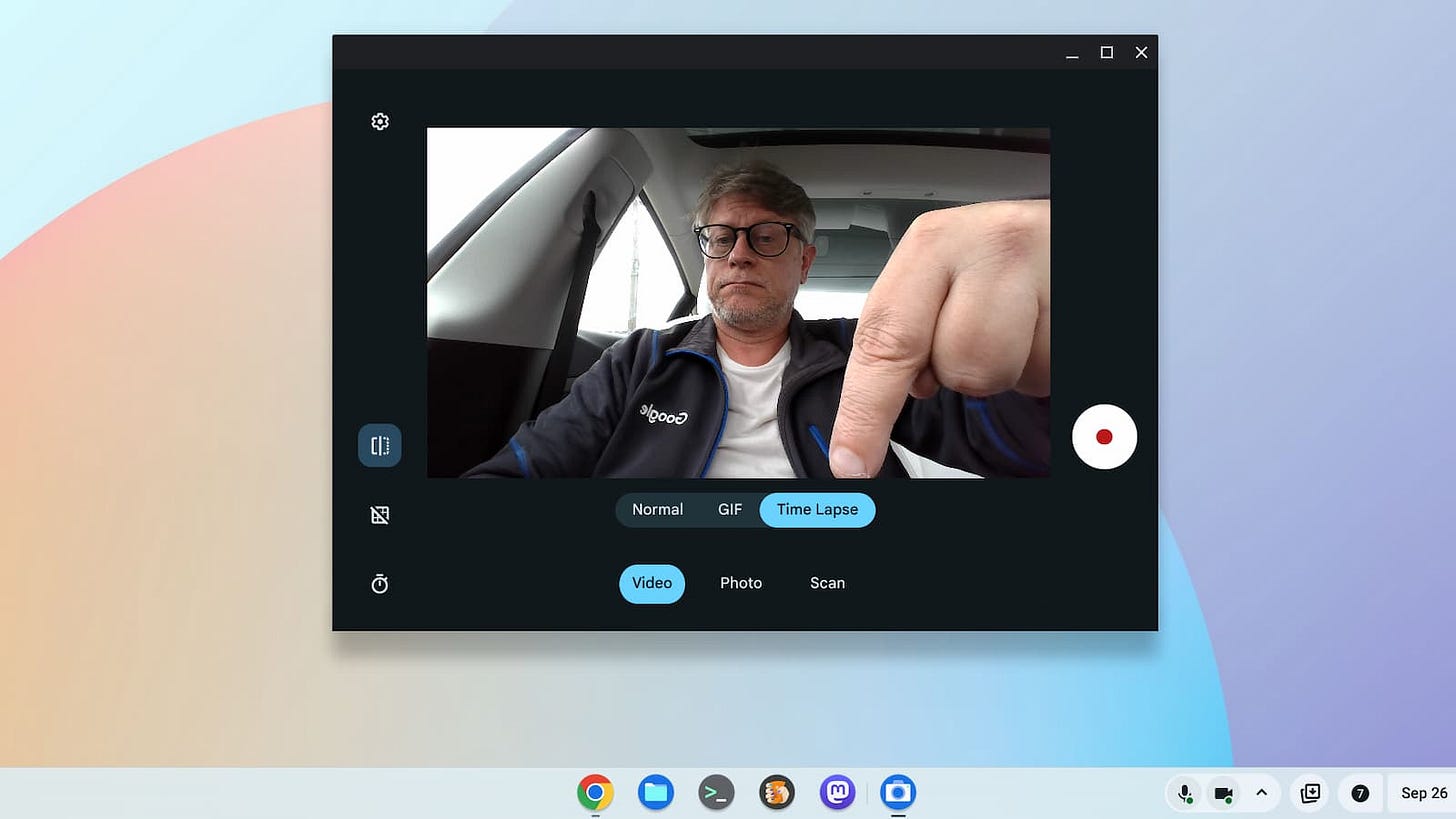
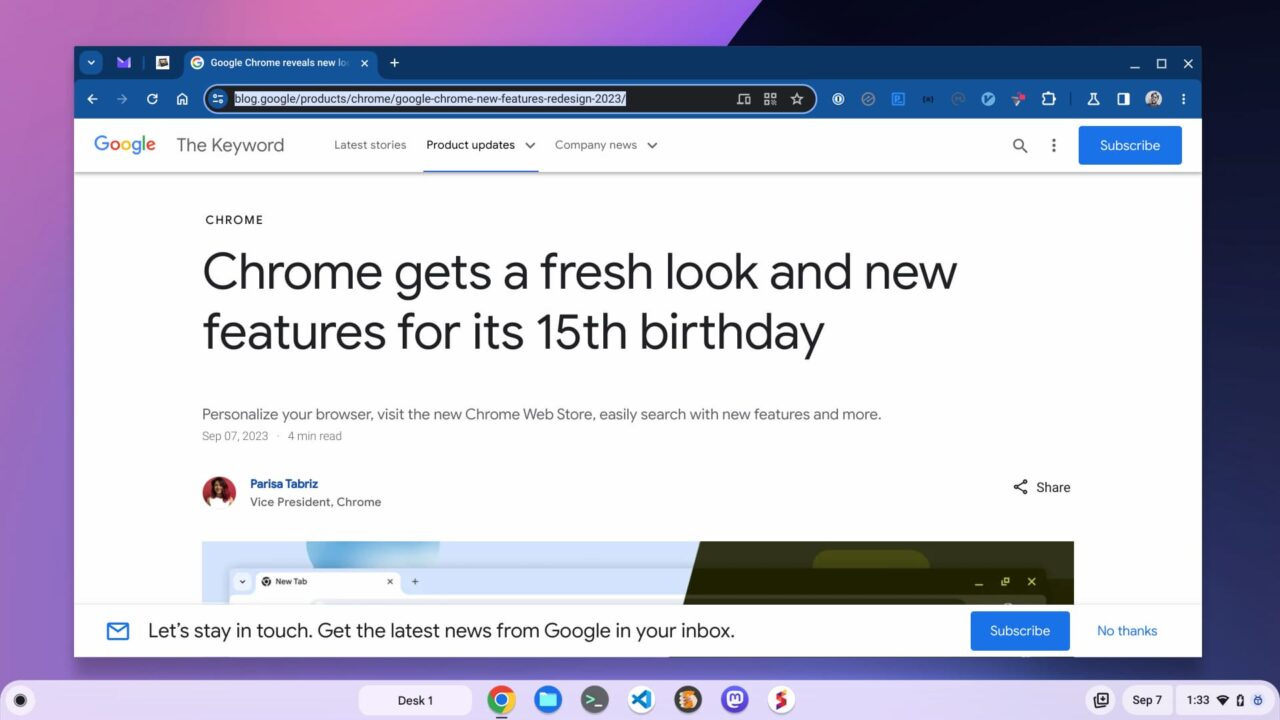
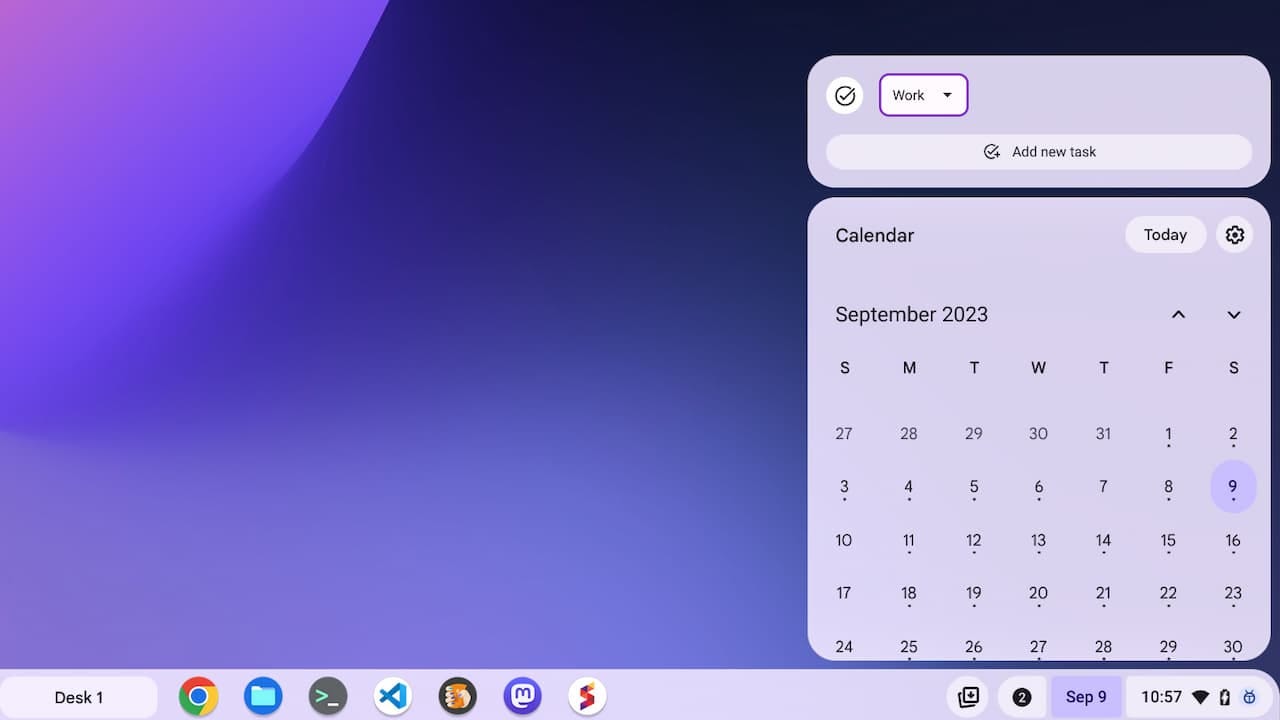
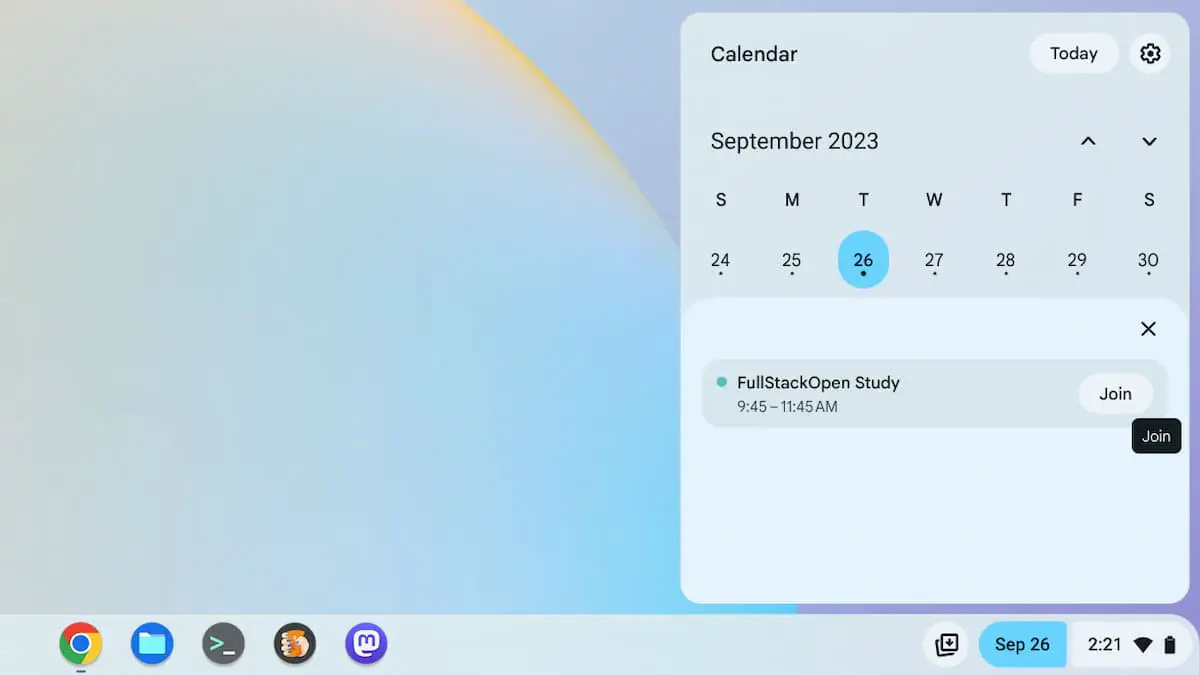
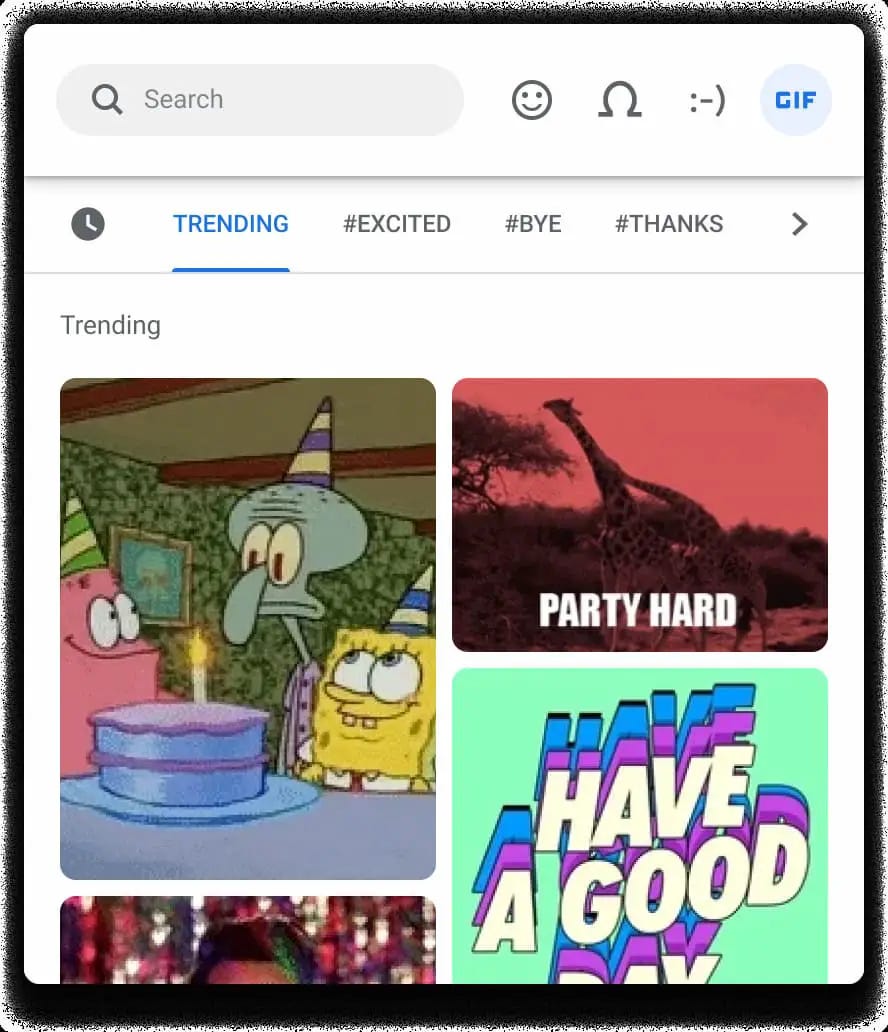

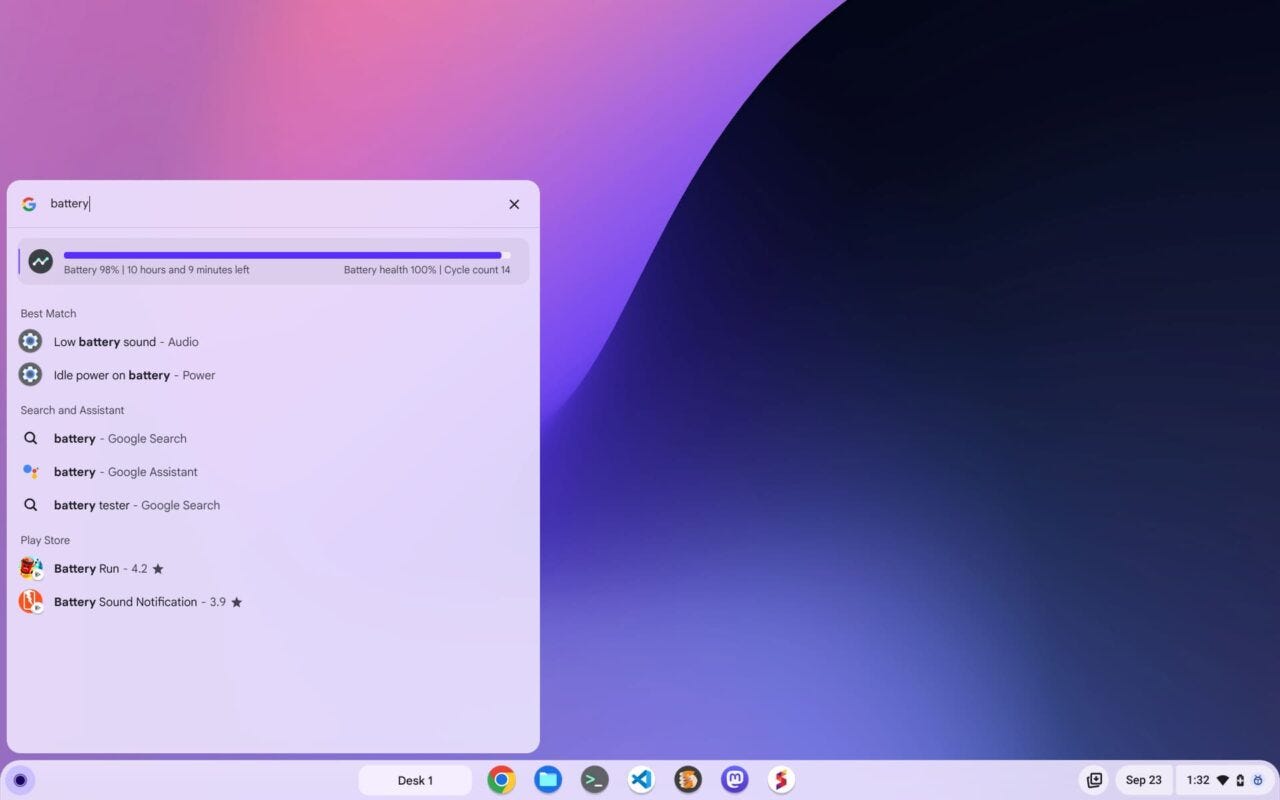
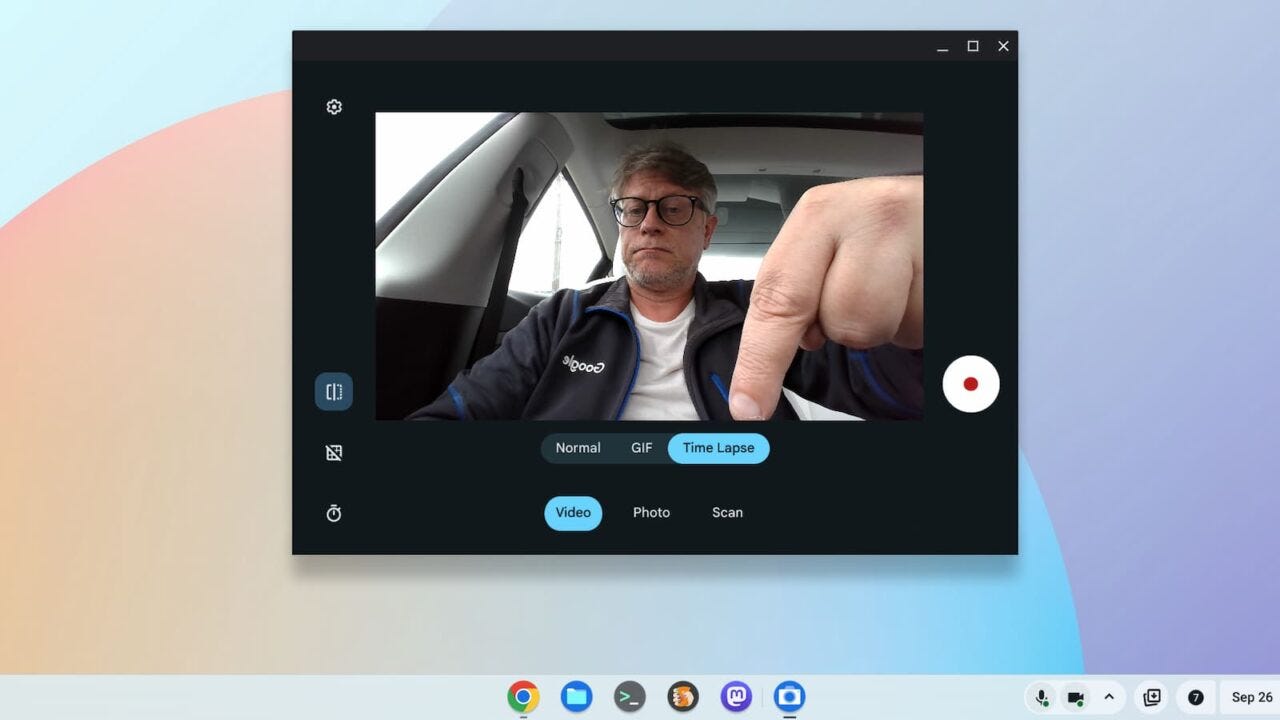
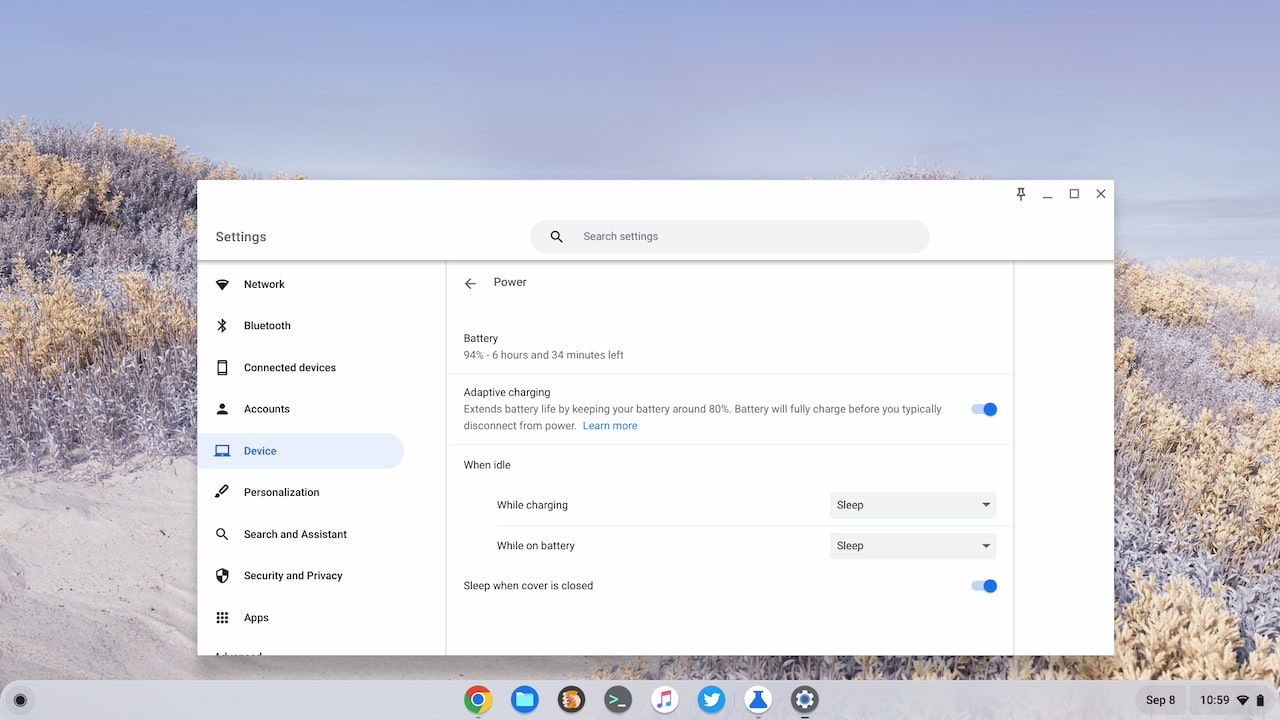
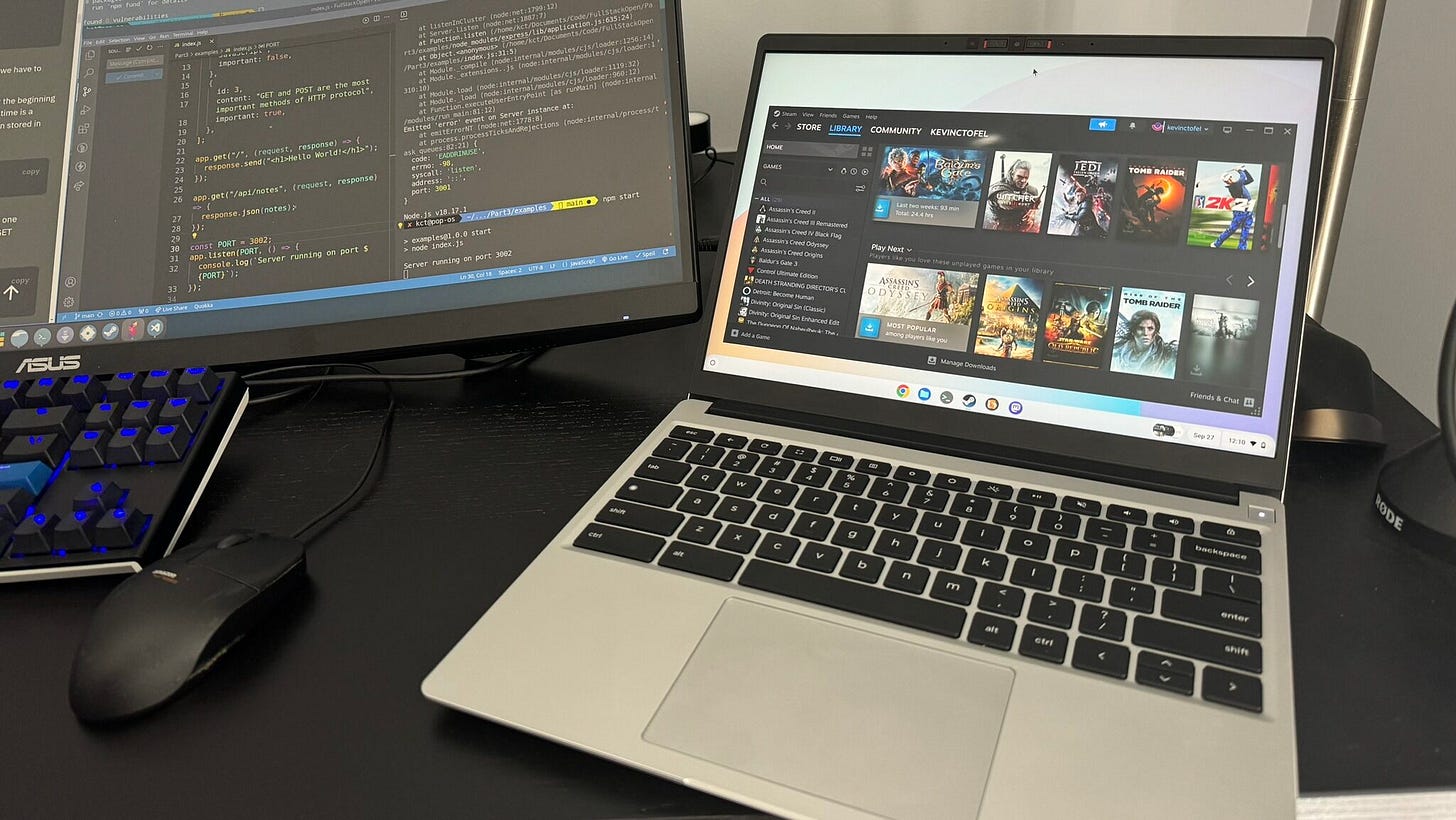
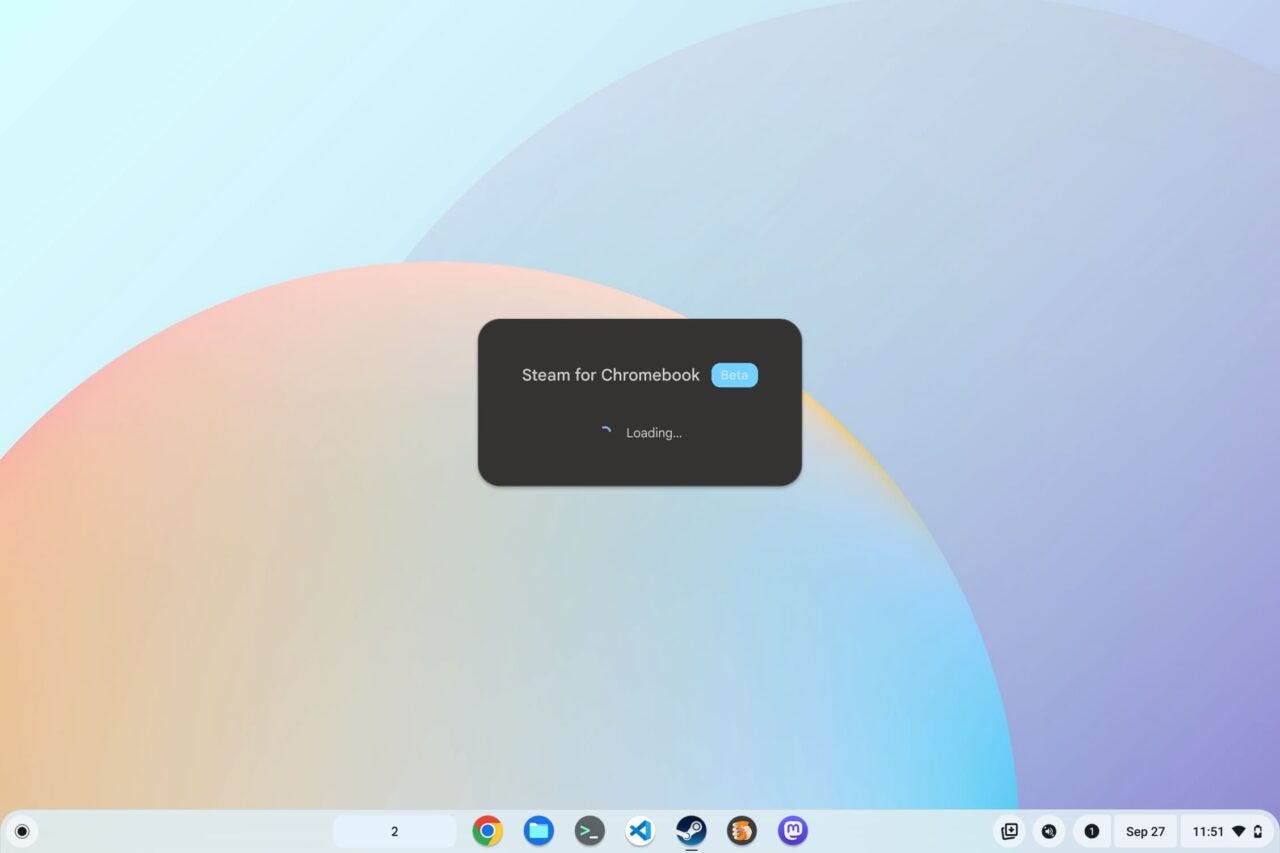
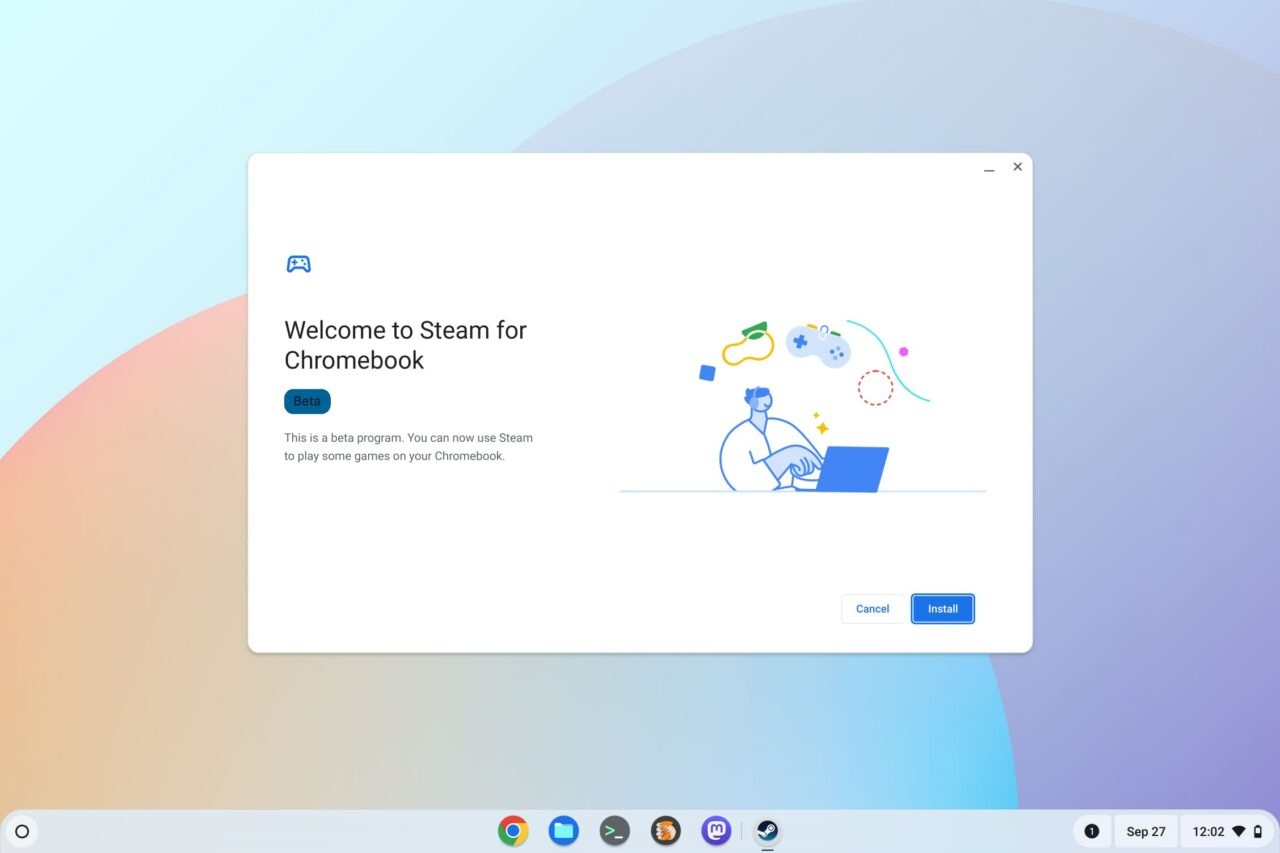
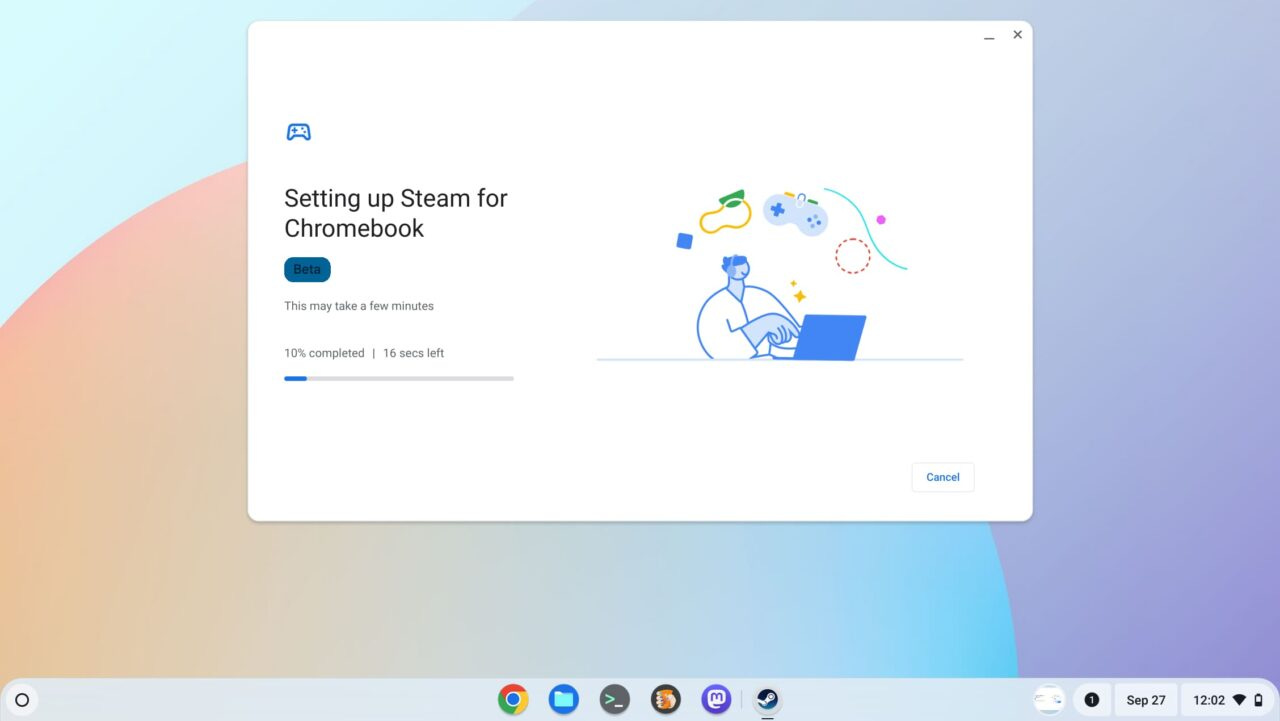
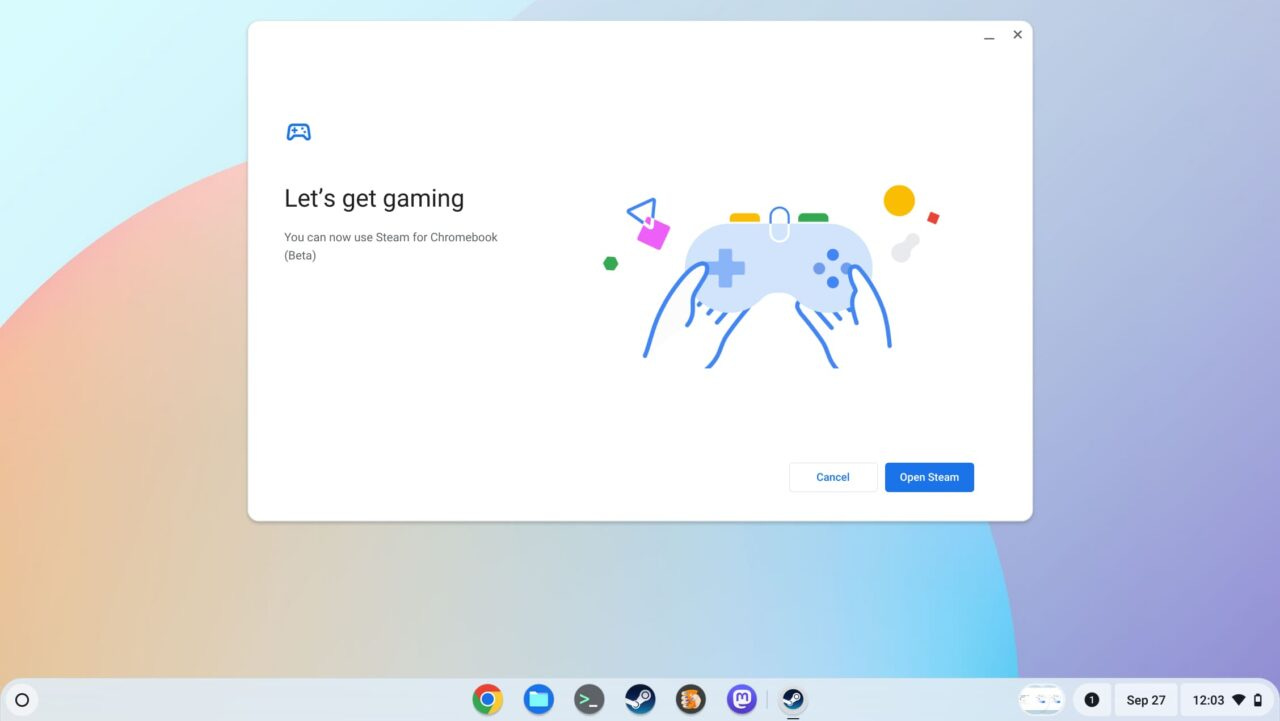
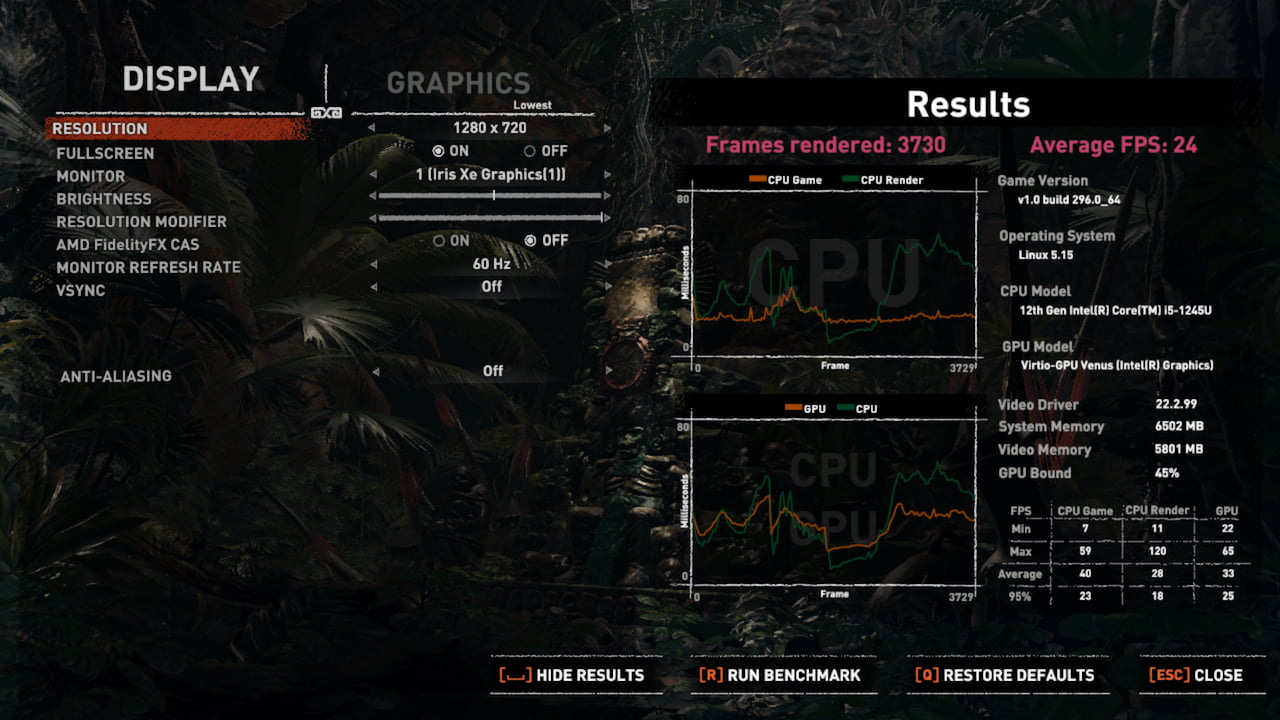
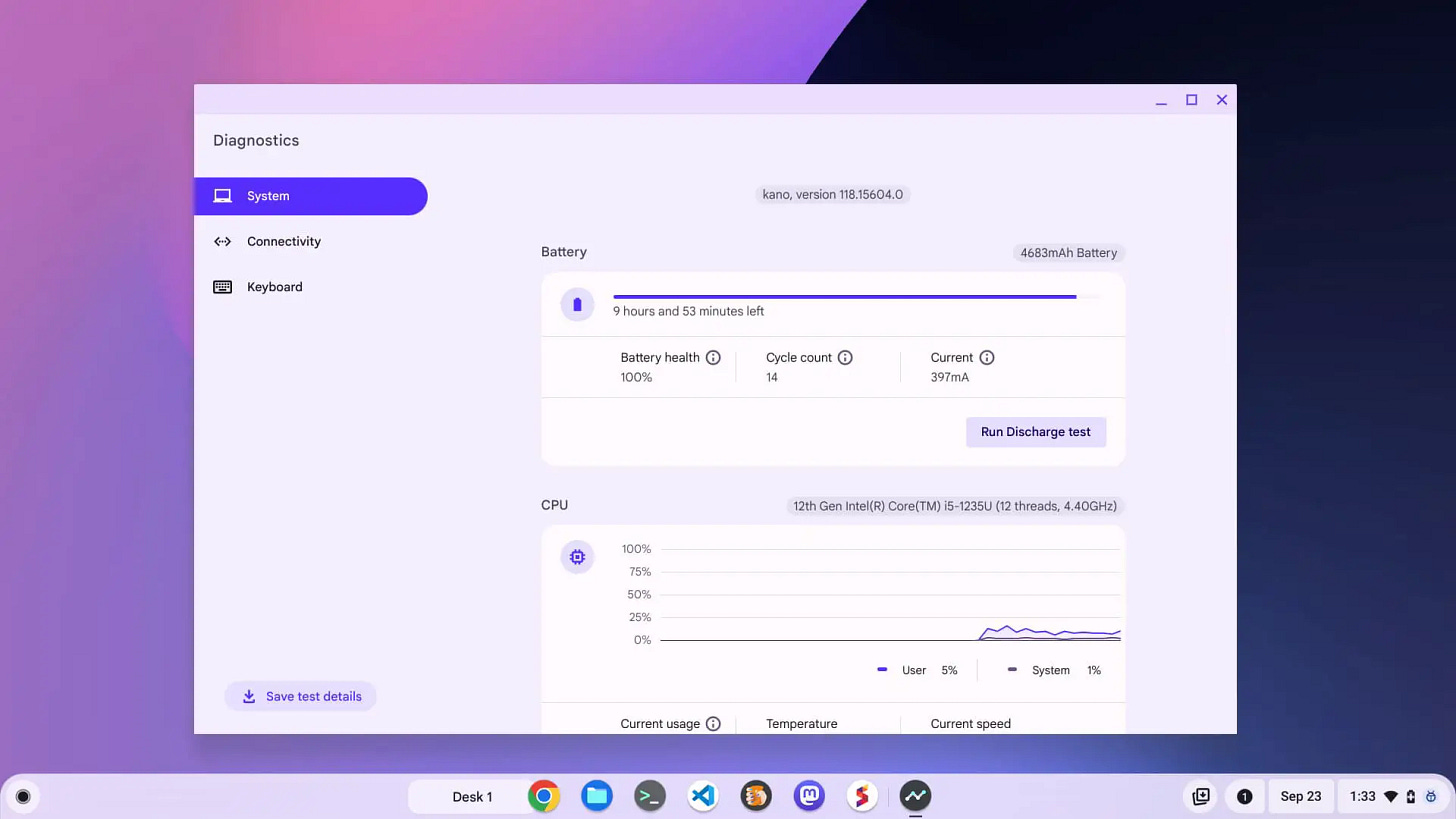
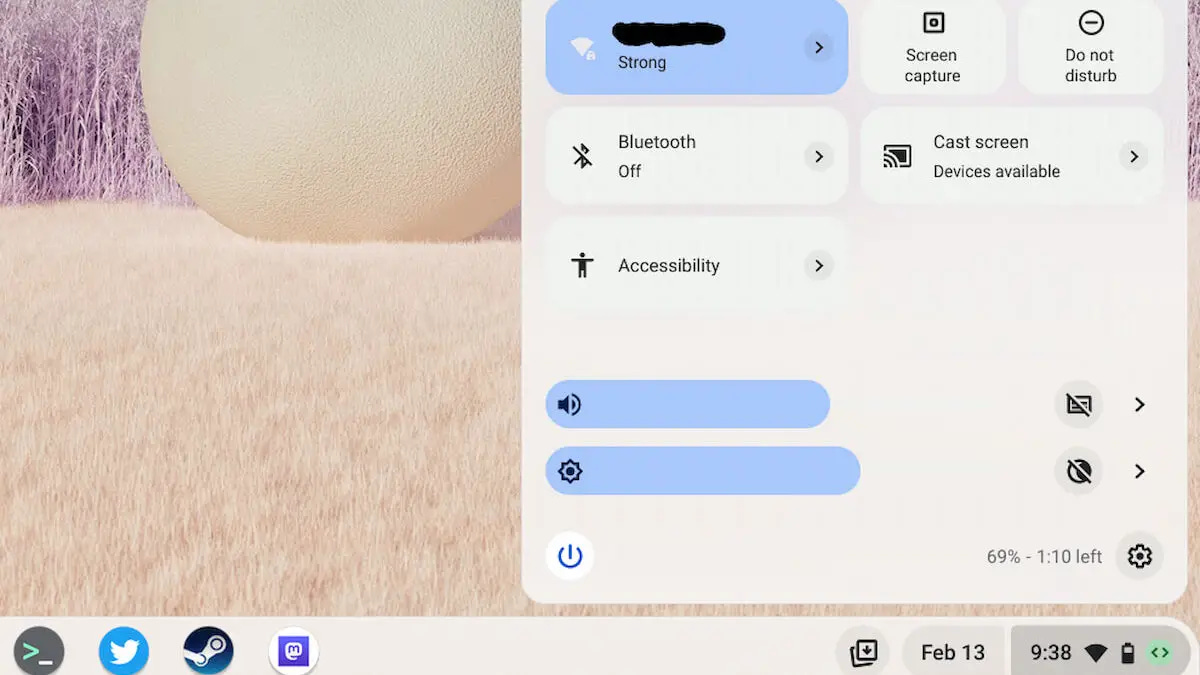
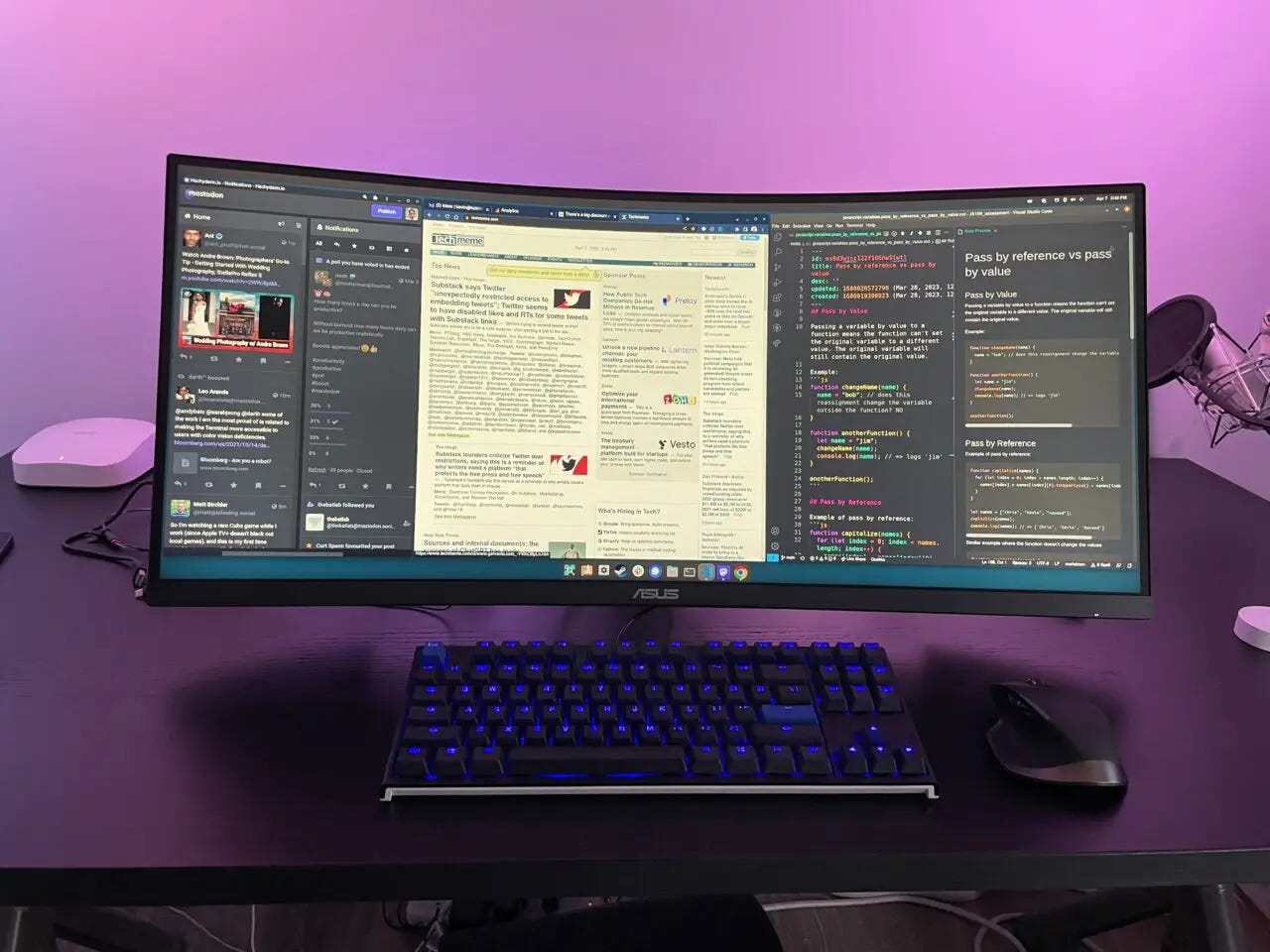
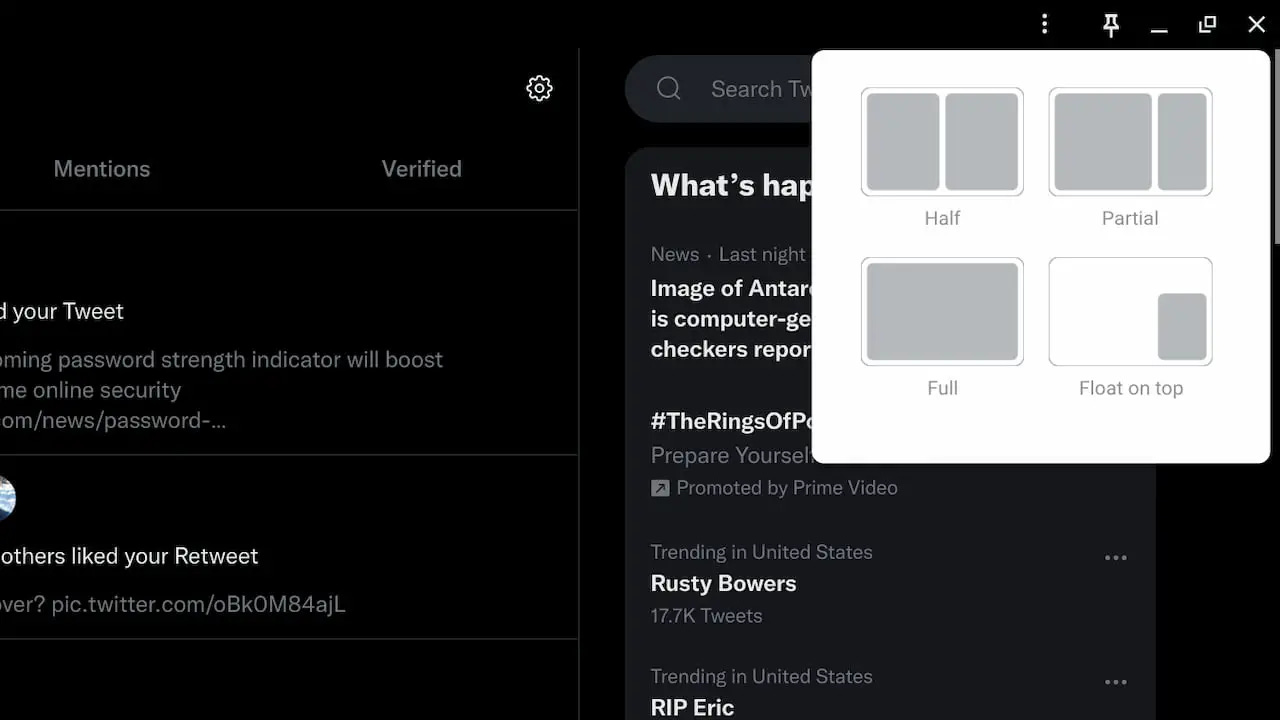
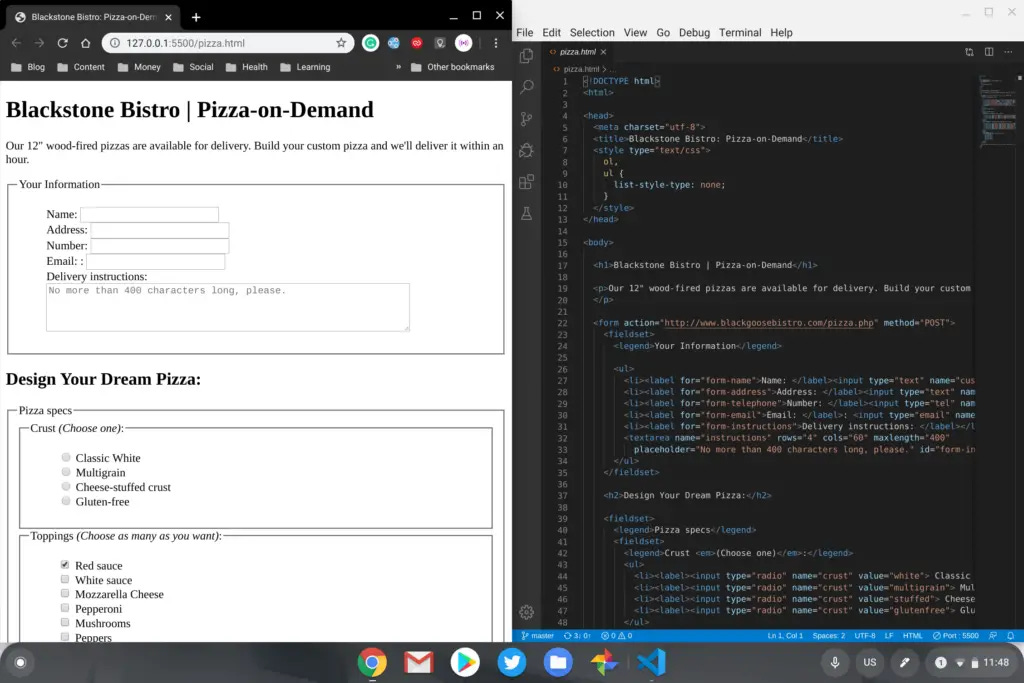
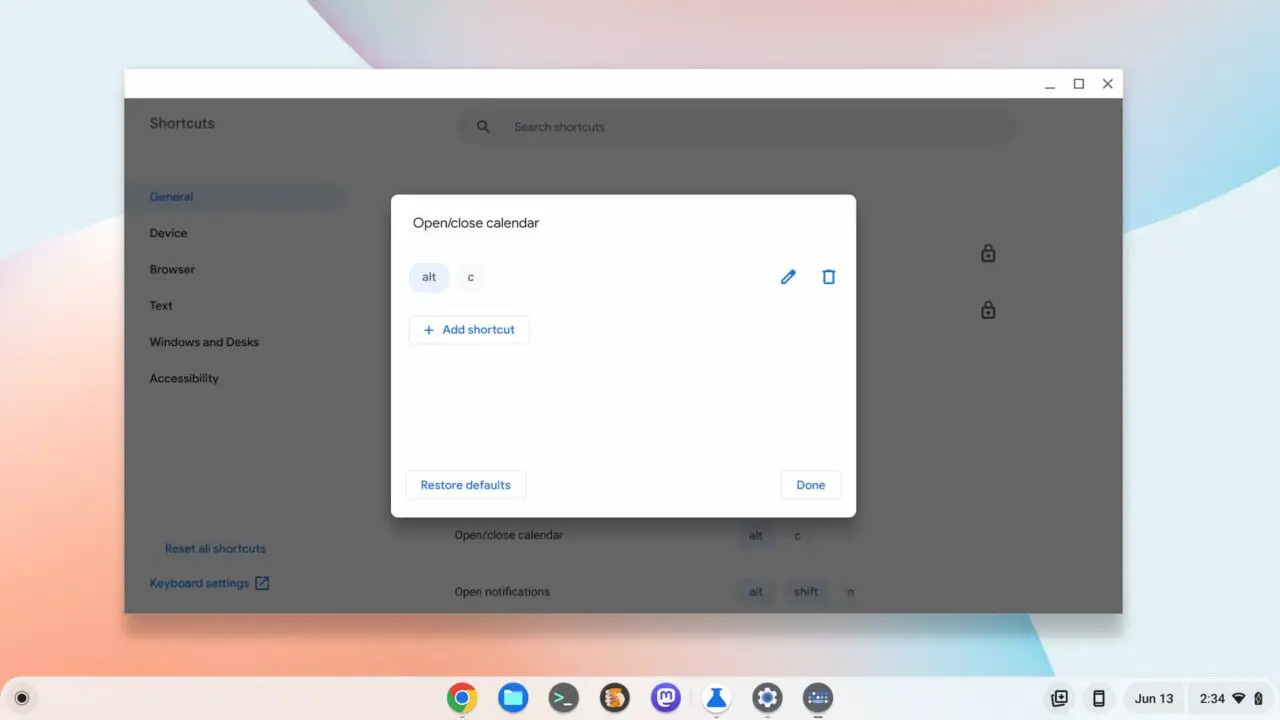
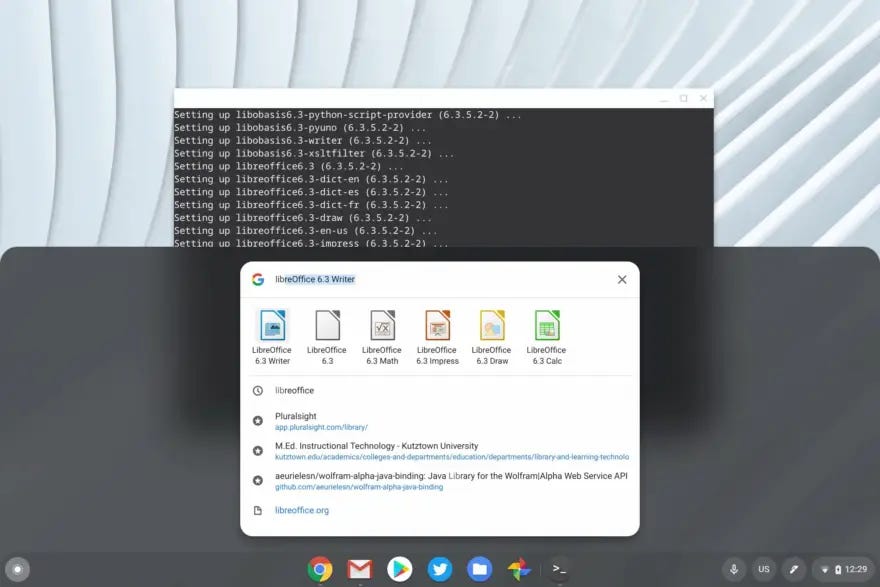

I hope that Google stays true to its previous goals, as far as I can tell, for ChromeOS: As simple, secure a system as possible for 90% of users. For PCs, whether desktop, laptop or convertible, ChromeOS is thus without competition. Further customization overwhelms many users, probably also complicates the synchronization of all settings between different Chromebooks with different monitor sizes and features. Keeping the system simple, not succumbing to the constant push to add new features, is what I think is Google's most important task. I've been following what's new for ChromeOS Flex for the past few months, but I don't really use any of it in my everyday life.
Who wants more, should just take a Linux ;-)
Since I have a few Chromebooks --some offer updates, others I have go to settings to check-- I checked, and the other got the whole package. I expected to be indifferent about the Material You (I have none of it on my Pixel for example) but find I like it, a lot!