Hello, fellow Chromies!
After a full two weeks with the HP Chromebase 21.5, my review is complete. This isn’t the type of device I generally like but I have to say, I really do like this one. There are some quirks and concerns, but overall, this is a solid Chrome OS desktop. Is it worth the price? I discuss that below in my review.
I also share thoughts on a Chromebook stylus feature that I’d like to see, share info about Chrome OS 100, which should be arriving on your device soon. If it hasn’t already that is. And I wrap this week up with some thoughts on why Google removing the Chrome browser from Chrome OS is a good idea.
Didn’t know that was happening? Well, it is! You’ll be using the Linux version of Chrome on Chrome OS but trust me, you probably won’t know the difference. ;)
Cheers,
kct
This week’s most-read post on About Chromebooks
I want my next Chromebook stylus to have what Dell put in its pen
Although I’m not a big digital ink user on Chromebooks, I do occasionally find a use case where a stylus would help. And I’m impressed by how apps optimized for a USI stylus work on a Chromebook. However, I’m always fearful of losing the stylus; I once lost a garaged pen from my laptop. Dell may have an answer for this though and I want it in my next Chromebook stylus: Built-in location tracking through Tile.
To be clear, the $110 Dell Premier Digital Active Pen doesn’t work with Chrome OS. In fact, it only works on nine Dell laptops, all of which run Windows 11.
So no, I don’t want that particular stylus. Nor do you if you’re reading this site.
I just want the feature that Dell included to be in future USI stylus accessories for Chromebooks.
If you’re not familiar with Tile, the company started up in late 2012 and was one of the first to approach device tracking solutions. It currently sells small Bluetooth trackers that you can attach to keys, insert in a wallet, or tether to a laptop, for example. Lose the device and you can look in the Tile mobile app for it.
Tile users essentially create a giant Bluetooth mesh type of network.
Let’s assume you and I are both Tile users. If I lose a Tile tag and you walk within Bluetooth range of it, the Tile app on your phone will report its location to me. Think of it as a similar approach to Apple’s FindMy network.
In light of competition from other tracking solutions and Apple’s AirTags, Tile expanded its product line in 2020 to sell its tracking solution as a service. So now, companies can include Tile tracking in their own Bluetooth products as part of the Find with Tile Program.
That’s exactly what Dell has done with this stylus and there are a number of laptop makers that do the same with their products.
So what’s to stop a USI stylus for Chromebooks to use Tile’s lost product solution? Nothing from what I can see.
USI stylus certification doesn’t require a Bluetooth radio, but they’re cheap and small enough that one could be added to a future Chromebook pen. Think of it as a USI stylus with a bonus.
Granted adding any type of wireless connectivity to a Chromebook stylus will negatively affect the battery life.
But Bluetooth isn’t that much of an energy hog. I’d think the impact would be negligible. And I’d give up, say, 20 to 25 percent battery life on a stylus if I could find it when it tries to get away. How about you?
HP Chromebase 21.5 review: A well designed and enjoyable Chrome OS desktop
I’ll disclose up front that a Chromebase isn’t my Chrome OS device of choice. And I wasn’t thrilled that the newest HP Chromebase 21.5 uses a 10th-generation Intel Core i3 as new 12th-gen chips are becoming available. However, my initial impressions of this all in one, which started favorably, have steadily improved. After two weeks of full-time use, I’m ready to share my HP Chromebase 21.5 review. Despite a few minor quirks, this is a great Chrome OS desktop.
The HP Chromebase 21.5 package for $769.99
Right off the bat, let’s get the price out of the way because the experience of the HP Chromebase 21.5 combined with the price suggests what value you get. I reviewed the highest configuration, which costs $769.99. As I noted last week though, HP has discounted it by $100. As of the time of this writing, the $669.99 sale price is still available.
Everything you need is included in the price. After all, this is an all-in-one desktop. So you get the 21.5-inch touch monitor which is built into a stylish base. You can’t detach the monitor, nor can you use it as an external display. However, you can tilt it forward and back. And you can rotate it to work in portrait mode.
I doubt most people will do the latter but I did this extensively. I code on my Chrome OS devices and it’s great to see more lines of code without having to scroll.
You also get two Bluetooth accessories out of the box: A wireless keyboard and mouse. These are adequate but not great. The keyboard isn’t backlit, for example. And the mouse has three buttons: left, right, and the scroll wheel itself. They both work fine but feel a little basic to me.
Also included is the power brick with a cord that hides nicely under the base. Inside the base are all of the computing guts along with 5W speakers. I spent hours streaming music over the web while using the HP Chromebase 21.5 and enjoyed every minute of it.
After using Chromebooks with lower-powered 1W or even 2W speakers, these were a treat for my ears. They’re plenty loud, even at low volume levels, provide decent bass, and have a smidge of stereo separation.
What’s inside this Chrome OS Desktop?
You’d never know there was a computer inside the base of the aptly named Chromebase. But it’s there.
Here’s what’s inside this model:
A couple of observations on the specifications.
Not to beat a dead horse but that 10th-gen Intel Core i3 is a U-Series chip meant for power efficiency. It’s typically used in laptops for long battery life and seems an odd choice for this Chromebase. More importantly though, because that chip is a bit old, the HP Chromebase only gets Chrome OS updates through June 2028. Most new devices now get another year of support.
I didn’t open up the Chromebase but it’s nice to see that you can swap out the SSD or add another one. There’s also a slot to upgrade the wireless chip although I don’t think you’ll ever need to.
Although this is a desktop, there’s no ethernet jack. That surprised me. It didn’t affect my usage in any noticeable way though. I have a 1 Gbps internet connection at home and WiFi 6 routers. I routinely saw downloads around 200 Mbps which is plenty for any Chrome OS online activities.
There are “enough” other ports on the back for most use cases. I did add a USB-C hub with HDMI-out to use an external monitor.
One of the quirks I found was that when using the Chromebase in portrait mode, it occasionally would show the screen as if it were in landscape orientation upon a reboot.
It sometimes sorted itself out within 30 seconds but it’s easy to fix in the Chrome OS settings if you can’t wait. Well, you have to be good at using a mouse to navigate with a 90-degree differential to do that. Or just use the touchscreen.
I should mention that the webcam output is much better than any other Chromebook I’ve used lately. However, when on a video conference, participants said the microphone output was average at best. Just something to keep in mind if you plan to use this for a lot of video calls: You may want an external microphone.
How’s the performance of the HP Chromebase 21.5?
I typically benchmark review devices right away but I didn’t do that this time around.
Instead, I wanted to use the Chromebase in my daily workflow for the last two weeks to get some performance impressions. This is partly because of my concerns about that 10th-gen Intel Core i3 since I’ve been testing devices with newer chips recently.
My misgivings about the older CPU were generally unfounded. Compared to the typical Chrome OS customer, I’m more of a power user. I rely heavily on Linux apps for coding, for example. And I can easily have two dozen browser tabs open at the same time, although memory impacts that as much as, if not more than, the processor inside.
And the Chromebase handled everything with nary a lag or stutter. So I’m confident that this configuration will work well for most people. It will probably exceed the expectations of many.
Based on the benchmarks of selected devices, the HP Chromebase 21.5 tests favorably against a similar 10th-gen Chromebook and comes close to the latest 11th-gen Pentium. Don’t let those numbers fool you though. In real-world usage, this desktop is very capable.
I’m still not sold on the choice of a 10th-gen CPU, but that’s mainly because of the Chrome OS support ending in a tad over six years. It’s not because of the performance. I think that’s plenty good enough, even for power users.
The real question is: Is it worth $769.99?
I’d say this configuration delivers at that price point. It doesn’t exceed what I’d expect from a Chrome OS device at that cost but it does deliver. When on sale, it’s clearly a better value even though that won’t get you another year of Chrome OS support.
If you’re in the market for a Chromebase, this is a solid, and the current best, choice. The only reason I could think of passing it up is that maybe we’ll see some newer models in 2022. I have no idea if we will, of course. And to be honest, new or updated Chromebases don’t arrive yearly like new Chromebooks.
So unless you’re willing to place a bet that we will see new ones, the HP Chromebase 21.5 is an excellent choice.
Google Chrome OS 100 is coming soon: New Launcher, GIF creation, and more
It’s not yet available but Google Chrome OS 100 is heading to Chromebooks, Chromeboxes, and Chromebases soon. Rather than wait for the official rollout, Google on Wednesday shared details of the software update on its blog. There are plenty of new features, although I’ve shared some of them prior, that you’ll see in the Stable Channel version of Chrome OS 100.
The Chrome OS Launcher is vastly improved
I’ve been using Google’s Chrome OS productivity launcher feature for quite a while now and I love it. And it finally addresses my complaint from 2020 that the Chrome OS Launcher needed a usability update.
Prior to Chrome OS 100 you needed to enable an experimental flag for this experience. You won’t have to after your next software update. And once you have it, you’ll appreciate the improved layout and automatic, or custom, organization.
But the new Launcher isn’t just eye candy, according to Google:
Before, Launcher would show you a short preview of your search result. Now, it will show even more information — so you can check the weather or find that celebrity name, all without leaving Launcher. You can also quickly search for Chromebook shortcuts, like how to take a screenshot or turn on caps lock.
Editing text with Dictation
If you use the native Dictation feature of Chrome OS, you know you can speak instead of type for input. Chrome OS 100 adds the editing of text via voice as well.
I haven’t tried it yet so I can’t tell how well it works. However, this is definitely a feature that can save a ton of editing time, depending on the implementation.
GIF creation in the Chrome OS 100 Camera app
I personally have no need for this next feature but I think many will find it fun. The Camera app has a new photo mode for creating animated GIFs in Chrome OS. You can record a five-second animation to share with your friends and family.
An updated Android VM is coming soon
On ChromeOS.dev, Google mentioned an update regarding Android apps on Chrome OS devices:
The latest version of ARC, ARCVM, launched in 2021 with Android 11 and is currently rolling out to devices. As you may guess from the name, it uses virtual machines (VM) to enhance the isolation of the Android environment in order to improve security and maintainability.
What that means is a major change to the underlying Android runtime environment that Chromebooks have used in the past. Here’s a graphic illustrating the change.
The new ARCVM adds the same VM technology used for Linux on a Chromebook and places Android apps in their own virtual machine.
By removing Android patches to the Chrome OS Kernel under the old method, Android can quickly and easily be patched or updated. The approach is similar to how Google Chrome is getting unbundled from Chrome OS itself.
But wait there’s more in Chrome OS 100
These are the highlighted features from Google’s perspective, along with the new Family Link for school accounts. However, if you’ve followed my Chrome OS release news articles in the past, you’ll know there are typically a bunch of other features included.
Many of these are experimental, such as the animated screen savers in Chrome OS 100 that I’m using. Oh and there’s the Calendar quick events feature I mentioned prior as well.
So once Google Chrome OS 100 is released to the Stable Channel, I’ll do my standard roundup of features that I find. Stay tuned!
Google Chrome zero-day bug update shows the benefit of Lacros on a Chromebook
Last week, news made the rounds about a new Google Chrome zero-day bug. Essentially, there is potential for executable code to be injected into your browser. Google Chrome received a patch last week to address this, but Chromebooks had to wait until yesterday. That’s when a Chrome OS 99 Stable Channel update became available. My Chromebook got the Google Chrome update last week though, showing the benefits of the Lacros browser.
How did I get my Chromebook browser patched last week? It’s because I’m not using the Chrome browser on my device. Or at least not the Chrome browser that has been integrated as part of Chrome OS for a decade.
For testing, I switched over to the Lacros browser full-time. Technically Lacros is Google Chrome, but it’s not the Chrome OS version of Chrome if that makes sense. Instead, it’s the Linux version of Chrome running on my Chromebook. And if you aren’t aware, Lacros is going to become the default browser on all Chromebooks.
The recent Google Chrome zero-day bug actually illustrates a key benefit of this approach.
Since Google can quickly patch Chrome for Linux, Mac, and Windows and then push just a small browser update to those platforms, it can implement fixes fast. With Lacros, which again is Google Chrome for Linux, I got my security update as all of the other traditional computer platforms last week. Nearly all Chromebook users are just getting it now.
I realize a few days is simply that: A few days. But when it comes to High or Severe browser exploits, you want a fix as quickly as possible. This particular issue, CVE-2022-1096, is ranked as High and even worse, Google says it “is aware that an exploit for CVE-2022-1096 exists in the wild.
I’m not sharing all of this to scare you, or to say “ha ha, my Chromebook got an update before yours did!” Nor am I suggesting you switch over to test Lacros on a primary device right now.
I’m simply trying to illustrate, using a real-world, current example of what the benefit of Lacros on a Chromebook is. Some readers have reached out saying they’re not fans of switching to the Linux version of Google Chrome.
I get that. Change is challenging.
However, I can say that other than the browser icon and a few features not quite ready yet, Lacros is nearly identical to Chrome on a Chromebook. And instead of waiting for a Chrome OS update to get browser patches, you’ll get them at the same time most other Google Chrome users do.
That’s it for this week!
I’ve noticed an uptick in subscribers this week, so welcome new folks! And for you regulars, thanks for your continued support. It’s always appreciated; more than you know.
This week I have to take a deeper dive into the new Chrome OS 100 so I can share additional details with you next week. And I’m hoping to either have a new device or at least have some important details on it. If that comes through, I’ll let you know.
Until next time, keep on Chromebookin’!



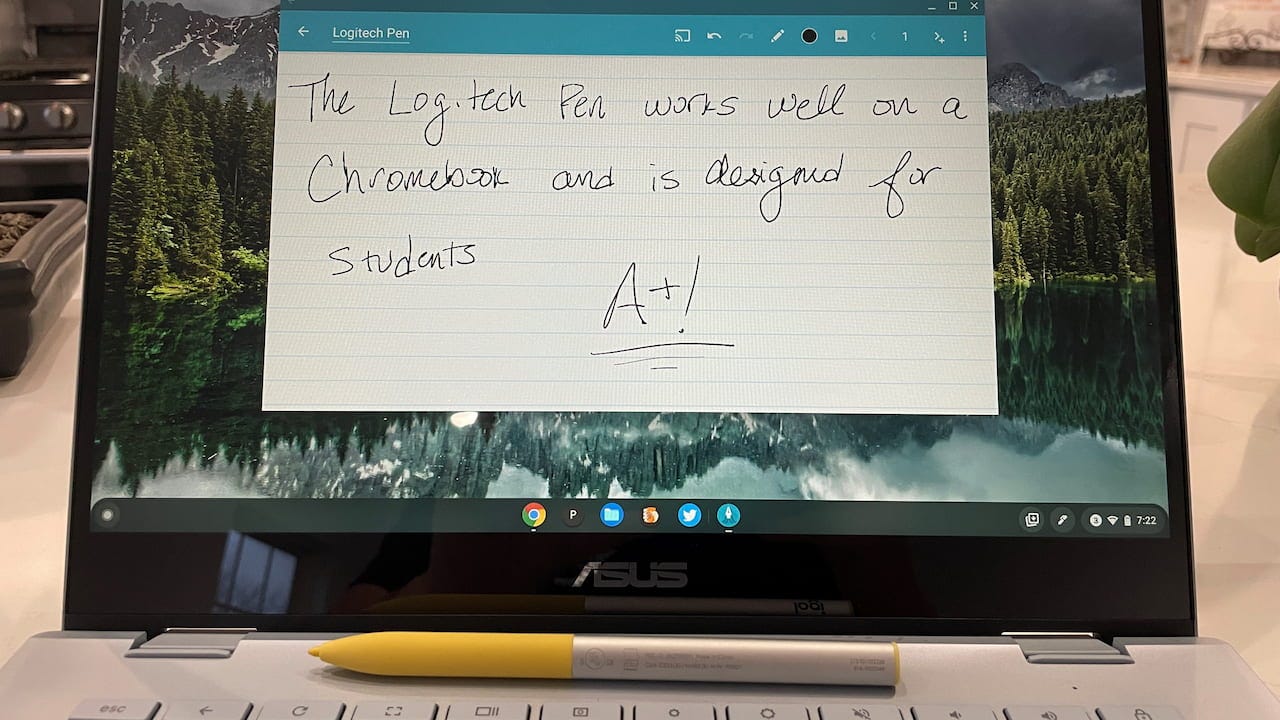

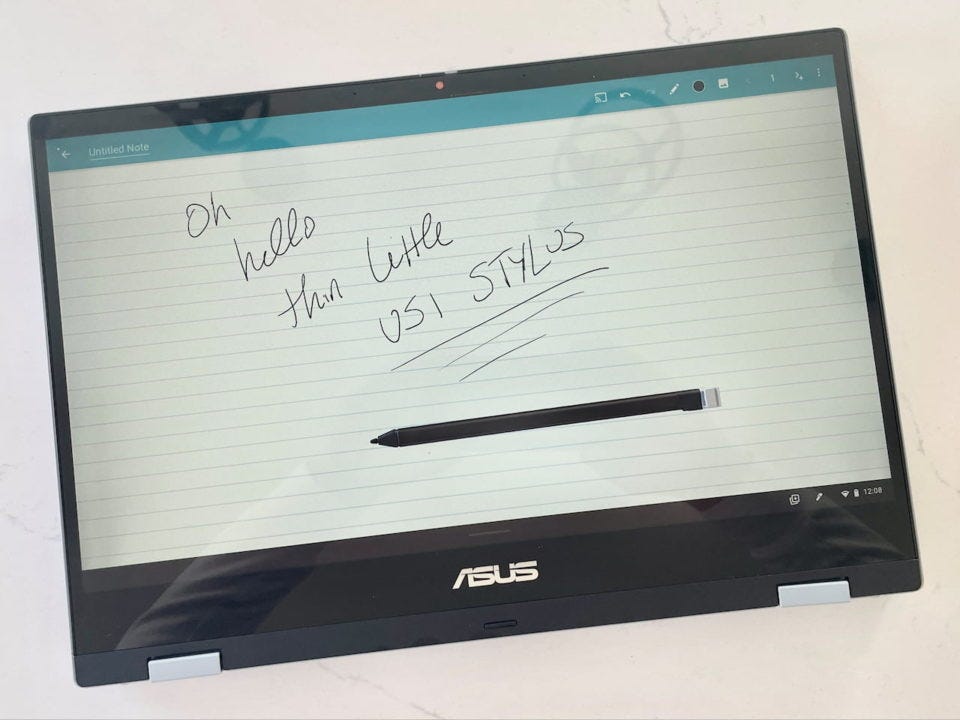






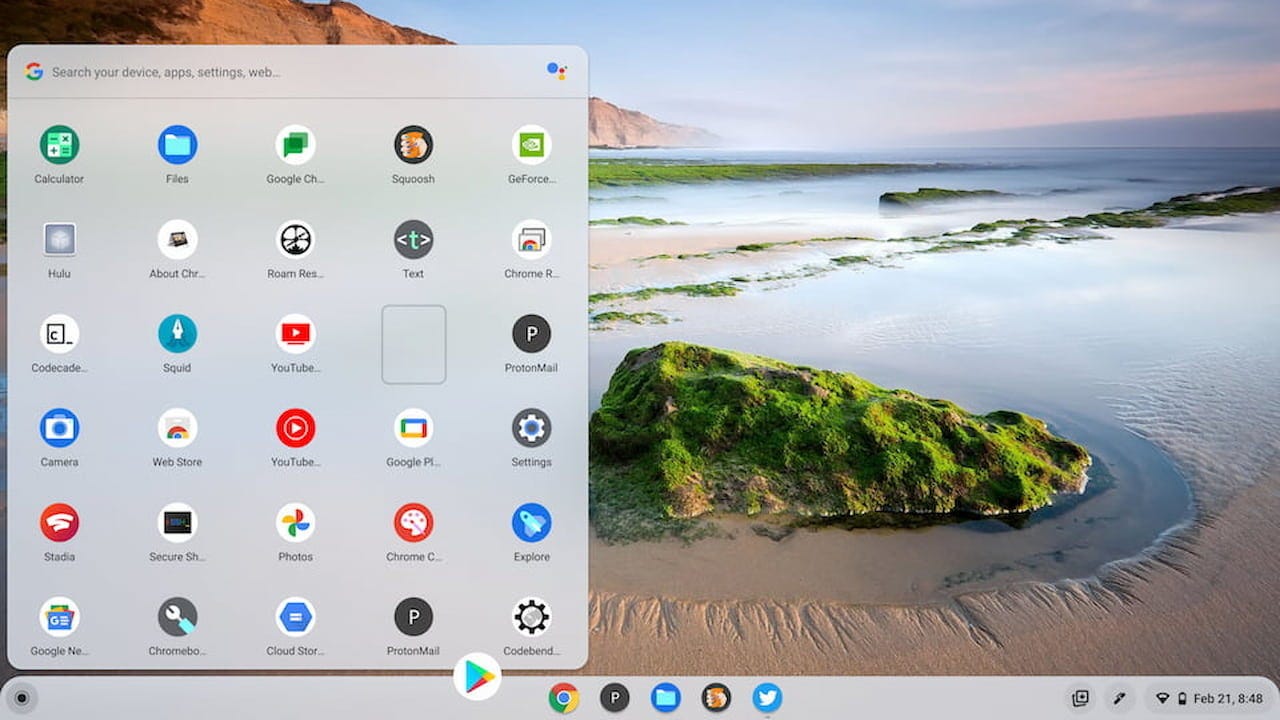

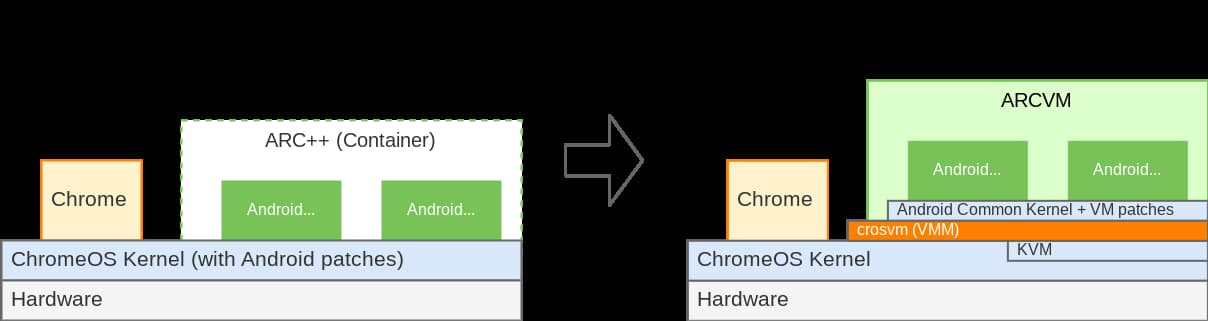
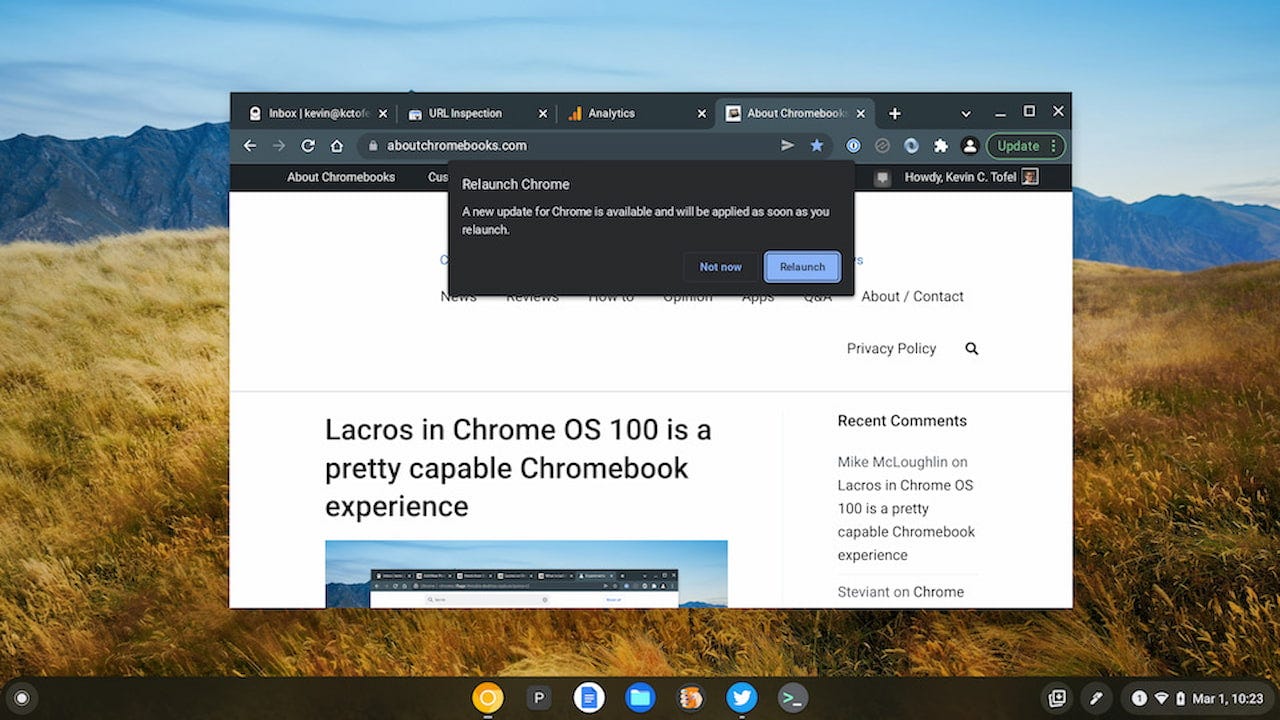
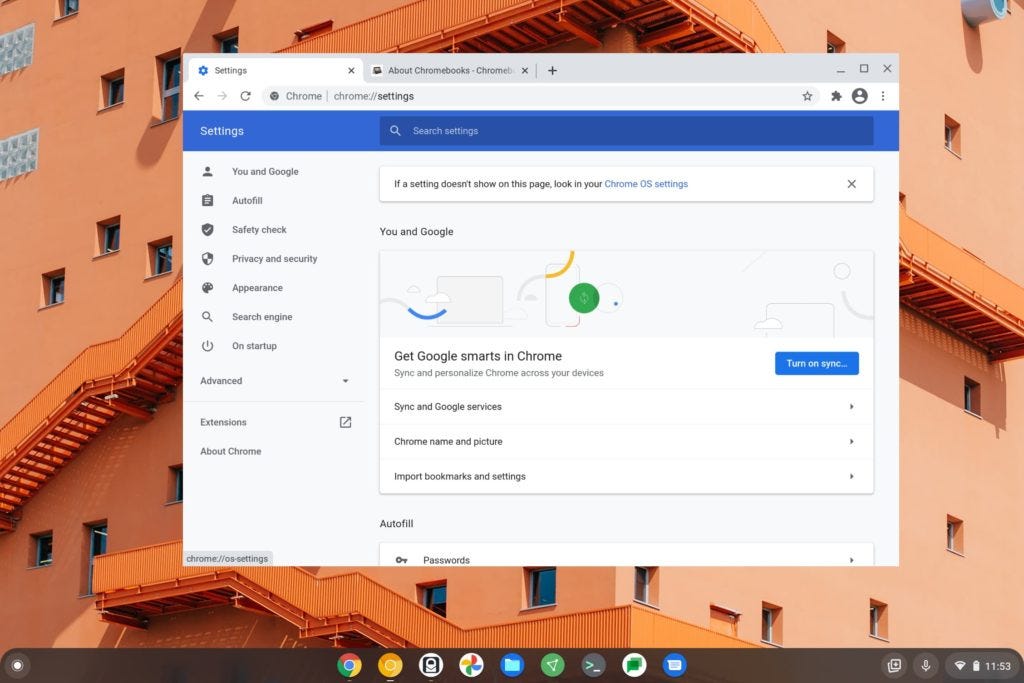
You said, "Prior to Chrome OS 100 you needed to enable an experimental flag for this experience." Well, as Maury Povich might say,
"The lie detector test determined....THAT WAS A LIE." I've updated to Chrome OS 100, and STILL need the experimental flag enabled.