Hello, fellow Chromies!
Welcome to the “better late than never edition” of the newsletter. This is the latest I’ve ever sent it out on a Sunday and since last week was a holiday (I stayed offline for 3 glorious days!), I wanted to get this out the door, even if late. Graduation parties and home reno projects took up this weekend, but such is life!
For the morbidly curious, my son and I framed out a closet in our third-floor loft. I used this weekend to put most of the sheetrock up and my aging body is paying the price.
It will be worth it in the end: My daughter is moving from her second-floor bedroom to the more private and quiet loft once I finish the closet and trim; I’ve already replaced the flooring and my wife painted the room.
That said, let’s get to this week’s Chromebook and Chrome OS news!
Cheers,
kct
This week’s most-read post on About Chromebooks
Chromebooks get these 6 new Chrome OS 102 features
I’m sure most folks in the U.S. are relaxing during this Memorial Day holiday. Your Chromebook might not be though. The Chrome OS 102 Stable Channel update is ready for your Chromebook and may have already been downloaded. After the upgrade, these are the six new Chrome OS 102 features you can look forward to.
Chrome OS 102 can extract ZIP files without mounting them
Extracting ZIP files on a Chromebook has long been a feature. However, it’s always been a bit clunky. After downloading a compressed file and opening it in the Files app, it gets mounted like an external drive. That’s not very intuitive. Nor is it how working with ZIP files works on other desktop operating systems.
Chrome OS 102 modernizes the experience, bringing it closer to par with macOS and Windows. Now when you download a ZIP file, you can right-click on it in the Files app and choose the new Extract All menu option.
No more having to open the mounted ZIP folders. Just extract your compressed files from where you downloaded them in the Files app.
The Chrome OS Launcher includes open tabs in search results
I often have a bunch of open tabs. Like where “bunch” equals up to two dozen. So it can be tricky to find a specific open tab when I need to. It just got easier in Chrome OS 102. The Launcher search results now include open tabs in the results.
Here’s an example of me searching for the Chrome Release Blog while writing this post. I had a tab open to a specific page on that site and it appears at the bottom of my results list:
As before, the main Chrome Releases site also appears, which it should. But now I don’t have to rely on searching Tab Groups or some other place. It’s right in the Launcher of my Chromebook.
You might have Cursive on your Chromebook!
Late last year, Google introduced its Cursive app which debuted on the HP Chromebook x2 11. A few other Chromebooks that support a USI stylus also got this app. Google is now expanding the devices that have access to Cursive, so if you didn’t have it, you might after this Chrome OS 102 Stable Channel update.
Google says that moving forward, all eligible Chromebooks will come preinstalled with Cursive. So in the future, if you buy a new device that has USI stylus support, it will automatically be there. Personally, I still prefer Squid for taking handwritten notes. But I admit that I’m not a big note-taker.
Chrome OS 102 spruces up the Camera app settings
I don’t feel like the Camera app for Chrome OS gets enough love. However, it is getting a little this time around.
After the Chrome OS 102 update, you’ll see some slight tweaks to the Camera app settings. Some are minor which makes the options a little more readable. And it’s easier to tell which Camera options are enabled or not when in the app, which I appreciate.
Improved USB-C notifications and information
This is a big deal in my opinion because there are so many USB cables that follow the standard, but not all of them are alike. This Chrome OS 102 feature adds notifications to your device to provide information about any connected USB Type-C cables or devices.
I should note that although this is in the general Chrome OS 102 features, it’s only supported on newer devices.
Specifically, you’ll need an 11th or 12th-gen Intel processor inside your Chromebook. I don’t have one that meets that bar, so I haven’t tested this. I can’t wait to try it though because I have a ton of Type-C cables. I use these with external monitors, both stationary and portable.
A customizable magnifier
Even with my aging eyes, I don’t yet have to rely on the Chrome OS magnifier feature. If I did though, I’d be happy about Google’s improvements:
With our new update, you can control the size of the magnified portion of the screen. You can make it larger if you want to see more zoomed in content, or smaller if you want to see more of the standard screen. You can adapt it to fit your preferences, or adjust based on the content you’re looking at.
I’m going to tuck that information away for later use because after another visit or two to the eye doctor, I may need it.
All in all, the new Chrome OS 102 features are a solid set of improvements. Would I like to see more? Sure. Now that Google is on a four-week Chrome OS upgrade cycle though, I can see why fewer new or updated experiences arrive with each Stable Channel update. More important to me is overall stability and so far, after running Chrome OS 102 for three days, I haven’t seen any issues.
2022 Acer Chromebook Spin 513 available for $614.99
After a long wait, the first Chromebook with a MediaTek Kompanio 1380 chipset is available. Amazon is listing the 2022 Acer Chromebook Spin 513 for $614.99. That sounds like a big chunk of change for an ARM-based Chromebook. And it is. But the Kompanio 1380 looks to deliver performance at least on par with a recent Pentium or a Core i3 from just a year or two ago. It should also provide much better battery life.
I’ll get back to the processor in a minute. But first, consider what else that just over $600 price includes, based on the listing spotted by Chrome Unboxed.
The 13.5-inch display comes in that 3:2 aspect ratio that I prefer so much over a widescreen monitor. And the 2022 Acer Chromebook Spin 513 packs in the pixels too: It’s a 2256 x 1506 resolution touch panel with 360 nits of brightness. You also get a backlit keyboard and generously sized, at least for a 13.5-inch Chromebook, Gorilla Glass trackpad.
This model has the full 8 GB of memory available, which is a nice plus. That means more open browser tabs and apps open at one time without much of a performance hit. There’s a pair of USB Type-C ports, one flanking each side of the chassis, and a standard USB Type-A port as well.
A microSD card slot is there to supplement the 128 GB of eMMC storage. A microphone/headphone combination jack, dual-band Wi-Fi 6, and Bluetooth 5 radios, plus a 720p webcam. Yeah, I wish it was a 1080p camera sensor too, but what can you do?
The entire package weighs under 3 pounds and should see 10 to 11 hours of run-time on a charge per Acer’s testing. In terms of typical real-world usage, I’d expect at least 8 hours from that battery when paired with the MediaTek Kompanio 1380.
Speaking of which, let’s get back to that chipset.
The Kompanio 1380 design is an octa-core chip with four Cortex A78 cores meant for high-performance computing. Each of these cores is capable of running at a super speedy 3 GHz clock speed, although they may be limited to help with battery performance in the Acer Chromebook Spin 513. Also helping battery life is the fact that the chip is built on a small 6-nanometer process. Another four efficiency cores are used for low-compute activities and they’re built on the Cortex-A55 architecture.
What this means is that you get high performance when you need it and high efficiency when you don’t. Here’s a slide showing now the A78 cores improve power efficiency over the older A77 chipsets used in previous devices:
When it comes to performance, the Kompanio 1380 might be a step behind a Qualcomm Snapdragon 8cx chip. I say might because I haven’t compared the two. I’m going based on the actual hardware specifications and capabilities.
Even so, there should be a noticeable performance boost between the new Acer Chromebook Spin 513 and any Chromebook using the older Snapdragon chipsets. These include the Lenovo Duet 3 and Duet 5 Chromebooks, for example, not to mention the HP Chromebook x2 11.
And frankly, for most people, the Lenovo Duet 5 Chromebook has more than enough oomph for daily use. It’s more akin to a recent Intel Pentium for many tasks. But unless you’re doing hardcore programming in Linux or something else that’s processor-intensive over time, that’s enough for mainstream usage.
So is the $614.99 price tag too high?
At first glance, it might appear to be. Dig deeper though and it’s not what I’d call unreasonable. You’re getting many of the features from my 2021 Chromebook of the Year, the Acer Chromebook Spin 713. Sure, you’re swapping out the processor which might diminish performance. But you’re going to get better battery life and more than good enough horsepower for most people.
I’m hoping to get my hands on a review unit in the coming weeks, so stay tuned. In the meantime, if you have questions you want answered in that review, let me know!
Cheaper $729 Acer Chromebook Spin 714 isn’t for me but it might be for you
Last month, I said the new Acer Chromebook Spin 714 would be my next device purchase. I still stand by that, for the reasons I mentioned. A capable configuration is expected to cost $749 when it arrives in August. I thought that was the base model, but it’s not. There’s a new, cheaper Chromebook Spin 714 configuration on Acer’s site showing a $729 price tag.
I need more than the 8 GB of memory in the $749 model, so this lower-priced version isn’t for me. However, it might be right for you.
It keeps the 8 GB of RAM and the 12th-generation Intel Core i5 chipset — the i5-1235U, to be precise and the Intel Xe graphics. You’ll need the latter if you hope to play Steam games on a Chromebook. And Google hasn’t yet officially certified this for Steam, although I think it will.
So if you’re paying $20 less, what are you giving up? Based on the specifications, it looks to be only two things: The highest resolution display you can get on the Acer Chromebook Spin 714 and a fingerprint sensor.
Don’t be too put off by the screen though. On paper, this less expensive configuration still has a solid display. It’s a 14-inch, 16:10 IPS panel supporting both touch and the included USI stylus. The resolution of 1920 x 1200, however, is a slight drop from the 2560 X 1600 resolution display of the $749 model.
Honestly, I don’t think most people would see a massive difference between the two displays. That’s why I said this cheaper Acer Chromebook Spin 714 might be right for you if this device was already on your radar.
Aside from the Core i5 chip and the same 8 GB of memory as the $749 model, you’re also getting the same 256 GB of local NVMe SSD storage. The same backlit keyboard, Gorilla Glass trackpad, and USB Type-C/Thunderbolt 4 ports are all there too. I suspect many readers won’t be happy about the removal of the fingerprint sensor. That’s a personal decision and frankly, there isn’t much you can do with that in Chrome OS. It would save you time from logging in if you do that a bunch though.
The only hardware specification I still have an open question about on this lesser-priced version is the webcam. The $749 model clearly states it uses a 1080p camera. And I believe that all models will have that same sensor. There’s simply no mention of it on the current spec sheet of the cheaper Acer Chromebook Spin 714 version.
If that 1080p webcam is there and all of the other specs are good enough for you, dropping down in screen resolution to save $20 might be worth it. Again, I heavily use Linux on a Chromebook for my coding education and projects, so I’ll still hold out for a 16 GB model of the Acer Chromebook Spin 714.
PWAs on a Chromebook may soon support multiple in-app tabs
Talk about a long wait for a feature request. Back in 2018, a request was made for “Tabbed application mode for PWAs”. Here we are in 2022 and there’s some recent progress! And if you use Progressive Web Apps or PWAs on a Chromebook, you’ll be happy. This feature adds multiple tabs in a PWA, based on a report from XDA Developers.
Here’s the official description:
Currently PWAs in a standalone window can only have one page open at a time. Some apps expect users to have many pages open at once. Tabbed mode adds a tab strip to standalone web apps that allows multiple tabs to be open at once.
I can already see a personal use for this feature because I use PWAs on a Chromebook constantly. Yes, I could use the Chrome browser for Twitter but I like to keep the Twitterverse separated from my other online tabs and windows.
I’ve already twiddled around on the Chrome OS 103 Dev Channel to simulate this feature and now have tabs in the PWA for separate Twitter sections:
But don’t try this at home: I only got the feature to work once and it’s still a work in progress.
When tabs come to PWAs for a Chromebook in early testing, you’ll want to enable both the chrome://flags#enable-desktop-pwas-tab-strip and chrome://flags:#enable-desktop-pwas-tab-strip-settings experimental features. You can also track the status of this effort in the Chromium code repository.
At the moment, Google is leading an effort to make this a prototype. That’s because it wants to see if the other browser makers will also support it. So far, there’s no intent to do so in Firefox or Safari. Since Microsoft Edge is built from the same Chromium codebase, it’s not really important if Microsoft wants to support this right now. It can choose to do so simply by reusing some or all of the Chromium code.
Note that tabs in PWAs won’t just be limited to Chrome OS; this will work on any device with the Google Chrome browser.
Is this something you would use or do you still not really use PWAs on a Chromebook?
That’s all for this week!
I hope your weekend has been as productive as mine, but also less painful. ;)
This coming week, I’ll have a first look at the Lenovo Duet 3 Chromebook, which is the Chrome OS tablet follow-up to the very popular Lenovo Duet slate. So stay tuned!




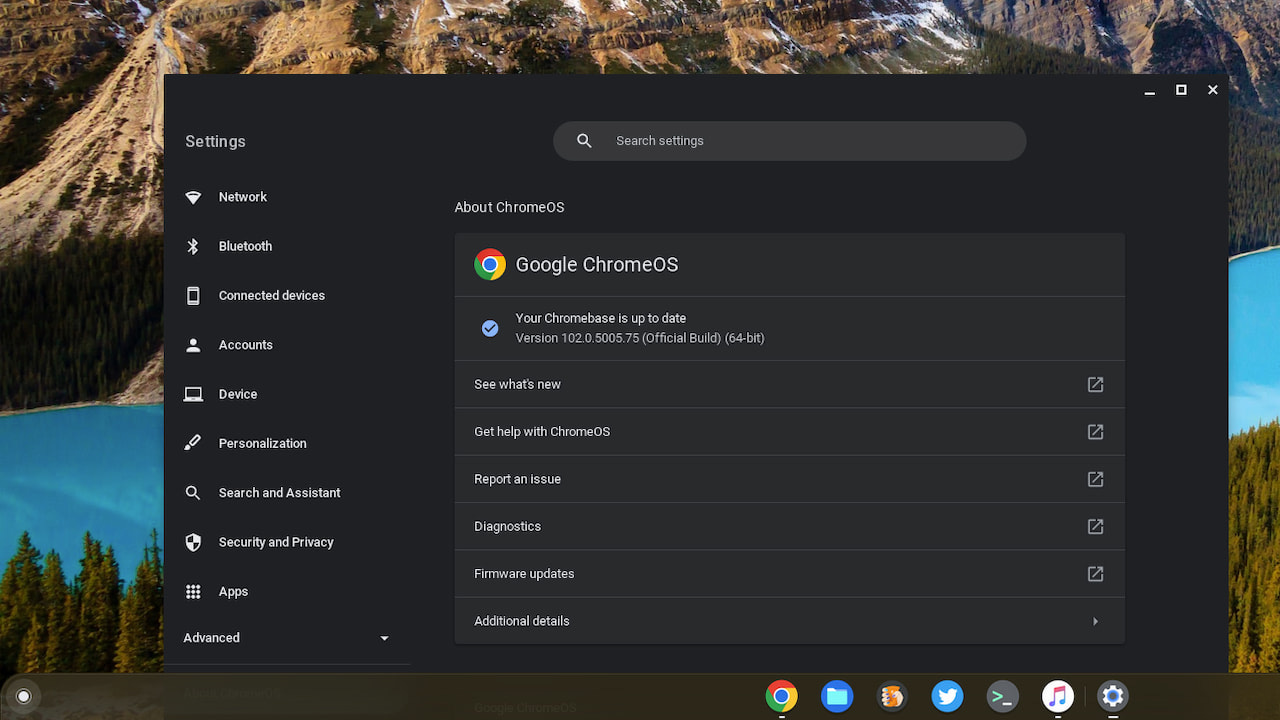
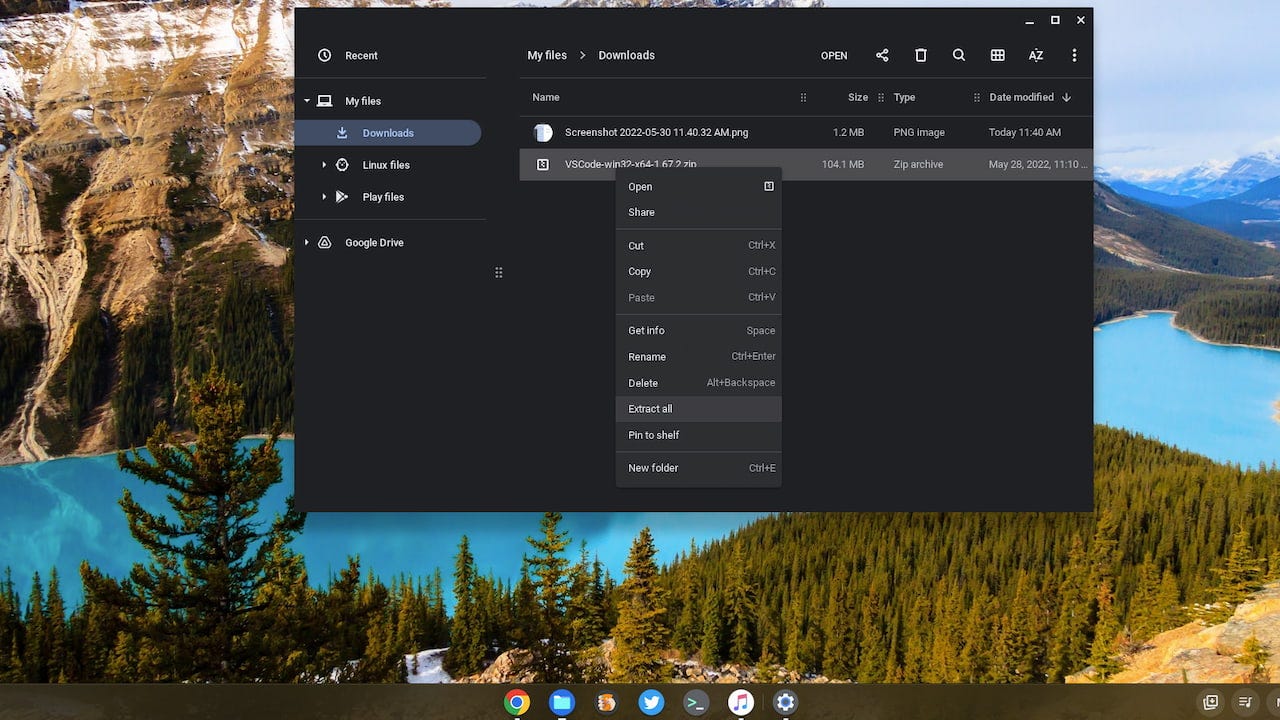
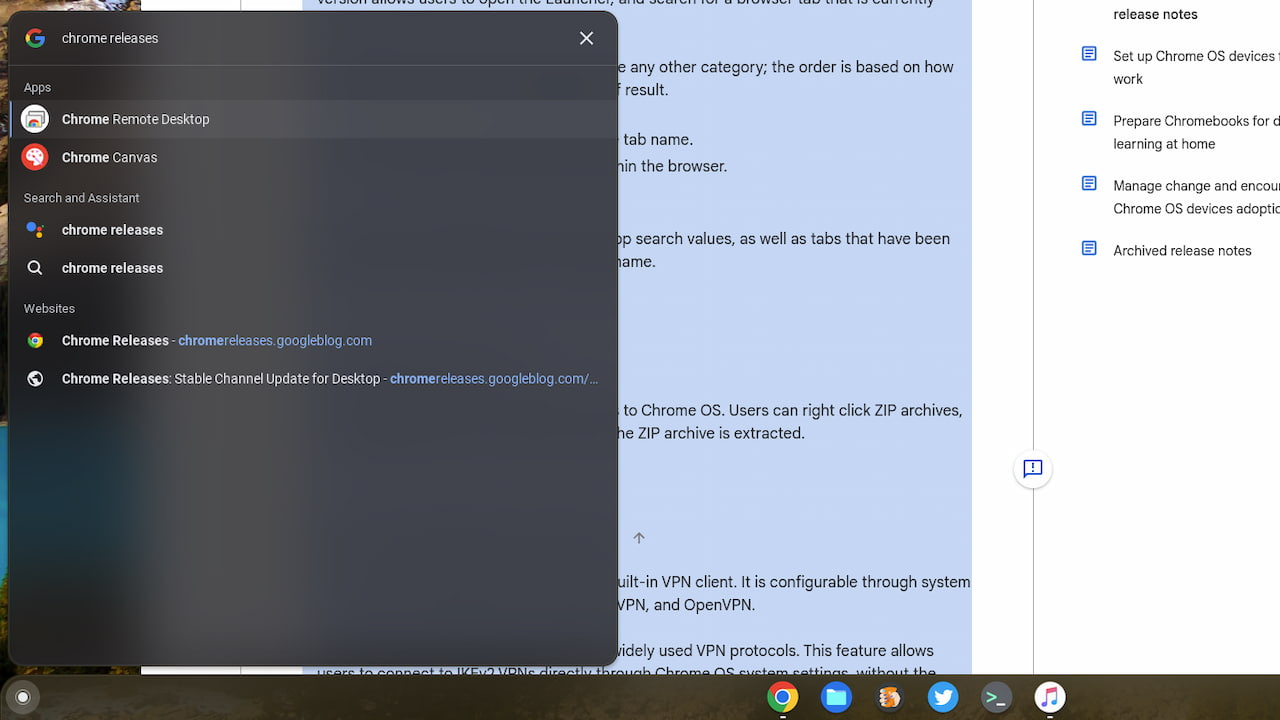
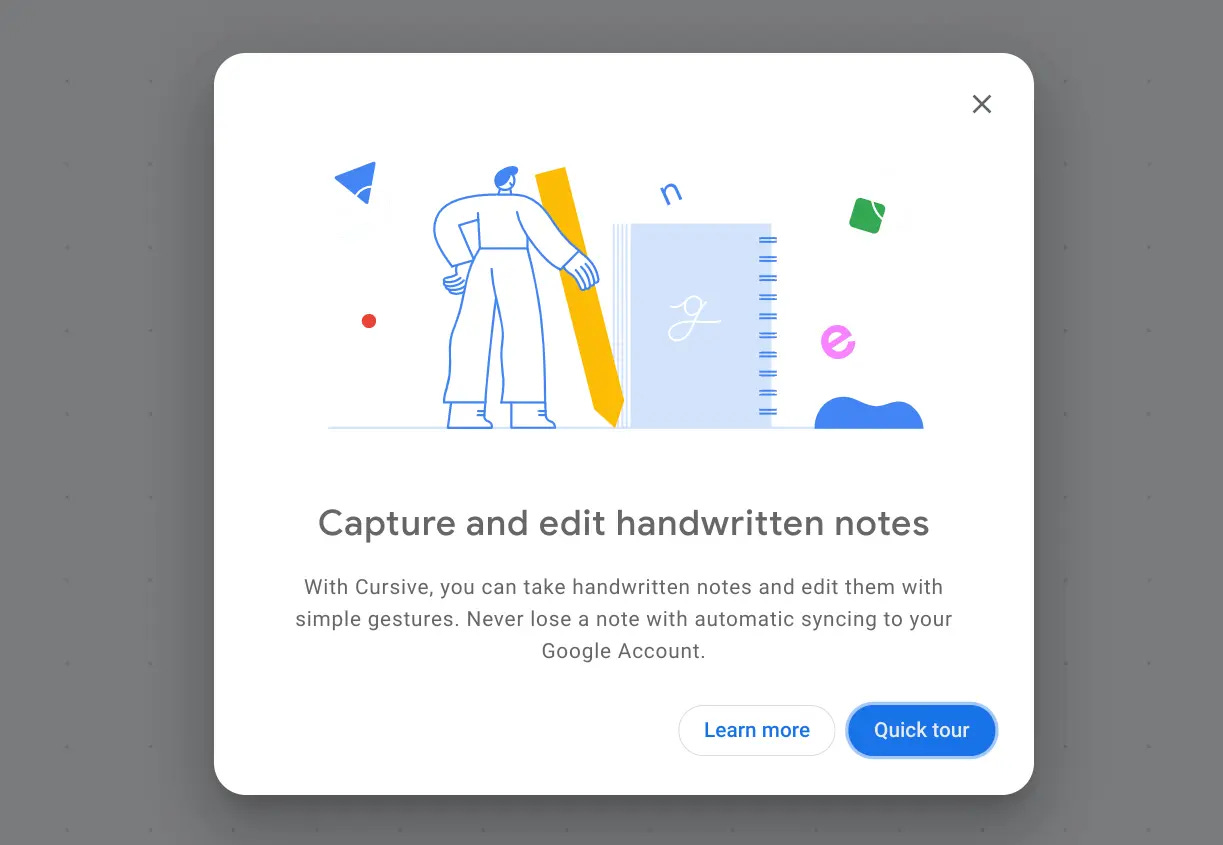


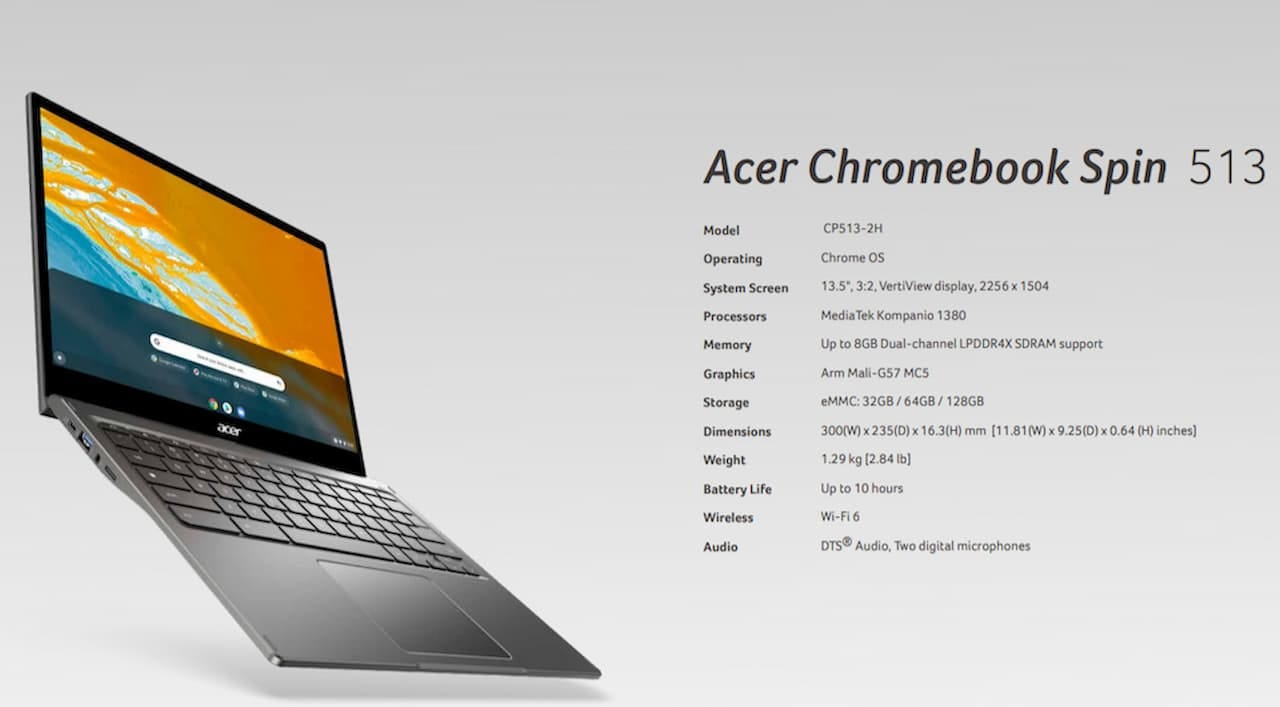








core i3 1115g4 okay for Zoom but no camera
HP 14B Camera won't work no listing for camera app in app settings, no listing in security