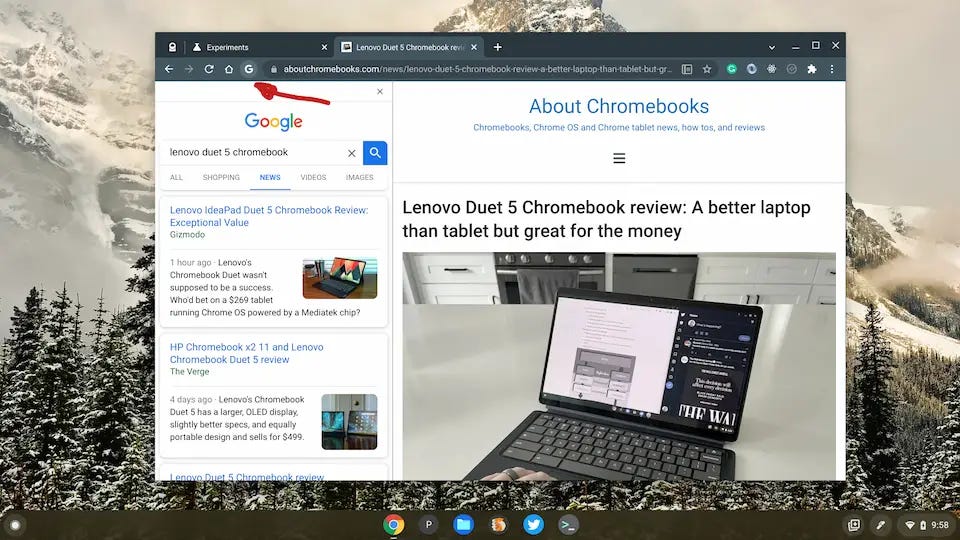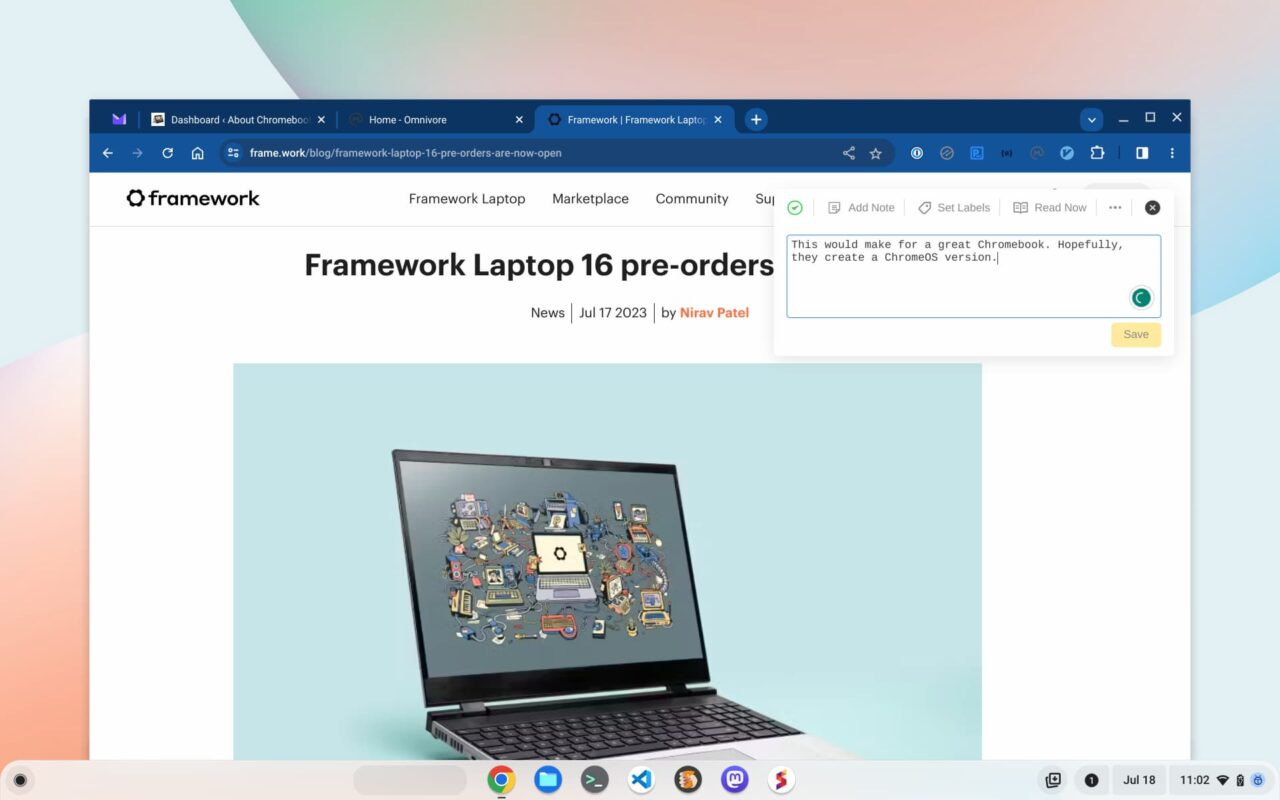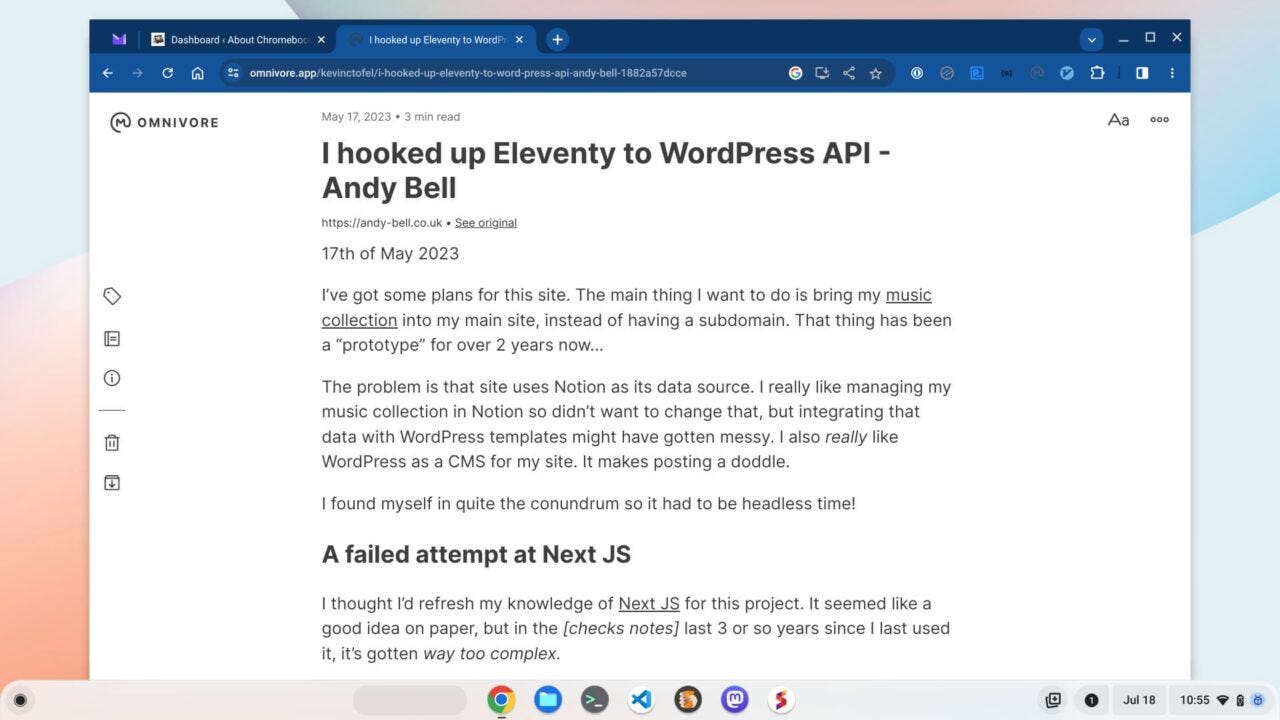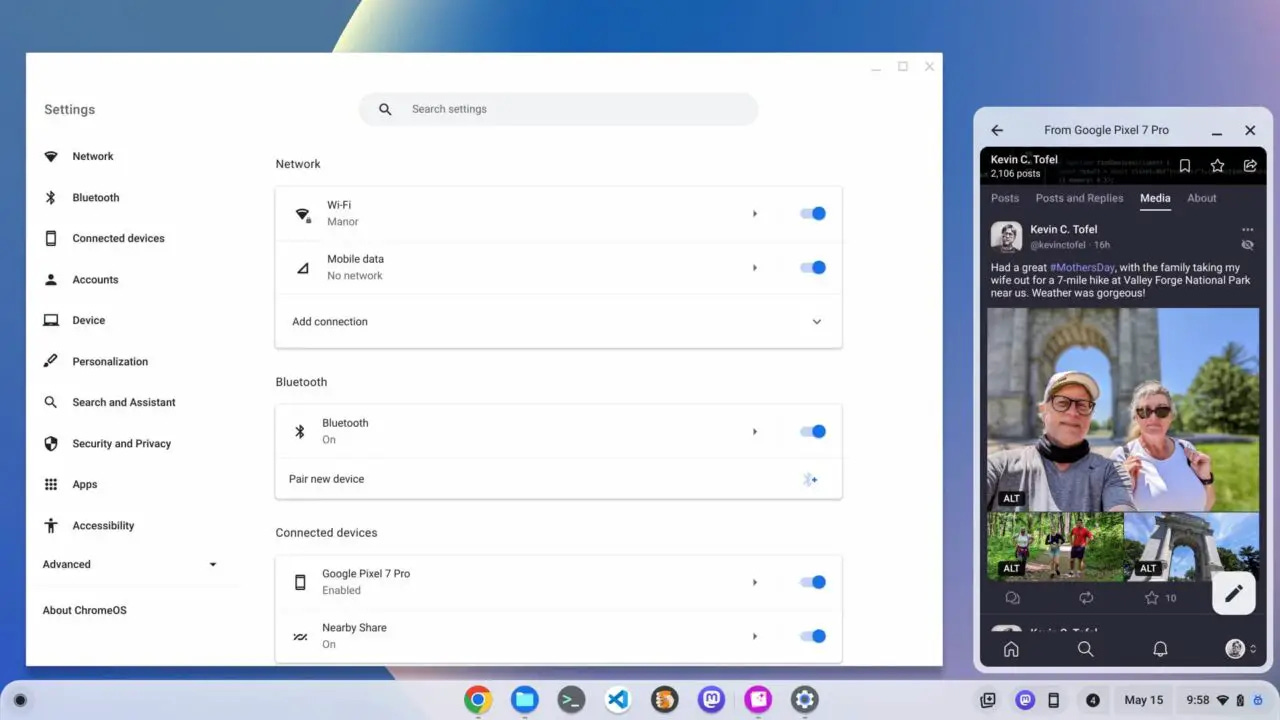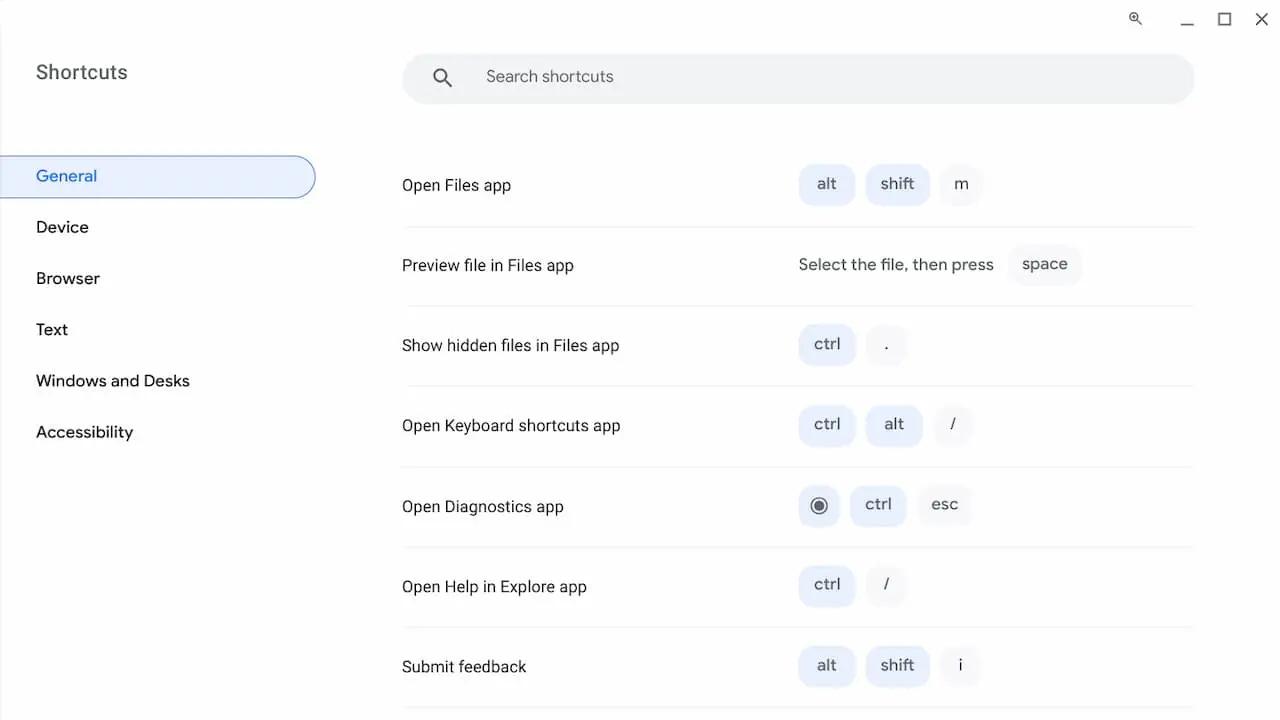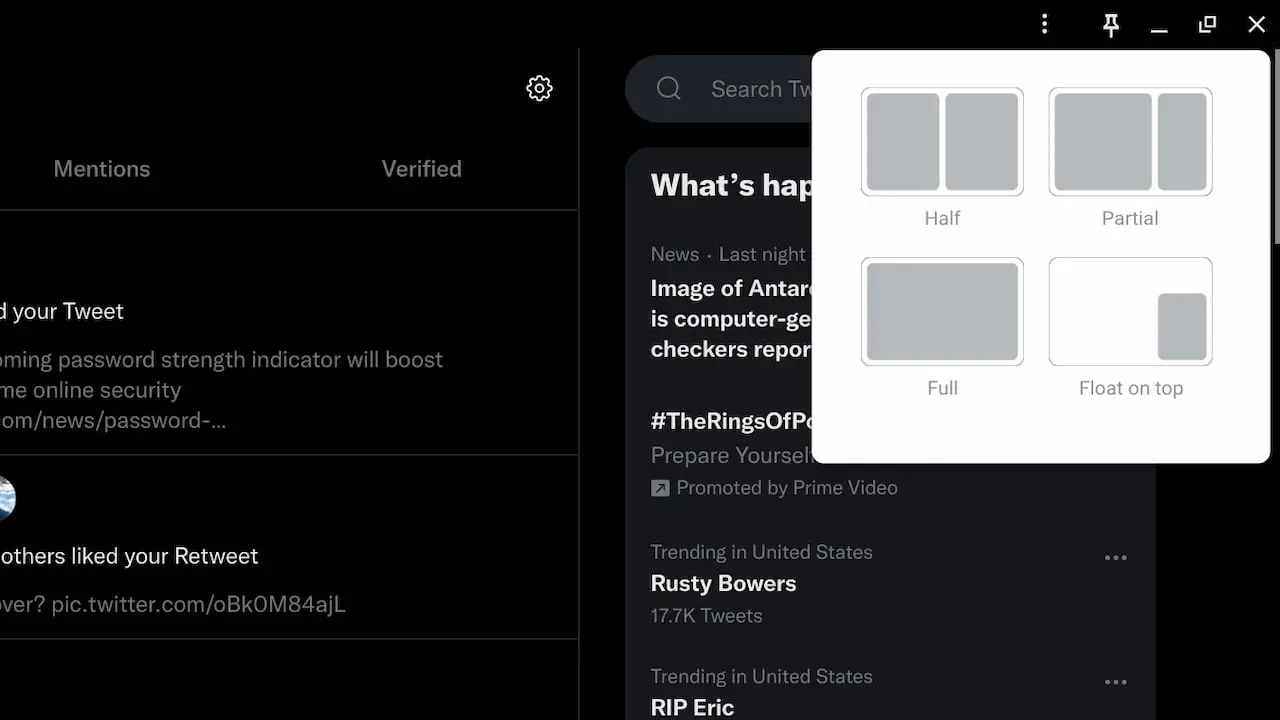This week's news from About Chromebooks, July 23, 2023
Hey Chromies,
Thanks for reading last week’s lengthy article on why Chromebooks suddenly seem boring to me. This generated a ton of great discussion, which is super valuable to all of us!
This week, I cover not one, but two Chrome releases. Both the Chrome browser and ChromeOS got updated to version 115. As is my custom, I share all of the useful new features to help you get the most out of them.
I also offer two more opinions. The first is that there should have been, or should be, a successor device to the HP Chromebook x2. Short of one or two main bits, that ChromeOS tablet had the potential to be truly outstanding. For the sake of brevity this week, those interested can read that article here.
Secondly, I have a new (or new to me) read-it-later app recommendation called Omnivore. No, there’s nothing wrong with Instagram, Pocket, Readwise, etc… but Omnivore is a lesser-known, solid alternative.
Lastly, my regular, weekly thanks go out to subscribers that bought me a coffee. If you get value from this newsletter and want to say thanks, click the button below. As always, that’s never required but sincerely appreciated. Particularly as the online ad market has tanked of late!
Cheers,
kct
This week’s most-read post on About Chromebooks
Here’s what’s in the now available Google Chrome 115 release
The latest iteration of Google’s Chrome browser is now generally available, bringing a number of fixes and features to macOS, Linux, and Windows. The Google Chrome 115 release includes 20 security fixes and several new features. Here’s what’s in the now available Chrome 115 release, currently rolling out after Chrome 114 arrived less than a month ago.
20 security fixes in Google Chrome 115
This time around, there are 20 security patches in the Google Chrome 115 browser. Google doesn’t share the mitigation details of these immediately following a browser update. That’s because it wants time for the patches to roll out widely. Offering the details too soon could give information on exploits that are waiting to be patched with the upgrade.
In any case, you can see a high-level explanation of all 16 right here. The company shelled out over $34,000 to folks who found the security issues and shared information in Google’s bug bounty program.
Search side panel arrives in Chrome 115
Chromebook users have seen the Google Search side panel since ChromeOS 96 as an experimental feature. It’s now available for the Google Chrome browser and is no longer experimental. However, Google has only enabled it on a small portion of updated clients, so you may not see it yet.
Once you have the feature, you’ll see the Google logo to the left of the search bar. Click it and you’ll get the side panel to “delve into the content of the page” that you’re viewing. The idea is to easily find more information on the visited site.
Chrome 115 upgrades HTTP requests
This isn’t a feature you’ll likely notice but it does potentially increase the security of your browsing. Google says that some users might see HTTP requests automatically upgraded to more secure HTTPS requests. Typically, this happens on the server side of any site you’re visiting. However, that requires some backend server configuration, so there are no guarantees of that.
So Google is handling this in the browser for you. What if a site doesn’t use HTTPS? No problem, Google says it will automatically revert the request back to HTTP in that case.
Reading Mode comes to Chrome 115
This is another feature we Chromebook users have already experienced although it has changed over time. In Chrome 115, you’ll see an option in the side panel for the latest iteration of Reading Mode. This provides a clutter-free distilled view of web pages.
Note that you can resize the side panel, as I did above, and modify certain visual elements: the background color, font, and font size.
I should also note that Reading Mode wasn’t enabled on my computer with Chrome 115. I had to turn it on the old way by enabling the setting at chrome://flags/#read-anything.
More choices on the New Tab Page
Up until Chrome 115, you could customize your blank, New Tab Page to show either your shortcuts or your most visited sites. After the upgrade, both of these will be available in the form of a carousel. You can swipe between the two options at will, instead of being limited to just one or the other.
I’m sure there’s more in Google Chrome 115
These are the main updates that jumped out at me while digging around the Google Chrome 115 release. But I’m sure there’s more. I haven’t checked for any new experimental flags, for example, so I’ll do that next and share any updates. If you find anything worth a mention I might have missed, drop a comment below!
This is my favorite Chromebook read-later app: Omnivore
After opining how boring Chromebooks, and ChromeOS, have become, I thought to share a new favorite Chromebook read-later app. It’s called Omnivore and I prefer it far more to the native Reading List app on my Chromebook. That’s partly because I also use non-Chromebooks with a different browser, so the native Reading List isn’t available on all of my devices. And it’s partly because of the additional features Omnivore adds.
What is a Chromebook read-later app?
I’m not going to assume everyone knows when I mention a “read-later” app, so let me explain what that is. These are web-clipping applications that, as their name implies, let you read online content later. Some of the more popular ones include Instapaper and Pocket, for example. And most, if not all, web browsers offer this type of functionality as well. Indeed, Chromebooks have long had the Reading List feature, although changes for it are in the works.
These read-later apps let you time-shift and choose when you want to read a certain article or articles. I find that it’s all too easy to get sucked down a rabbit hole of browsing the web for one thing, only to spend an hour following link after link. And I like to organize my saved articles into different topics, which also helps my productivity.
Enter Omnivore, my new Chromebook read-later app
I don’t recall where I heard about Omnivore, but I was immediately interested in it because of the feature set, no cost and it being an open-source service. So I created an account at Ominvore.app and installed the Omnivore Chrome Extension. Armed with the extension, I was able to save any web page, online article, and even YouTube video for later consumption.
Above is an example of a blog post I clipped this morning from the Framework site. The company opened pre-orders for its 16-inch laptop and I want to read the details later.
You can see the Omnivore extension doesn’t just save the article. It provides some useful options and additions as well. I added a note, which will get saved with the article. You can also add notes or highlights to any saved article. I also heavily use the labels feature to organize my web clippings.
Here’s an example of some articles I saved with a “design” label as I’m a terrible web designer.
In fact, you can see how I organize my saved articles by the list of labels above. Note that above the labels list, I have two subscriptions. Yes, you can subscribe to newsletters through Omnivore as well. The service creates an email address for any subscriptions and you simply use that one to sign up for newsletters. Yet another very handy feature that keeps clutter out of my precious Inbox.
Of course, a read-later app is useless if the read-later experience is poor. Thankfully, it’s not. Omnivore provides a stripped-down, content-focused view of articles.
It’s not just for Chromebooks
If you only use a Chromebook, Omnivore is a great option for saving and reading web clippings. Of course, most of us have smartphones and/or tablets. Not to worry because Omnivore is available as a mobile app for both Android and iOS.
While you can install those apps to save articles from your mobile device, I tend not to do that. Instead, I use Omnivore on my iPad Pro to catch up and read my saved content. And I have a set time for this: At least once a week, typically near the end of the week, I go through my Omnivore articles. I found if I don’t read through and prune the content, I end up with a read-later app filled with hundreds of old articles. By the way, the iOS app has a nifty feature that can read articles aloud. Handy!
However you use it, Omnivore has some fantastic features. The web app works great on a Chromebook and can be installed as a Progressive Web App, or PWA. It’s free to use, completely open source, and filled with functionality. If you’re overwhelmed with web content and want to shift your reading time, I highly recommend it.
ChromeOS 115 release adds several new Chromebook features
The latest ChromeOS 115 release adds several new Chromebook features and follows the recent Chrome browser update to version 115. Updated or new Chromebook features include an updated keyboard shortcuts app, saved PDF signatures and improved window management. This version is now rolling out to most of the supported ChromeOS devices. If your Chromebook hasn’t received the ChromeOS 115 release, you can check the status of your device here.
Android app streaming to Chromebooks via Phone Hub
After missing the ChromeOS 114 Stable Channel cut, Android app streaming to Chromebooks arrives in ChromeOS 115. Unfortunately, according to the latest help article, this feature is still limited to specific Android phones. A Google Pixel 4A and up will work here as will the Xiaomi 12T, 12T Pro, 13, and 13 Pro handsets. And you need to have Android 13 or better on the supported phone for Android app streaming on Chromebooks as well.
A redesigned Chromebook keyboard shortcuts app
I’ve been testing this new Chromebook feature for a while and I’m happy to see it arrive for everyone in the ChromeOS 115 release. Keep in mind that even if your device gets the update, some features roll out over time. So don’t panic if you still see the old Chromebook keyboard shortcuts app.
According to Google, the new keyboard shortcuts app adds “a new navigation and taxonomy, easier in-app search functionalities and a refreshed shortcut visualization.” Note that this version of the app doesn’t support custom keyboard shortcuts, which is still in the works. I’ve covered a test version of that software prior if you’re interested in learning what you can expect.
Here’s a screenshot of that work in progress:
ChromeOS 115 adds saved signatures for PDF forms
I don’t sign too many PDFs but this is helpful. The latest ChromeOS 115 release adds a method to save signatures for your PDF forms. That’s particularly useful if you don’t have a stylus with you all the time but have used one to sign a PDF in the past. While I haven’t tested this feature, I can see the benefits.
ChromeOS Split View is official for in the ChromOS 115 release
Google says that the split view, or floating window, feature is now official. I already thought it was but it did miss the cut last month. Then again, I run various ChromeOS versions on my Chromebooks, as well as many useful hidden features that are experimental. Hopefully, you’ll forgive me for thinking this was widely available.
If you’re not familiar with Split View, it’s a way to easily manage your Chromebook app and browser windows. By hovering over the Maximize button of any app or window, you’ll see several options for window management.
From the options, you can select the window placement you prefer, such as two apps side-by-side, a two-thirds / one-third window split, a full screen, or a floating window. I use this feature heavily and if it’s available on your Chromebook, I highly recommend giving it a try.
Chromebooks get Passpoint access for easier Wi-Fi connections
This is another feature I thought arrived in ChromeOS 114. In my defense, Google said it was there. Oh well. It’s here again? Anyway, it will security login to Wi-Fi networks you visit repeatedly:
Once a user accesses the Wi-Fi network offered at a location, the Passpoint-enabled client device will automatically connect upon subsequent visits. This eliminates the need for users to search for and choose a network, request Wi-Fi access, and re-enter authentication credentials each time they visit. Passpoint automates the entire process, enabling more seamless connectivity between Wi-Fi networks and mobile devices, all while delivering enterprise-level security.”
Virtual Desks on the Chromebook Shelf didn’t make it for ChromeOS 115
I recently covered this development in the ChromeOS 116 Dev Channel, however, it didn’t make the Stable cut for version 115. Google is working on a Virtual Desks button for the Chromebook Shelf. This change will save time in switching Virtual Desks and even show information about each Desk without using the current full-screen view mode. Here’s a look at what to expect:
I’m sure there’s more in the ChromeOS 115 release
As always, I never find everything in a new ChromeOS release, even though I spend hours looking. So if you see anything else of particular importance, share it with the group!
That’s all for this week
I’m a bit behind on my review of a new Chromebox so expect to see that one next week. And I’m hoping we see a few new devices to launch soon, just before that back-to-school season. I’m tracking at least two such Chromebooks. However, until I have more information, I’ll keep those to myself for now.
Until next time,
Keep on Chromebookin!