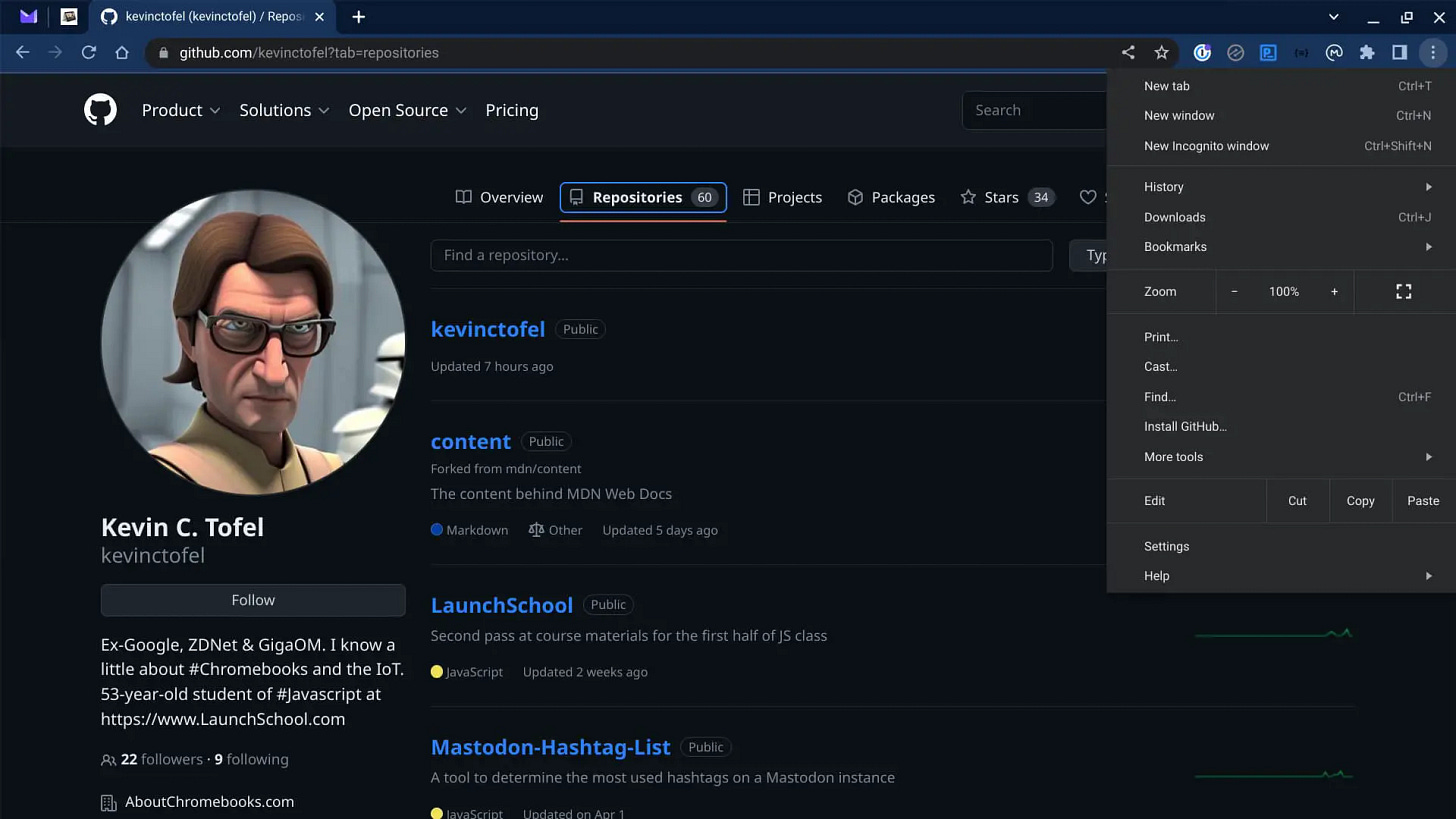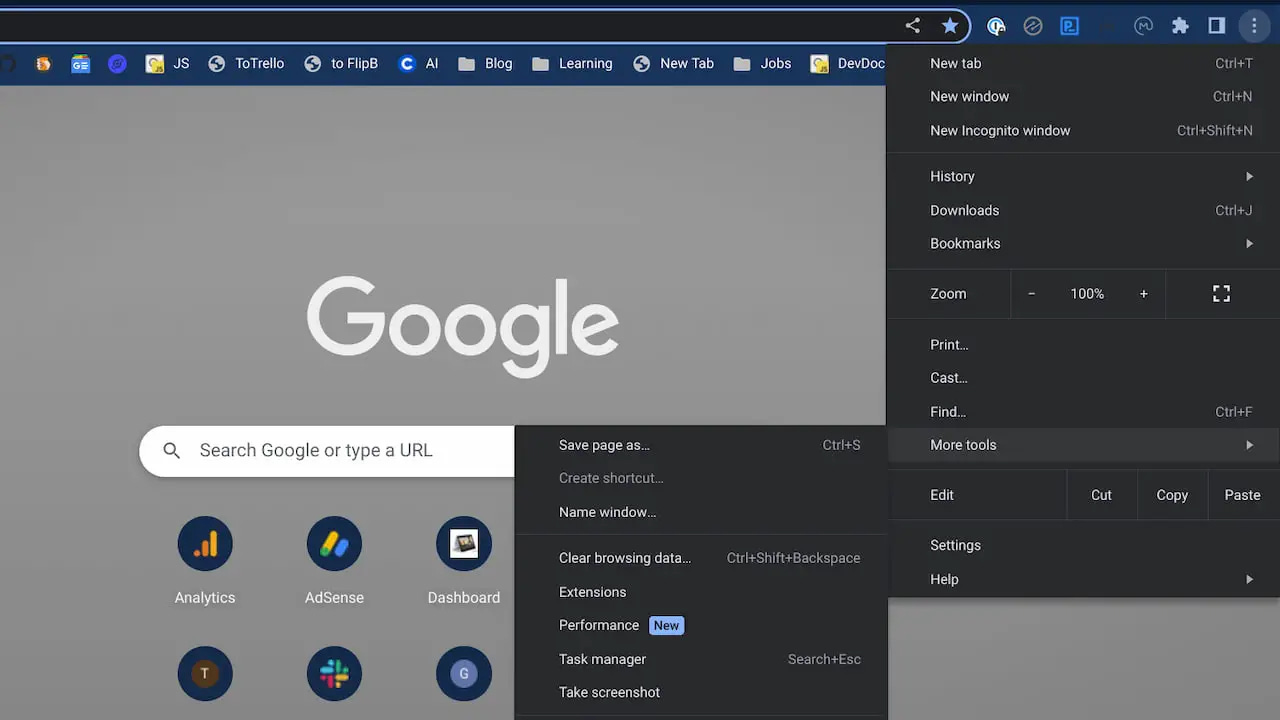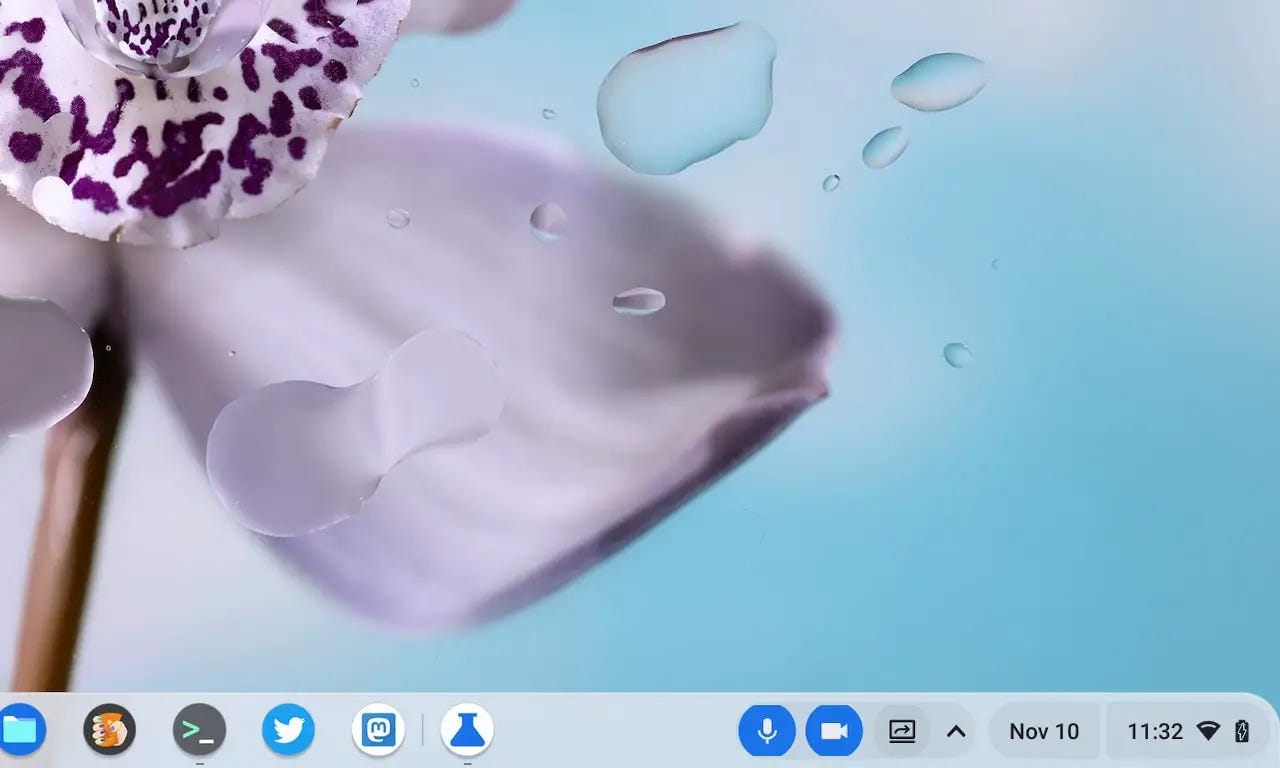This week's news from About Chromebooks, May 7, 2023
Hey Chromies!
My productivity got a little sidelined due to a minor, but inconvenient, incident with my motorcycle this week. It’s my own fault: After doing a little mechanical maintenance, I didn’t re-adjust my clutch cable. When leaving my driveway, the bike got away from me and down I went. Nothing more than soreness and a little road rash luckily and I’ve been resting up.
Enough about me: What about our favorite topic? Well, good news for when you’re not using a Chromebook and are using the Chrome browser. There’s a new release available with a few small features worth a mention this week.
I also took the new Lenovo Flex 3 Chromebook for a spin this week. It’s a small budget-friendly Chromebook with a new Intel processor that replaces the old Celeron. Don’t write it off based on that information though because there are some really nice features typically not found on devices priced at $350 or less!
This week I delved into Google’s code for ChromeOS and found an upcoming new feature. ChromeOS is getting quick access to Google Tasks, similar to how you can easily use the Google Calendar on a Chromebook. I’m not a Tasks user but I do appreciate what Google is trying to do here.
Lastly, my regular, weekly thanks goes out to subscribers that bought me a coffee. If you get value from this newsletter and want to say thanks, click the button below. As always, that’s never required but sincerely appreciated!
Cheers,
kct
This week’s most read post on About Chromebooks
Here’s what’s in the now available Google Chrome 113 release
The latest iteration of Google’s Chrome browser is now generally available, bringing a number of fixes and features to macOS, Linux, and Windows. The Google Chrome 113 release includes 16 security fixes and several new features. Here’s what’s in the now available Chrome 113 release, currently rolling out after Chrome 112 arrived in early April.
15 security fixes in Google Chrome 113
This time around, there are 15 security patches in the Google Chrome 113 browser. Google doesn’t share the mitigation details of these immediately following a browser update. That’s because it wants time for the patches to roll out widely. Offering the details too soon could give information on exploits that are waiting to be patched with the upgrade.
In any case, you can see a high level explanation of all 15 right here. The company shelled out just over $30,000 to folks who found the security issues and shared information in Google’s bug bounty program.
The three dot menu gets some new first class citizens
Instead of burying important features, Chrome 113 surfaces them to the top level of the three dot menu. That’s the little button to the far right of your URL address bar in Chrome. And that’s good. I’m all for saving a click here and there.
First is Extensions, which moves to the top level menu. Previously, you’d have to click the three dot menu and then select More Tools to get at your extensions. Now, they’ll be available by clicking the three dots. Google also says it added the Chrome Web Store to the first level of the three-dot menu. This will help you find extensions to install in your Chrome browser.
Journey with me to the New Tab Page in Chrome 113
I’ve been testing the new Journey feature in Chrome and ChromeOS since last year. I’m not compelled to use it all the time though. Google hopes to change my opinion on the Journey feature, which is another way to revisit old searches.
Chrome 113 “assists with complex, multi-session task completion through Journeys resumption and next step suggestions on the New tab page.” so there’s that. Nope, still not using it. I won’t judge if you do though.
An improved video call experience with AV1
The Chrome Developer blog also notes that the Google Chrome 113 release integrates the AV1 video codec with improvements:
Google Meet has tested AV1 successfully in extremely low bandwidth conditions—down to 40 kbps—which unlocks video calling to users whose poor Internet connections previously prevented them from making video calls. Users with better Internet connectivity get improved video calls. Compared to VP9 speed 7, AV1 Speed 10 provides 12% better quality at the same bandwidth, while running 25% faster on desktops.
All in all, there’s not much else in the Chrome 113 release. There are a few updated Chrome Enterprise policies that you can review, but nothing of massive consequence. And there are very few user-facing changes. Less than usual, I’d say.
However, I think this can be attributed to what’s happening next week. Google I/O, the company’s annual developer event, takes place on May 10. While I’ve only been briefed on some of the news, none of it relates to developers. Therefore, I’d expect some key Chrome browser updates to be held back until Google I/O.
Typically, we hear about a number of larger initiatives for the upcoming 12 months. Some may be available right after Google I/O while others can take months to appear. I’m hoping for the former case since the Google Chrome 113 release is relatively light on updates.
2023 Lenovo Flex 3 Chromebook: first impressions
Back in December, Lenovo announced a 2023 Lenovo Flex 3 Chromebook with a $349 starting price. Availability was expected for this month in the US and I have a review model of this small convertible laptop. It’s my first device with the Intel N100 processor, which is an Alder Lake-N chipset. My first impressions? For the price, it’s surprisingly nice!
Lenovo Flex 3 Chromebook build and design
Unlike prior models in this lineup that use an 11.6-inch screen, the 2023 Lenovo Flex 3 Chromebook has a 12.2-inch display. My review unit does have touch and since this is a Flex model, the screen does rotate on 360-degree hinges. Going with the larger screen provides a little more room for the keyboard and trackpad, although that latter could be bigger. The bezels are a bit large on this laptop, however, they’re not glaringly bad for an entry-level Chromebook.
Yes, as you’d expect in this price range, the chassis is an all plastic affair. However that keeps the weight down.
This little laptop tips the scales at 2.76 pounds, or 1.25 kilograms. It’s easy to tote around in a backpack or simply by carrying it. Lenovo’s texture painting of my Abyss Blue review unit gives a nice grip on the left third of the panel backing.
The port selection isn’t bad for the type of market this device is aimed for. Both sides have a USB Type-A, while the right side has an HDMI output as well. A microSD card slot and combo headphone jack is on the left. However, there’s only a single USB Type-C port on this device.
I’d give up a Type-A port to see a pair of USB Type-C jacks, personally.
Why? Because if you’re charging the Lenovo Flex 3 Chromebook, you’re using that single Type-C port. This may not be an issue for students or folks on a tight budget, but it’s worth a mention.
I do like that the Intel N100 CPU is fanless, so there’s no fan noise. And Lenovo didn’t have to design for any intake or exhaust ports. That also provides room for the upward-firing Waves MaxxAudio speakers between the keyboard and display. First listen? They’re louder than I expected although the bass response is lacking.
Specs of the Lenovo Flex 3 Chromebook
As mentioned, this Chromebook is powered by the Intel N100 CPU. That sits towards the bottom of the new Alder Lake-N chipsets as there’s an N200 and both a Core i3-N300 and i3-305. The processor in my Lenovo Flex 3 Chromebook has 4 cores, running at up to 3.4 GHz each, and supports 4 threads.
If you want slightly faster clocks or more cores, you’d have to step up to one of the other Intel N-series chips. None of them support multi-threading though: It’s one thread per core across the line.
So clearly, I wouldn’t expect this Chromebook to compete with a non-N-series Core chipset. However, it doesn’t provide what I’d call a very slow experience after a few hours of use. And with the chipset using a maximum amount of 6W, the battery life should be good enough for a full day. I’ll have to test that for sure. Lenovo says the battery should last for up to 12 hours on the 47 WHr power pack.
You’re looking at 4 GB of soldered LPDDR5-4800 memory for this model. I’d expect 4 GB here and it’s really nice to see faster, newer RAM technology over the old DDR4 memory. My review unit comes with 64 GB of eMMC 5.1 storage, which is what we’ve seen for years in these types of Chromebooks.
The same goes for the keyboard as it’s not backlit. The trackpad doesn’t appear to be glass and works adequately so far, as does the keyboard.
While I’m not surprised to see a 720p webcam on a device at this price, I am surprised to see a privacy shutter. Just like on more expensive, recent Chromebooks, the Lenovo Flex 3 Chromebook has a sliding shutter at the top of the display. Nice!
Speaking of the display, there’s another surprise. I love that for a small, entry level Chromebook this has a 1900×1200 resolution touch display. Brightness is 300 nits, which I’ll say is a win at this price.
However, the default resolution scaling in ChromeOS is 1200×750.
That all means everything is super crisp on the screen and everything is super large on the screen.
Obviously, you can change this in the ChromeOS settings. And while my old eyes appreciate the default element sizes, there’s not much room to work. I suspect many buyers will change the resolution from the default. Setting the scaling to a 1600×1000 resolution should work for those with better eyes.
Otherwise, the display is really, really nice. Not just for this Chromebook but for any laptop. The IPS panel has solid color reproduction and wide viewing angles. And the screen features TÜV Low Blue Light to reduce eye strain.
Overall first impressions
While I use a higher performing, more expensive Chromebook for my daily use, I’ve used my share of entry-level models too. Often I find these to have many corners cut or have poor build quality. That’s not the case with the Lenovo Flex 3 Chromebook so far. Sure, it’s not made of premium materials. I wouldn’t expect it to be. It is however well built and more solid-feeling than similar Chromebooks.
Adding in some of the nice features such as the privacy shutter, loud speakers, a high resolution display and a fanless processor is like icing on the cake. How well does it perform in day-to-day use? Well, that’s not something I ever share without using a Chromebook for at least a week.
That’s what I’ll be doing for the next seven days at a minimum: Using the Lenovo Flex 3 Chromebook as my everyday laptop. On paper and based on my first impressions though? This Chromebook might be the perfect purchase for a student or to use as a compact, light Chromebook for everyday online activities. Stay tuned for my full review and don’t hesitate to ask questions in the comments.
Native system tray Tasks app on Chromebooks in the works
Step aside integrated ChromeOS Calendar and make room for tasks. More specifically, make room for a native system tray Tasks app on Chromebooks. I learned today that Google is developing a glanceable user interface to manage tasks using the Google Tasks API.
It’s a bit early on this effort to add a Tasks app to ChromeOS, so I don’t even have an experimental flag to get a peek. I believe the name “GlanceablesV2” will part of the flag, but could change. However, browsing through multiple code additions, I have a fairly good idea of how this will work.
For current testing, Google is using a default list of fake tasks, showing that you can have three levels of nested tasks, or sub-tasks:
There are also three current actions to show the status of a task: the last update date, needs action and completed. These may just be placeholders for now, so the names could change.
The current code implementing a manual mark completed action can only be done on a “root” or parent task. However, that doesn’t mean your sub-tasks can’t be marked as completed; that will happen using the Google Tasks API. At least as the code reads now:
Yes, this is going to use the basic Google Tasks framework, which may not be exciting for a Chromebook tasks app. There are certainly a number of great third-party task managers out there with far more functionality.
However, keeping things light and breezy in a Tasks app on Chromebooks fits nicely with the “simplicity” of ChromeOS.
And this also jives with the integrated Calendar on Chromebooks. That feature sits in your system tray and sychnronizes with your Google Calendar. I know, I know, just one calendar: That’s another story for another time.
In terms of the user interface, the current code is using a “bubble view” for the Tasks app on Chromebooks. That may not sound familiar but you know what it looks like. Google uses a bubble view for the new video conferencing controls for example.
These bubble view interfaces generally sit in your task bar or tray to show some status. Hovering over them provides additional information and potentially some actions. As I read the code now, the Tasks app on Chromebooks will be visible in the system tray, near the calendar and quick settings status information. Again, it’s early so this can all change.
Personally, I take a simpler approach to tasks. After using all of the major options, I decided to timebox my calendar each morning with my top tasks for the day.
I estimate how long each will take and create a calendar event for all of them. As the day goes on, I use the calendar event to use the blocked time to complete a task. If the task takes longer than estimated (it’s never shorter!), I extend the event time. And I move tasks that I can’t get to when their event reminder pops up. It’s just a simple drag-and-drop in my calendar app.
Still, I think that a native Tasks app on Chromebooks is something that many will find useful. Yes, it will be basic but it sounds handy as well.
That’s all for this week!
Now that Chrome 113 is out, I fully expect ChromeOS 113 to arrive any time now. I’m looking forward to that and for the Google I/O developer event this Wednesday. I don’t anticipate any new Chromebooks but I do think we’ll hear much about Google’s ChromeOS plans for the next 12 months.
Oh and we already know there will be Pixel Fold phone and Pixel Tablet — I won’t cover them on my site but they do sound interesting. That Pixel Tablet would be even more interesting (to me) if it ran ChromeOS instead of Android.
Anyway, you can tune in to Google I/O live on YouTube if you’re curious to see and hear the news as it happens. I’ll be watching for sure.
Until next time,
Keep on Chromebookin!