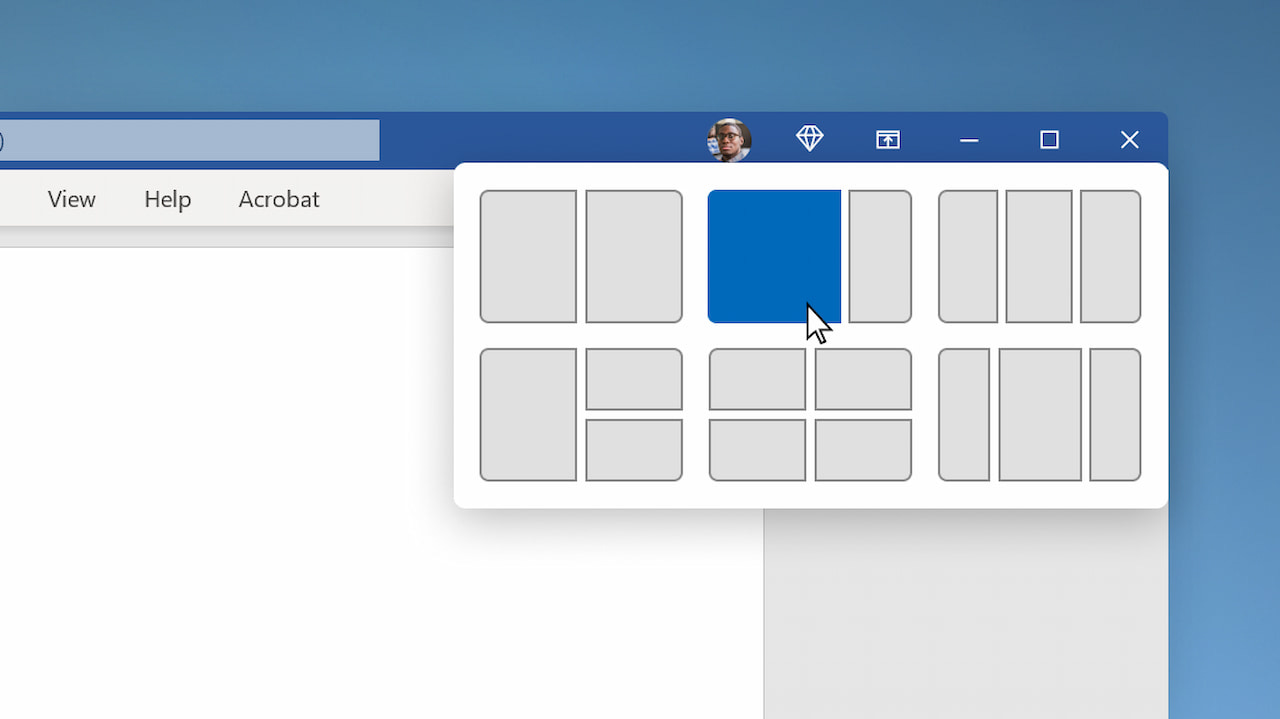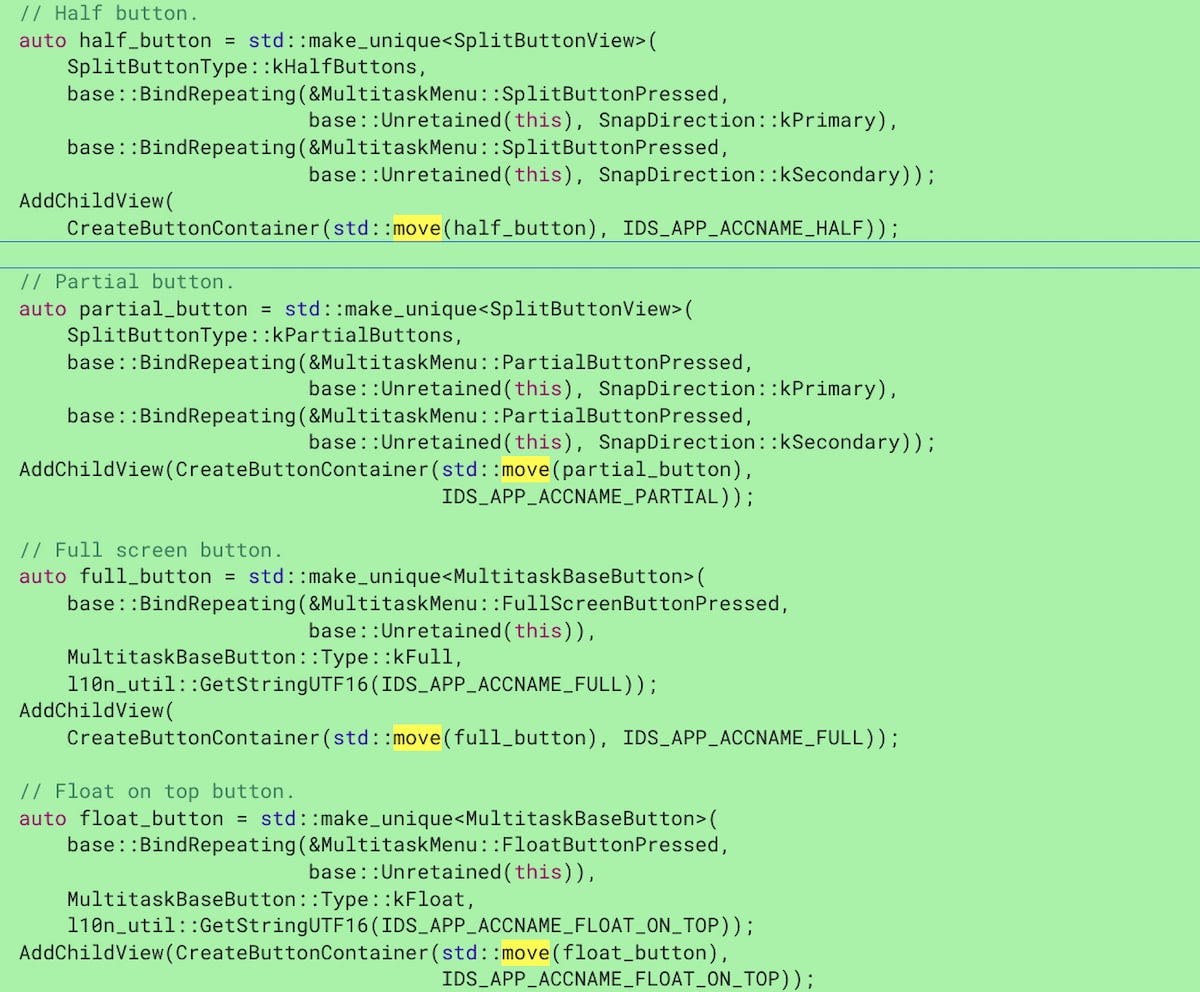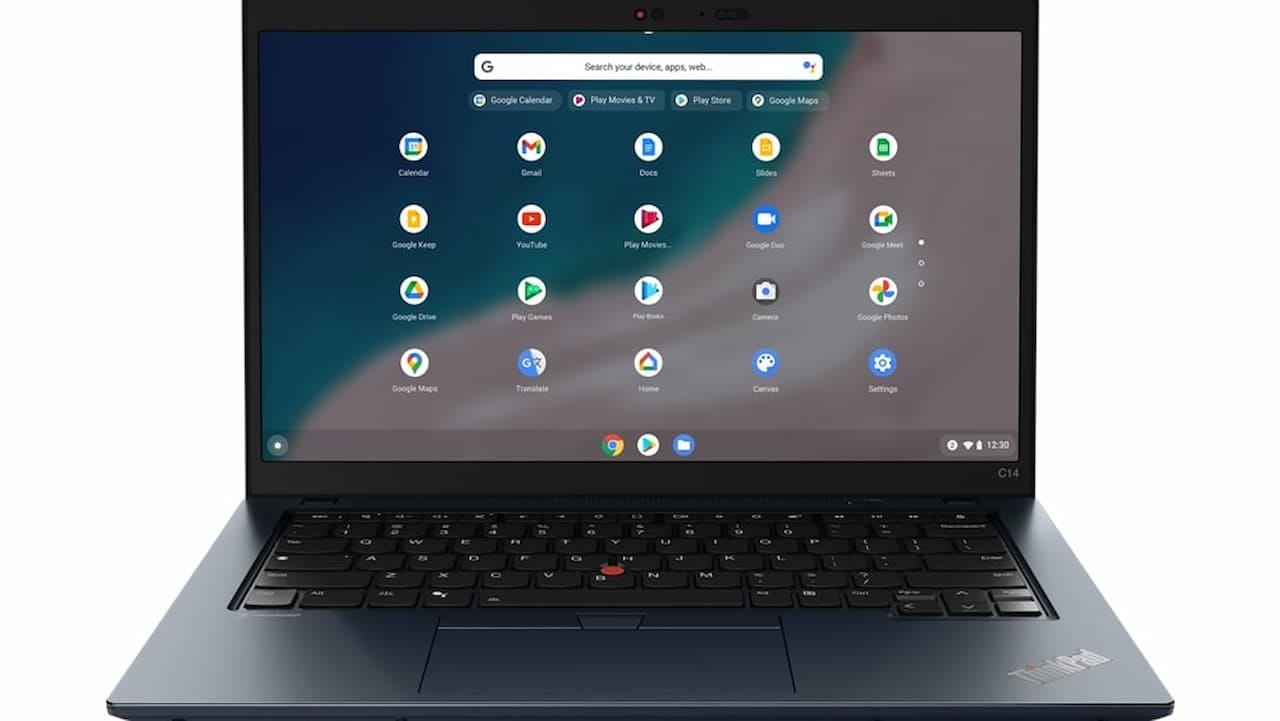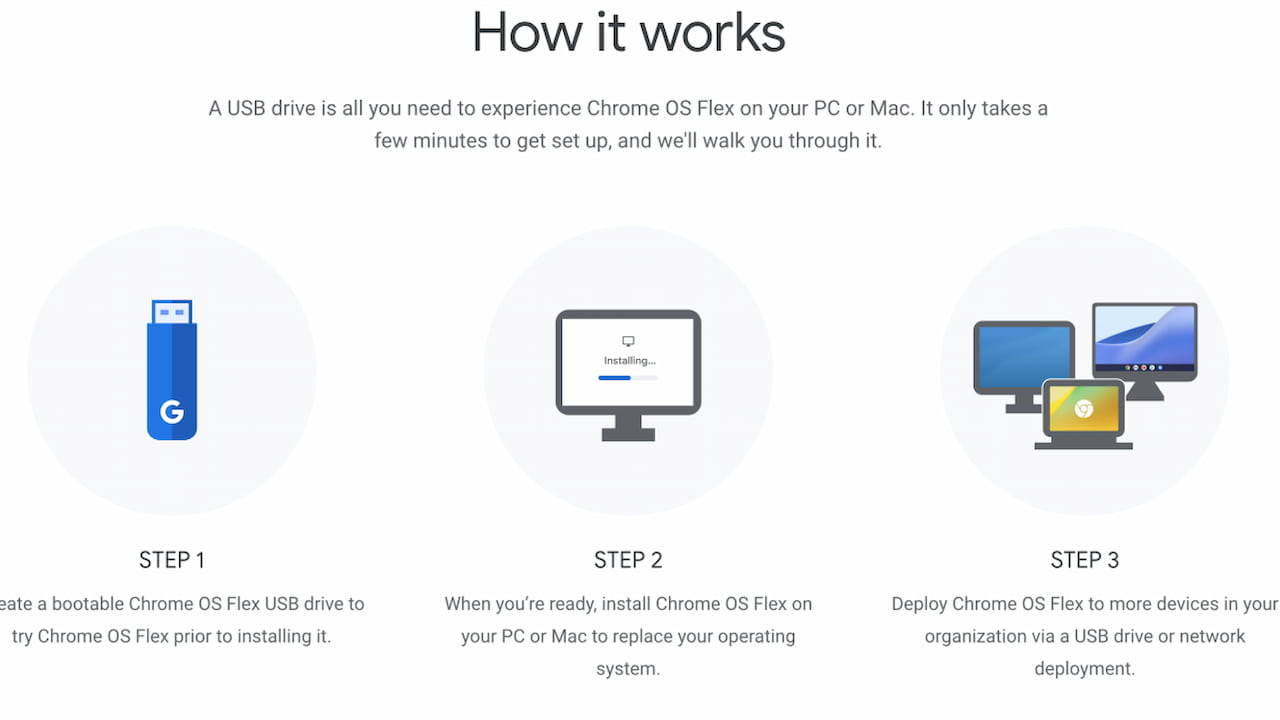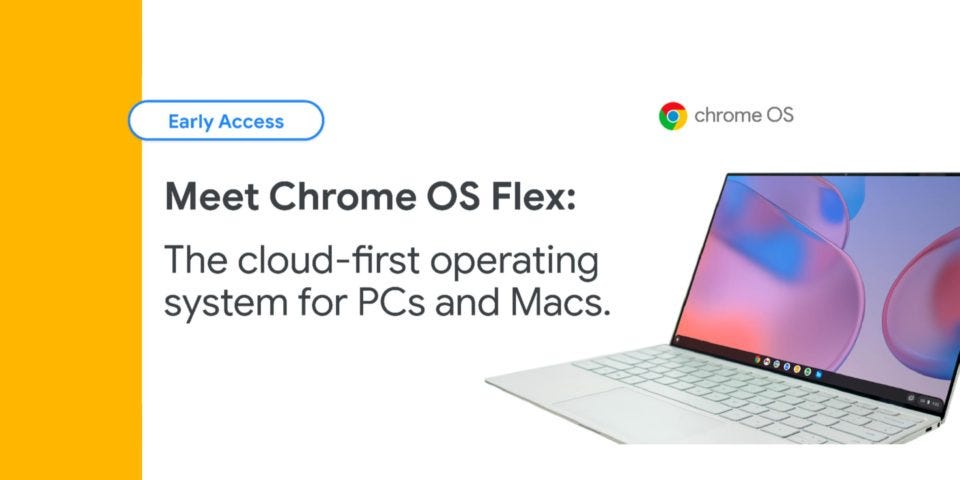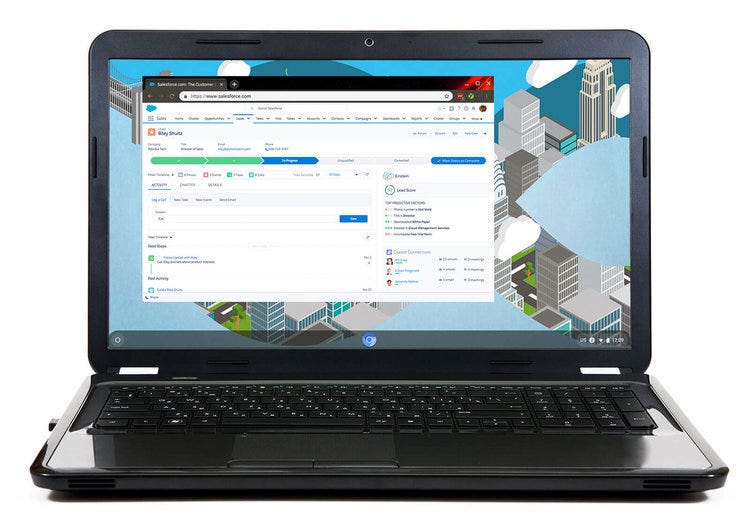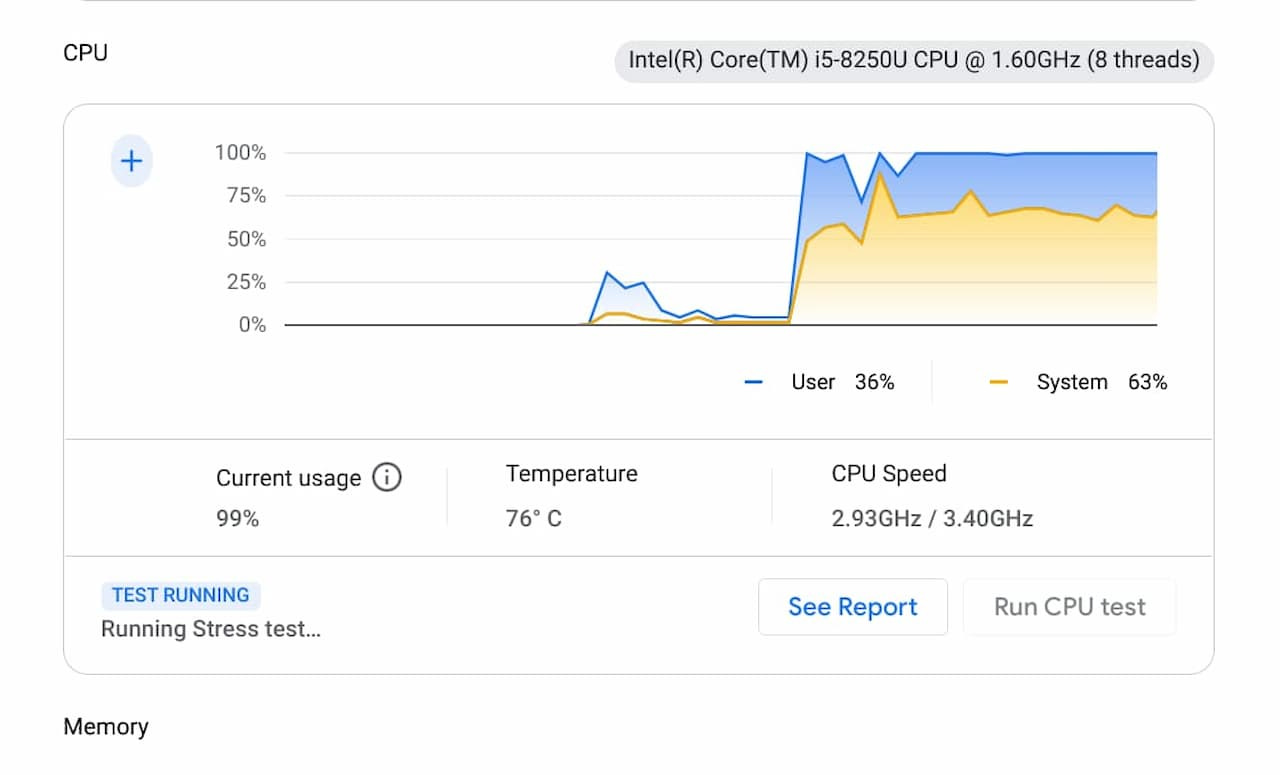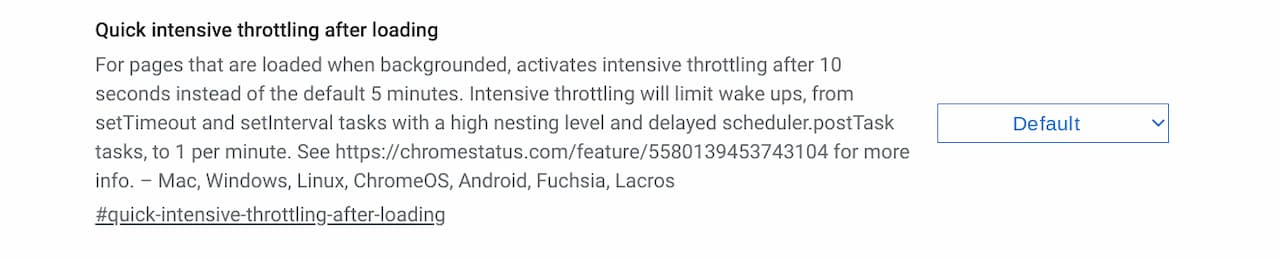This week's news from About Chromebooks, July 17, 2022
I first want to apologize for not sending out last week’s newsletter. As I sat down to gather the interesting Chromebook and Chrome OS news, my site went down. Due to a large database issue, the outage lastest until late Sunday. At that point, I was so frustrated with the problem that I went offline to clear my head. It’s tough being an independent blogger when you have to not only write the content but manage server-side issues, security certificates, social media outreach, and more!
Anyway, we’re back to our regularly scheduled broadcast this week, which is chock full o’ news.
There are two very interesting and useful new Chrome OS features that I found in Chrome OS 105, for example. Google officially rolled out Chrome OS Flex which gives new life to older macOS and Windows devices. And if you want a good deal on a high-end, 12th gen Intel Chromebook, there’s a great sale going on right now for the Lenovo ThinkPad C14 Chromebook.
Speaking of 12th gen Intel Chromebooks, there are suddenly four models to choose from, ranging in price from $649 to $1,149. So I put together a long comparison of what you get for your money on the site this week. Including it here would have made the (already long) newsletter too long, so if you’re interested, you can read it here.
Cheers,
kct
This week’s most-read post on About Chromebooks
Chrome OS 105 partial split windows and multitasking button details
Last month, I reported on a Chrome OS feature that would improve window management on Chromebooks. It’s called partial split and is similar to the Microsoft Windows 11 interface. With the latest Dev Channel software update on my Chromebook, I see more details using Chrome OS 105 partial split windows. There’s a multitasking button in the works too.
What’s new with partial split on Chromebooks?
First is a clarification on partial split.
The experimental flag to enable it has a new description. In June, it read “Enables the option to snap windows by thirds for split view.” That led me to incorrectly believe you could snap three equally sized windows across your Chromebook screen.
For Chrome OS 105 partial split, the flag reads this way: “Enables the option to snap two windows into 2/3 and 1/3 for split view.” So this won’t support three windows at once, at least not initially. Instead, it will allow for a window arrangement to how I point to below.
Ironically, that’s the setup I tend to use on a Windows device the most. I use the larger window for programming and the smaller one for coding research as needed.
Chrome OS 105 multitasking button feature
Also new in Chrome OS 105 is a tweak to the window icon used to maximize or restore a window. This is how partial split will be enabled, based on the code I found.
Hovering over the button will eventually provide several windows management options, including a half-size, partial, full-screen, and floating option.
This is all still very much a work in progress. You can tell because the code I linked to above notes “still waiting for partial split.” I can already see a little of how this will work though because the multitasking button has changed in Chrome OS 105.
When I hover over the multitasking button, I now see an empty menu which is where the various window snap options will appear:
I can’t yet tell if Google will take the same approach as Microsoft and show representations of the window arrangements. However, it would make sense if Chrome OS does replicate this. I find it fairly intuitive on a PC.
If you want to follow along on the progress of this change, look for chrome://flags#partial-split on your Chromebook. It should be available as an option in the Chrome OS 103 Stable Channel and it’s definitely available in Chrome OS 105.
In the meantime, I’ll continue to watch the progress and report back as the feature becomes usable.
Super sale: Lenovo ThinkPad C14 Chromebook with 12th gen Intel is $866.15
Here comes the 12th gen Intel Chromebook price war! Down from its standard $1,019 price tag, the Lenovo ThinkPad C14 Chromebook can be had for $866.15. That’s a 15 percent discount or a savings of $152.85. This high-end Chromebook ships as early as Monday, if ordered today.
I’m happy to see this happen because I’ve been concerned about pricing for the newest 2022 Chromebooks with 12th gen Intel chips. Back in January, I voiced this concern with the HP Elite Dragonfly Chromebook, for example. And after the initial sky-high prices for enterprises, the consumer edition landed at $1,149. Yes, there has been a sale on that device to reduce the cost to a more palpable $979. However, that model is currently out of stock.
So now Lenovo is running a discount on its competing product. And at just over $866, the Lenovo ThinkPad C14 Chromebook compares a little more favorably against the lower-priced $649 Asus Chromebook Flip CX5 and $729 Acer Chromebook Spin 714. If you really want the famous Lenovo ThinkPad keyboard and pointer nub on your Chromebook, you can get it for a premium over those two devices.
Simply put: For Google’s hardware partners to move large quantities of these 12th gen Intel Chromebooks to consumers, they have to aggressively discount them.
What $866.15 gets you with the Lenovo ThinkPad C14 Chromebook
I already mentioned the excellent Lenovo input options, which are a plus. So too is the use of the Intel Core i5-1245U processor. The more expensive HP Elite Dragonfly Chromebook uses the Intel Core i3-1215U, for example.
On the downside, at 250 nits of brightness, this Chromebook has the dimmest display out of all 12th gen Intel Chromebooks. And it’s fairly heavy for having a 14-inch display, weighing in at 3.44 pounds.
Here’s a full specification rundown to see everything else this Chromebook offers.
CPU: 12th-gen Intel Core i5-1245U Processor with vPro, up to 4.4 GHz,
10 cores / 12 threads
GPU: Intel Iris Xe
Display: 14-inch IPS 1920 x 1080 display, anti-glare finish, 16:9 aspect ratio,
250 nits of brightness, external monitor support at 4k at 60Hz over HDMI / 5K at 60Hz over USB Type-C
Memory: 8 GB DDR4x-4266 MHz memory
Storage: 256 GB NVMe M.2 storage, microSD card reader
Connectivity: 802.11ax (2×2) WiFi 6E, Bluetooth 5.2
Input: Backlit keyboard, multitouch trackpad, ThinkPad pointing nub,
1080p FHD RGB webcam, with privacy shutter, Dual-array microphones
Ports: 2 USB Type-C 3.2 / Thunderbolt 4 ports, 2 USB Type-A,
HDMI output, headphone/microphone jack
Battery: 57 WHr battery with Rapid Charge, expected run-time up to 11 hours
Weight: 3.44 pounds
Software: Chrome OS automatic updates through June 2030
Memory and storage capacities are at or above what the other Chromebook options offer. It’s nice to have a 256 GB SSD, although even 128 GB likely suffices for more people in this price range.
All in all, the value proposition for the Lenovo ThinkPad C14 Chromebook is quite good at this price.
Can you get similar performance for less? With the Acer or Asus, yes. And you might gain some other features that are important to you. But if that ThinkPad typing experience is what you’re after, you can now get it without spending $1,000 or more. Just click here for the deal.
Why Google ChromeOS Flex is quickly becoming a big deal
On its blog today, Google shared some updates on ChromeOS Flex. This software can repurpose older PCs and Mac computers to run a base version of ChromeOS that powers Chromebooks. The company says it now certified over 400 compatible devices, up from 100 models in March. Announced in February as early access, this free software is now generally available for anyone to try on certified devices.
ChromeOS Flex adds broad device support
The list of certified devices is available here, and it’s quite expansive.
Missing are any Chromebooks as I noted a few months back. Google currently doesn’t consider this a supported use case to extend the life of a Chromebook beyond its AUE, or Automatic Update Expiration date. However, some readers have reported success in transitioning an out-of-date Chromebook to a ChromeOS Flex device.
The problems that ChromeOS Flex solves
So why do I think ChromeOS Flex is a big deal? Well, Google itself outlines some of the reasons in its blog post. First is the reduction of e-waste and the ability to get things done while using less energy:
Worldwide, 40 million tons of e-waste is generated every year – that’s like throwing away 800 laptops per second. Upgrading devices to ChromeOS Flex rather than replacing them altogether is an impactful way to reduce waste and prevent this growing problem. And if you really need the fans running to stay cool, you can feel better knowing that devices that run ChromeOS Flex consume 19% less energy on average1 than other devices.
Second is the flexibility, no pun intended, for enterprises and schools to repurpose older computers. Instead of updating whole fleets or classrooms with new computers every few years, existing computers can be reused. And that can be done with security and manageability in mind.
Here’s a great example to illustrate:
When a ransomware attack shut down operations, Nordic Choice Hotels chose ChromeOS Flex to quickly replace the OS on compromised devices and get them back online. ChromeOS Flex enabled Nordic Choice Hotels to turn a disaster into an upgrade. With a one-page guide and a USB, employees across 200 Nordic Choice hotels in Scandinavia were able to convert 2,000 computers in under 48 hours, protecting their business from a costly shutdown. And by switching to ChromeOS Flex, Nordic Choice Hotels will save up to 1.5 million kilos of CO2 over the next eight years – the equivalent of what 2,000 acres of mature forest would save.
Simple, secure, and sustainable
I love the approach Google has taken with ChromeOS Flex.
To be clear, Neverware actually created the solution with CloudReady and Google purchased Neverware back in 2020. Google then quickly began to integrate CloudReady into ChromeOS proper and then introduced it as ChromeOS Flex.
Google typically calls the three pillars of ChromeOS “simple, secure, and speedy.” I’d tweak that slightly with ChromeOS Flex to call it “simple, secure, and sustainable.” It may still be speedy but that’s going to depend on how old your computer is, of course. Google has ChromeOS Flex-certified devices that go back nearly 10 years. And in computing terms, that’s some major sustainability.
The fact that you can actually try the software before a full installation is appealing too. All you need is a USB stick to download ChromeOS Flex and reboot your PC or Mac from that removable storage. If you like the new life you’re giving to your device, you can proceed with a full installation.
Overall, this type of ingenuity is appreciated. Not only can businesses and schools save time and money by reusing existing hardware. But consumers don’t have to upgrade their own personal computing devices as often. They too can install ChromeOS Flex and turn that desktop or laptop into a Chromebase or Chromebook of sorts.
I say “of sorts” because while you get the base ChromeOS experience, you won’t be able to run Android apps or the Linux container found on today’s native ChromeOS devices. That’s a small price to pay in the overall scheme of things and I see far more benefits than costs with ChromeOS Flex.
New Chrome OS 105 feature could boost Chromebook battery life
While most of you are running Chrome OS 103, I’m testing Chrome OS 105 in the Dev Channel. I see a new flag in that version that expands upon a change from way back in version 88. And this tweaked Chrome OS 105 feature could boost Chromebook battery life.
The change has to do with throttling down and waking up JavaScript on web pages in the background. These are the tabs you might have open, for example, but aren’t actively looking at or interacting with. Chrome OS 88 introduced what Google calls an “Intensive throttling of Javascript timer wake ups” function. There are a few conditions on when these wake ups happen that you can read about in the documentation here.
Essentially, there’s a 5-minute window between wake ups for JavaScript code on a web page. The idea is that the more often the code is allowed to run, the more battery life is used by a Chromebook CPU. So limiting, or throttling, the time code can run will reduce overall energy usage.
In Chrome OS 105, I see an experimental flag at chrome://flags#quick-intensive-throttling-after-loading.
It enables a feature called “Quick intensive timer throttling of loaded background pages” and further enhances the JavsScript timer access on background pages. It changes the grace period from the initial feature in Chrome OS 88 from 5 minutes to 10 seconds.
All of the technical bits aside, what does this Chrome OS 105 feature do in a tangible way? According to the Chromium page describing the changes:
This is expected to extend battery life. An experiment on the Canary and Dev channels did not reveal any regression to our guiding metrics and there are significant improvement[s] (~10%) to CPU time when all tabs are hidden and silent.
To be clear, I wouldn’t expect a 10% boost in Chromebook battery life over what you get today.
You have to realize that the efficiencies only affect a particular feature or use case of Chrome OS. The best way to explain this is that JavaScript code will use 10% less energy than before; there are obviously many other aspects of overall battery life.
Even so, the energy savings could be noticeable.
How many people continuously use a Chromebook with only a single browser tab open all the time? I doubt there are many and this feature wouldn’t help them. However, if you have multiple browser tabs open, something I’d bet the vast majority of Chromebook users do, then the efficiency from this Chrome OS 105 feature will kick in.
It would take highly controlled tests for me to determine the battery boost on a Chromebook from this. So I’ll refrain from doing that and let Google handle it. In the meantime, I’ll keep the new flag enabled and see if I notice any general Chromebook battery life boost for now.
That’s all for this week!
With the site humming along nicely and this newsletter in the can, I’m taking the rest of today off!
It’s a good day for a long, relaxing motorcycle ride. And after that, I plan to spend some time off the grid with my family. I hope you find the time to do the same. Well… with your family. Mine is nice and all but…. oh, you know what I mean. 😉
Until next time,
Keep on Chromebookin’!