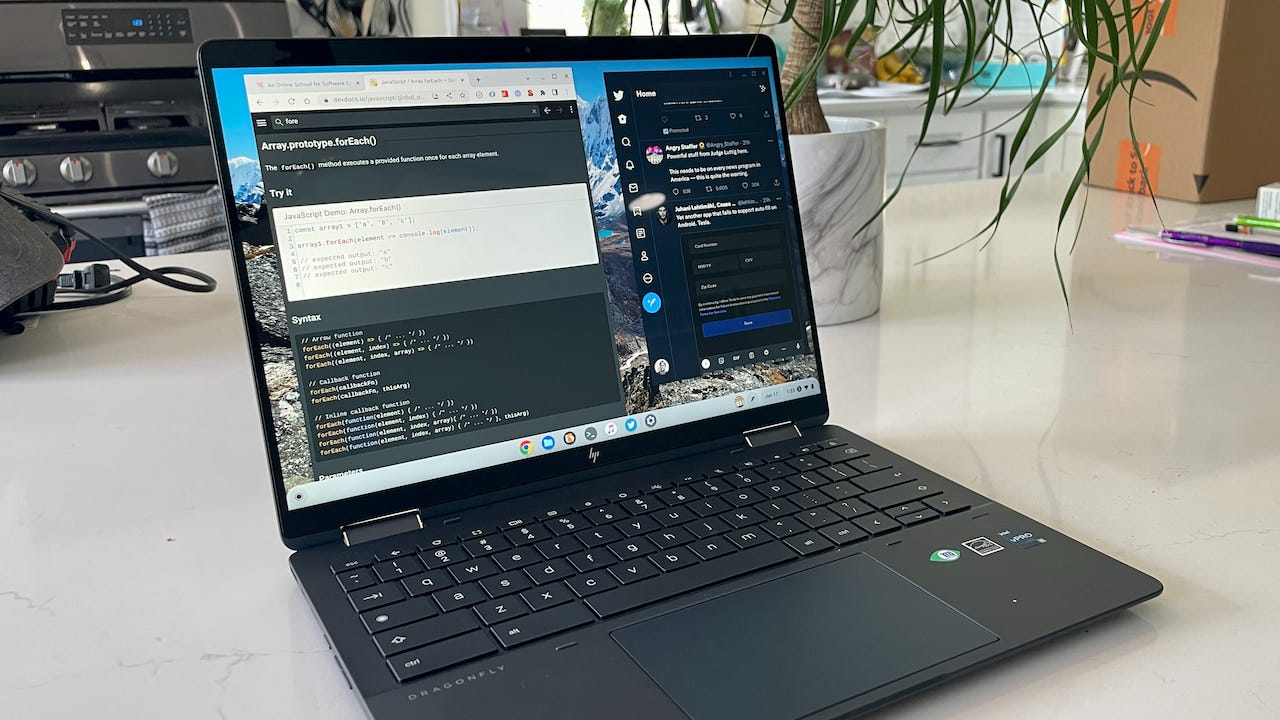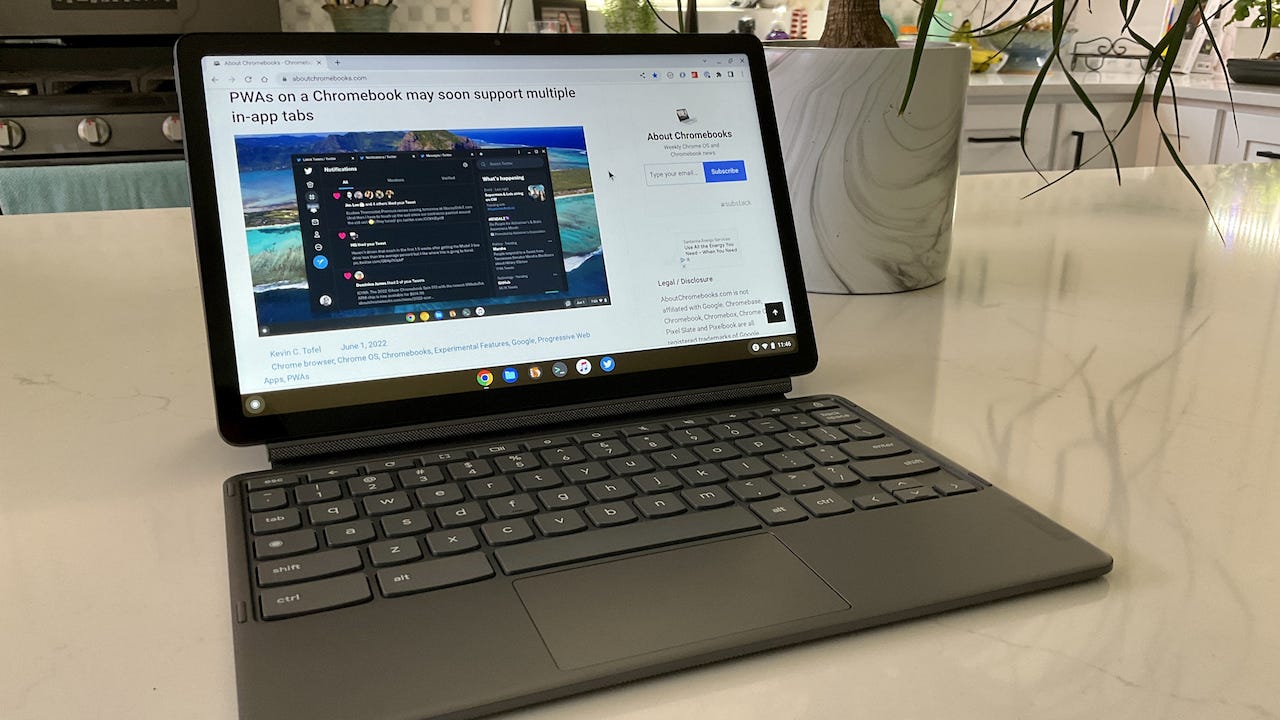This week’s news from About Chromebooks, June 26, 2022
Hello, fellow Chromies!
This week, I finally have details on the HP Elite Dragonfly Chromebook prices. That’s the first Chromebook using the latest 12th-generation Intel processors. You know, the one I said would be more expensive than you think. Unfortunately, I was right.
Aside from sharing those details, I finally finished my full review of the Lenovo Chromebook Duet 3. As I say below, Lenovo owns the Chrome OS tablet market, now with two compelling devices in the $300 to $400 range. This week, I also provide a walkthrough of how to use Chrome Journeys; a new feature that will help your online searches in Chrome OS or the Chrome browser.
Cheers,
kct
This week’s most-read post on About Chromebooks
Here’s the HP Elite Dragonfly Chromebook price by model
At the tail end of a call I had with HP today, the company shared the HP Elite Dragonfly Chromebook price by model. Make no mistake, you’ll be paying a bunch if you want this premium Chrome OS laptop. Then again, I’m pretty sure someone told you that months ago. Yes, the base model is $1,149, but the cost quickly goes up from there.
Let’s set expectations first
Before sharing the configurations and full prices that may be discounted by retailers, let me first share a bit about the briefing call.
While you, or I, as a consumer may want the HP Elite Dragonfly Chromebook, the messaging on today’s call was 99% about the enterprise. Yes, we consumers can purchase this device. And yes, we’d be getting what’s currently the most powerful, premium Chromebook on the market.
However, based on HP’s presentation today, this Chromebook appears to be designed first and foremost as a premium enterprise device.
I mention this because it may explain the HP Elite Dragonfly Chromebook prices and configurations. This is a thin, light, high-performing Chromebook with a slew of features that businesses will readily pay more than $2,000 for. Included in that cost are a longer warranty and a Chrome Enterprise license, which consumers may not need or want.
But the hardware and operating system are the same. So, how could such a device have a more consumer-friendly, market-competitive sub-$1,000 price tag? It can’t, save for any sales or discounts. Again, this is just to level-set your expectations, although I’m not at all surprised by the pricing.
Models and pricing for the HP Elite Dragonfly Chromebook
With that perspective in mind, here’s what HP shared on the configurations and costs:
I’ve spent a few hours thinking over these configurations and prices. And a few observations come to mind.
First, there really isn’t a “consumer” version of the HP Elite Dragonfly Chromebook with a Core i7. I say that because both of the models with the 12th-gen Core i7 support vPro, which is an Intel security feature enterprises want. These models also include the Chrome Enterprise license. You can certainly purchase one of these models to get the best chipset, but you’ll be paying for other things you don’t want or need.
Second, there really isn’t a “consumer” option for 16 GB of memory. That’s currently reserved for the two Core i7 models. The “best” configuration without paying for a Chrome Enterprise license or vPro is a Core i5-1235U with 8 GB of memory and a 256 GB SSD. That HP Elite Dragonfly Chromebook price is $1,449.
The review model I’m testing uses a similar Core i5-1245U that does have vPro support and the same 256 GB of storage. It also includes a 4G LTE modem, so it doesn’t quite appear on this price chart. HP said the review unit cost would be roughly between the $1,449 model and the $1,554 configuration.
Keep in mind that the costs are pricing from HP. I would expect to see slightly lower pricing from online and big-box retailers. I can’t estimate those prices though, so we’ll have to wait and see.
Is the Core i3 version “good enough”?
Given the price jumps as you move up in hardware specifications, the real question in my mind would be if the Core i3 will meet your needs at $1,149? Obviously, I don’t have the answer to that because I don’t have that model.
What I do have is information about an alternative that I think many will consider. The Acer Chromebook Spin 714 which will start at $749.
No, you won’t get a haptic trackpad. Nor will it be as thin and light as the HP Elite Dragonfly Chromebook or have a 3:2 display.
Instead, you’ll get a 14-inch 16:10 touch screen with 1920 x 1200 resolution and the option for 2560 x 1600. Inside you’ll find a 12th-gen Core i5 and the same 8 GB of memory / 256 GB NVMe local storage as the HP. I’d expect upgrade options for 16 GB of memory, more local storage, and hopefully, some Core i7 choices.
The point here is that if you sacrifice some of the nice features of the HP (and I admit, they are nice features), you’ll gain in some other areas that may be important to you.
Right off the bat, I’m highly unlikely to purchase my own HP Elite Dragonfly Chromebook, no matter how good the review experience is. I use Linux heavily on my devices for coding, so I prefer having 16 GB of memory. That’s not happening unless I also add enterprise features that I don’t want.
You likely have other needs or preferences. That’s normal. So you’ll need to make the same purchase decision based on which device works best for you and your budget.
I’ll have more to say about this when I complete my review of the HP Elite Dragonfly Chromebook. However, I wanted to share the pricing information in advance to help you frame your own decision.
Lenovo Chromebook Duet 3 review: Better than the original
In 2020, the original Lenovo Chromebook Duet earned my pick as Chromebook of the year. Two years later, there’s a successor device in the Lenovo Chromebook Duet 3. The updates are relatively small, which is fitting for Lenovo’s portable 11-inch Chrome OS tablet. Do they bring big improvements? Read on for my Lenovo Chromebook Duet 3 review and the answer to that question.
Chromebook Duet 3 hardware and specs
Lenovo sent me the base model of this device, which I believe has an MSRP of $379. At some point during my Chromebook Duet 3 review period, the price was temporarily discounted to $259; however, at the moment, Lenovo’s site doesn’t show availability at any price.
Regardless of that, here’s what you get:
CPU: Eight-core 2nd-gen Qualcomm Snapdragon 7c compute platform up to 2.55 GHz
GPU: Qualcomm Adreno 618 GPU
Display: 10.9-inch IPS 2000 x 1200 display, glossy finish, USI 2.0 stylus support,
16:10 aspect ratio, 400 nits brightness, external monitor testing worked at 1440p at 60Hz and 1080p at 75HzMemory: 4 GB DDR4x-2133 MHz memoryStorage64 eMMC storage
Connectivity: 802.11ac (2×2) WiFi 5, Bluetooth 5.1
Input: Non-backlit, detachable keyboard, multitouch trackpad
5 MP webcam and 8 MP rear camera,
Dual-array microphonesPorts:2 USB Type-C 3.2 ports, supporting PD 3.0, data, and DisplayPort 1.4
Battery: 29 WHr battery, expected run-time up to 12 hours
Weight: Around 2 pounds with keyboard, 1.14 pounds tablet only
Software: Chrome OS automatic updates through June 2029
Changes from the prior model include the chipset, changing the display aspect ratio from 16:9 to 16:10 and a slightly higher screen resolution. The Duet 3 also gains a USB Type-C port, so there’s now one on each side. And the keyboard uses Lenovo’s scalloped keycaps, which improves the typing experience.
All in all, this is a well-built, lightweight Chrome OS tablet that looks and feels better than you’d expect at this price. The non-backlit keyboard attachment is included as is the removable kickstand.
You don’t get a USI stylus in the box and unfortunately, you’re not going to be using one if you already have a USI stylus. That’s because the Duet 3 supports USI 2.0 and those pens aren’t available yet. Lenovo has one in the works but no date for availability.
You’d think any USI stylus would work because the ”U” stands for universal. However, due to the higher resolution of the Duet 3, that’s not the case. That could be a downer for those planning to take notes on this tablet. At least for now.
And another thing to watch out for: Local storage capacity. Lenovo will offer this device with either 64 or 128 GB of eMMC 5.1 storage but not with a microSD card. You get what you get when it comes to storage and that’s it.
Lenovo Chromebook Duet 3 performance
If you read my review of the Lenovo Chromebook Duet 5, a similar but larger Chrome OS tablet, you’ll know what to expect when it comes to performance. That’s because internally, the Duet 3 and 5 are practically identical. Both use the same second-generation Qualcomm Snapdragon 7c chipset, for example.
So my usage experience between the two is also practically identical. Here’s what I said about the Duet 5 and the same holds true with it’s smaller sibling:
It’s fine for browsing with a dozen or so tabs, using web services, and running a few Android apps. Put another way: I could get my work done on the Duet 5 with no problem; it just takes a little longer than I’m used to from time to time.
For an ARM-based Chrome OS tablet, I find the performance more than acceptable. Especially for the cost. Yes, you could spend a little more for a recent Intel-based Chromebook and you’d have a slightly faster experience. I wouldn’t call the speed difference between the Duet 3 and a Pentium-powered device to be massive though.
However this chipset upgrade from the original Chromebook Duet does
Here’s a set of benchmarks for perspective; note the figures for the original Duet in the first column compared with those for the Duet 3:
The best way I can summarize overall performance is not glacially slow and not wickedly fast. Instead, it’s ”just right” for casual browsing, some Android apps (even light gaming apps) and daily online productivity.
What’s the Chrome OS experience like?
The Duet 3 can do everything any other Chromebook can do, of course. You just need to keep in mind that a $300 Chromebook won’t quite compete on performance with a $500 Chromebook. Having said that, I didn’t experience any show-stopping hiccups in Chrome OS. And that includes using virtual desks, overview and split screen mode and the new productivity launcher.
I used this tablet full time for all of my work and while I’m used to a quicker overall experience on my personal Chromebook with Core i5 and 16 GB of RAM, I didn’t get frustrated. I wrote blog posts, managed email, streamed online video content and ran the occasional Android app. I even enabled Linux and got some coding done in Visual Studio Code (an ARM version debuted last year), although my programming tasks don’t include writing or building massive applications.
The only real challenge I ran into was the limited amount of memory: As I opened and closed tabs throughout my day, I’d see some background tabs eventually start reloading. So I’d opt for the upcoming Duet 3 model with 8 GB of memory to resolve this.
If you’re going to use the Lenovo Chromebook Duet 3 as a primary device, I would recommend pairing it with an external monitor. I tested this with my 27-inch 1440p gaming monitor and had no issues using it as a second display.
Unlike the original Chromebook Duet, this new model can easily push a 1080p signal at 75fps on my monitor. I added a mechanical USB keyboard and wireless mouse for this setup and enjoyed the experience.
While I wasn’t impressed by the audio and video capabilities of the Duet 3, they’re passable. Images from the webcam on Google Meet calls weren’t the sharpest for example. And the pair of one watt speakers are average at best. However, when you’re looking at a device that’s $300 or less, this is to be expected. Boosting these components adds costs and I’m sure Lenovo had a price point in mind for this tablet.
And although the trackpad is small, it works quite well. So too does the keyboard, which is slightly larger than what the original Duet offered. Yes, it can take time to get used to the size of certain modifier keys. That’s a compromise that has to be made when there’s only so much space to work with. I found the typing experience to be quite good.
Lenovo’s claim of 12 hour battery life is a bit optimistic. Then again, most battery life claims are. However, I routinely ran the device for no less than 9 hours on most days and sometimes even got a full 10 hours of use. With quick charging capabilities, I don’t think battery life will be an issue for most buyers.
Should you buy the Lenovo Chromebook Duet 3?
At this price, the Duet 3 is a solid value. However, the purchase decision all depends on how you plan to use your Chromebook. If you’re looking for above average performance or a powerful primary device, you might want to look elsewhere.
While I said I could (and did) use the Duet 3 as a full-time Chromebook, I wouldn’t purchase it for that purpose. I prefer a faster experience, particularly when using Linux on Chromebooks, and I’m willing to pay more for that.
Would I drop $300 or so for this as a secondary, around the house Chromebook though? Absolutely! The bright, high resolution display is nice to look at while the footprint and weight of the Duet 3 is small and low. I think I used this tablet in every room of my house (except the bathrooms!) with ease.
I’d say if you’re in the market for an entry level Chromebook and your tasks or workflow complements that type of device, the Lenovo Chromebook Duet 3 is a good choice. It’s not nearly as limiting as the original model, which many people raved about; for good reason. This is great Chrome OS on the go device that can also work reasonably well in a stationary or docked environment as needed.
Just like the original, I think Lenovo has created a compelling, highly portable Chrome OS tablet at a reasonably low cost. If that’s what you’re looking for, you’ll find it here. Keep in mind if you want a larger display and keyboard, along with better color reproduction, the Lenovo Duet Chromebook 5 is a good option. Heck, you can get this larger device with 8 GB of memory and 128 GB of storage for $379 today at a Best Buy.
I still think that device is a better laptop than tablet, but either way, the visual experience is outstanding.
Frankly, Lenovo owns the Chrome OS tablet market in either the 11-inch or 13.3-inch size at this point. You really can’t go wrong with either choice, depending on which screen size you prefer.
How Chrome Journeys on a Chromebook work
I’m still rocking my 2018 Acer Chromebook Spin 13 and today it received the Chrome OS 104 software update on the Dev Channel. I know Google is working on a feature called Journeys, so I decided to take a look. It’s not yet fully functional, however, I can see the value of Chrome Journeys on a Chromebook. Or in the Chrome browser on any device, for that matter.
What are Chrome Journeys?
If you missed the February announcement introducing Journeys, here’s a recap. Essentially, Google is trying to improve the usability and value of your search history.
Currently, if I wanted to find some search results from prior searches, I’d have to go to the History option of the Chrome browser. This isn’t a well-integrated experience. Even then, Google provides search history results in chronological order. That’s not useful if you’ve searched over time for related things on the web. Journeys replicate and coordinate related search history.
Here’s how Google describes it:
When you type a related word into your search bar and click on “Resume your research” or visit the Chrome History Journeys page, you see a list of relevant sites you visited and can quickly pick up where you left off, whether it was earlier today or weeks ago. Journeys will even take into account how much you’ve interacted with a site to put the most relevant information front and center, while also bringing you helpful suggestions on related searches you may want to try next.
How do Chrome Journeys on a Chromebook work?
You can certainly use Chrome Journeys on a Chromebook by viewing your history, as shown in the image above. I find it more useful and integrated to combine the Chrome OS Side Panel with Chrome Journeys, however.
Here’s how this looks based on some searches I did today when browsing for motorcycle parts:
The left side of my Chromebook display shows the typical Google search web page so I can use it as I normally would. I’ve also opened up the side panel on my Chromebook; there’s an icon to do this just next to the browser’s three-dot menu button. By default, the side panel opens up my Reading List; I’ve clicked the side panel drop-down here to show my Chrome Journeys on Chrome OS.
In Journeys, I can scroll up or down to see any of my searches related to the used bike I bought this weekend: A 2015 Moto Guzzi V7. Technically, I take journeys on my bike, so the obligatory bike photo is sort of related. 😉
I did quite a bit of research on this bike before purchasing it. And I know there is some key information in the search results of that research in my Chrome browser history. But I have no idea what day, time, or even device I used, during all of those searches.
That’s where the benefits of Chrome Journeys on a Chromebook really shine. Whatever you’re searching for, Google will intelligently group these experiences, making them easier to find and use in the future. And you can continue your Journeys with a little help from Google too.
How to try this feature in Chrome OS
If you want to try Chrome Journeys on a Chromebook now, you can find them in your browser History. Just click the three-dot menu button in Chrome or Chrome OS and then click the History option at the top of the list. That will provide the full-screen Journeys view:
Technically, it will first show the List view, which is the old, chronological list of your search result history. Switch from List to Journeys above the results for the grouped search results. By the way, the three-dot menu options to the right of each of your Chrome Journeys do allow you to open all of the listed pages in a tab group.
If you have the Chrome side panel enabled, you might see Journeys as an option under Reading List and Bookmarks. That’s what I use, however, the “open all in new tab group” option isn’t working in my side panel.
Note that I have several Chrome and Chrome OS experimental flags enabled for this to work. Navigate to chrome://flags and search for “Journeys” as well as “side panel” if you want to replicate my experience. Keep in mind that I’m using Chrome OS 104, so I may have more flags available than you do.
Eventually, these flags will be enabled by default and everyone will be able to use Chrome Journeys on a Chromebook.
That’s all for this week!
As always, I appreciate your support for the newsletter, which is nearing 5,000 subscribers. That figure is nothing compared to a mainstream newsletter but it surpasses my expectations. Besides, we Chromies might be a small audience, however we’re very passionate!
I’m moving on from the Duet 3 to the HP Elite Dragonfly Chromebook as my full time device for a week or two. So expect to hear more about that device as we move past the midpoint of 2022. No, I can’t believe how fast the time flies, either.
Until next time,
Keep on Chromebookin’!