Hey Chromies,
I’m doing something a little different with the newsletter this week, mostly because I was very long-winded. I wrote two posts that are Chromebook gaming-focused and I realize not everyone cares about gaming.
So rather than share the posts in full, I’m instead sharing the links for those who are interested. The first article explains that Minecraft is officially official on Chromebooks. And the second is an update to the Nvidia GeForce Now Chromebook app that adds a few useful features.
For the non-gaming crowd, this week’s newsletter contains a fantastic Chromebook deal. This was the most-read post this week and many folks are happy with the Lenovo Chromebook Duet 5 on sale for 26% off.
But the big story is the release of ChromeOS 114. As usual, I factory reset one of my Chromebooks and updated it to the newest ChromeOS release. After hours of research, I have a report on what’s in the software. Quite a few excellent experimental features didn’t make the cut. Don’t worry, I cover those two by explaining what they are and how to get them on your Chromebook.
Lastly, my regular, weekly thanks go out to subscribers that bought me a coffee. If you get value from this newsletter and want to say thanks, click the button below. As always, that’s never required but sincerely appreciated!
Cheers,
kct
This week’s most-read post on About Chromebooks
We haven’t seen any new models in a while but if you’re looking for one of the best ChromeOS tablets, this gem from late 2021 is on sale. It’s the Lenovo IdeaPad Duet 5 Chromebook, normally priced at $499, available now right here for $369.
When I reviewed the Lenovo IdeaPad Duet 5 Chromebook, I actually felt it was better as a Chromebook than a tablet. This device is all screen and comes with an attachable keyboard. Using it with the keyboard kept me productive, either at a desk or sitting with the Duet 5 on my lap. The 13.3-inch 1920 x 1080 OLED touch display with up to 400 nits of brightness is easy on my eyes. In fact, this screen is fantastic for content consumption, with vivid colors and fantastic contrast.
That’s where the tablet use case comes in and this is one of the best ChromeOS tablets for that scenario. My only gripe is that this is a large tablet with a widescreen aspect ratio. That’s similar to what you see on many laptops. And it works well on laptops because you use those with the display in a horizontal position.
If you want to use the Lenovo IdeaPad Duet 5 Chromebook as a portrait tablet, it’s a bit unwieldy. Or at least for me and my small hands it is. It’s just a very tall tablet to manage at that point.
If you’re reading eBooks or taking digital notes with an optional USI stylus, then this tall portrait design will work for you. I just had a difficult time using this ChromeOS Tablet for anything else in portrait mode.
The Lenovo IdeaPad Duet 5 Chromebook runs on a second-generation Qualcomm Snapdragon 7c chipset. This is an ARM chip, like the kind used in most phones and tablets these days. Performance-wise, it’s adequate for typical, mainstream usage, as I noted in my review:
if you’re in the market for high-end performance, this isn’t the device for you. It’s fine for browsing with a dozen or so tabs, using web services, and running a few Android apps. Put another way: I could get my work done on the Duet 5 with no problem; it just takes a little longer than I’m used to from time to time.
Chipset aside, Lenovo stuffed 8 GB of memory and 128 GB of eMMC storage inside this ChromeOS tablet. There’s also a pair of USB Type-C ports, one on each side, and usable but not great cameras (5 MP for video calls and 8 MP for other photos). I do appreciate the webcam above the display in landscape mode, suggesting this is more laptop than a tablet.
Overall, this is an excellent ChromeOS tablet that can double as a Chromebook. And although it’s not a recently released model, it will get ChromeOS automatic updates through June 2029. Sure, I wish that was longer too, but for $369 with a large OLED display and 11 – 12 hours of battery life? I think it’s a good deal.
ChromeOS 114 release adds several new Chromebook features
The latest ChromeOS 114 release now has new Chromebook features and follows the recent Chrome browser update to version 114. Updated or new Chromebook features include an emoji picker, a new Audio Settings page, and image drag-and-drop support. This version is now rolling out to most of the supported ChromeOS devices, although there are some noticeable absences. In particular, some of the newer 12th gen Intel Chromebooks are still on version 113. If you haven’t received the ChromeOS 114 release, you can check the status of your device here.
Easier emoji picking in the ChromeOS 114 release
I admit I overuse emojis. And this new emoji picker in ChromeOS 114 isn’t going to curb that habit. To see or use it, use the Launcher + Shift + space keyboard shortcut. On some devices, Launcher is a search key or also called the Everything key. It’s the button that’s normally used for Caps Lock on most other computers.
Here’s what I see when using that shortcut:
By default, you’ll see every emoji ChromeOS 114 has to offer. I haven’t used them all yet, but I’m working on it. Of course, you can use the different tabs under the search bar to filter for that perfect icon. And you can search by name if you’re well-versed in the language of emoji.
ChromeOS 114 adds Audio settings
It’s about time the simple Audio controls got their rightful place in the ChromeOS Settings app. As you’d logically expect, you’ll see these under Settings -> Device -> Audio. There’s not much to see here but I still like the addition for Chromebooks.
Modern Chrome customization for Chromebooks
I covered this feature prior as it arrived with the Chrome 114 browser update. In case you missed it, this is an updated Chrome Customization function. You can access it from any New Tab Page, or NTP.
You can still click the “Customize Chrome” option on a NTP, but the options are also available on the sidebar. This is the area where Google is adding more features such as a more modern Reading List, Bookmarks manager, and Journeys function, to name a few.
Cursive pre-installed for EDU and enterprise
This won’t matter to you unless you use a managed Chromebook at work or school, but it’s worth noting. The Cursive app is pre-installed with ChromeOS 114 in these settings. Cursive, if you’re not familiar, is Google’s handwriting application for devices that support a digital stylus. It’s not bad, but I find that Squid provides a better writing experience.
Passpoint for easier Chromebook Wi-Fi access
With the ChromeOS 114 release, Google now supports Passpoint for easier Chromebook Wi-Fi access. Passpoint is a global Wi-Fi Alliance initiative and many network operators are on board already. I haven’t tested Passpoint on my Chromebook because I don’t get out much. But I like the sound of it:
“Once a user accesses the Wi-Fi network offered at a location, the Passpoint-enabled client device will automatically connect upon subsequent visits. This eliminates the need for users to search for and choose a network, request Wi-Fi access, and re-enter authentication credentials each time they visit. Passpoint automates the entire process, enabling more seamless connectivity between Wi-Fi networks and mobile devices, all while delivering enterprise-level security.”
Image drag-and-drop moves out of the experimental phase
In the ChromeOS 112 release, I spotted an experimental flag for image drag-and-drop support. It’s now an official feature so you don’t need the experimental flag to use it. I know this because I powerwash a device before researching every new release.
Here’s how the feature worked when I captured a screenshot on my Chromebook. This generates a notification with the captured image. Since I resize and compress my images using Sqoosh, I was able to drag and drop the notification image right into the app.
Below you can see a screen capture and usage of the drag-and-drop feature:
Here’s what’s missing that you can still enable and try in ChromeOS 114
As always, there are experimental or beta features that don’t make the cut to a Stable Channel release. I’m going to highlight a few of the ones that I use on a daily basis. And I’ll tell you which experimental flag to enable the features as well.
Jelly colors and Material You theming
These two features effectively bring much of the Material You theme to Chromebooks. When enabled, your buttons and accent colors match the colors of your Chromebook theme. Slider options are thicker, so easier to manipulate with a finger. It also makes the buttons larger and more like Android; which isn’t a bad thing.
To enable these and related features, I have these flags enabled, which you can find by typing them in your Chromebook browser:
chrome://flags#qs-revampchrome://flags#calendar-jellychrome://flags#jelly-colorschrome://flags#personalization-jellychrome://flags#customize-chrome-color-extraction
Split window management
I’ve been using the split window management since it was barely usable nearly a year ago. It’s only gotten better and I find it a great way to split windows across my Chromebook most effectively. When hovering over the Maximize button in an app, you can choose the window split on your display. There are a handful of pre-configured window sizes and locations.
To enable this “partial split” feature, here enable this flag on your Chromebook: chrome://flags#window-layout-menu
Android app streaming via Phone Hub
Sorry, the Android app streaming via Phone Hub didn’t make the ChromeOS 114 cut either. That doesn’t mean you can’t still use it, however. You will need a specific phone, however. A Google Pixel 4A and up will work here as will the Xiaomi 12T, 12T Pro, 13, and 13 Pro handsets. And you need to have Android 13 or better on the supported phone for Android app streaming on Chromebooks as well.
If you have a supported Android phone, these are the flags to enable Android app streaming on a Chromebook:
chrome://#flags/eche-swachrome://flags/eche-launcherchrome://flags/#eche-launcher-app-icon-in-more-apps-button
There are some self-explanatory steps on your Android phone to finish the process, which I’ve outlined here.
I’m sure there’s more…
As always, I never find everything in a new ChromeOS release, even though I spend hours looking. So if you see anything else of particular importance, share it with the group!
That’s all for this week!
I’m all Chromebook-ed out this Sunday, so right after I send this newsletter, I’m going offline for the day! I hope you can find time to do the same and enjoy a recreational activity or just some quiet time to refocus your consciousness.
Also, a heads up that my wife, Barb, and I will be vacationing later this month in St. George, Utah. I may have a newsletter during that time but it will depend on if I spend any time writing over our week away. I hope you forgive me if that time is zero. I’ll be here next week but away for the final two Sundays of June.
Until next time,
Keep on Chromebookin!








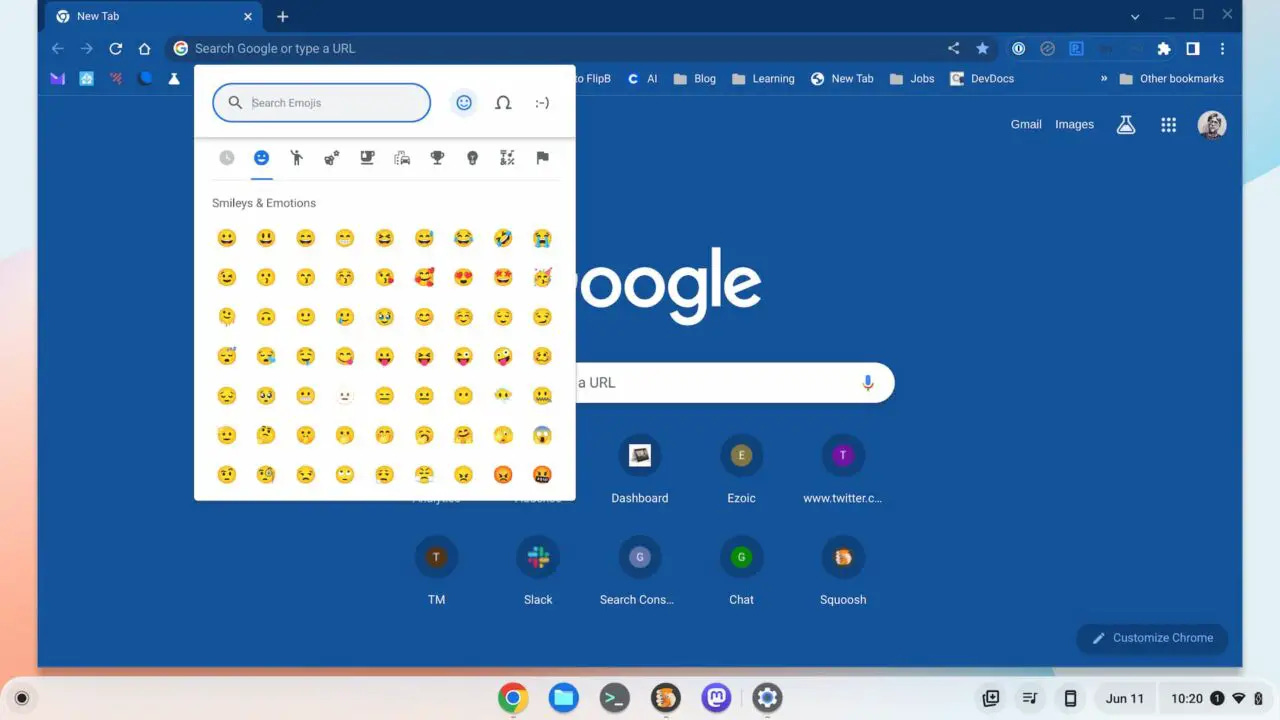
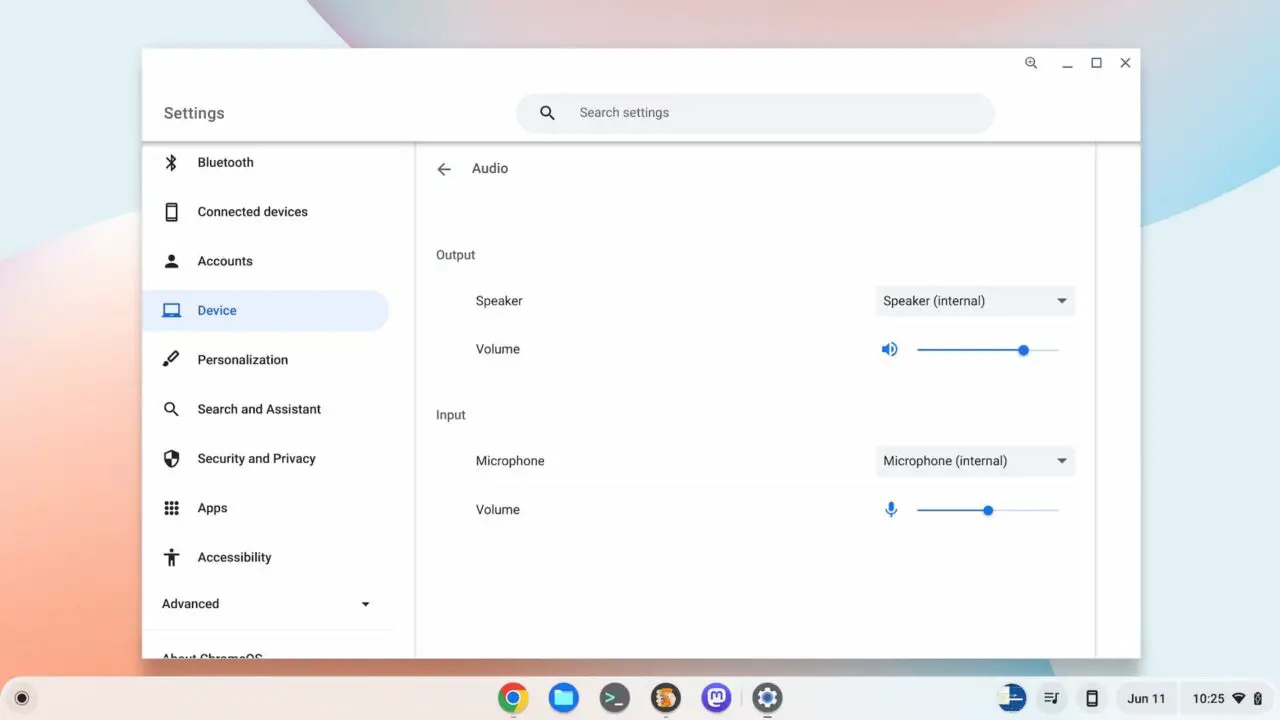
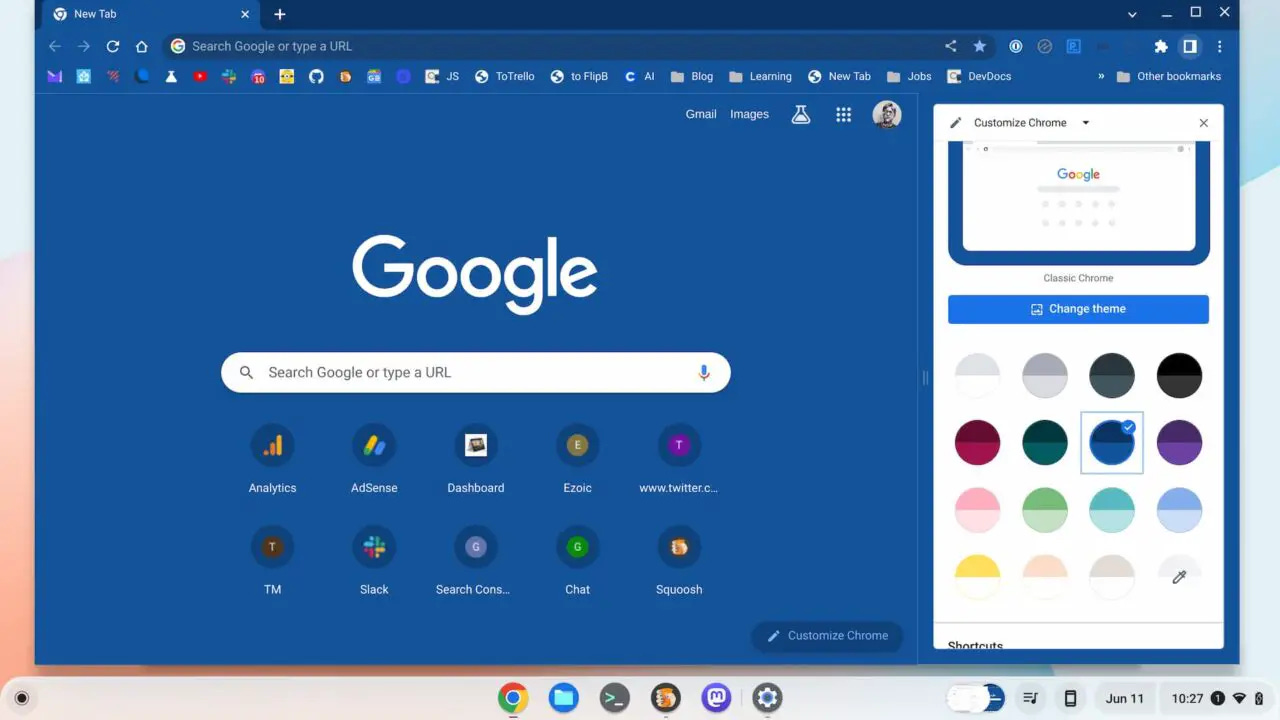

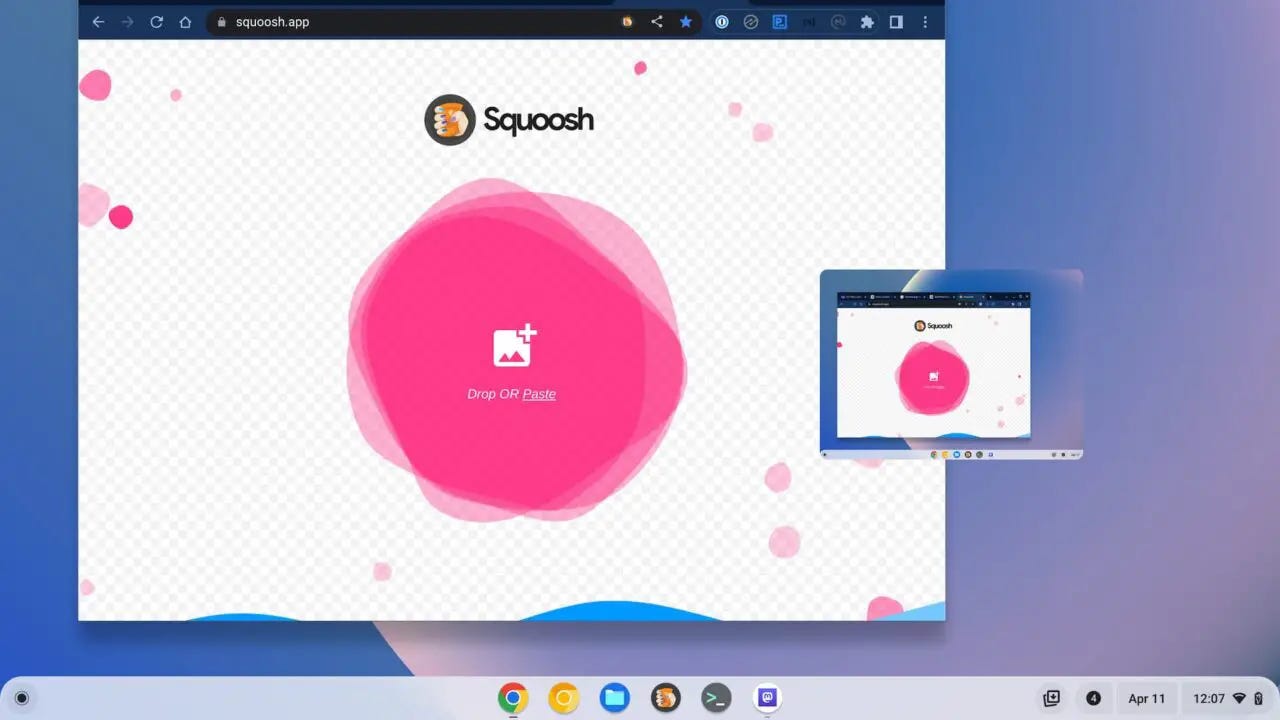
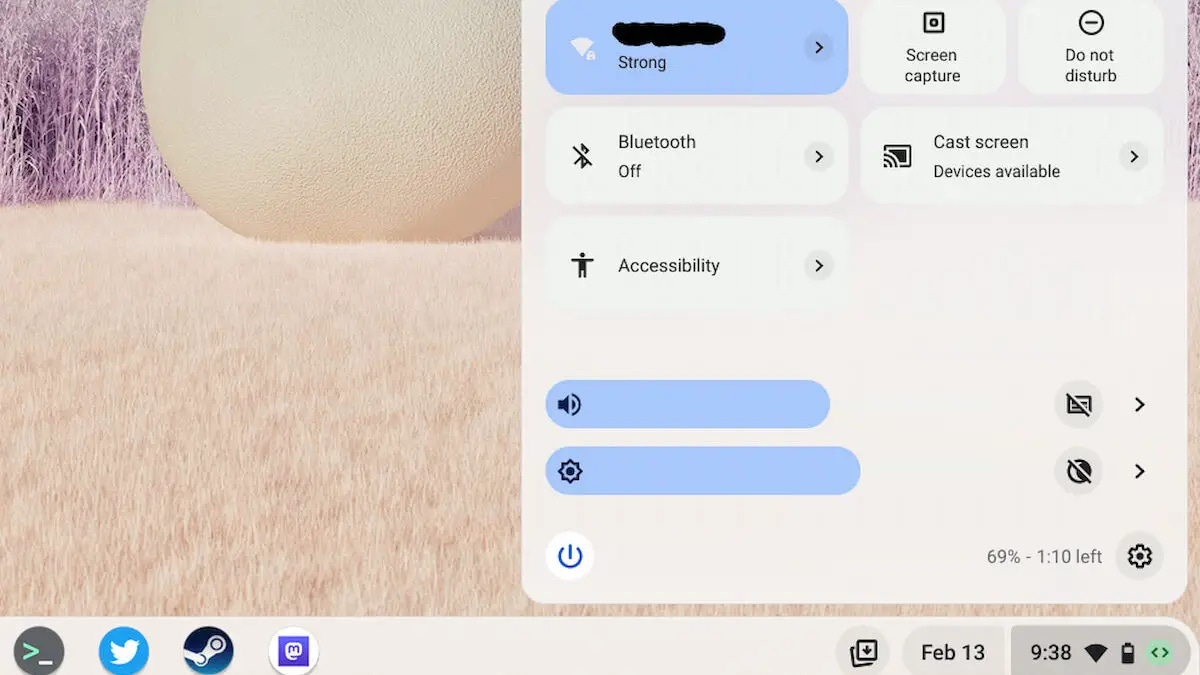


FUN FACTS reagarding ChromeOS 114:
While I'm only updating 4 of 6 Chrome devices lately --giving my Lenovo 10e and Acer 311 a rest from restarts-- here's some interesting things on the rest.
** Chromebase: my main driver isn't offering 114, and does have the keyboard shortcut for the emoji menu in 113. I checked and have no flag for that. (?)
JUST IN CASE others don't know, the (right click) contextual menu offers the Emoji picker right at the top, as long as you are in a place where text is accepted. 😊
** ASUS C433T isn't offering 114.
** HP X2 isn't offering 114
** ASUS original CX5 --which has always had on and off again restart/update glitches, along with the fan always on, often on high, under zero load-- got the "critical update" bug while trying to update to 114, but finally recovered without a forced restart. And here where the BIG Fun Fact comes in:
The Persistent Desk Bar is GONE! No flag, no feature. There is a flag however however for Desk Button in Shelf, which isn't working!! When I open the Desk Bar with the keyboard overview button, there is no longer a 3-dot menu to let you keep it open. This is a rather HUGE bug, though apparently you aren't using this feature, which is essential for my productivity. This means I'll be skipping 114 update on my other machines.