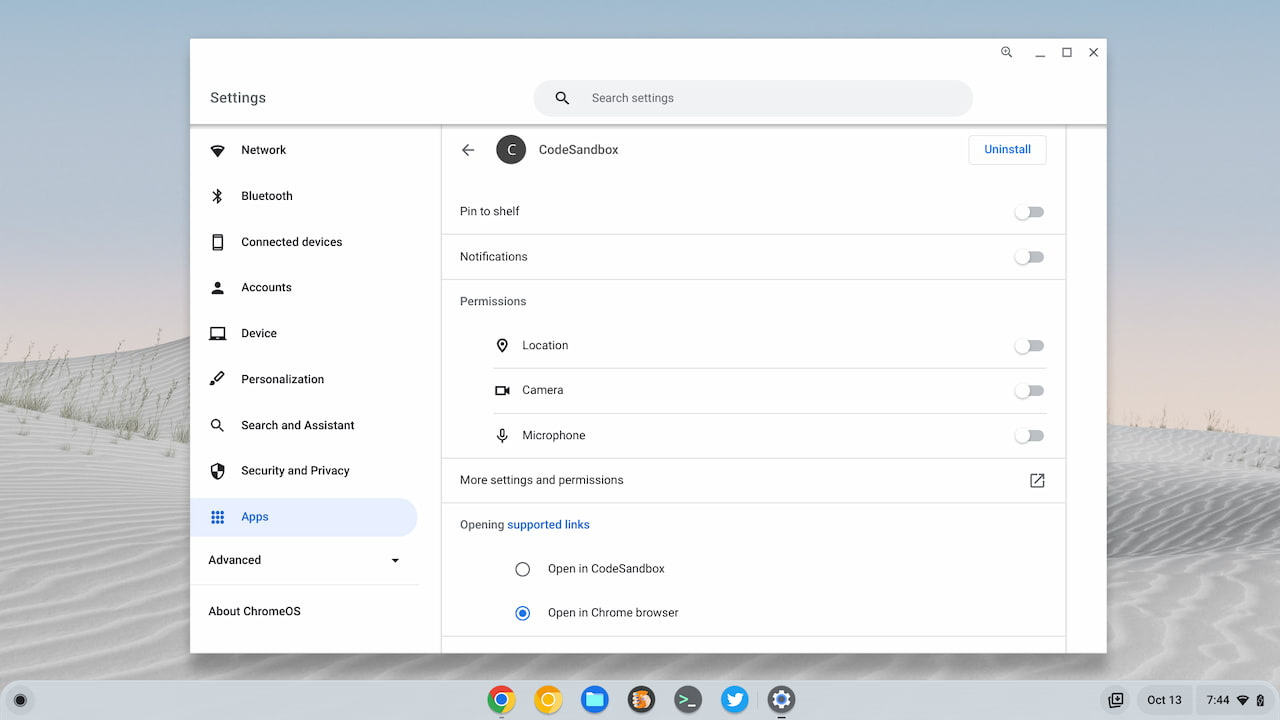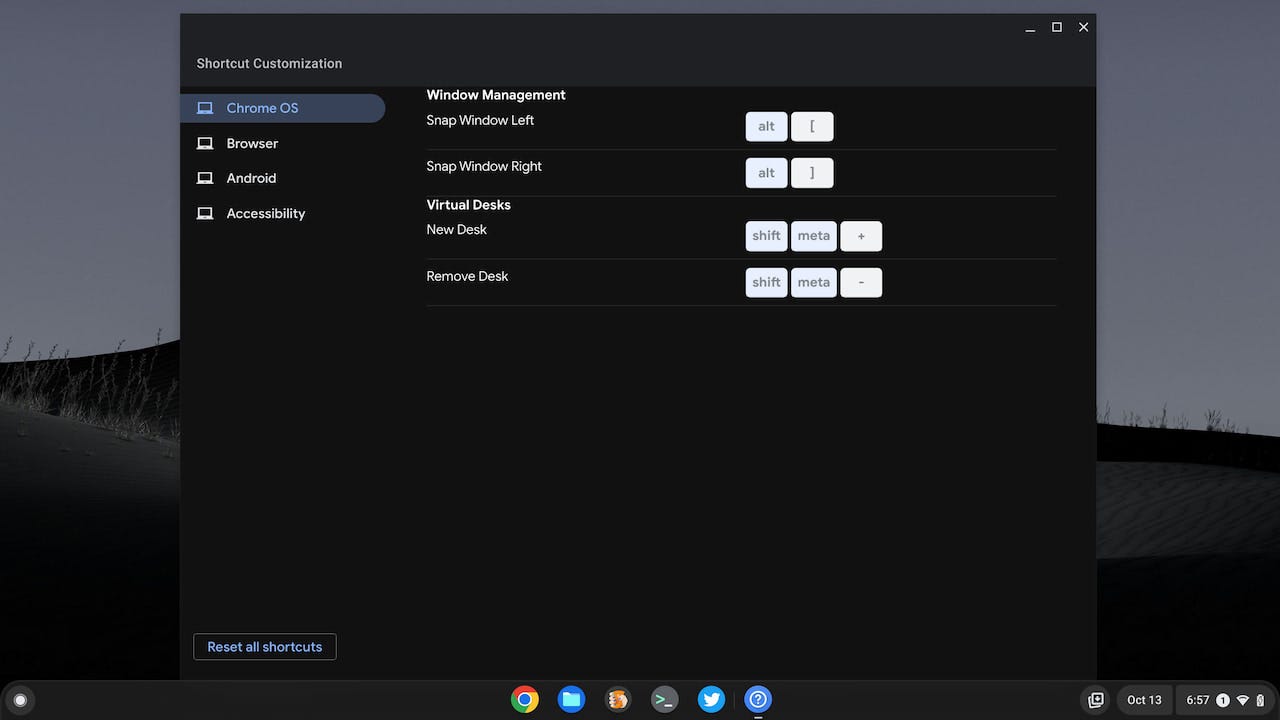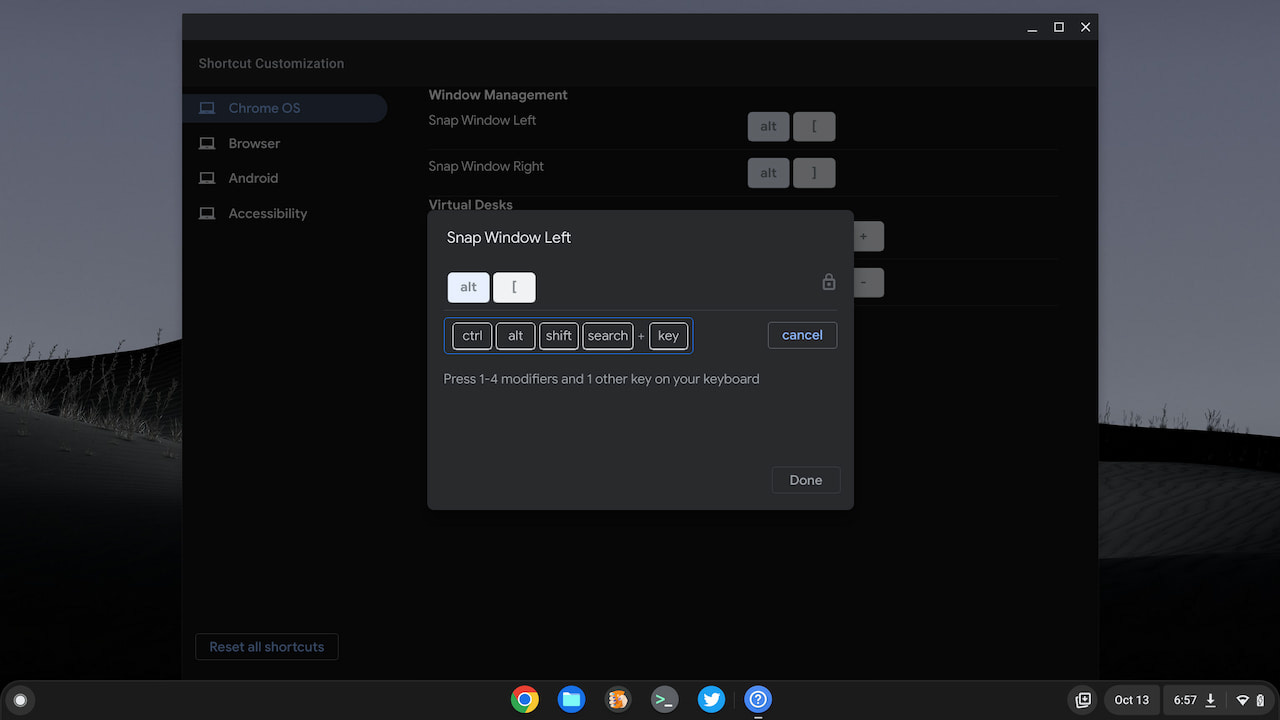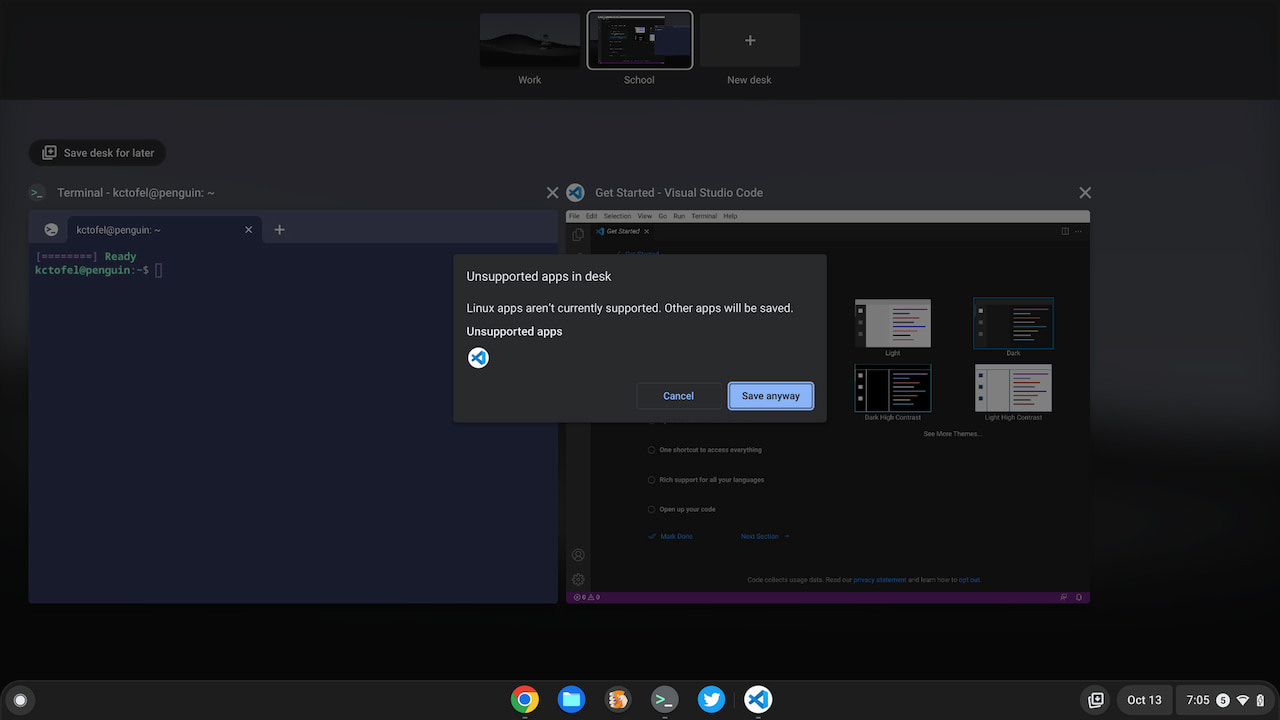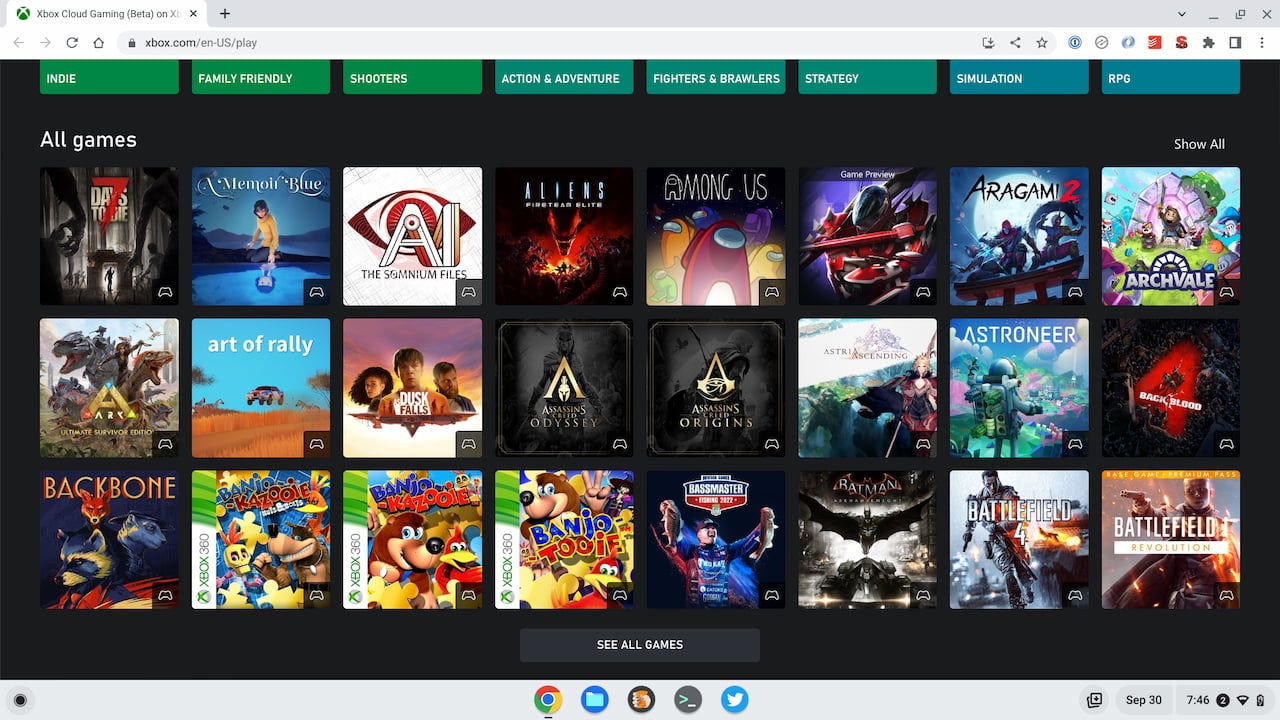This week's news from About Chromebooks, October 16, 2022
Hey Chromies!
New cloud gaming Chromebooks got most of the buzz this week, although I should point out, you can use a cloud gaming service on any Chromebook. The bigger news to me is the release of ChromeOS 106, which most devices received over the past few days. Some models are still waiting for the software update, so don’t panic if your Chromebook is still on ChromeOS 105.
I also shared my first impressions of the Lenovo ThinkPad C14 Chromebook, which is nicer than I expected in some ways and not quite as premium as I had hoped in others.
Lastly, I want to thank you all for your continued support, which helps the weekly newsletter audience grow. I’ve always intended for this to be and remain free, preferably without ads. Some folks have asked how they can support the newsletter in other ways, so if you get value from it, you can always buy me a coffee by clicking the button below.
That’s totally not necessary but always appreciated, of course. And it helps keep this newsletter free; I really don’t want to litter this email with ads or create a paywall. As long as I can pay my bills, I’m happy!
Cheers,
kct
This week’s most-read post on About Chromebooks
Chromebooks get ChromeOS 106: What you need to know
Chromebooks get ChromeOS 106 this week as Google has started pushing the Stable Channel update to many devices. Many changes are related to security updates but there are a few new or tweaked functions. And some experimental features that were previously available only in the Beta and Dev Channels have moved up to the Stable Channel.
Right off the bat, my Acer Chromebook Spin 714 hasn’t received the update yet. I see the same for some other devices too. If your Chromebooks is still showing ChromeOS 105, check the Chromium Dash page to see the update status for your particular device.
I was able to update another Chromebook to ChromeOS 106 successfully, however, there’s not much to see. Or at least I haven’t found all that much to see just yet. And Google hasn’t published an official blog post related to ChromeOS 106. However, I do see one item in the Chrome Enterprise Release Notes that relates specifically to ChromeOS:
“Newly installed apps no longer handle links clicked in the browser by default. Links clicked in the browser are always opened in the browser, unless the Open supported links setting is enabled from the Settings app.”
If you have Spotify installed on your Chromebook, for example, and click a Spotify Music link in the browser, the default behavior is to stay in the browser. You can modify this through the individual App settings of the ChromeOS Settings, however.
Although it’s experimental, ChromeOS 106 does show the new Shortcut Customization app that I reported on last week. I found it in the ChromeOS Launcher and this is what I see when opening the app.
The app is clearly still a work in progress. I can modify or change a few current shortcuts, for example. However, I can’t add my own and the range of available options is slim.
Unless you have a burning desire to modify the few Windows Management shortcuts, there’s little reason to enable this feature. If you want to kick the tires, just enable the flag at chrome#//flags#enable-shortcut-customization-app.
I also noticed what I think is a feature regression. I have the chrome://flags#enable-desks-save-and-recall flag enabled to save my virtual desks. This way I can quickly open up a desktop workspace with all of the apps I need for a particular use.
On the Chromebook with ChromeOS 106, I tried to set up my space for coding and got a message about Linux apps not yet supported for saved desks.
At some point prior, I was able to save Linux apps. Apparently, there are some changes going on that are impacting this functionality. It first appeared on the ChromeOS 97 Dev Channel, so perhaps there’s a major code rewrite in progress related to saving virtual desks.
I mentioned last month the ability to translate selected text on a webpage in ChromeOS. I found that feature in the Dev Channel and it quickly migrated over to Stable with this release. You can enable it at chrome://flags#desktop-partial-translate.
As always, I’ll keep digging through ChromeOS 106 to see if there are any other changes worth a mention. Drop a comment if you find something!
Prelude to Steam: 3 new cloud gaming Chromebooks
Google and three of its hardware partners introduced cloud gaming Chromebooks on Tuesday. Acer, Asus, and Lenovo each have new Chromebooks with attributes typically found on a gaming laptop. These include high-resolution displays with fast, variable refresh rates and RGB keyboards. All of the devices work with online PC gaming services from Amazon, Microsoft, and Nvidia. Orders begin for the new cloud gaming Chromebooks later this month in various configurations starting at $399.
We knew Google was working on gaming Chromebooks. It’s been doing so in some way, shape, or form for three years. But the big push has been with native gaming using Steam. Or at least that’s the more interesting approach.
New cloud gaming Chromebooks for an already available activity
I say Steam is more interesting because cloud gaming on Chromebooks isn’t a new thing, nor does it need specialized hardware.
I’ve been using Nvidia’s GeForce Now to stream my PC games for over two years now. And it works on every Chromebook I’ve owned or tested during that time. Even on entry-level devices. That’s because the games are actually “played” on powerful servers. The Chromebooks in this case are simply remote displays that show content and accept user input for interaction. Yes, I’m oversimplifying the advanced technologies used to make this happen, but the point remains.
While it’s always great to see new ChromeOS options, these aren’t needed for cloud gaming today. I mentioned that on a briefing call with an Nvidia representative. He was glad to hear that GeForce now worked great on all kinds of Chromebooks. And he said that I’d be blown away by the experience on these new ones.
That’s partially because of the faster, better displays. Nvidia is also including 3 months of its highest service tier with these new cloud gaming Chromebooks. (A quarter-year of Amazon Luna service comes with these as well). So yes, 1600p game streaming from Nvidia up to 144 frames per second will be nice. But would I buy a new Chromebook just to get that experience? Note too that after three months, that same subscription costs $19.95 per month.
Obviously, you’ll pay to play with the other service providers too. Microsoft’s Xbox Cloud Gaming (Beta) service will run you from $9.95 to $14.95 monthly, depending on your plan, while Amazon Luna starts at $9.95 per month. I won’t even get into Stadia, which would have been another service option; Google recently closed it down, so I shared alternative gaming options.
This product launch was surely in the works well before Stadia was shuttered. It takes many months to develop new hardware. I can’t help but feel, however, that it was put together with a cloud gaming focus partially because of the Stadia debacle.
Nvidia was on Google’s briefing call, for example, but Microsoft “was unable to attend” and I didn’t hear anyone from Amazon say a word. The whole affair seems like repackaged effort as a prelude to Steam in the wake of Stadia. Then again, the briefings were set up prior to Stadia’s demise so perhaps I’m reading into things too much.
I should also note that Google has indexed the major game services. That means you can search for a game title in your Chromebook launcher and game results will appear. I noted this when I saw the chrome://flags#launcher-game-search experimental flag in ChromeOS.
But that’s enough digression for now. Here are the new cloud gaming Chromebooks, which are certainly better than all of the other cloud gaming Chromebooks.
Acer Chromebook 516 GE
The Acer Chromebook 516 GE is an upsized ChromeOS laptop with some modifications for a better gaming experience. The 16-inch, 2560×1600 IPS display is capable of showing up to 120 frames per second. It also has an anti-ghosting RGB keyboard and DTS audio for sound. You can stream your cloud games over the Wi-Fi 6E connection or choose the speedy built-in 2.5 Gbps ethernet connection.
I expect the availability of at least two configurations that use either the 12th gen Intel Core i5-1240P or i7-1260P chipsets. Acer says the first model you can order will have the Core i5, 8 GB of memory, and 256 GB of NVMe SSD storage. That package will cost a reasonable $649.99 when it goes on sale at Best Buy.
Asus Chromebook Vibe CX55 Flip
Asus is the only one of the bunch to offer a 144 Hz display with its Asus Chromebook Vibe CX55 Flip. I couldn’t get many details from the draft Asus press release but I’d guess this to be a 15.6-inch screen.
Asus says this device is “Powered by up to an 11th Gen Intel Core i7 processor and 16 GB of memory”. A half-terabyte of SSD storage and Wi-Fi 6E are also inside. Rather than an RGB keyboard, the Asus has color-blocked WASD keycaps. It also is the only new cloud gaming Chromebook that doubles as a convertible device. Expect to pay around $599 for this cloud gaming Chromebook.
Lenovo IdeaPad Gaming Chromebook
Like the other new devices, the Lenovo IdeaPad Gaming Chromebook has a 16-inch display. With the 16:10 aspect ratio, the resolution is 2560 × 1600 and the screen refresh rate goes up to 120 Hz. The anti-ghosting keyboard has four-zone color RGB backlighting and Lenovo adds faster Wi-Fi 6E support for connectivity. No ethernet option if you want a wired connection, although you could add that through a hub or dongle.
Lenovo is still a little tight-lipped on the full specifications, although all models will have at least 8 GB of memory, SSD storage, and run on 12th-gen Intel Core processors. Since the claimed battery life is “up to 11 hours”, I anticipate a Core i3 option. The first model is expected this month with a starting price of $399.
Final thoughts
Again, this whole debut feels a bit haphazard. Seeing a draft press release the day before launch that is missing more details than it actually offers suggests that to me. I’m sure the shutdown of Stadia didn’t help.
I’m not down on cloud gaming by any means. It’s one of the ways I game now when I’m sitting around with a Chromebook. However, the real benefit of the new devices will arrive with native Steam support. I’m leery that these devices will sell in meaningful quantities until then.
Lenovo ThinkPad C14 Chromebook first impressions
With my CTL Chromebook PX14EX review wrapped up, it’s time to move on to the Lenovo ThinkPad C14 Chromebook. I’m going from one extreme to the other here: A $359 education laptop to a $1,019 enterprise-capable device. This Lenovo is more in my personal wheelhouse because I use my Chromebook not just for the web but also coding in Linux. So I appreciate the 12th gen Intel Core i5 inside this laptop. Read on for my Lenovo ThinkPad C14 first impressions.
Lenovo ThinkPad C14 Chromebook specifications
Before sharing some thoughts, here’s the configuration of the Lenovo ThinkPad C14 Chromebook I was loaned for review
:
The 12th gen Intel Core i5-1245U processor inside the C14 is among the most capable chipsets you can get in a Chromebook right now. Looking at the other choices of 12th gen Intel Chromebooks, you’ll see they have fewer cores or opt for a Core i3. In my limited usage, the C14 Chromebook feels a slight bit peppier than its rivals. Further testing will help me determine if that’s worth the relatively higher price though.
The C14 Chromebook hardware is mostly premium
When you’re paying $1,000 or more for any laptop, you expect a level of premium quality. And upon first glance, you get that with the Lenovo ThinkPad C14 Chromebook.
The legendary ThinkPad input is there, for example, and the typing experience is fantastic. The trackpad is quiet and responsive. And even though I don’t care for the TrackPoint nub and three mouse buttons, they all work very well. You can also customize the mouse buttons and nub in ChromeOS.
While not the brightest display at 250 nits, the 14-inch 1920 x 1080 panel is sharp with decent color reproduction. I appreciate the matte finish as well, which reduces glare. The 1080p webcam output is crisp and there’s a physical shutter cover for privacy. And the round fingerprint sensor melts into the chassis, doubling as a power button.
I really like the red LED on the back of the C14 Chromebook too: It’s the “dot” over the “i” of the ThinkPad logo. When closed, the LED lights up if the device is charging.
Beyond that though, I see a few things that could be better or “more” premium.
The screen bezels are plastic, which isn’t uncommon. However, either the color or the texture (or both!) of them causes the bezels to jump out. They don’t have a cohesive look to the rest of the device, in my opinion. Nor do they make the screen the center of my attention for some reason.
Speaking of plastic, there’s more than I’d expect. The thin plastic screen bezels hold the even thinner plastic privacy shutter slider. And clearly, someone else had this review unit prior to me: Part of the plastic side chassis near the headphone jack is missing.
These are mainly minor concerns and opinions. I just figured for the cost, the Lenovo ThinkPad C14 Chromebook quality would rival that of the HP Elite Dragonfly Chromebook. In ways it does, and in other ways it falls a little short.
Early usage observations of the Lenovo ThinkPad C14 Chromebook
In no particular order, here are some things I’ve noticed when using the ThinkPad C14 for my own workflow. Again, these are just my first impressions with limited use.
Unsurprisingly, this keyboard and trackpad are fantastic. I personally think it’s a better input experience than Google’s Pixelbook line of laptops, although just by a smidge.
I wish the display was a little brighter. I have to keep the brightness level around 70% in most rooms of my house to work comfortably. I’m curious how that will affect battery life.
The two speakers above the keyboard, near the display, are reasonably good so far. After watching some movie trailers and listening to some tunes, my early take is that they’re above average.
The fingerprint sensor is fast and accurate. No issues there.
I noticed there isn’t a volume rocker or buttons; you’ll need to use the keyboard to quickly adjust the sound volume. An alternative is the volume slider in ChromeOS Quick Settings.
I’m not a fan of both USB Type-C ports on the left side of the chassis. Those are flanked by a full-sized HDMI port and a USB Type-A. The right side of the chassis has a large fan exhaust area, which surely impacted port location choices.
From a performance perspective, the C14 Chromebook is easily keeping up with anything I throw at it: web apps, a dozen browser tabs, an Android game, and using VS Code in Linux. One quick Octane benchmark showed little difference from the other 12th gen Intel Chromebooks I’ve tested. However, Octane doesn’t test multi-threading which is where the chipset in the C14 should shine.
Even though there are new cloud gaming Chromebooks, I noticed that Nvidia’s GeForce Now gaming app is pre-installed. This may not be unique to the C14. However, I tested it and it worked perfectly, as I expected.
Overall, Lenovo put together a nice, mostly premium package here. And I have little doubt that it can perform well enough for nearly any Chromebook user. The 8 GB of memory could be limiting for a full-time developer but that’s a niche Chromebook audience.
I’m not quite as enamored by the Lenovo ThinkPad C14 Chromebook as I was with the HP Dragonfly. At least not at first glance. Don’t misunderstand me: It’s a nice, attractive Chromebook with the ThinkPad input experience. However, there are just a few little places where I feel a corner was cut or at least trimmed down to make me say “WOW!”.
I’ll be using this loaner Chromebook as my full-time device for at least a week. That will help me better evaluate the overall experience, battery life, and value proposition. Stay tuned for my review and drop any specific questions in the comments.
That’s all for this week!
We’re nearing the holiday season so I think most of the new ChromeOS devices we’re going to see in 2022 have been announced. I expect more new hardware news in January at the Consumer Electronics Show in Las Vegas. I’m currently slated to attend, so I’ll be sure to cover anything ChromeOS related from the show floor.
In the meantime, I’m continuing to use the Lenovo ThinkPad C14 Chromebook as my daily driver for review purposes. I may try to get my hands on one of the new cloud gaming Chromebooks too, and not just for gaming; these laptops have excellent hardware for any Chromebook activities.
Until next time,
Keep on Chromebookin!